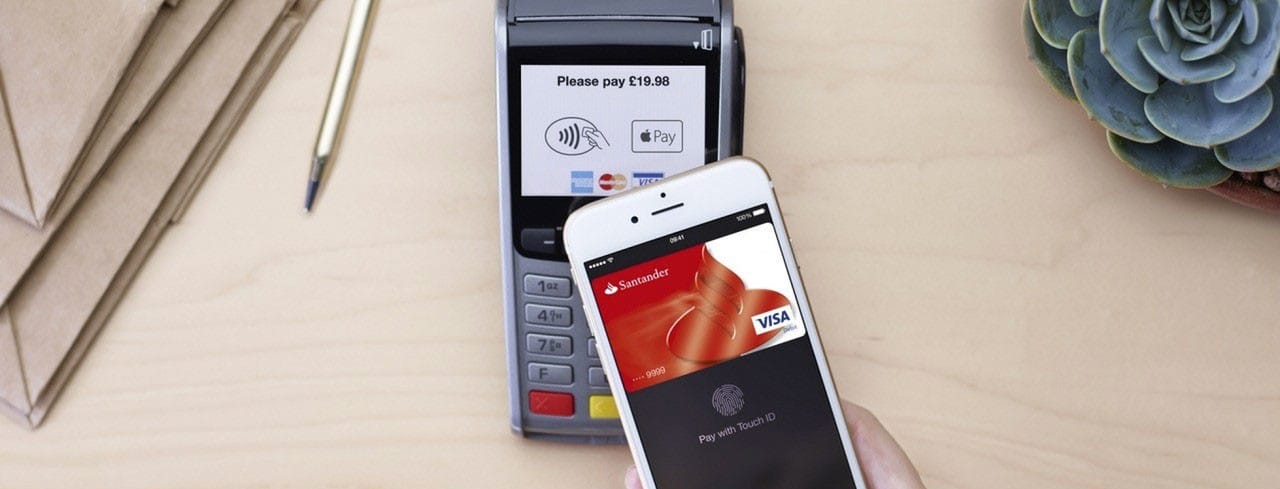
Nowadays One of the forms of payment that is making its way among users is paying with the phone, even with the smartwatch they can be done. It is a comfortable way to make a payment and avoid having to carry a wallet with cards, money, etc. that in addition to annoying in the pocket or in the bag we can lose, or even suffer a robbery that supposes us a headache.
It is true that losing your mobile can also be a big problem, but when it comes to deactivating services and cards, it is an easier option than anything you are familiar with this type of technology. As we say paying by phone is a very viable and convenient option for users.
Today we are going to explain certain errors that can arise when making payments with the phone and how to solve it, in addition to the different options that you can find.
How does mobile payment work?

As technology advances, it is possible to carry almost our entire world on the phone, not just family photos and videos, managing social networks, email, but also we can make payments in establishments and businesses as if we had credit cards in our pockets.
The operation of this type of payment is very similar to that of credit and debit cards. contactlessAs you already know, wherever card payments are accepted, it is also possible to make payments with your mobile phone. To do this we only have to make a small movement with the phone, having the NFC option activated, if we bring it closer to the TPU or payment terminal in just a few seconds we will have made the payment.
Google Wallet
The most used option on Android is Google Wallet to pay with your mobile, we just have to download the Google Wallet app on your mobile, add the debit or credit card, and start paying. Thanks to this application we have quick and secure access to your money to pay at the businesses and services you want.
You just have to bring your smartphone to the payment terminal anywhere where cards are accepted, thanks to Google Pay you can get on a plane, go to the movies and much more, just with your phone and everything safely and on your mobile wherever you are you go. This type of payment services is secure, since the process hides the user's real banking information, and instead virtual account or card numbers are generated, so that private data is never shared with the establishment where the purchase is made.
Obviously it is not exclusive to Google Pay, since there are other means of payment such as the one created by Samsung, Samsung Pay, in which the data of the card encrypted so that all the information is safe, since it also creates virtual card numbers that replace the real one, and we must always confirm payments by some type of biometric security system, such as a fingerprint.
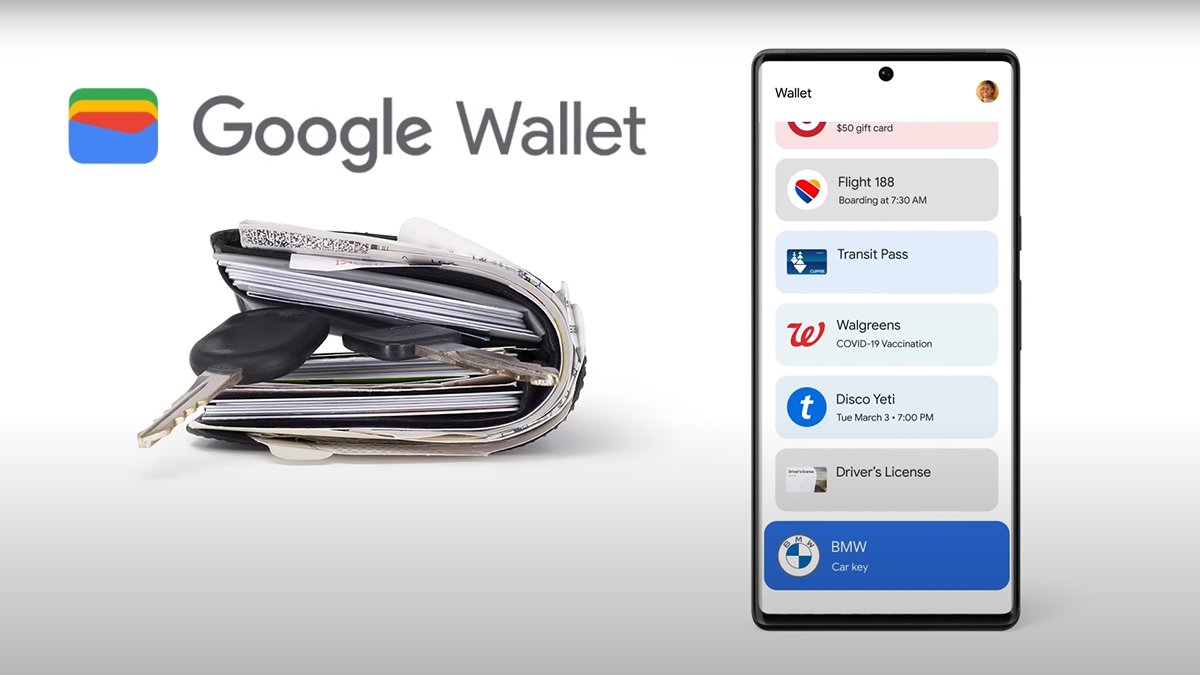
Therefore, do not have doubts regarding the safety of mobile payments since they are almost identical to a payment made with a credit or debit card, Security is even greater since the bank details remain secret throughout the payment process, and also in case of loss or theft of the smartphone, it is possible to deactivate the payment methods through another device.
Avoid problems when paying with your smartphone
It is possible that at some point we will encounter some type of error when paying, it may be for different reasons that we do not know, but the way to solve these problems with transactions are not very complicatedThat is why we are going to explain how to act if you find yourself in that situation.
If at the time of paying you cannot complete a payment, you should not be nervous and follow these steps to solve the problem. The first thing we must check is that the application and Google Play Services are up to date, both the application and our system. To do this, we must make sure that your Google Wallet application is updated, that we have an Android version greater than or equal to 7.0, something that should be logical, unless your mobile is a dinosaur, and that Google Play Services are updated.
Now, We will review the configuration of the application and the registered payment methods. Open the Google Wallet application and in the upper right corner click on your profile image or your account, go to the payment settings and see if everything is correct to make the payments, that is:
- We must have activated the NFC function of our smartphone.
- Having correctly registered the card that we are going to use in Google Wallet, and configuring Google Pay as a specific application to make payments.
- Add a payment method.
- We must also configure the screen lock system.
- Our phone must meet the established security requirements.

If you meet these requirements We shouldn't have any problem making the payment, However, if we continue to observe certain errors, we must check aspects such as that your phone is compatible with NFC technology, for this go to the settings of your phone and look for the NFC option, and activate it, it is possible that you would not have done itIf you do not find this option, it will mean that you cannot make payments with your phone, since it is an essential requirement to have this type of technology.
Once activated you must check the secure NFC option, if in the configuration section it is indicated that you can pay with your phone, You may not be able to make small payments with the screen locked, so check the NFC secure option. If we have this option activated, you will only be able to make payments with your phone if the screen is unlocked.
If you want to make small payments without having to unlock the screen, just follow these steps:
- On your device, open the Settings app.
- Tap Connected devices, NFC connection preferences.
- Turn off Require device to be unlocked to use NFC if you want to make small payments with the phone screen locked. If this option is turned on, you'll need to unlock the screen to make NFC transactions.
Personally I prefer to keep the option to unlock the phone to manage any payment and have maximum control in these situations, so it is up to you to configure this mode if you wish.
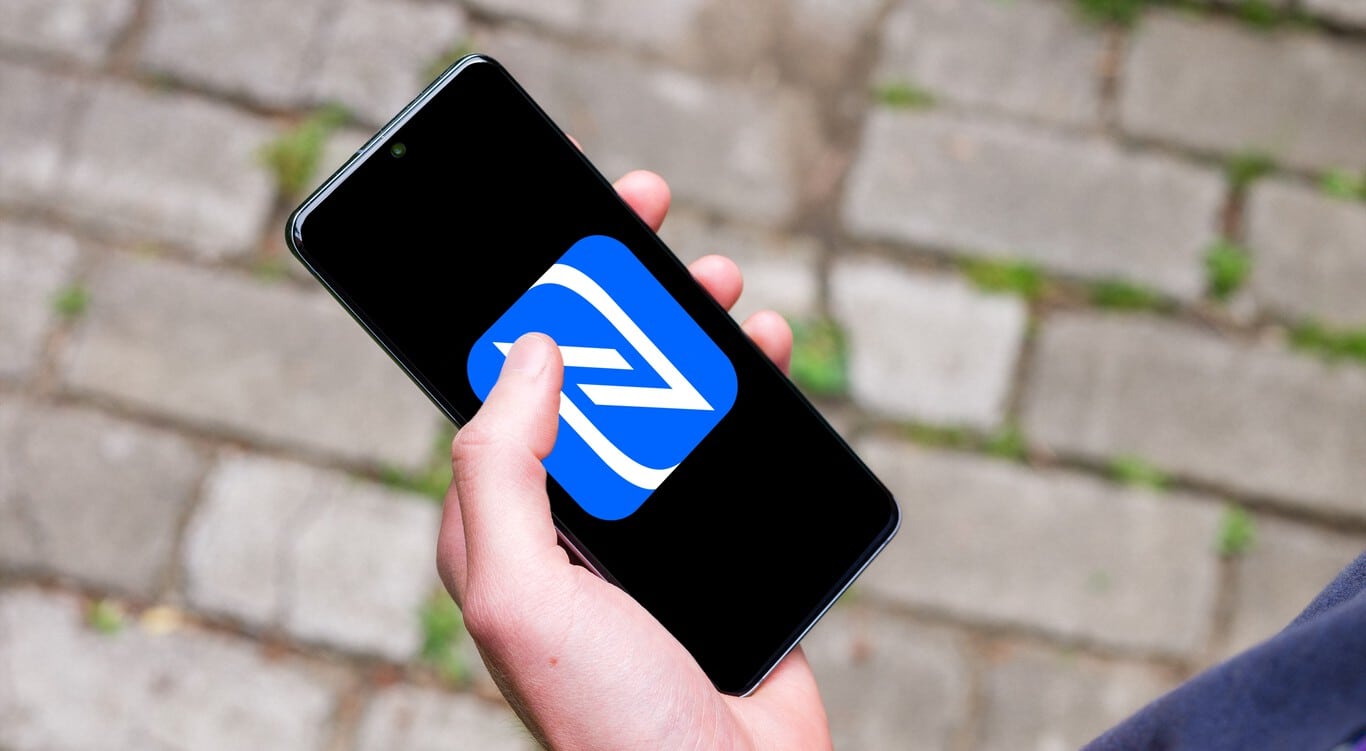
Even with these recommendations, it is possible that we will still not be able to pay with our phone, for this we only make sure your phone is active and unlocked. You should bear in mind that this type of payment is not compatible if you have activated 2D facial unlocking or other screen locks, such as Smart Unlock or Knock to Unlock.
When bringing your samrtphone closer to the payment unit, try bringing the upper or middle part of the mobile closer, since the NFC antenna may be located in that area. bring the phone a little closer to the payment reader and even wait a few seconds longer than usual, the connection may not meet the minimum requirements for proper operation.
Other problems related to failures to make payments
A software update may have affected operation.
If your phone has been modified you must make sure that it complies with safety standards, as Google Wallet may not work on stores with phones running developer builds of Android, rooted with a custom ROM installed, or those with factory software mods. Due to the security risks this poses, Google Wallet does not run in such cases.
If you have an unlocked bootloader the paid app may not work either.