Who has not ever experienced that without prior notice ads start to appear on your mobile, and also Suspicious and questionable ads?
These ads appear annoyingly, continuous and with quite undesirable references, non-existent contests, misleading advertising, shipments of products that we have never ordered ...
In short, ads of dubious origin that surely want you to click on them to get personal or even banking data, so we are going to see how to eliminate them and return to normal with our phones.
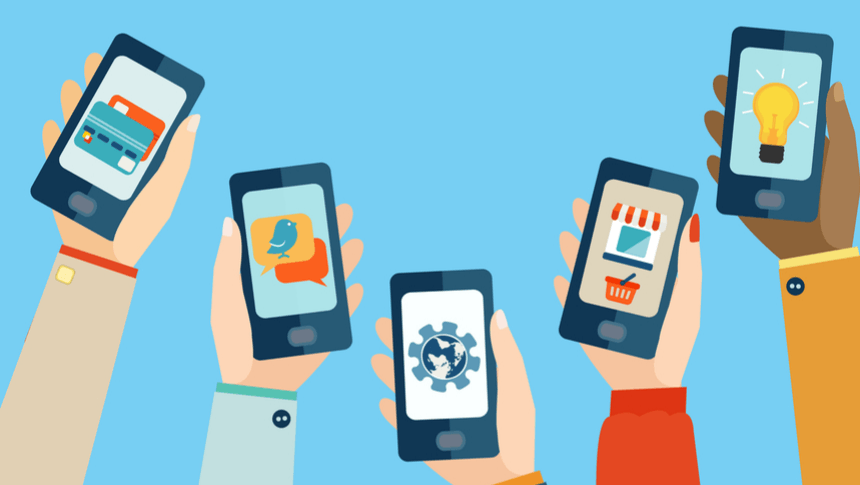
Although the Android operating system is increasingly secure, we are not always free from possible attacks by malicious software (Adware), which can be hidden in some suspicious apps from the Google Play Store.

This problem usually occurs abruptly and without warning, ads start to appear continuously and annoying at every moment. Pop-up windows or new tabs also usually appear while we browse the internet with our smartphone.
All this usually happens because our phone has been infected by viruses, hidden in some third-party applications that introduce this Adware on smartphones and do not stop sending this malicious content in the form of advertisements.
Tips to avoid annoying ads
If your phone starts showing ads continuously, the first thing to do is check the latest applications we have installed, and above all look at the permissions we have granted you as some ask for more than they need to function.
Sometimes so many ads can appear that they render your phone inoperative, overlap one another, or do not stop appearing while we work or play with the mobile, and make it impossible to use it, creating an unpleasant sensation and a real problem.

On the other hand, it is possible that browsing the net we have accepted an option or clicked on a banner that we should not. The next step is that block push notifications in your browser.
If advertising is also annoyingly displayed on the lock screen or notification bar, something that usually happens with applications with a low reputation or low quality, you will have to block their permissions or directly uninstall it.
Let's now see in detail how to fix these problems.
Remove problematic apps
To proceed to eliminate suspicious applications, just hold down the power button on your device. On the screen, press and hold "Power off". And select "Safe Mode" which will appear at the bottom of the screen.
Now you must remove the apps that you recently downloaded and that you suspect, one by one. After doing so, restart the device normally and see if the problem has disappeared.
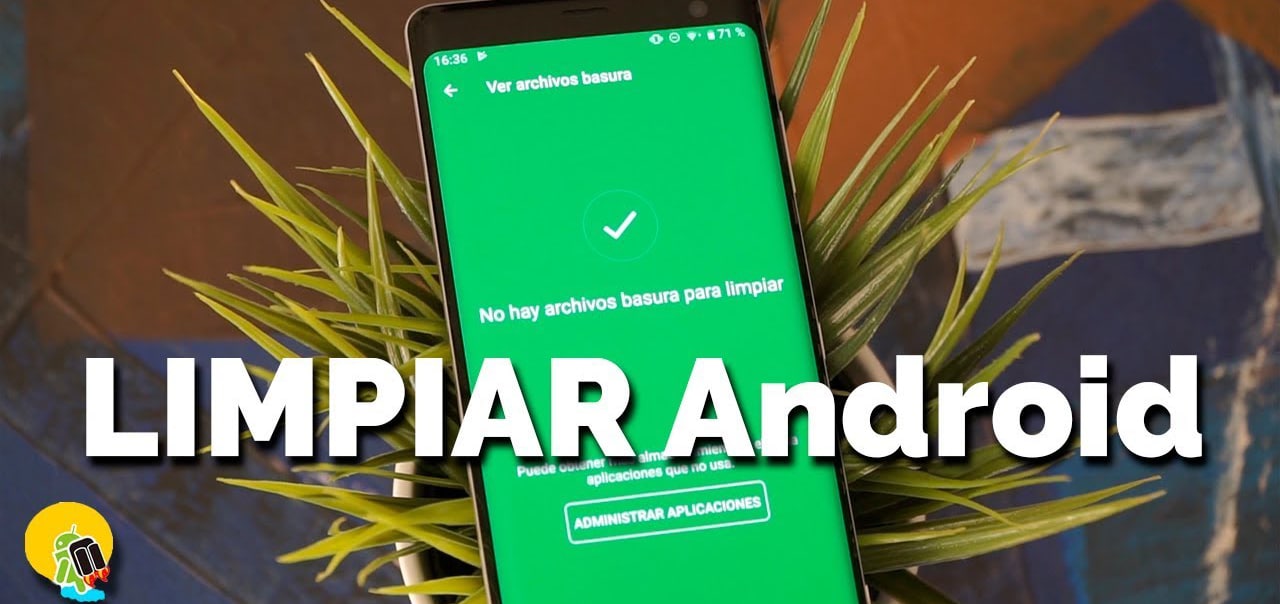
Protect your device from suspicious apps
Since we have eliminated malicious apps, we are going to protect our smartphone from future "evil" applications. Make sure to activate Play Protect.
It is very simple, you just have to open the Google Play Store app on your Android device, and press on the three horizontal stripes, in the Menu
and then about Play Protect.
Now you just have to activate the option «Search for security threats » and those applications that the Play Store itself does not consider safe will be displayed.
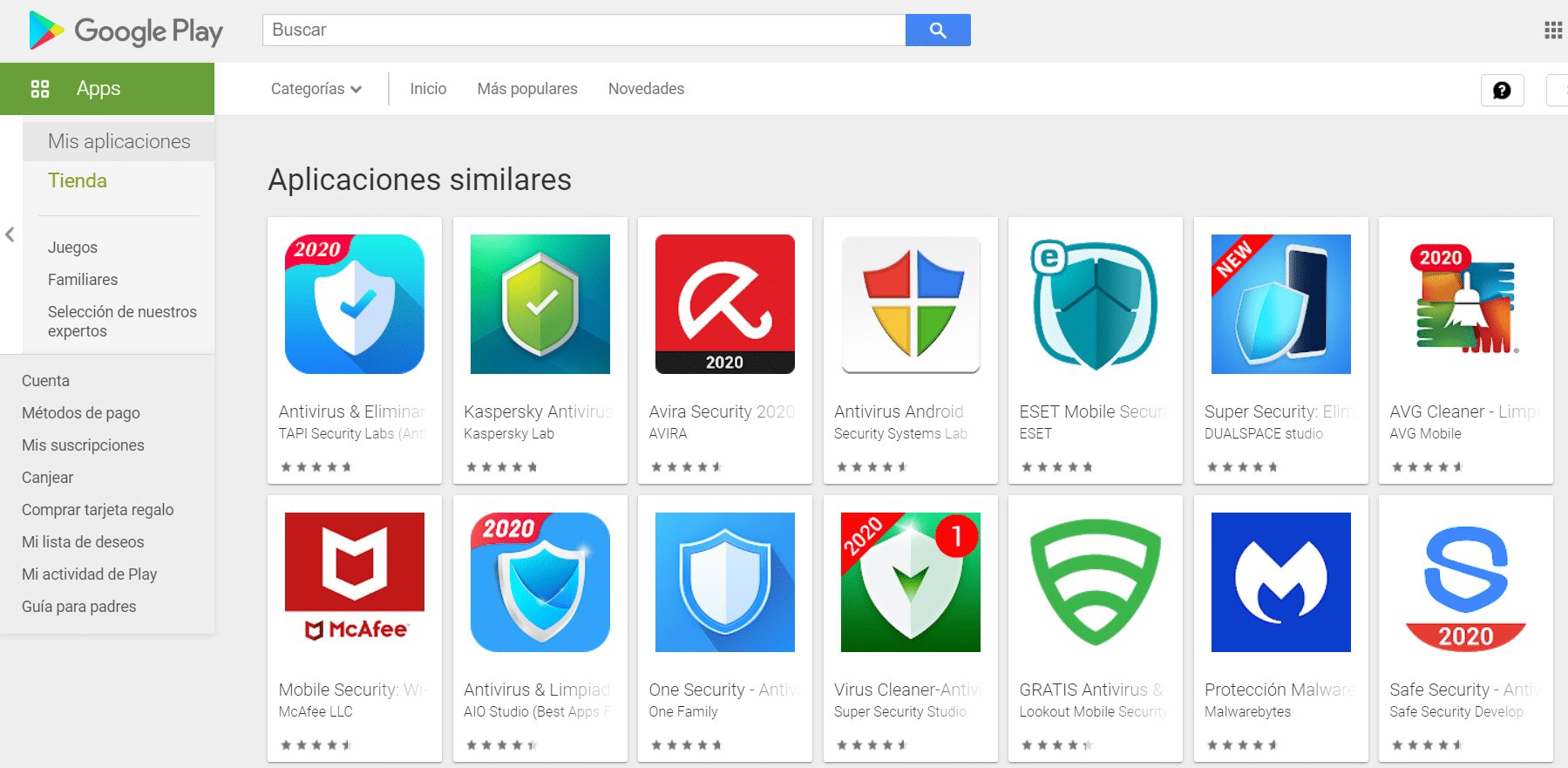
As advice you can consider downloading an app against malicious software, such as:
Malwarebytes Protection: Antivirus & Anti-Malware
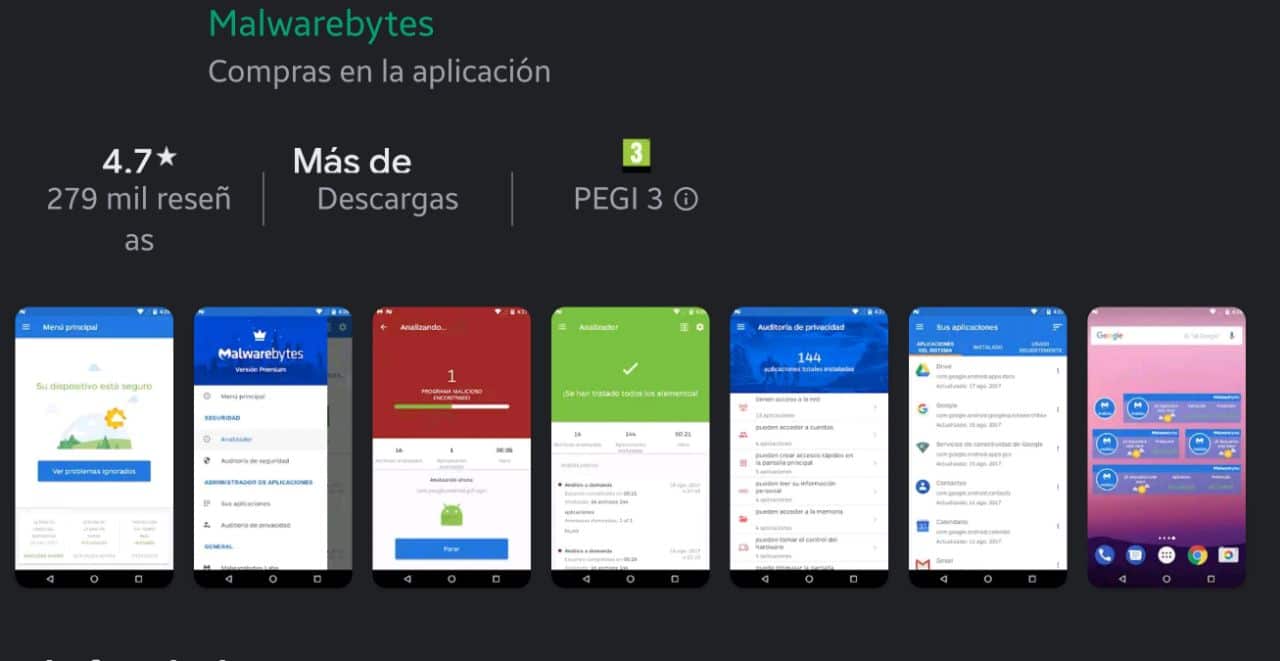
It is one of the best applications to eliminate that undesirable and annoying malware, it also protects your smartphone at all times, and you will be safer. Identify those dangerous applications and eliminate possible viruses that infect your phone without regard.
Stop notifications for a specific website
If when browsing the internet with your Chrome browser, annoying notifications from a website do not stop appearing on your terminal, disable the appropriate permissions.
To do this, you just have to open the Chrome application, enter a web page, and to the right of the address bar, click on the three dots, under «More»
below on Information. And we only have to press Site settings.
Now in the "Permissions" section, click on Notifications and turn them off. If, on the other hand, the option does not appear, it is because you already have them deactivated.
You can also choose to install another browser like Brave, which includes the option to block ads, or even select the ones you want to see and charge for it. It is a very good alternative to Chrome that I leave you here: