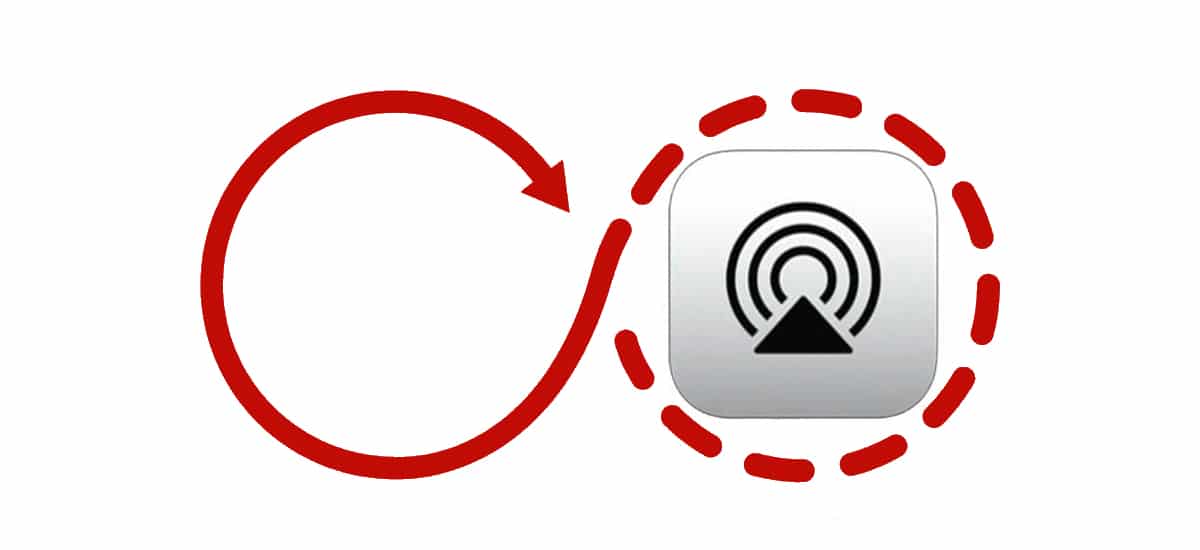
Before you start searching alternatives to AirPlay for AndroidThe first thing we need to know is how this proprietary Apple technology works, which hit the market more than 10 years ago and which has decided to start opening up to third parties, although at the moment only to speaker and television manufacturers.
Many are the users who insist on looking for applications that allow them to use this proprietary protocol with an Apple TV or with the speakers and televisions that are compatible with this technology, without knowing how it works and what really is AirPlay.
What is AirPlay
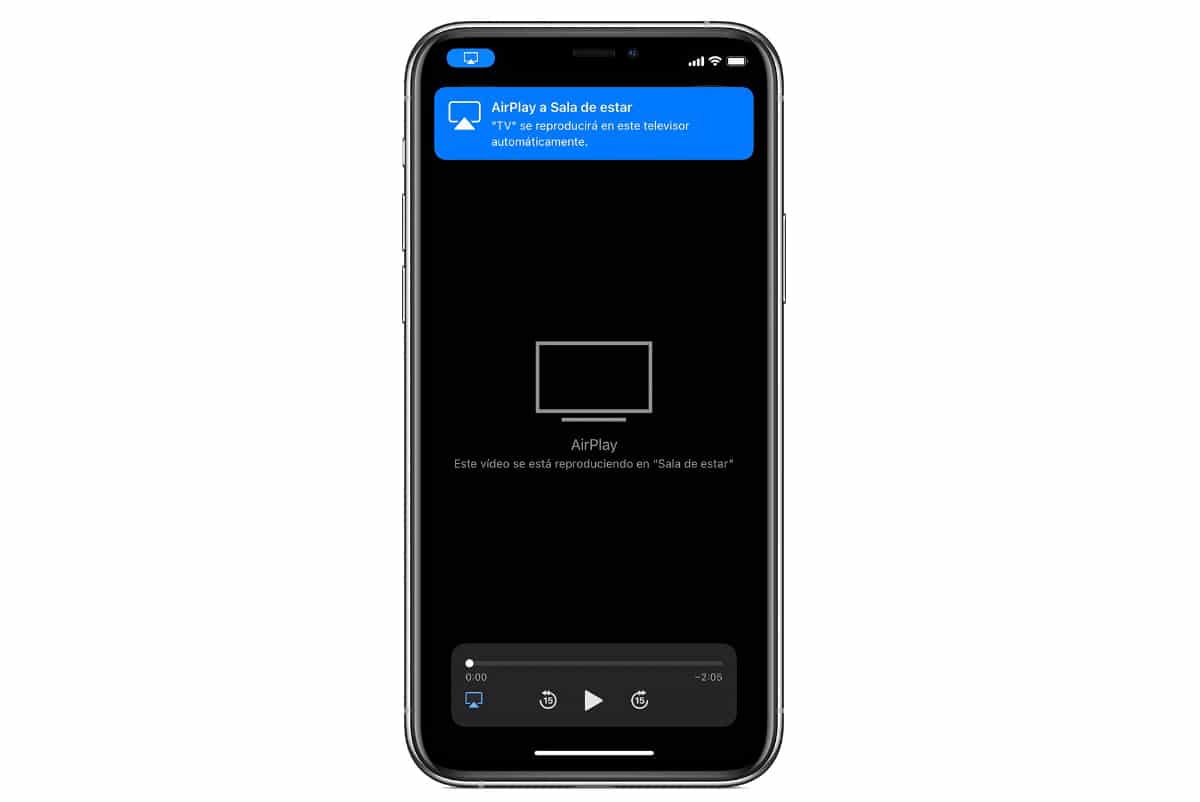
AirPlay is a wireless communication protocol that allows Stream audio, photos, and videos from an iPhone, iPad, iPod touch, or Mac to Apple TV. Just over a year ago, Apple launched AirPlay 2, the second generation of this protocol that allows you to send different content to other devices (speakers, televisions, Apple TV) from the same device (iPhone, iPad, iPod touch or Mac).
Taking into account what AirPlay is how it works, we have seen how AirPlay offers us the same functions that we have at our disposal through Google Cast, Miracast and DLNA, the oldest protocols on the market that They offer the same functionality as AirPlay, but for more devices, not just Android.
If you have an AirPlay-compatible device other than an Apple TV, chances are, almost 99%, it is also compatible with Google Cast and Miracast even with DLNA, so looking for alternatives to AirPlay to use the device is lacking. all the sense, since you can use both alternatives without having to install any application.
However, if you want to send audio content or an image or video to a device with a screen compatible only with AirPlay, if you are going to need a specific application for it. The problem that we find in this sense is that none of them offers this technology officially, that is, that Apple does not license, so they have implemented it as best they could and we will not find the same transmission quality.
Once we are clear that miracles cannot be done between AirPlay and Android devices, then we will show you the best alternatives to AirPlay available on Android.
G
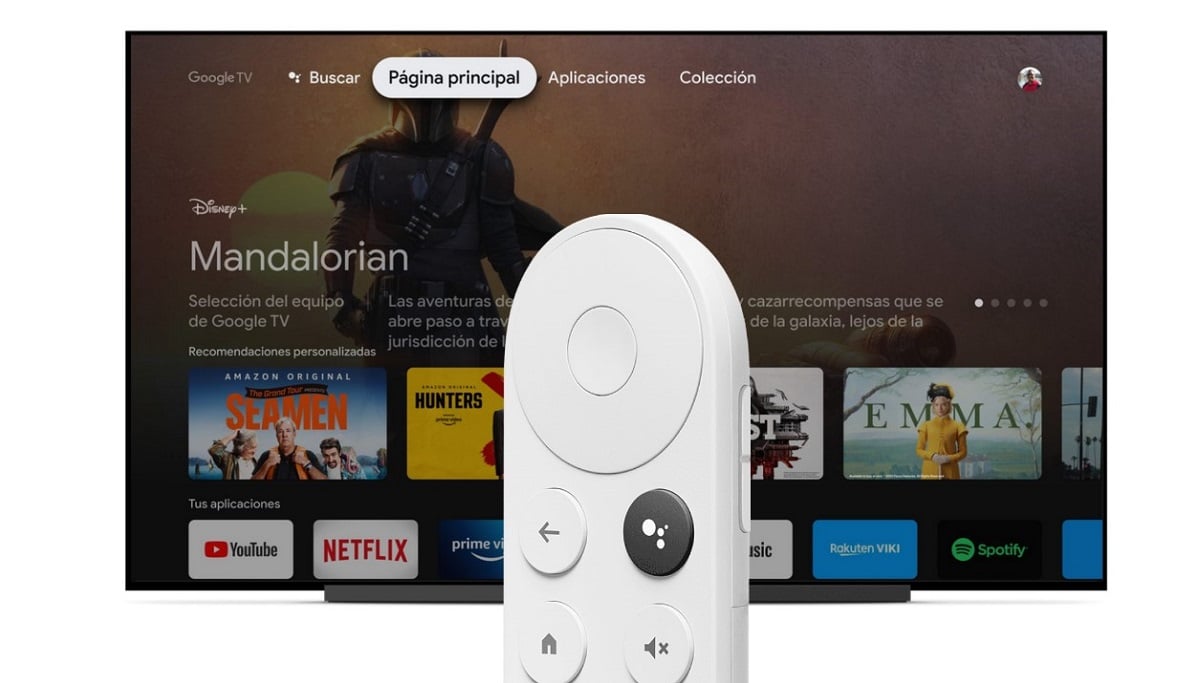
Google Cast is Apple's AirPlay. Google Cast is an exclusive Google protocol, so we will only find it on devices managed by Android, Chromecast devices, Android TV and some smart speakers. Google Cast relies, like AirPlay on mirroring, project the screen of a device on another (in the case of image) or the audio in an external device (if we talk about audio).
We could consider Google Cast as the best of the technologies used a few years ago: Miracast and DLNA. It combines the best of both technologies. While it is true that this is the most recent technology that allows us to send the content of our device to other devices (forgive the redundancy), it is not the only one. If our television is a few years old, we can use both Miracast and DLNA.
Miracast

Miracast hit the market with the aim of replacing the HDMI connection. This technology allows us to send video wirelessly in Full HD quality including 5.1 surround sound. It was an initiative of the WiFi Alliance to share screen between compatible devices, as long as the issuer keeps the screen on, this being one of its negative points.
Although it allows us to send content in video format in Full HD quality, the need to have the screen of the device that transmits the image turned on, took away the usefulness it offered, thus reducing it to projecting photographs and videos recorded with the telephone on a TV or computer. It is not supported to send only one audio source.
DLNA

DLNA is another of the free protocols that you do not own any business, so we can find it in a large number of televisions, consoles and computers. This technology allows us to share files between devices with a screen, it is not compatible only with an audio source. The connection between both devices is made through the same network to which both devices must be connected.
This protocol is used to remotely access content It is displayed stored on a mobile device, external hard drive, NAS, computer and played back. It is not necessary to install any application on the compatible device to play the content. Once we have selected the content of the device that is going to share the content, we only have to access it from the device that is going to play it through the input sources that the device has (cable, HDMI, USB ...)
Computer connected to TV
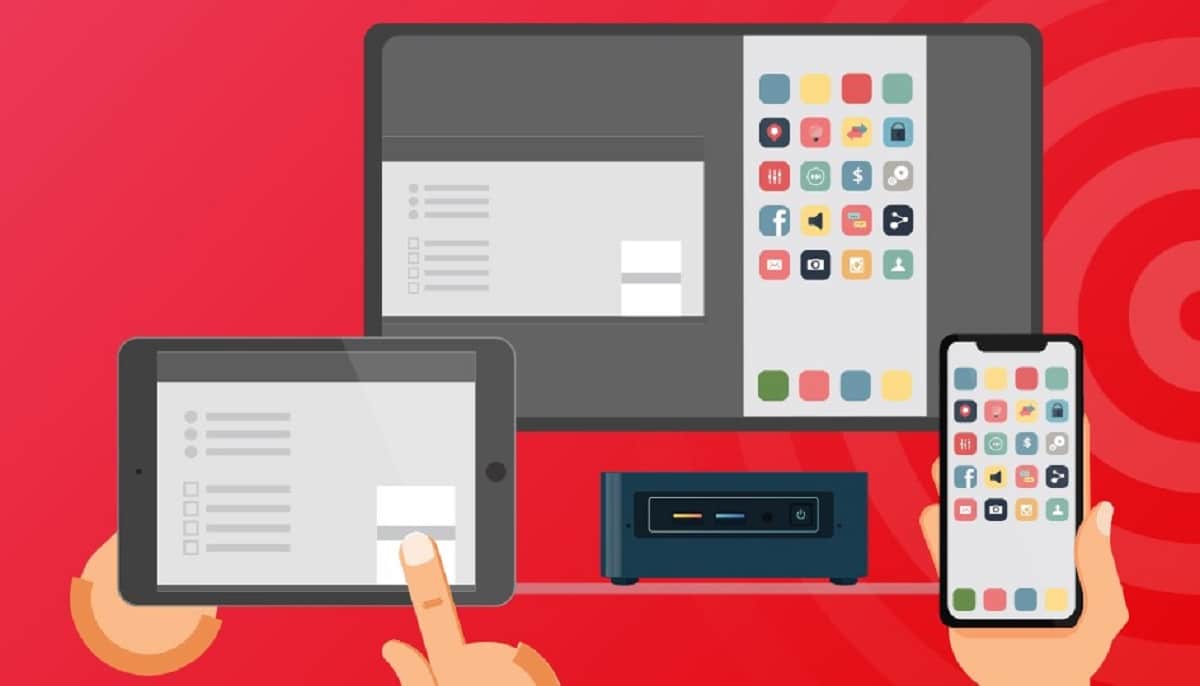
Wirelessly transmit the content of our smartphone to a television is very comfortable, but always involves the purchase of a device, unless we have our computer connected to the TV, since in that case, we can use the 5KPlayer application, a completely free application that allows us to send the screen of our smartphone to the computer.
In this way, we can view the content of our mobile device on a larger screen and enjoy both videos and photos, and even some games in a much more satisfactory way. If you have your computer connected to your TV and you don't quite like the quality offered by 5KPlayer, you can opt for the AirServer application, an application that has a price of 40 euros through the Windows Store.
AirServer offers us the same transmission quality that we can find with an iPhone and an Apple TV, without cuts in the image, without distorted sound ... The 40 euros that it costs, if you are really going to get the most out of it, are really worth it, since in addition to offering us the possibility of displaying the content wirelessly in a computer, it also allows us to record the screen in many other functions.
Cable

The most economical solution When it comes to displaying the content of our smartphone on a TV, we find it in the charging port. In Amazon we can find cables that allow us to send the signal from our smartphone to the TV without any lag, the problem is that we have to be very close to the TV unless we are lucky enough to find a cable that measures several meters.
Most smartphones with a USB-C connection offer this option, as do many of the models that have a microUSB connection. However, before buying the cable, we must make sure through the manufacturer's website or by asking in forums.