
You may never have heard the word bloatware, but you should know what it is, and how to remove it from your Android phone. It turns out that they are applications that fill the software on your terminal, and they are also useless or not even necessary. As a general rule, they are apps that were pre-installed on your phone by the manufacturers and those corresponding to their customization layer.
Fortunately, there are several ways to remove them from your device, although it is not always an easy task. Therefore, we will explain how you can delete bloatware as well as uninstall the applications that were pre-installed on your phone.
Bloatware, what is it?

There are several reasons why bloatware is a problem for your android phone. For starters, the consumption of both data and battery unwanted, in addition to the reduction in available storage. There are even cases in which the apps are annoying, since they send notifications that you do not want. Luckily, there are several ways to uninstall these kinds of apps that you don't want on your phone.
El junk software, or filler, it is not just the applications. You can also find modules, options, added in the system settings or components of the user interface, which although they do not add any value, are there and take up space, so they constantly consume resources, both battery and memory, or simply mess up the experience with the terminal.
You have several ways to remove bloatware and uninstall pre-installed apps on your terminal. But everything will depend on what are the restrictions that the manufacturer itself has imposed, so that you can uninstall them like any other, or you will have to resort to root.
Uninstall apps from mobile

When you are on the home screen of your Android phone, or in the app drawer, you will see that you have direct access to uninstalling an app. For this it is enough with pPress for several seconds until the uninstall option appears. If this does not happen, you can go to the settings of your phone, and from that point, enter Applications. There you will get the list of all the applications that are installed on the phone.
If you click on one of them, at least two options should appear. One of them is Uninstall, which is the one we want to use, and another option that says Force stop. Despite this, there are certain applications that do not appear these options, but what you have is Deactivate and Force stop, but not uninstall. They are the ones that the device does not allow to uninstall using the usual procedure.
Disable or disable apps
Before having to go through root, you have a choice when nor you can uninstall an app. This is something that sapplicable with most bloatware that manufacturers include in their customization layers. This is the option to disable or deactivate an app.
To be able to carry it out, you will have to press again for several seconds or go to the Settings of your phone and then enter Applications. On the list, Open the app you want to uninstall to force it to stop. Now, the system should let you click on the disable or disable button. The question is, why do this?
With this step you will achieve that only the original APK of the application remains, in its first installed version. Therefore, will not have any update, which is why its weight will be less and it will take up much less space in the internal storage. In addition, the application will no longer work, so it will not send you annoying notifications again nor will it be an expense for the autonomy of the terminal. Thanks to this you will get a good battery saving on your Android phone. And if you want more to remove it completely, you will have to resort to root.
Uninstall apps with root
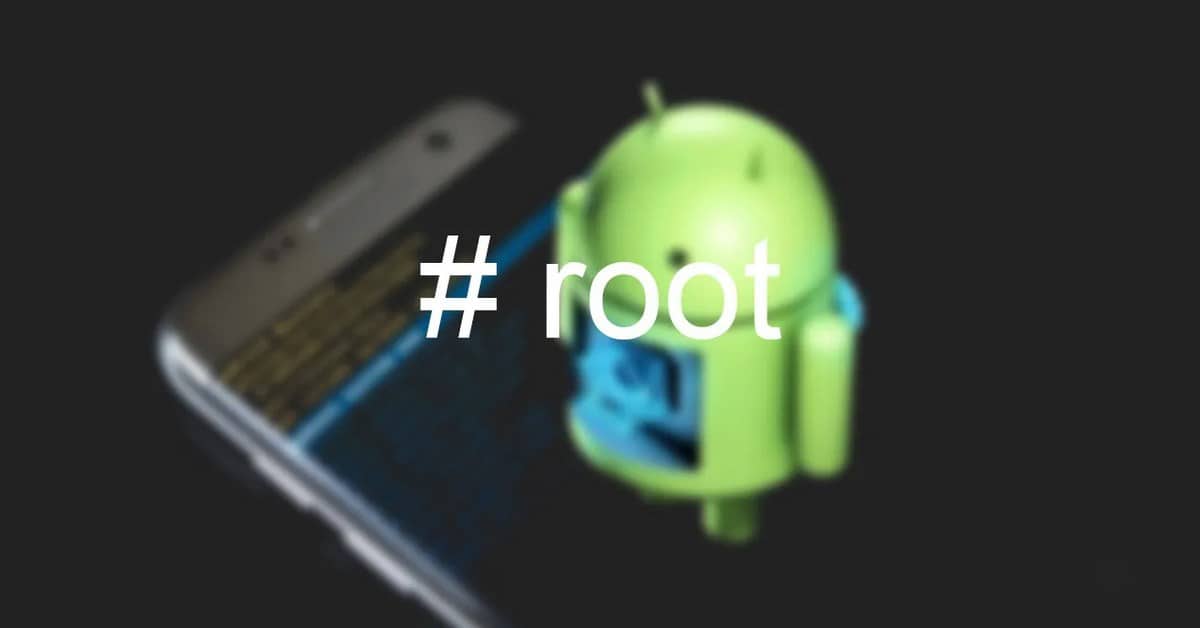
Having root permissions on your smartphone will provide you with certain advantages. Among them is that of be able to uninstall bloatware completely permanently. This is the only way in which you will be able to carry out the total uninstallation of an app, even if this is part of the manufacturer's customization layer, instead of resorting to disabling or deactivating. In this way you will be able to recover the storage space that was meaninglessly occupied. And of course, power consumption will be reduced, as will notifications and possible consumption of mobile data.
There is a wide variety of apps that allow us to do so. For example, there is System app remover. It is an application that has filters to find other apps, for example, depending on the space they occupy in memory or the number of times it has been used.
And if you are not able to find the app by its name, don't worry because you will also be able to see the name of the package. There are other advantages too, such as the Option to select more than one app at a time so that they can be erased from memory at the same time.
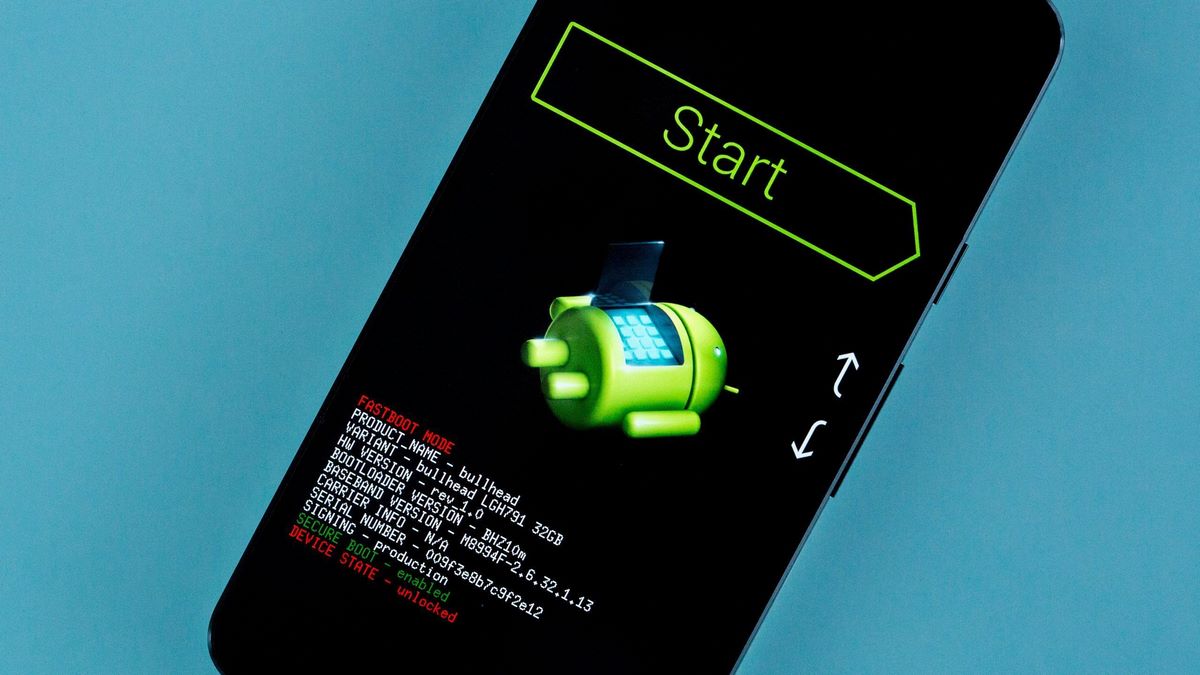
It is a app with great similarity to the application manager that is installed natively on Android. But when we take advantage of the root permissions, we have the possibility to uninstall bloatware despite the fact that the terminal manufacturer has put some obstacles in the way. With this application and any other in the segment, most of which are free, as long as you grant root permissions, you can remove any app without suffering the restrictions.
Just You have to be careful, Well, as is evident, it is a process in which you could eliminate an application with dependencies. If you do, and uninstall an app that is important to the system, several of the smartphone's features may stop working, or don't do it normally. That is why it is best to first try before disabling or deactivating any app that you intend to delete permanently.
Eliminate bloatware with the help of your PC

To uninstall apps from the system you will have to prepare your Android mobile and PC by following some steps that are already common when you want to connect the two devices. There are two basic steps, one of them is to activate USB debugging in the developer options of the settings, and install the SDK drivers on the computer so that it can recognize your smartphone.
When the USB debugging has been activated, the drivers installed and the SDK tools downloaded, all you have to do is connect the mobile phone to the PC using a USB cable and open the command window. Once in this window, you will have to enter the folder that says Platform-Tools and do the following commands:
pm list packages | grep "OEM / Operator / Application name"
pm uninstall -k –user 0 "application package name"
With this, you will be able to erase any trace of bloatware from your mobile phone. The process may seem complicated, so we recommend that you first try to disable the apps that you cannot download and calmly try this method.