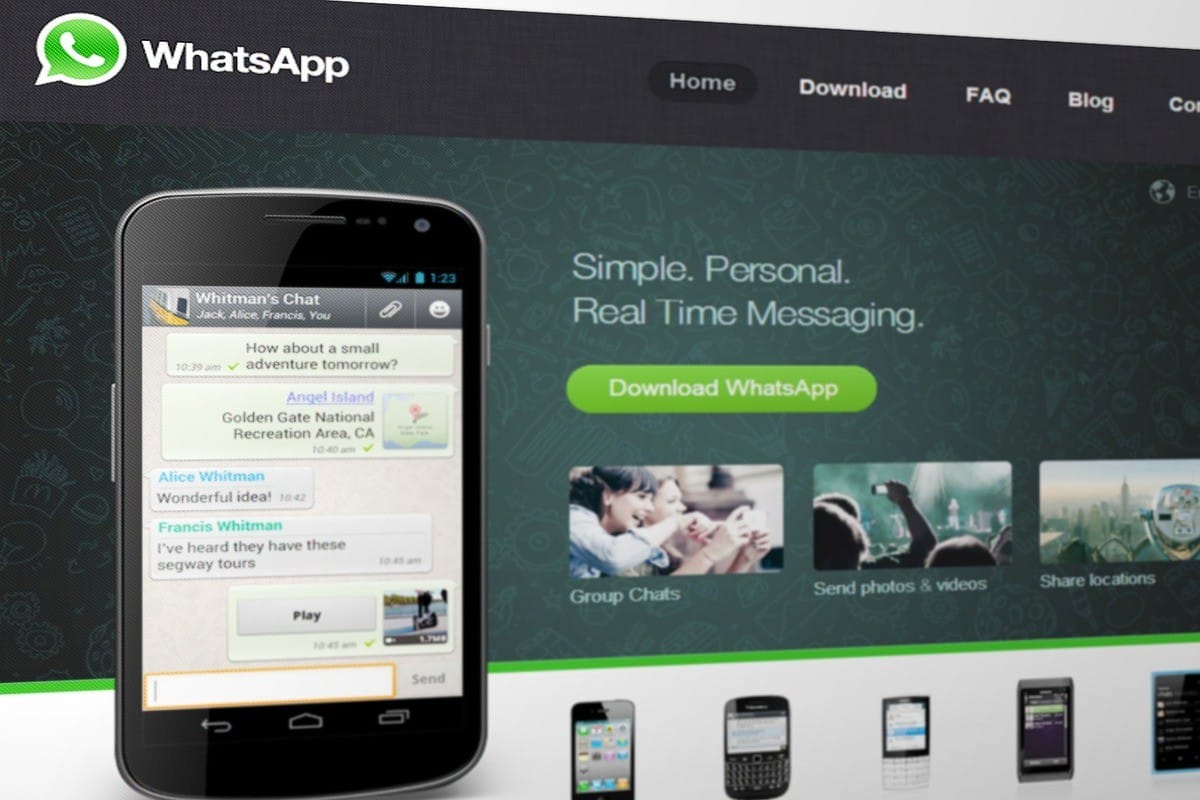
know what they are the best tricks WhatsApp web It is a very good option, since by making use of these you can make the use of the application a bit easier. WhatsApp is one of the most popular applications today.
Hence, most users have applauded that now they can not only use it from their mobile phones, but that it can also be used from their computers, especially for those people who usually work with their PCs, but who want to Keep in touch with your acquaintances.
In this article we will give you some of the best tricks for WhatsApp web so that you can enjoy the platform to the fullest.
Make WhatsApp web start automatically
If you are one of those who use WhatsApp web on a regular basis, the ideal is to configure it so that you do not have to log in each time you access it. To achieve this, you just have to follow the following steps:
- The first thing you should do is enter your WhatsApp web session normally.
- Once in the application you must go to the configuration section, in this menu you must select the option "desktop settings".
- Once in the desktop settings section, you must select the option “Open WhatsApp at login”. By doing so you will have configured the automatic start of the session on your computer.
To apply this option, you must bear in mind that it must be on your personal computer, since if you do it on one that other users can use, they would have access to your conversations.

Make use of keyboard shortcuts
One of the extremely useful tricks to use WhatsApp web is keyboard shortcuts, since these can facilitate the use of the platform. But you have to keep in mind that these shortcuts are useful only for the desktop application.
- If you would like to open a new chat You just have to press Ctrl and the letter N.
- For move on to the next conversation, you must press Ctrl, Shift and].
- For be able to archive a conversation You just have to use Ctrl and E.
- If you would like to open profile You just have to use Ctrl and P.
- To create a new group, the combination of Ctrl, Shift and N.
- To achieve mute the conversation you must use the Ctrl, Shift and M keys.
- Now if what you want is delete the conversation, you must make use of the Ctrl and Backspace keys.
- If you would like to go back to the previous conversation you must press the combination Ctrl, Shift and [
- If you wish to mark a message as unread you can make use of Ctrl, shift and U.
- To exit the application you just have to press F4 and Alt.
to send images
Achieve sending images quickly is one of the WhatsApp web tricks which can be extremely useful. If you are one of those who likes to share a meme or photo of your interest, the normal process is for it to be downloaded to the computer and then attached to the conversation. But there are some steps you can follow that make the process faster, when you find the image of interest:
- The first thing you should do is select image, press the right mouse button and select the option copy image.
- Once you have already copied the image, go to WhatsApp web and just you must paste it using the shortcut or traditional key combination Ctrl+V.

Change the wallpaper and make use of dark mode
If you use the application at all times from your computer, it is one of the most useful tricks with WhatsApp web. Since you can protect your vision from very bright colors, especially if you use the application at night.
To activate dark mode You just have to go to the configuration option, then go to the section Theme and there you can choose if you want to leave the light theme or select the dark one.
Now if what you want is change wallpaper, you can select the color of the background and thus be able to customize it to the color that is to your liking.
The background color change depends on the type of theme, if the light theme is selected the background colors will be more vivid and in the case of the dark theme the tones are muted.
Being able to read messages without appearing online and having the double check Blue appear
From the application you can deactivate the double blue check or the reading confirmation, but if you have it activated and you want to read a message without the person knowing. What you should do is open the page where you have the WhatsApp web open and then open another window on top of this one.
That is to say, the new window would be in the foreground and the WhatsApp web window in the background, this way you can read the messages. By doing it this way, you will not know that you are online, nor will the double blue checks appear.
Another option that you can use is mouse over a conversation, but you should not click on it. You just have to wait for her to show up a preview of the latest message sent to you in that conversation, so the other person won't see the read receipt, but they do see that you're online.
Use WhatsApp web with the mobile offline or turned off
Although for many this may not be one of the tricks of whatsapp web, since it belongs to a characteristic of the application. It can be said that it is a trick that even many people may not know about. To be able to use it, you just have to open your WhatsApp web session and you will be able to send messages, even if your mobile phone is turned off or without connection to the data network.

Manage to use multiple accounts on the same computer
If you have two WhatsApp accounts, you can use them from the WhatsApp web application. To be able to do it, you just have to open one on the web in a traditional way like you normally do and then open another session in the incognito window. By doing so, you will have the two WhatsApp web sessions active on your computer without any problem.
WhatsApp web tricks to send files from mobile to PC
This is one of the tricks on WhatsApp web that can be extremely useful, especially if you usually send files from your computer to your mobile or from your mobile to your computer. This is the option that allows you to send things to yourself without problem.
- The first that all you have to do is create a group where you and another person are, you can then kick the other person out of the group.
- Once you have created this group, you can send messages that only you can read, in the event that you need to pass a photo or some other file you can send it to that group in which only you are.
You will be able to use this option until you decide at some point to close the group you have already created.
Determine how many sessions you have started
This is one of the WhatsApp web tricks that you may not have known about, although it is one of the application's own features. This trick is extremely important, as it will Allows you to see which sessions you have open and thus prevent another person from spying on your conversations. To be able to do it you must:
- Go to the application in the mobile version, you must go to the option of menu, which is located at the top right.
- In the options that it shows you, you must select the one called “paired devices”, when doing so the application will show you all the sessions you have open via WhatsApp web.
- Now you can close those that you consider are suspicious or that you are no longer using.

Tricks in WhatsApp web to send emojis
This is one of the tricks to write on WhatsApp web that can be very useful, especially if you are one of those who likes to give answers through emojis.
To avoid using the emoji selector, just you must type with the keyboard a colon and the name of the emoji so that you can see it in the text browser and you can send it. For example, :car.
Applying these WhatsApp web tricks is not that complicated, so you can use them daily and thus make it easier for you to use the application from your computer.