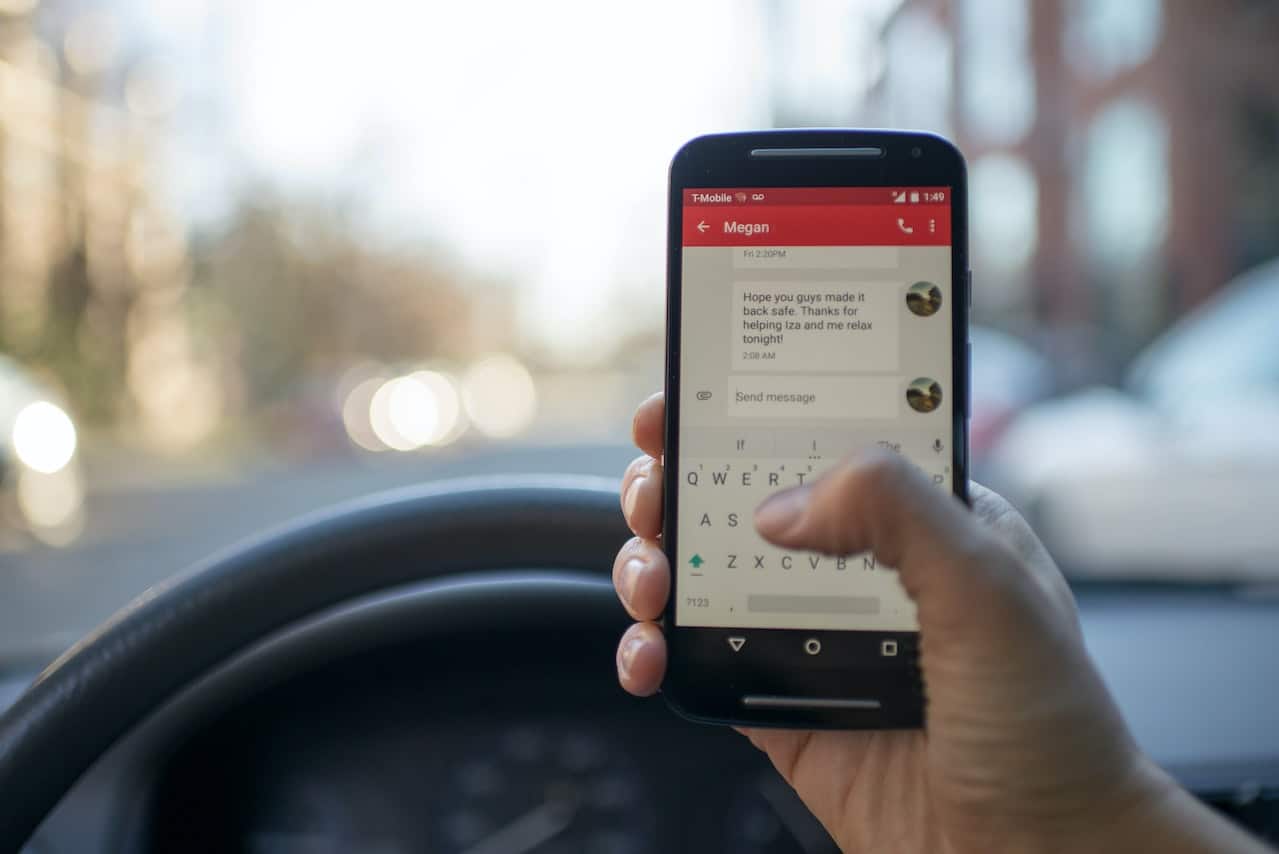
The tips and Tricks to block text messages on Android They vary by operating system and carrier, so it may depend on the type of service you have.
It is important to learn how to block text messages on the phone. Since most of the people use Android phones, today we will focus on this platform.
Your Android phone is probably an integral part of your daily life, whether it's helping you get through the day at work or keeping you connected with friends and family while you're out and about. But along with the benefits that come with owning this wonderful piece of technology comes the hassle of spam text messages from people or companies who have nothing better to do than annoy you.

Block text messages on Android
These could be some of the most common cases that can be avoided by blocking text messages on Android:
Messages due to corporate spam
Corporate spam is a term used to describe the Spam text messages from companies and organizations. These messages often advertise products, services, or anything else these companies want you to buy. The problem is that this is something you haven't requested and the sender probably has no idea who you are or what your preferences are. Also, this interrupts your day to day with constant messages that may not be relevant to you.
Text messages from unknown people

According to a recent study, 47% of people receive spam messages from unknown numbers. These can be from scammers, spammers, or bots trying to get you to download malicious apps. These text messages are not only often annoying and sometimes dangerous. There are several ways to get rid of unwanted text messages.
You can delete them and hope they stop coming, but that's not always effective.
The spam folder on Android
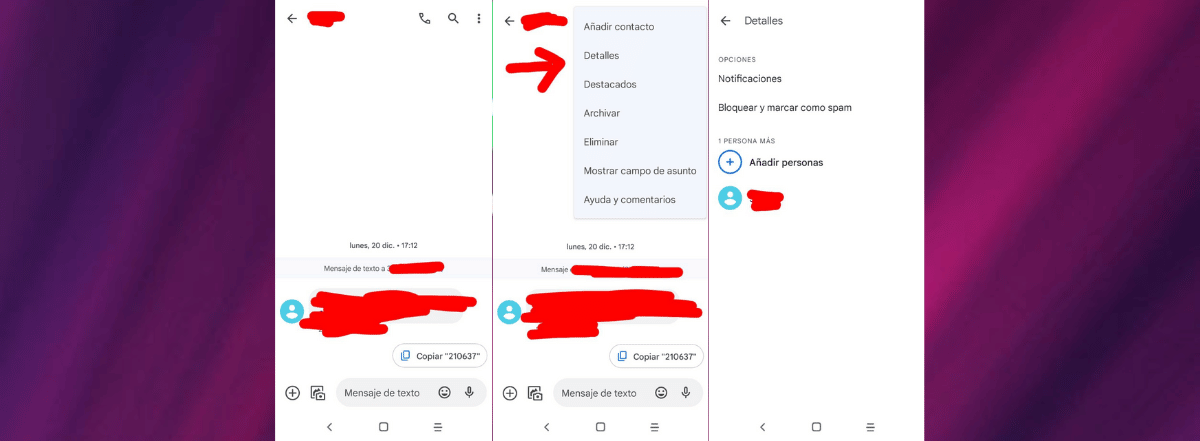
Most smartphones allow block text messages from a number from appearing in the inbox. Here's how to do it with an Android phone.
- Tap on the messaging icon of your Android phone
- Now you will see the list of all the contacts or numbers from which you have received messages.
- Tap the conversation of the contact or number you want to stop receiving messages from.
- The conversation will now open with all the messages you have received from that contact or number. And also the messages that you have sent him.
- In the upper right part of your phone screen, three vertically arranged dots are displayed, tap on them.
- Now a menu will open with several options. One of these options is “Details”. Tap on “Details”.
- A screen will now open with three options:
- Notifications: This is if you want to customize the sound of your Android smartphone, or put vibration when you receive a message from that contact or that phone number.
- Add people: This allows you to create chat groups in your Android phone's messaging.
- Finally, the option that interests us the most in case we do not want to receive any more messages from that sender, which is called: «Block and report as spam«. Tap on that option.
- Then the Android system of your phone will inform you that you will not receive any calls or messages from that number, and that this conversation will be moved to the "Spam and blocked conversations" folder.
There is also a checkbox to choose to report that number as spam. In this way, Google and your provider receive the number and know that you have blocked it due to unwanted messages. At the bottom right there is a button that says: “Accept”. Tap the "OK" button.
The blocked number conversation is moved from your inbox or the “Spam and blocked conversations” folder.
How to see the folder of blocked conversations
To do so, just follow these steps:
- Tap on the messaging icon of your Android phone
- Now you will see the list of all the contacts or numbers from which you have received messages.
- At the top left of your phone screen you will see a menu of three horizontal lines. Touch the menu and several options will be displayed, mainly referring to folders to organize messages on the Android phone. One of those options says: “Spam and blocked”. Tap on that option.
- It will display the conversations you had with the numbers you have blocked on your phone.
If you change your mind or realize that it was a mistake to have blocked that number, from the Spam and Blocked folder, tapping on the conversation you want to unblock, the "Unblock" button will appear at the top of that conversation.
On my Android Galaxy A71 phone, after touching the conversation that I want to block, I can actually see the messages received but the three dots do not appear at the top.
In the option to see the messages already blocked, the three horizontal lines do not appear either.
Am I doing something wrong or this model doesn't have those options.
If the options do not appear within the chat, then you can try long-pressing the conversation in question (before entering it). When it is selected you will find a button to block.