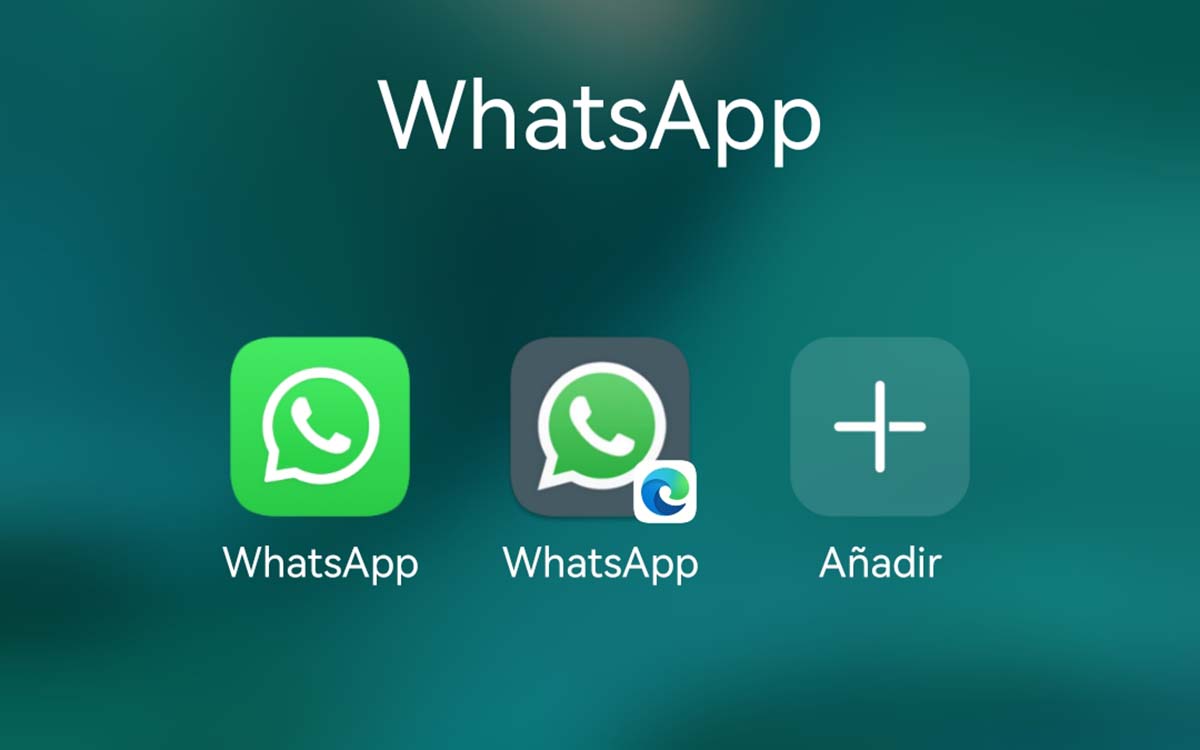
Cloning WhatsApp is the ideal solution to avoid having to carry two phones. When we are forced to use two phones (one for work and one for home), if we communicate mainly through WhatsApp, the most convenient solution to not go with both terminals is to clone WhatsApp on one of the devices.
In this way, we can always have the terminal that we use the most at hand and have the other device in the backpack, so that, if we need it, we can use it.

If you want to know what are the best apps to clone whatsapp on your mobile, I invite you to continue reading this article.
Web WhatsApp
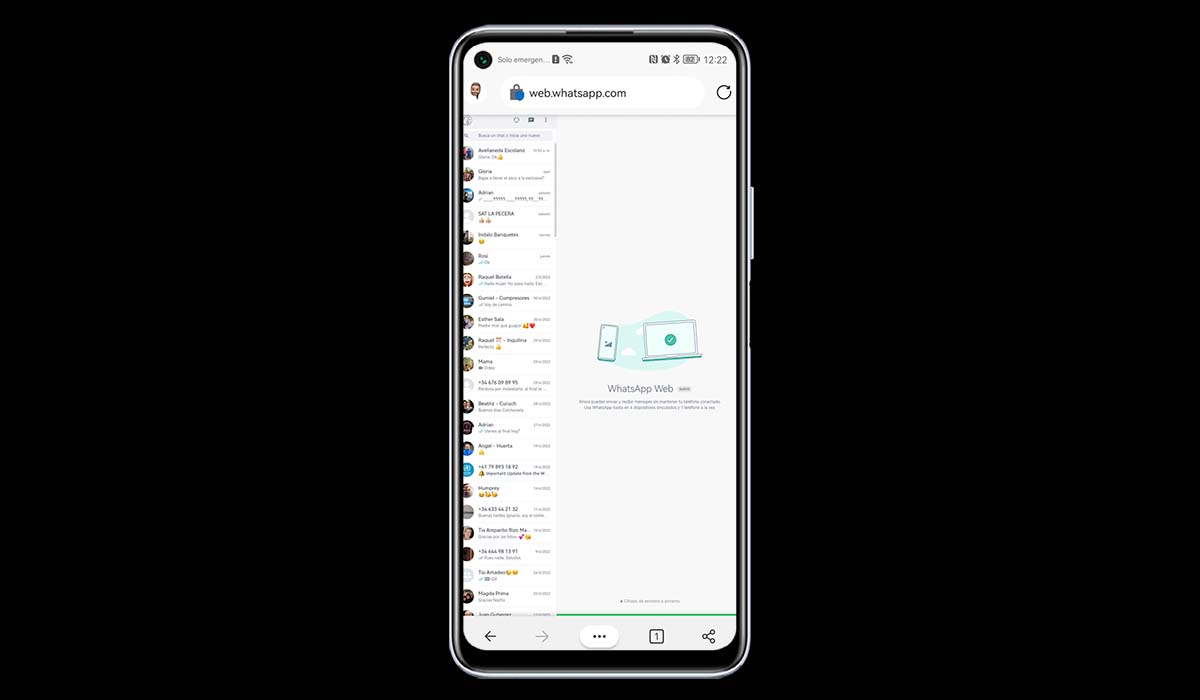
We start this compilation of applications with WhatsApp Web. Ok, WhatsApp Web is not an application but the web version of WhatsApp.
I have decided to start this compilation with WhatsApp Web, because it is the same as that offered by all the applications to clone WhatsApp available in the Play Store or even for spy through WhatsApp.

There is no app that actually allows you to clone WhatsApp. All the applications available in the Google application store use WhatsApp Web to offer this functionality and, incidentally, take the opportunity to charge or add ads.
If you want to use another WhatsApp account on your mobile device, together with the main application, we must follow the steps that we show you below:
- From the device where we want to clone WhatsApp, we access the website web.whatsapp.com. We must click on the browser configuration options and select Desktop View.
- Next, we open the WhatsApp application on the mobile from which we want to clone it and access: Linked devices > Link device.
- Next, we scan the QR code that is shown on the screen of the device where we want to clone WhatsApp (from which we have accessed web.whatsapp.com).
- Next, the browser will start loading all open conversations in the official app.
Create a shortcut
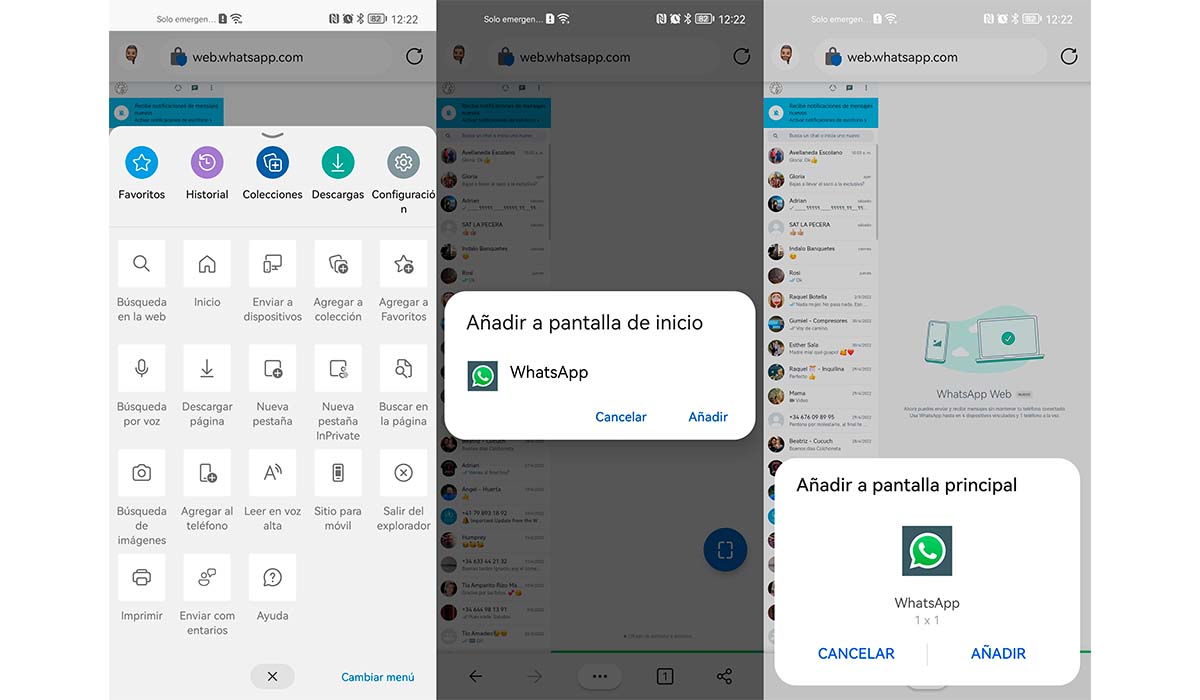
The ideal now is to create a shortcut to the desktop of our device to always have it at hand. If, for any reason, we close the tabs of our browser, we will not have to repeat the process.
As long as we do not log out of the device where the application is installed, every time we click on the direct access, all the chats available in the application will be automatically loaded.
To create a shortcut to the home screen of our device, we must perform the following steps:
- We access the browser configuration options (just like when we have selected the desktop view).
- Depending on the browser, the option that allows us to create a shortcut will have one name or another. In the case of Microsoft Edge, it's the Add to Phone option.
- Once the shortcut to WhatsApp Web has been created, the application icon will be that of WhatsApp and will be accompanied by the icon of the browser used.
Activate WhatsApp notifications via web
Once we have configured WhatsApp Web in the browser, it is necessary to check if the notifications of our browser are activated.
If not, we will have to manually check if we have received any notification in that WhatsApp account. To check if browser notifications are activated, you must perform the following steps:
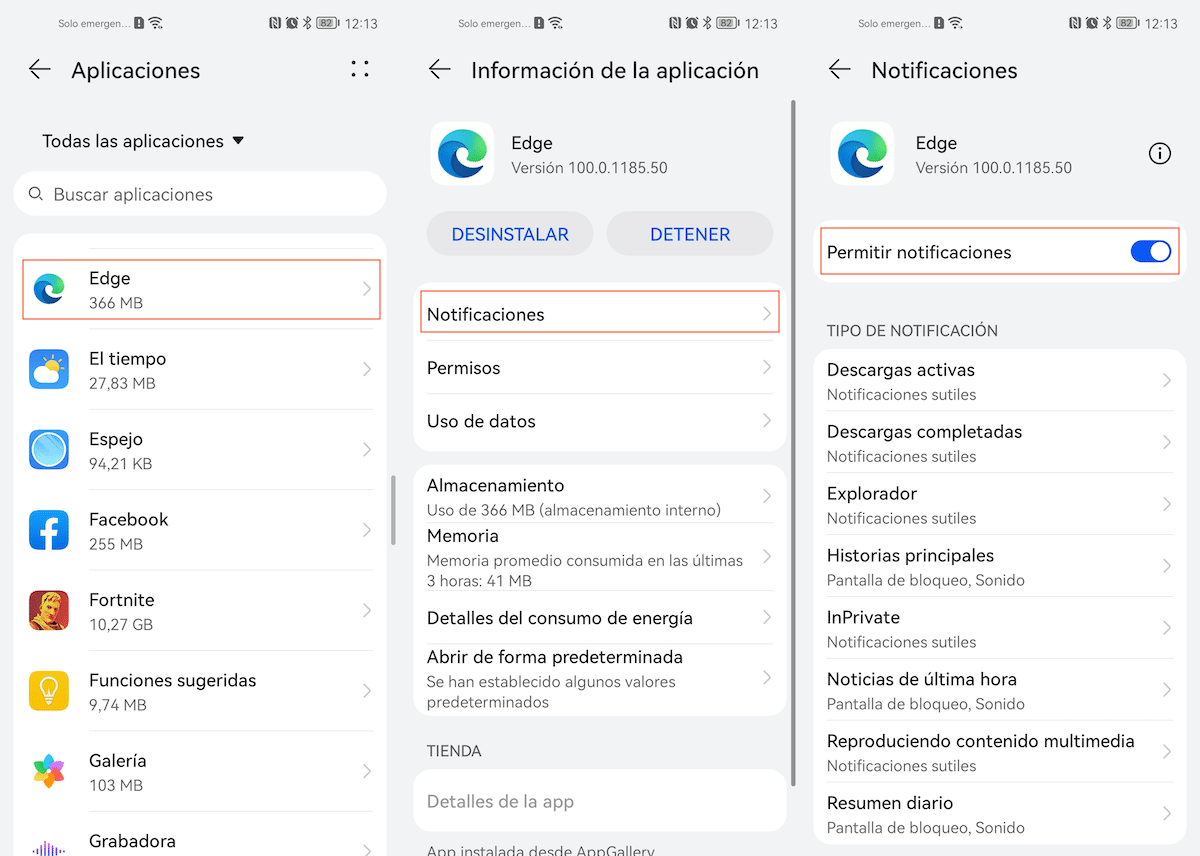
- We access the settings menu of our device.
- Within Settings, we look for the Applications menu.
- Next, we select the name of the browser that we are using to clone WhatsApp.
- Within the browser options, click on Notifications.
- Finally, we must verify that all browser notifications are activated.
If we do not activate notifications, we will have to manually check if we have new WhatsApp by accessing the browser.
With WhatsApp web you can access both videos and images, including voice messages.
If you have any questions about the process, you can contact me through the comments. I will be happy to answer all your questions.
Whats Web Clone App
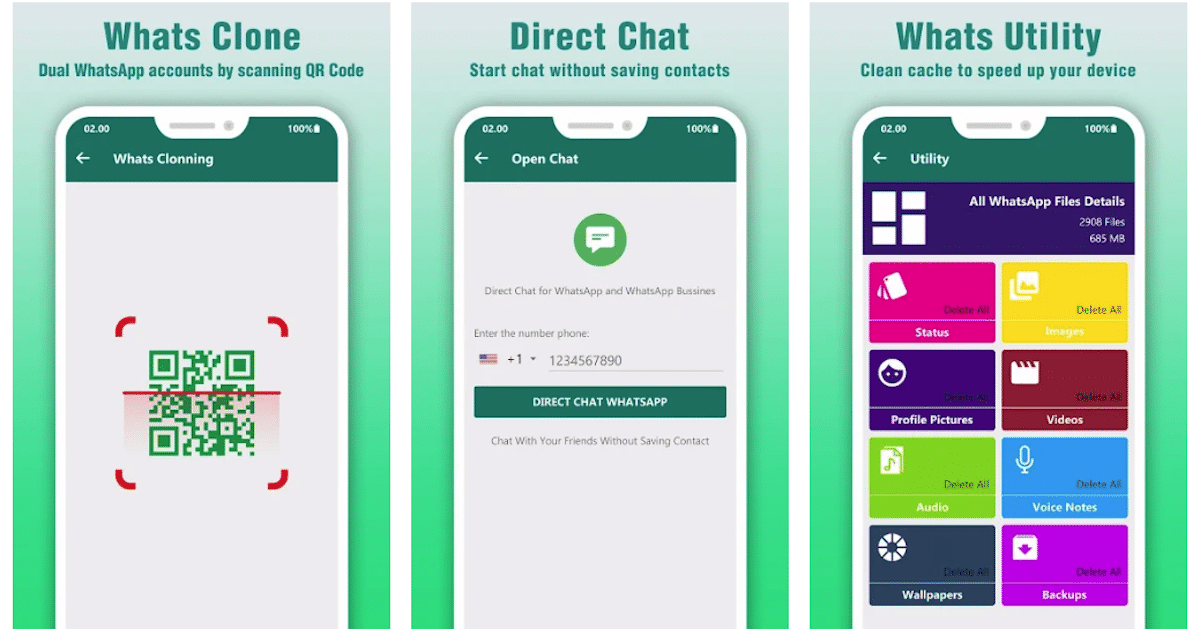
If you don't know how to use WhatsApp web on your mobile device or carry out all the necessary steps are a hassle for you, the simplest solution is to use one of the different applications that we can find in the Play Store to clone WhatsApp.
Whats Web Clone App is an application that allows us to easily clone our WhatsApp account on another device, in a very easy and fast way. Unlike other apps of this type, with Whats Web Clone App, you don't need to register or log in every time you use it.
We can share any type of content: photos, videos, audios, contacts, documents... In addition, it also allows us to download all the content that is shared in the chats that we have on our device.
A functionality that is also available in WhatsApp, but in a very convoluted way, is the possibility of opening chat conversations without including the phone number in the agenda of our device.
Whats Web Clone App has an average rating of 4 stars out of a possible 5 after receiving more than 44.000 reviews. It is available for download completely free of charge, includes ads and in-app purchases to remove them.
This application is nothing more than WhatsApp Web camouflaged in the form of an application. While WhatsApp Web is completely free and contains no ads, this app does include them and you also purchase to remove them.
To consider
We are only talking about an application to clone WhatsApp. It is not necessary to talk about the rest of the applications available in the Play Store, since they all offer us the same thing in exchange for ads and purchases inside.
In addition, from time to time, Google cleans up applications of this type in the Play Store and, if we have used the purchase inside it to remove the ads, we will have lost money.
The best thing is to use WhatsApp Web through any browser that we have installed following the steps that I show you above. It's cheap, simple and we have the same options as the web version which, in the end, are the same as the mobile version.