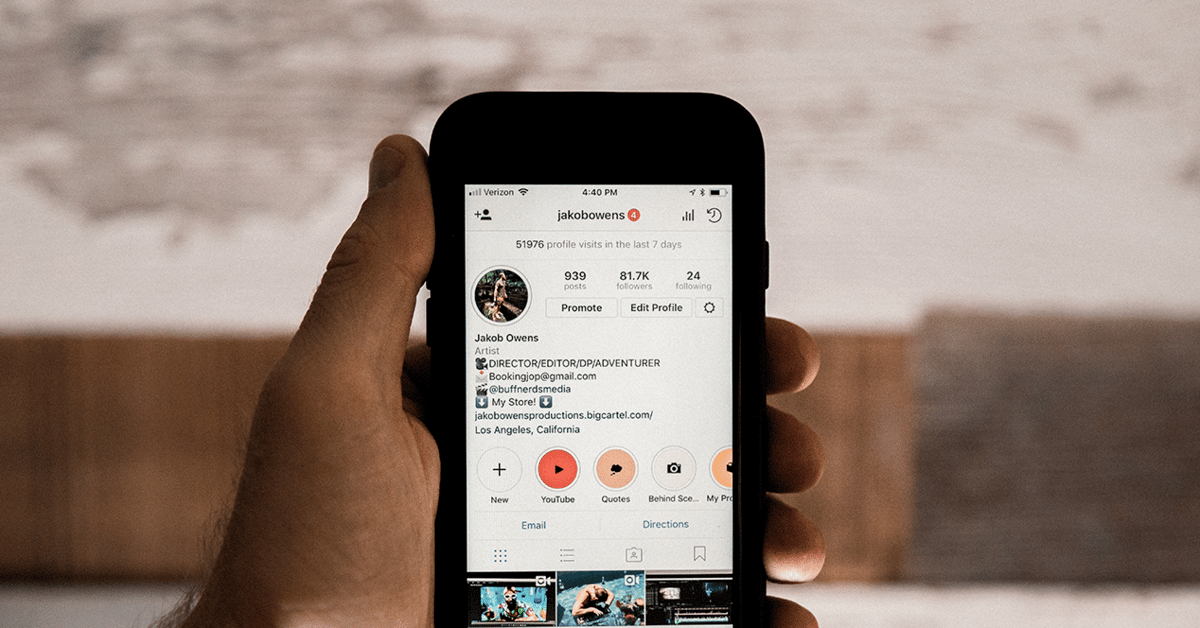
It is one of the most active social networks at the moment, surpassing the numbers of a few years ago and all under the hand of Meta. Instagram is a social network where celebrities are turning, but also people who share moments of their daily lives with an image and a bit of text.
We can access from your website and application, the second is a convenient way to enter and upload content quickly, all from a fairly friendly interface. The first one is the one that is used a priori if you don't have the app installed, many people prefer to upload content without having to download any software.
In this tutorial you will learn to create a location on Instagram, all this in case you visit a site and want it to be attached to the image or video. The locations that we share will be very useful for this popular network, which wants to expand functions throughout 2022.

What is the location for?

When geolocating a photo, the location will act quickly and intelligently, not having to insert the city manually. This will go from being cumbersome to being quite comfortable, ideal if you usually visit countries from time to time.
You can give a location without having to be there specifically, this will come in handy to trick certain people into visiting a specific point. Instagram, like other apps, will allow you to tag the site, yes, the only thing you will not be able to do is edit the day or time.
If you like to tag the images, the appropriate thing is that you get to create locations on Instagram to have everything organized and not the other way around. With a few steps you will be done with it, so try to remember how to do it for when you want to create as many locations as you want.
How to create a location
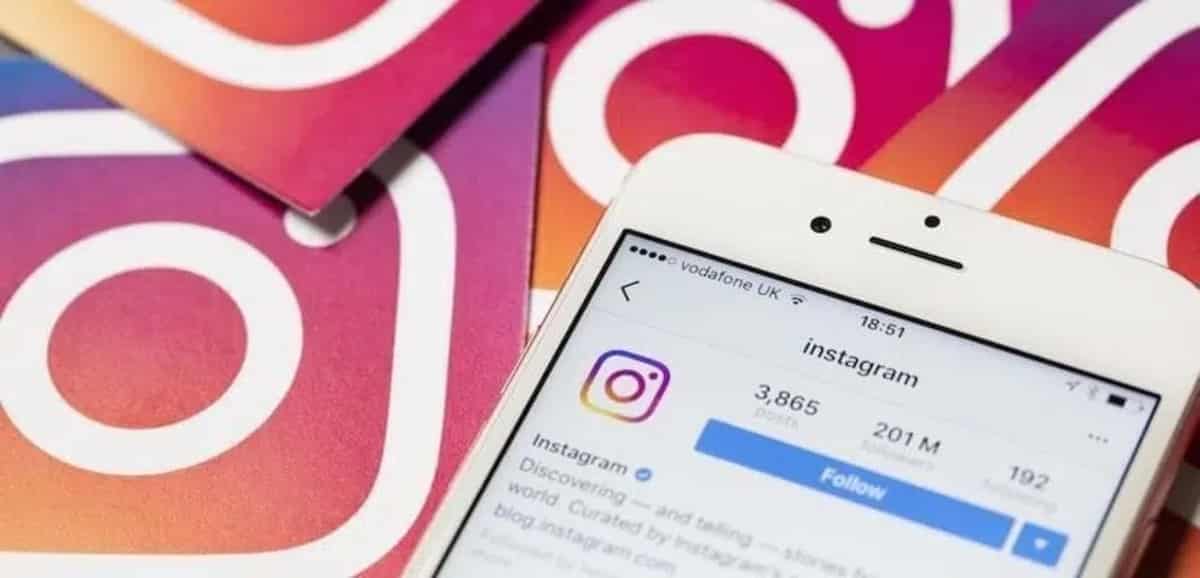
When creating a location, the best thing is that you think about where you are, for greater precision you have the option of using Google Maps and the phone's GPS. If we travel, sometimes the address of the exact place is not known, at least if it is a point that is isolated from the city.
Customizing the location is something that any user who uses the phone and the website can do, although it works better in the former than in the latter. By putting the location, any user who follows you will see it below the image, pointing to the place you have been.
To create a location on Instagram, Do the following:
- Open the Instagram application on your mobile device, tablet or PC
- Click on the photo you want to upload, put one of your trips for example and wait for it to load completely
- Click on “Add location” and write the name you want to add, choose an original one, if it is for example a city, put the name and destination
- Now click on “Share” and wait for it to be seen by other users who follow you on the social network
Create a fake location
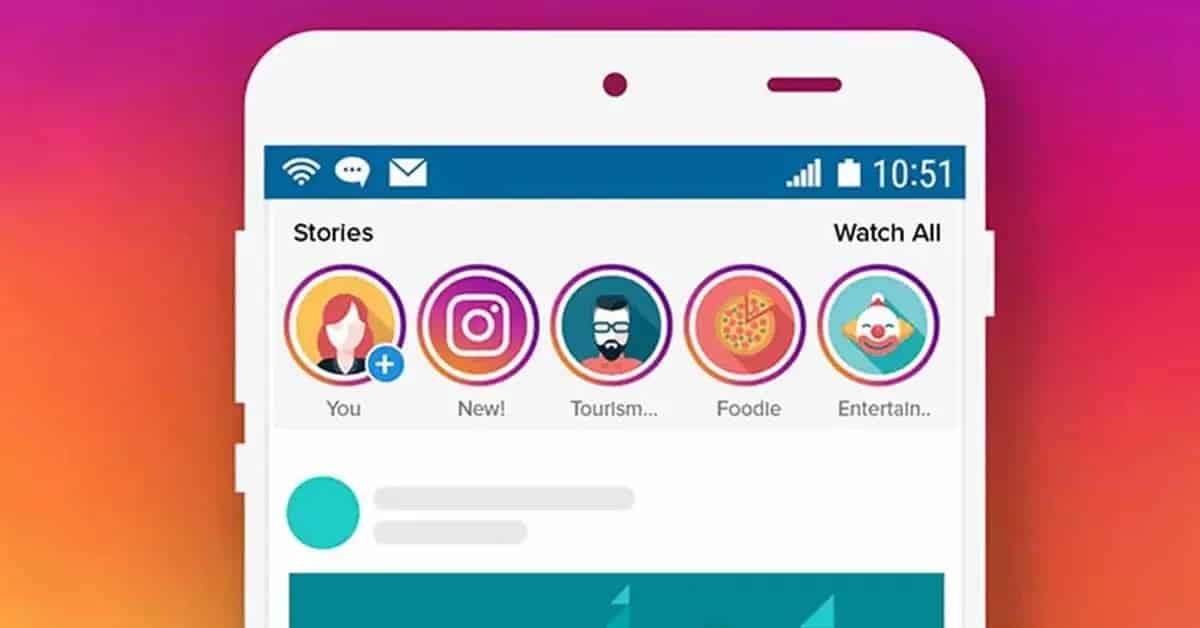
Like we have put a real location of the image site, the person has the option to add a false one, with that you can play a little, use your imagination. If you decide to put one that is not the original site, you will make the person wonder if it is that or not.
When marking the name, you have the options to add a name of a person, a specific country, the place you have been, including a page if the image of a specific site. At the time of customization, try to take one that attracts attention such as photography for example.
To create a fake location on Instagram, perform the following steps, which are similar to the previous one:
- Launch the Instagram app/page
- Look for the “+” sign that is displayed below the screen, right in the middle
- Select an image you want to post, either fixed, a GIF or another of the many you have
- Once it is uploaded, now click on “Add location”
- Select the name, choose a false one to try to mislead, here the mind is the one that plays a lot when creating a false location
- Click on “Share” and voila, you will have already created a non-real location
The locations will be editable by the account that uploaded them, so if what you want is to confuse, you will do it whenever you want. Instagram is a social network that will allow editing at all times, including the photo, which you will be able to delete and correct with another from your phone's gallery.
Why won't it let me put the location?
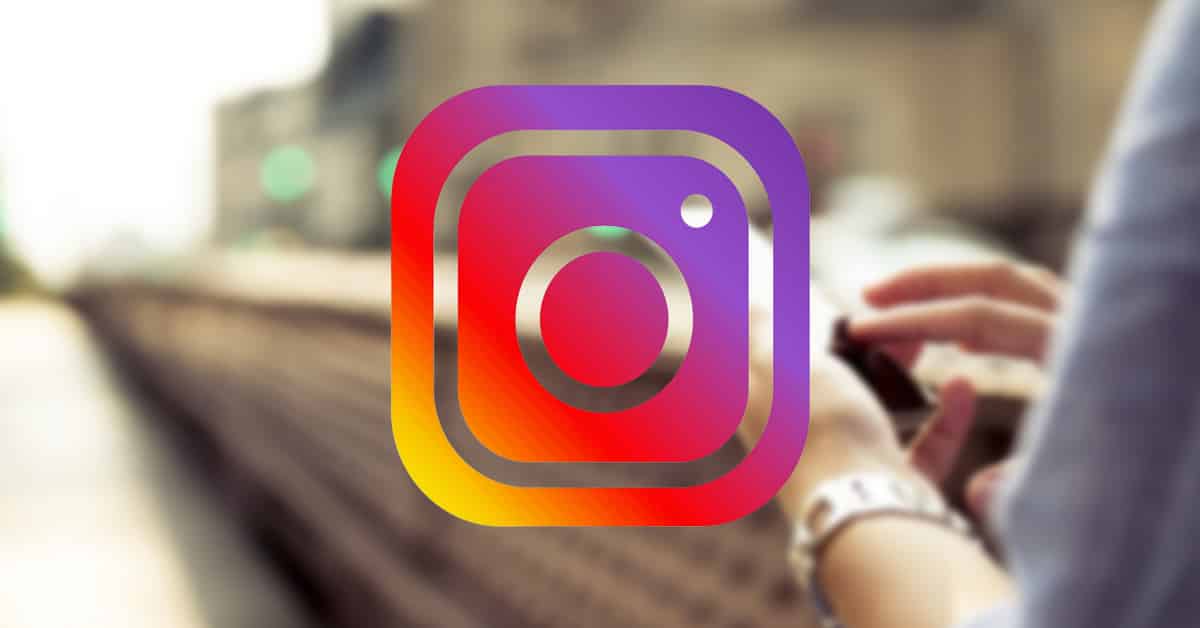
It is likely that when you try to attach the location you will not be able to, but this error has an easy solution, to activate “Location” on your mobile device. If you have it disabled by default, it may not let you share the location in real time, one of the things that will save us adjusting it by hand on Instagram.
Once it is activated try again with the first step, the second will allow you to create a fake location, which in this case is set by the account. The locations, as before, are editable and you can do it in a few simple steps, either from your phone, tablet or computer.
To activate location on your device, perform the following steps:
- Go to your phone's Settings
- In the browser, put “Location” and wait for it to load everything, choose the setting “Access my location”, press the switch to the right and wait for it to activate
- Now perform the following steps to be able to put the location again on Instagram: Open the Instagram application, choose the image, click on “Add location”, wait for it to load the location automatically and click on “Share” to finish
The real-time location will find the city and even with the point where you are, so it is appropriate that you activate it if you take a photo and upload it to Instagram. The location is nothing more than a place that you will call whatever you want, although the truth is that it is better that you always put the real name for greater credibility.