
Like the Windows operating system, In Android, temporary (or cache) files tend to accumulate that take up space when they are not cleaned correctly by the application or service that accumulated them over time.
The cache can accumulate while browsing the Internet, images are downloaded from social networks or any other application that allows the download of content. Good use of temporary files allows information obtained from the Internet to load faster or, in certain cases, to be displayed while there is no connection.
In this article we will analyze how to delete temporary files from android without affecting system performance or functionality in the process, automating the task with free applications from the Play Store or by traditional methods.
What is storage maintenance in Android?
It is recommended that at least once a month we clean our phone or tablet, analyzing the space that each application occupies separately or supporting it with a application specialized in the maintenance of the device. Doing this gives you more space to install applications or download files and a more optimized system.
This article mentions two very important applications for this task, but keep in mind that you can also wipe an android device simply by accessing the System Settings or, in the case of some manufacturers, using a factory application that focuses on optimizing and cleaning the device.
How to delete temporary files on Android

Cleaning the Android system is not so complicated As on other platforms, any user can learn to perform basic actions that influence the internal memory of the device.
You also have to be a little careful when deleting temporary files, because in some cases (such as messaging applications) there is data that should remain in memory for longer. When third-party applications such as Files (by Google) or CCleaner are used, the same app asks if it can delete one thing or another, and warns you if it is sensitive information so that you can always be sure that you are not deleting more .
How to delete Android temporary files from Settings
We'll start by cleaning up apps that take up a lot of space, using the Settings app that comes installed on all Android devices. You just have to do the following:
- Unlock the device.
- Find and tap the Settings app.
- Tap the "Applications" section.
- In the list of installed applications, select one of those that you use in your day to day. The more you use an app, the more cache it will accumulate over time.
- Within the application settings, touch where it says “Storage”, to manage the data that it keeps saved in the internal memory of the device.
- Tap on the “Clear Cache” or “Clear Data” option. Depending on the application, user data may represent a login or more personal settings of the application in question.
How to clear Android cache with Google Files

Heavily driven by a Google advertising campaign, this app is being sold as a way to explore every corner of the internal and external memory of the device, allowing its correct cleaning and optimization.
Just by starting it, this app analyzes the storage in search of "junk files", multimedia and other large files that are saved by the Telegram or WhatsApp groups (be careful with deleting something important from WhatsApp, because it does not support the content in the cloud as Telegram).
Practically all the functions of this app are free, it is also a good app to navigate through the device memory in search of files or documents that you want to access.
For clean Android temporary files with Files, you just have to do the following:
- Unlock the device.
- Download and install the Files app by accessing the latest version of the Play Store.
- When the installation finishes, open the application and accept the permissions for reading the internal and external memory connected to the device.
- In the navigation options within the app there is a "Clean" part, enter there.
- The application will start looking for the temporary files of all the applications, classifying the files as multimedia, large, duplicate, old or directly junk.
- You can touch one or all of the sections you want to delete, remember to be selective with the type of information you are deleting (so you don't make the mistake of deleting something temporary but still important).
The fact of being developed by Google gives this application more confidence and security for its users; you can open it once a week or month, and optimize everything that can be optimized in the memory of the device.
How to clear Android cache with CCleaner
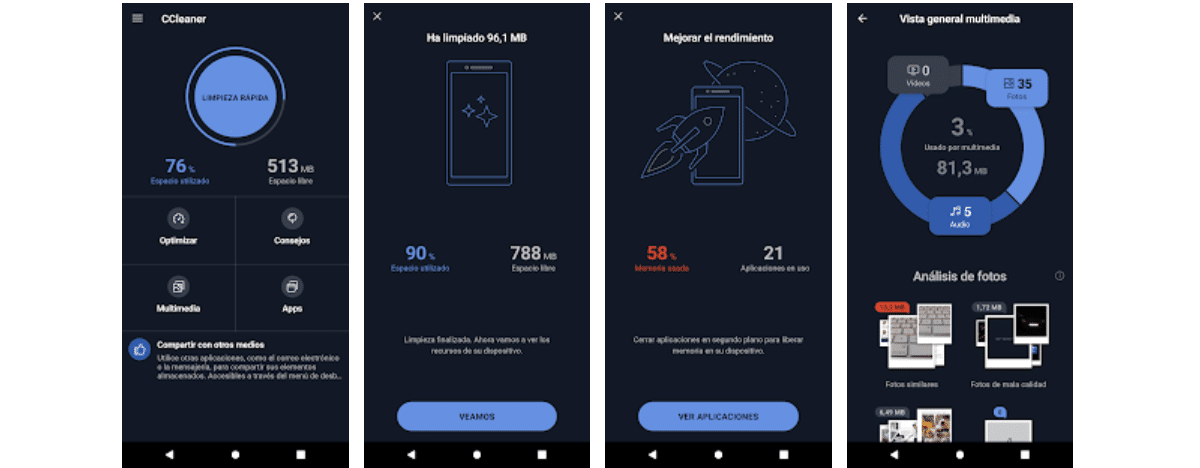
CCleaner is a much older application than Files, it also has a version for computers that in addition to optimize and clean the operating system, can detect vulnerabilities. In Android, it only takes care of cleaning even the least expected files.
After so many years it has earned a good reputation, you can literally clean files that other cleaning apps can't access today due to the issue of Android permissions that this application has achieved. This gives us an idea of how safe and efficient this app can be for Android (and other systems).
Among the things you can do are the following:
- Clear the cache of applications.
- Clean data that is not considered cache and (in some cases) is not needed anymore.
- Manage installed applications.
- Image optimization (in the pro version).
- Automatic cleaner according to the time that the user specifies.
As with the Files app, in CCleaner you only have to open the application so that it starts the analysis of the internal and external memory that you have connected to the device. The file types it finds will be sorted into a neat list so you can choose what to clean.