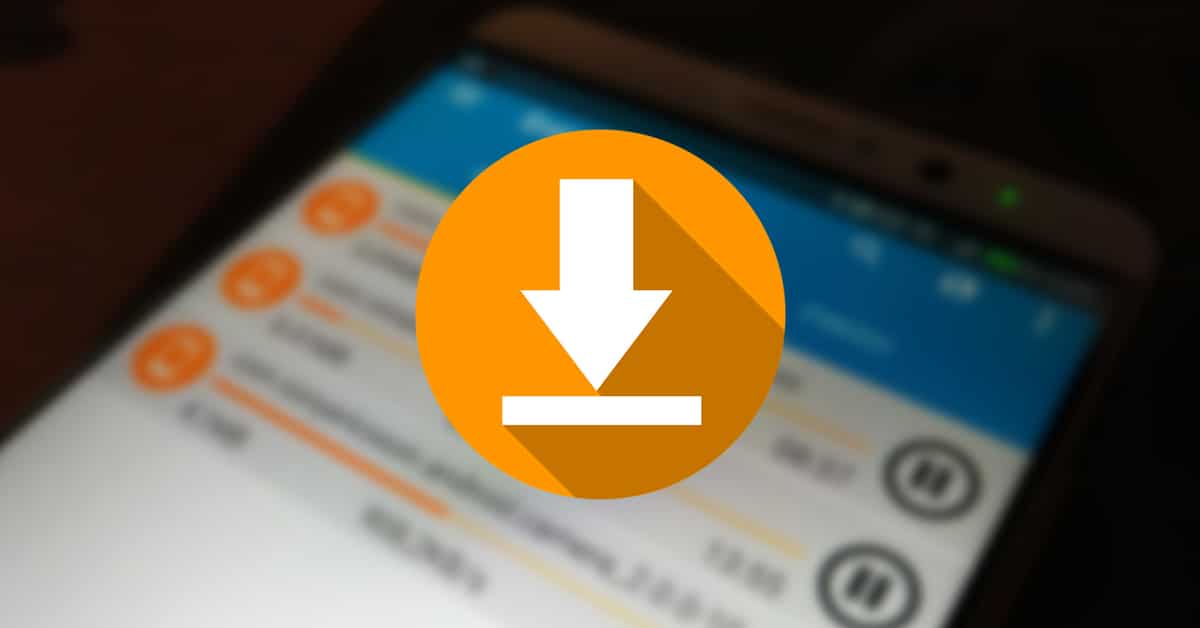
Throughout the use of our phones we learn important details, among them one of the important ones is the Android download manager. It will be the site where each of the downloads we make go, elevated whenever you download an application, an image, a video or anything else.
By default, every device with the Google operating system generates all this in a folder called “Downloads”, which is the place where each of the things you download will go. If you use for example the browser, the destination could change, although some certainly use this for their file hosting.
Throughout this article you will see how to open android download manager and take advantage of all the potential, which is currently more than you think. If it doesn't seem like much, you have file explorers with enormous potential, they will also help you to locate anything you download at that moment.

What is Android Download Manager?
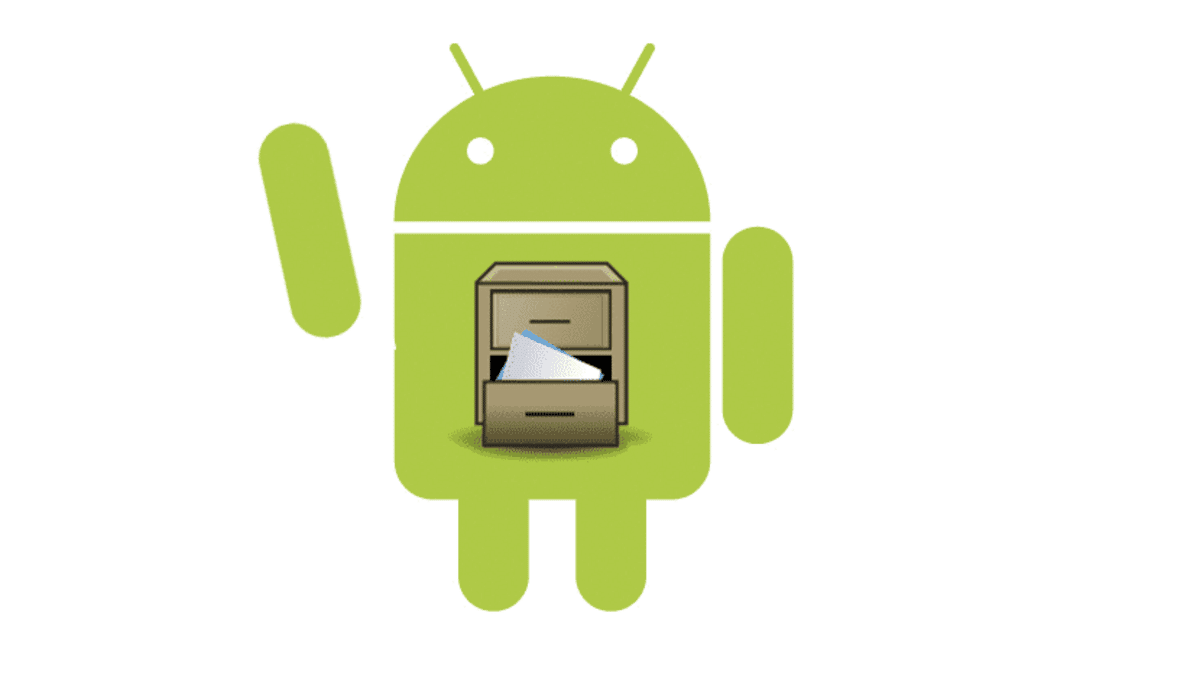
Depending on the device this name may vary, so generally you will be able to locate it as “Downloads”, “My files” or “File manager”. This will change depending on the manufacturer, each one chooses a specific one, so it is important to find it and pass those files to a safe place.
A download manager is nothing more than a place where a file will go, be it audio, video, document or archive, including if you download applications from outside the Play Store. Each element will be safe, everything as long as you don't delete it, which is another thing you could do if you deem it appropriate.
Accessing the download manager quickly goes through clicking on “Files”, then click on “Downloads/Received Files” and you will see a lot of items. Here you can see what you have, sometimes the appropriate thing is to clean, although you can also use the search engine if you want to locate a specific thing.
Open Android download manager and operate with it

The download manager is located inside a folder, this is usually hidden and not accessible to anyone who can snoop on your device. Although it is not an important folder inside the phone, it usually stores valuable information, sometimes we usually save files downloaded from email, photos, apps and other documents that become valuable to you and other people.
The Android manager is perhaps not the most attractive, it is functional and shows everything downloaded so far, which are mostly Internet files. Here you can easily pass a file to another site, leaving this space as best as possible in case you usually download many things daily.
If you want to open the download manager, do the following to get to it:
- Unlock your device and find “Files” or “My files”
- Press and it will open the important files of your phone or tablet
- Once inside, go to “Downloads” or “Received files”
- Now different files will appear, you will manage all of this once you open it and you can move whatever you want, the normal thing is to have each one of them in a place to which you have access quickly, once you copy the file you can send it, to do this click on “Move”, go to “Phone” and choose the folder you want
File moves will not affect as they are separate downloads, which are worth saving in that place to which only you have access. The folders are protectable, it is best to protect each one of them so that if they take your smartphone, nobody enters them and they have access to different files.
Use a file explorer

You probably don't know much about file explorers, make life easier when looking specifically for a photo, a video, a document or a file. Available you have great options, although it is true that one stands out above the other, in addition to being recommended by the general public.
One of those considered important over the years is Google Files, in a few cases it arrives installed on the phone without us knowing. It is one of the best browsers, it is also free and even incorporates the cleaning function, eliminating duplicate files, among other things.
If you want to use the Google Files browser and make use of it as a download manager, follow these steps:
- Download and install the Google Files app on your device, you have the link in the box, click on it and proceed with the following steps
- Start the application on your mobile
- At the bottom click on “Explore” and you will see access to all the files on your phone
- Already in the categories section, you will see «Downloads», if not, in the search engine put «Downloads» and reach it quickly using this search engine
- Click on this folder and see all the content, which will be the same as in the previous point, although visibility will be easier using this well-known app that is free for everyone
Solid Explorer File Manager
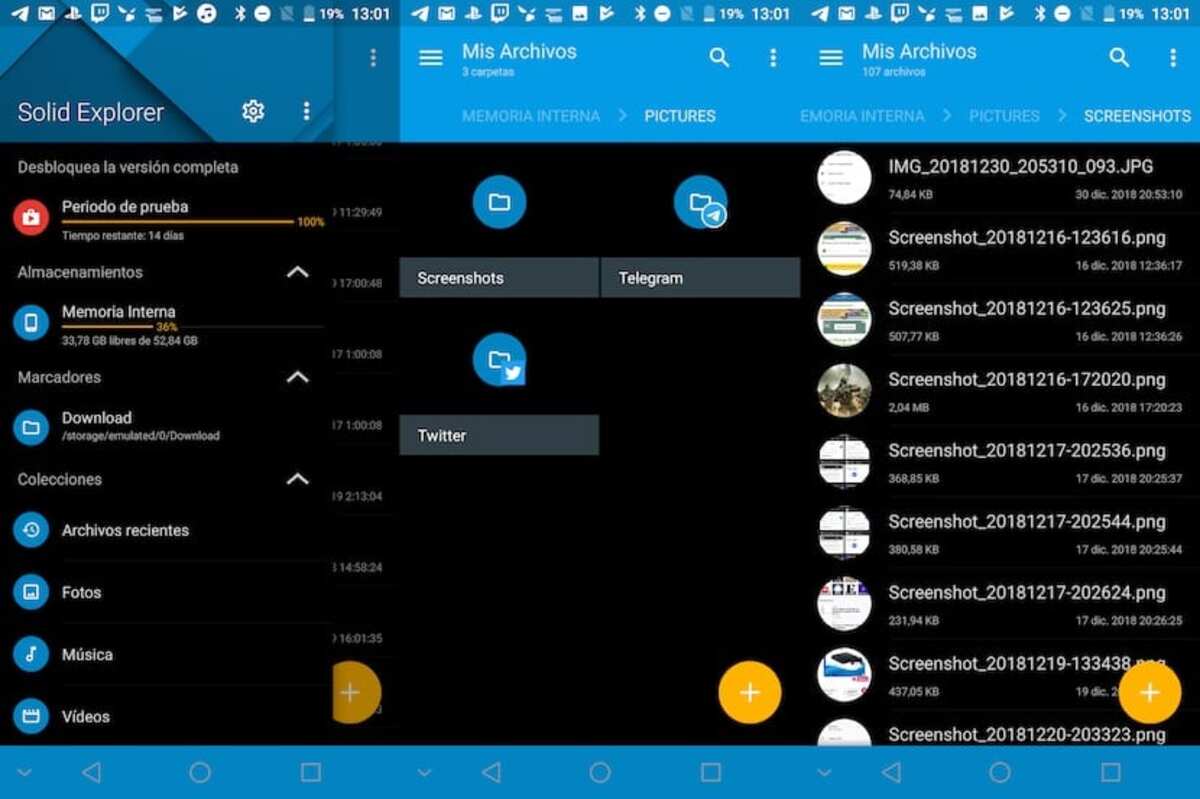
This is a recognized important file explorer, on a par with Google FilesIn addition, the interface is like that of yesteryear, although it has considerably improved performance. Solid Explorer File Manager has been developed by NeatBytes, which has taken an important step in the latest update.
Several features of Solid Explorer File Manager are: file protection with encryption, file management in a double pane, back up applications and files to any destination. It is an application with a lot of add-ons, we also have quick access to our downloaded files, as well as the system.
It does not require much use to get hold of it, so once you open it and use it a couple of times you can go to the Android file manager. The app has had more than 5 million downloads and a rating of 4,4 stars out of five possible.