
The lock screen PIN on Android It is a very important tool that helps prevent others from using our phone or having access to it or opening apps. Although there are times when this PIN is not the most secure option and we prefer to use other methods such as the fingerprint, for example. Therefore, many users seek to know how to remove the screen lock PIN.
Next we are going to show you the steps that have to be followed in this regard on Android. if you were looking for know how to remove screen lock PIN on your Android mobile, the steps that have to be followed you will be able to see below. It is a simple process and it will not take too much time.
Our Android phones have a default screen lock system. There are several options in this regard, one of which is this well-known lock PIN. You may want to use one of the other options that we are given, so you are going to remove this PIN lock from your mobile and you want to know how this can be done on a device with the Google operating system. Fortunately, this has not changed much over time.
How to remove screen lock PIN on Android
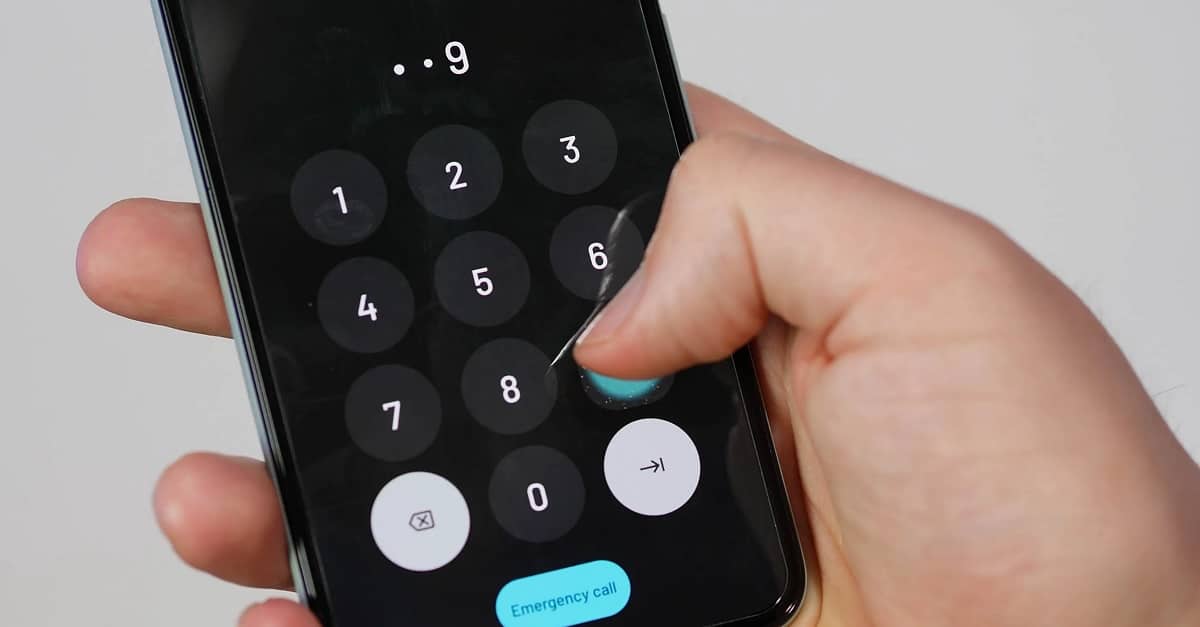
The screen lock PIN is one of the older screen unlock methods on Android. It is a system that has been used for many years and is still present in all phones with the operating system today. This is one of the methods that we can use, along with other options such as biometrics on Android. Many users stop using this PIN at some point, because they prefer other methods such as the fingerprint sensor, for example.
Therefore, you want to know how to remove PIN screen lock on Android, so that it is no longer an available method on the phone to unlock it. The steps we have to follow are somewhat simple, available on the phone itself. Depending on the mobile's personalization layer, they may change slightly, but there are no major differences between brands in this regard. This is what you have to do to remove said lock PIN on Android:
- Open your Android phone settings.
- Go to the Security section (in some mobiles it will be the Lock Screen section).
- Look for the option that talks about screen lock options and go into it.
- A list will be displayed with the options available on the mobile.
- Look for PIN in these options.
- Enter it (you will be asked to enter the PIN).
- Then remove this option.
The screen lock PIN has been removed in this way, so it is no longer an option available on your phone to unlock it. When we want to access the phone, you will see that this PIN no longer appears as an option, so you are going to have to resort to other options that are on the mobile at that time.
Advantages and disadvantages of the PIN
As we have mentioned, this PIN lock is one of the oldest options on Android to unlock the mobile. So it is an option that most users in the operating system use and are familiar with. Although many do not see it as the best option available in this regard, and therefore make the decision to remove it. It is good to know more about the advantages and disadvantages that this method gives us in Android. Especially if you were wondering whether to use this lock PIN or not on your phone. It is good to have more information in this regard:
- Advantages
- It is a convenient option to use, because you can configure and change the PIN to your liking at any time.
- Easy to remember: By using a combination of numbers that is familiar to you, you will find it easy to remember at all times.
- It can be combined with other methods, the PIN can be a secondary option to access, if for example another unlock method does not work at the moment on Android.
- Maximum attempts: Most Android brands establish a maximum number of attempts to use the PIN, so if someone tries to enter but does not know it, they will not have access to our Android phone.
- Disadvantages
- It is not the safest option when it comes to locking an Android phone. It is seen as a medium security method.
- Easy to guess: People nearby can easily guess this screen lock PIN and then have access to your phone.
- Limited combinations: The PIN is something between four and six figures, so we have limited combinations in this sense when creating one. This can help make it somewhat easy for other users to guess.
Unlock on Android
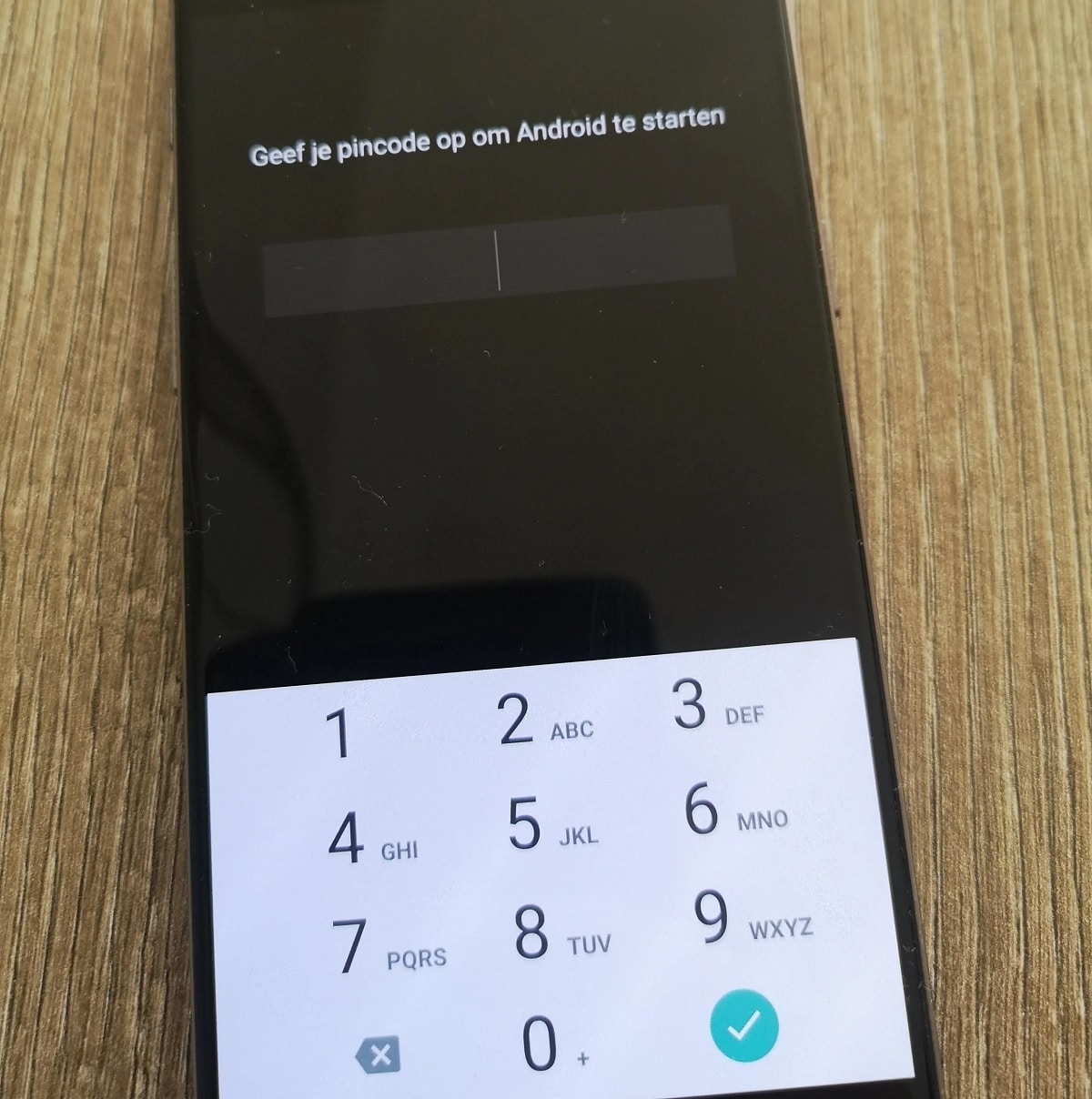
As we have mentioned before, in Android we have various methods to unlock the mobile. In addition to the already mentioned screen lock PIN, the phone usually gives us more options. Currently you can use a password (which combines letters and numbers), the well-known pattern (we have to draw a pattern on the mobile screen) and biometrics. The latter gives us several options, which depend on the phone you have, because they can be a fingerprint sensor, facial recognition or iris recognition.
There are quite a few options, therefore, available in the operating system. Ideally, we will have several of them active on our mobile. In this way, if there is one that fails at a certain time, we can always resort to another of them to be able to unlock the phone. So each user in the operating system will be able to choose the unlocking methods that he wants to use on his mobile. The normal thing is that in the Android settings we are also told how safe each of these options are, so that we can choose well.
Biometrics is something that has gained popularity on Android. It is an especially comfortable and secure option, such as the fingerprint sensor, which is currently the most popular option to unlock the phone. So this is a method that will possibly interest you in many cases, due to its safety and effectiveness. In addition, the fingerprint sensor or fingerprint unlock is something that can coexist with the lock PIN, for example. So there is no need to remove said PIN on Android to use this other method.
Fingerprint sensor

Fingerprint sensor is a good method used to unlock Android phone nowadays. The location of this sensor varies significantly between models, depending on the range in which they are located. We can have a sensor on the back of the mobile, under the cameras, on one of its sides or under the screen, something that is happening more and more. There are different types of sensors on the market, but all of them have clearly improved their accuracy, so they are a safe option to unlock the mobile.
This sensor stands out for being a system that works very quickly. This is one of the great advantages that it offers Android users. Since we will not have to enter a PIN to access the mobile, but it is enough to put the finger on the sensor in question and the mobile is accessed in less than a second. The speed and detection of the sensor is something that varies depending on the model, but normally this fingerprint sensor is something especially fast to unlock an Android phone. In addition, they are improved over time, so that they give even better performance.
On the other hand, it is an option to highlight for its security. In the case of the unlock PIN, other users can guess what is said PIN. So they end up having access to the mobile anyway, but this does not happen with a fingerprint sensor. There is no way they can fool said sensor and then unlock the phone. Only the fingerprints that are registered have access or the power to unlock the mobile. So if only our fingerprint is registered, no one else will be able to unlock the mobile, at least using this unlocking method on Android.
All mobiles let us register several fingerprintsboth ours and others. We can register several fingers, so if on one occasion it is more comfortable for us to use a certain finger, we can. It is best to have the fingerprints of fingers such as the index or thumb registered, so that we can unlock the phone whenever we want, in a matter of less than a second. In the Android settings there is a biometrics section, which is where we will be able to register several fingerprints, which will then be used as an unlocking method on the mobile.