
Instagram is one of the most popular social networks in the world. Every day millions of users upload photos to their accounts on the social network. On some occasions we have archived a photo in our account because we do not want it to be seen, but then we change our mind. In these cases it is good know how to unarchive instagram photos, which we will talk about next.
Instagram gives us both the ability to archive and unarchive photos. So it is good to know how these functions can be used and what they are for. Thus, if on any occasion we are going to use any of them, we will know the steps that have to be followed to be able to do this in our Instagram account. You will see that it is something simple.
We are going to tell you more about the archive and unarchive functions and what can be done with them in our account on the social network. It is possible that on some occasion you have used some of them, but for those with little experience in the social network, it is sure to be a good help. So you know what to do in each case, the steps to follow to use each of them.

Archive and unarchive photos on Instagram
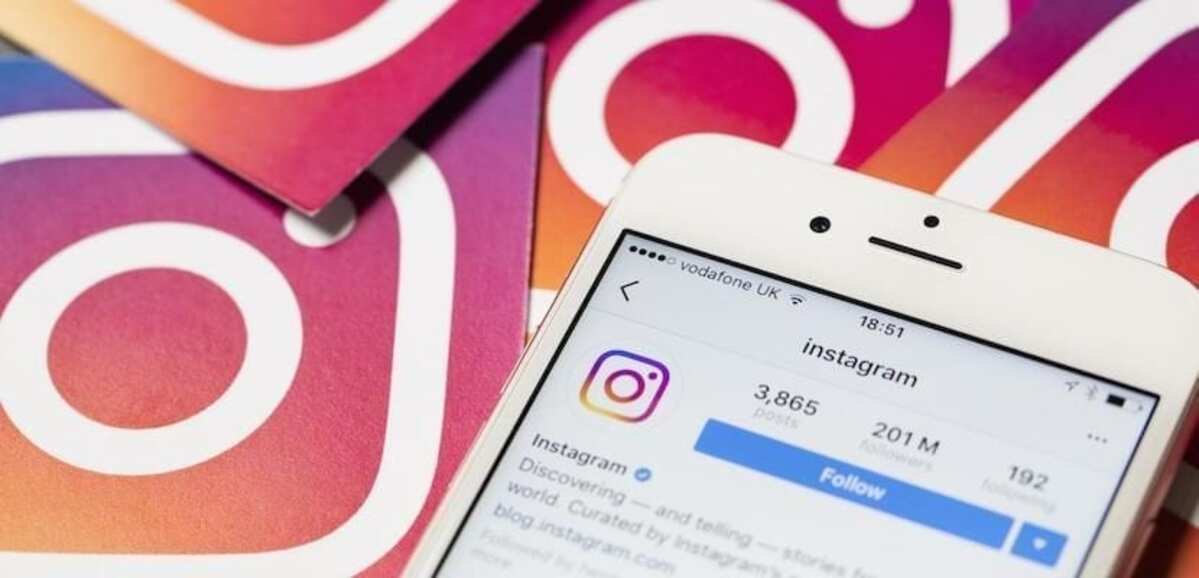
The archive feature has been around for a long time on Instagram. When we use it, any publication that we have uploaded to our account on the social network is archived. This means that said photo is no longer visible to people that enter our profile on Instagram, but it has not actually been deleted. Since it happens to be in the file tab, which is a tab that only we have access to. In it are all the publications that we have archived.
Archiving a post means that others can no longer see it, but it does not mean that it has been permanently removed of the social network. This is a function that is used in these occasions in which there is a photo or publication that you do not want to see temporarily, for example, but you do not want to delete it either. If you're not entirely sure what to do with a photo, you can archive the photo and it's gone, but it's still available to us if we want to. We can see it in the file whenever we want.
On the other hand we also have the unarchive function. When we unarchive a photo on Instagram we are making this photo available again in our account, making it visible again. So the people who enter our profile on the social network will be able to see that photo again, as was the case in the past. This is something we are going to do if we feel that this photo should be shown again on our Instagram account. This can be done with any publication that we have previously archived in our account, which we will see in this archived tab. Whether it's photos or videos, the feature can be used with both.

How to archive posts on Instagram

There may be a time when we want to archive a post we have on Instagram. We are not sure if we want to delete it, but we know that for the moment we do not want it to continue to be visible in our account on the social network. In these cases we are going to make the decision to archive that photo or video that we have uploaded (the social network allows us to do it with both). This means that we are going to have to follow a few steps in the Android app. Luckily, it's a few really easy steps. This is what has to be done:
- Open Instagram on your phone.
- Tap your profile picture to open your profile in the app.
- Find that photo or post in your account that you want to archive.
- Get into it.
- Click on the three vertical dots at the top right of the screen.
- Select the File or archive option that appears in said menu.
- The post has been archived.
If you have multiple posts in your account that you want to archive, you will be able to carry out the same process with all of them. They are the same steps at all times and you can do this with both photos and videos that you have in your Instagram account. When we do this those posts are sent directly to the archive. This is a section to which only we have access, so for the rest of the people who see our profile those photos are simply stopped showing, as if they had been completely removed from the profile. No one will be able to leave comments or like it now as the post has been hidden now.
How to unarchive Instagram photos

When we have archived photos and then we have changed our mind and want them to be shown again on the profile, then it's time to make use of the unarchive function. Many do not know how to unarchive Instagram photos, although this is something really simple. The steps will be completed in a matter of a couple of minutes, so that in the end this deleted photo or post can be seen again in our account on the social network. The steps we have to follow if we want to unarchive photos from our Instagram account are:
- Open Instagram on your Android phone.
- Click on your profile picture to be taken to the profile in the app.
- Click on the three horizontal stripes at the top right of the screen.
- Select File from the menu that appears.
- In the top tab select the option “Posts or messages archive”. You will have to click on the name of the function at the top of the screen.
- Go to the post you want to unarchive on your profile.
- Tap the three vertical dots icon on that photo or post.
- Select the “Show again in profile” option.
- Repeat this process if there are more photos you want to do this with.
By doing this these photos or posts they will be seen again on your Instagram profile. They will not appear in the first place, but will be shown again in the same place where they were, that is, the original date of publication of the same in your account on the social network is maintained at all times. The rest of the people who visit your profile will be able to see these photos again, being able to leave comments on it or give it a like, for example. It becomes possible to interact with said post normally again.
Delete Instagram Posts

Archiving posts is something that many see as a preliminary step to delete a post permanently of the social network. You may have unarchived that photo again, but after a while you make the decision to remove it from your profile. You don't want this photo to stay on your profile and people can see it. Therefore, we are going to proceed to remove it from the social network. The steps to be followed in this case are as follows:
- Open the Instagram app on your phone.
- Click on your profile picture to open your profile.
- Find the post you want to delete within your profile.
- Get into it.
- Click on the three vertical dots at the top right of the post.
- In the menu that appears on the screen, choose the option to delete.
- Repeat this process with other posts if you want.
Deleting that photo or post from Instagram means that it is gone forever from the account. It is not something that is archived and that we can unarchive later, so it is something that we must do only with those photos that we really do not want to have in our account on the social network.
Delete from file
We may have archived a photo on Instagram and we are sure that we do not want to unarchive it, but that we want to delete said photo permanently from the account. This is something that can also be done from the social network file. So we won't have to unarchive the photo first and then delete it. If there are photos in the file that we are sure we want to delete, we can do it easily. The steps to follow are those:
- Open Instagram on your phone.
- Tap on your profile picture at the bottom right of the screen.
- Click on the three horizontal stripes at the top right of the screen.
- Go to Archive.
- Go to the Archive tab of messages or publications.
- Find the post you want to remove from your Instagram account.
- Get into it.
- Click on the three vertical dots in the upper right.
- Select the Delete option.
- Repeat this if there are more posts you want to remove from your account.