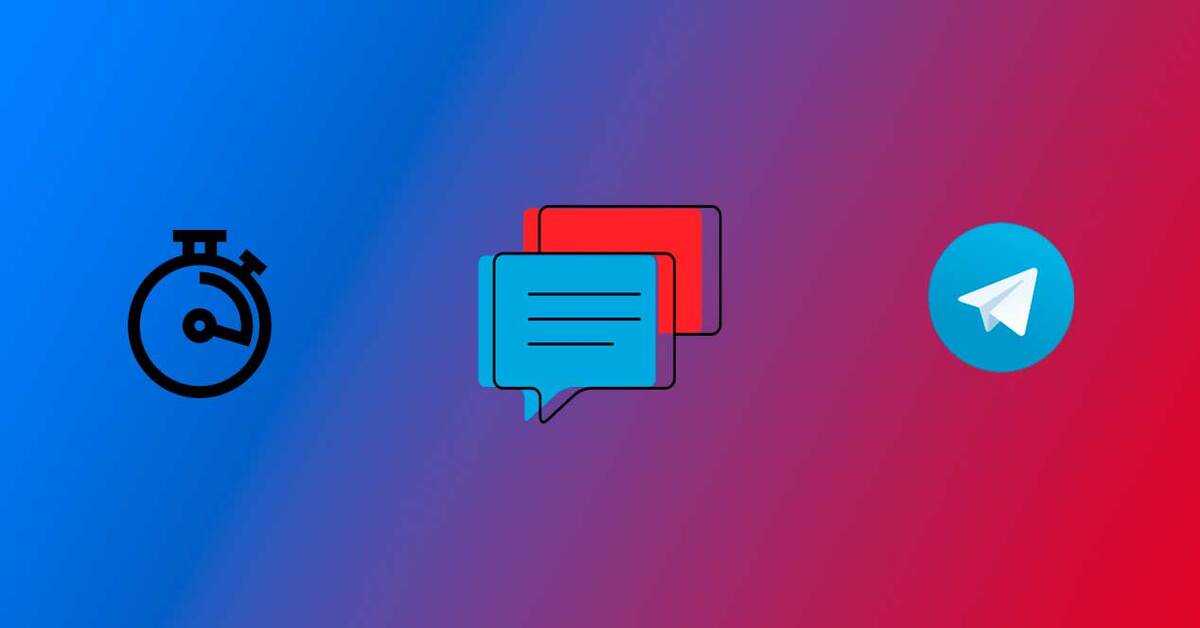
The great growth of Telegram has positioned it as one of the best messaging applications, despite being behind WhatsApp in terms of users, its great options make it number 1. The many functions of the tool have made many stay with this app.
Telegram has managed to reach more than 700 million active users, a figure unthinkable a few years ago, when it was just an option. Surpassing Signal, the application allows you to create secret chats, send large files, as well as edit photos, videos and endless possibilities.
In this tutorial we are going to explain how to schedule messages on telegram, a function included in the application, but that you can also do with third-party applications. Be that as it may, getting to send one automatically is possible, whether you use the app or a tool from the Play Store.

Schedule all the messages you want
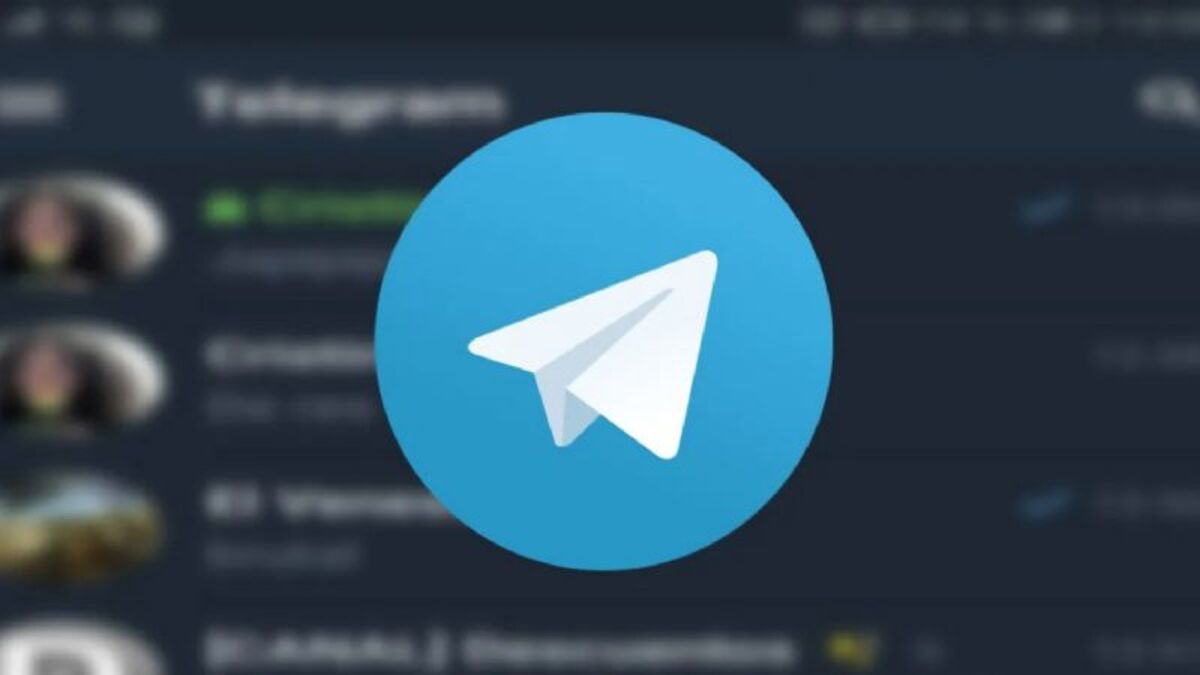
There are no limits when it comes to scheduling messages in the Telegram app, it will come in handy if we want to notify family, friends or workers with information in question. Both home users and companies have been using it for a long time, managing a group of people with a specific message.
The programmable will make us subtract the time we have in order to do other things, if you usually have a certain hour of work, it is best to dedicate yourself to it. The programming of these messages can be adjusted in all directions, either by choosing the day, month and year, as well as the time.
Once programmed, when the time comes that message will be sent by the server, you will not be notified of the shipment, but if you go to the conversation you will see it. Each of the messages arrive at the recipient as you have programmed it, with a small, medium or large text.
How to schedule messages in the Telegram app

internally, Telegram incorporates a lot of features, including programming messages to any user within the application. This app is free for anyone, just download it from the Play Store, App Store or Aurora Store, the latter for Huawei devices.
When writing the message, remember that you can write as much as you want, copying a part if you wish and pasting in the space provided for it. The first and fundamental thing is to write the text as if you were going to send a message to a person, then gives you the option to set the day and time.
To schedule a message on Telegram, follow this step by step:
- The first thing is to have the Telegram application, it is available in the Play Store for free, if you already have it, go to the next step
- Open the Telegram application
- Go to the user you want to schedule a message to, if it is several, go one by one
- Once the window is open, write any message, but do not hit the send key as it is, click on the send icon and click on «Schedule message»
- Choose now the day, if it is today leave this checked, but you can choose another date from now on, already on the side you have the time, you can put any hour of the day and the exact minutes, so adjust in this case
Editing the scheduled message

It is not possible to re-edit the day and time of sending a message, you only have the option of being able to enter the edition of the written text. If you forget something in that field, it is appropriate that you add a little more or decide to delete a part of what you have written.
Any programmed message is editable, remember that it is not sent, although it is true that Telegram lets you edit even those messages that have reached the recipient, But hurry up. If you have reached the edition, once it is modified the other person will see that it has been edited.
To edit a scheduled Telegram message, Do the following:
- Open the Telegram application on your phone
- Go to the conversation where you have scheduled a message, it will appear as if it was "sent", but the other person will not see it
- Tap on the message and click on the “Pencil” from the top, now fill in with more text or correct any part you don't want me to see and press the blue confirm stick to leave programmed
- If you decide to delete the message, click on the message and click on the icon from the trash, finally hit “Delete”
with wasavi
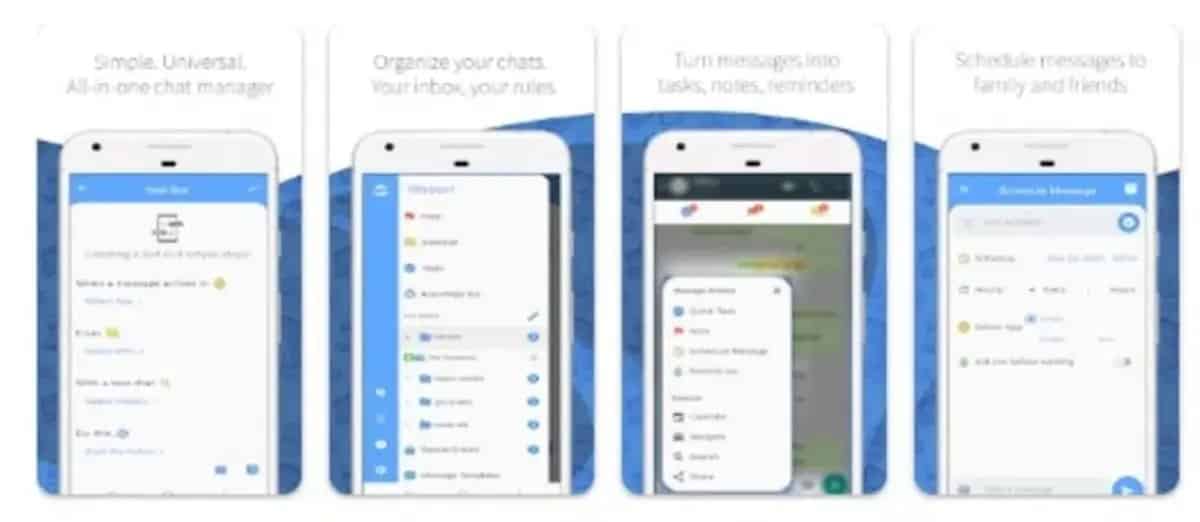
This well-known application allows you to program messages with any tool used on the phone, including of course, with Telegram. Wasavi has been evolving in a great way in this last year, being one of the preferred ones over others when it comes to programming a message to contacts.
Among other apps where it works, Wasavi does it in Viber, Signal, WhatsApp, Facebook Messenger and in the Business version of WhatsApp (from the well-known Meta). Wasavi is an application in which you can program a short, medium or long message, sending up to more than 100 people at once.
The first thing is to install the application, is fundamental, then you must follow these steps:
- Download and install the Wasavi app from the Play Store (above the link)
- Grant the pertinent permissions for its operation, it is essential to be able to use the app
- Click on “Schedule message” and wait for it to load the options
- Choose one of the contacts in your agenda, you can put several if you want the same delivery to two or more people
- Now in “Calendar”, choose the day and time for that scheduled message to arrive, you can even schedule it next month or next year
- Now select Telegram as the application to send to and choose the user (name or phone). Write a message, whether short or long, there is no character limit, so you can extend it as long as you want
- To finish, press the send key and it will show you a message that it has been scheduled for such a day and such time