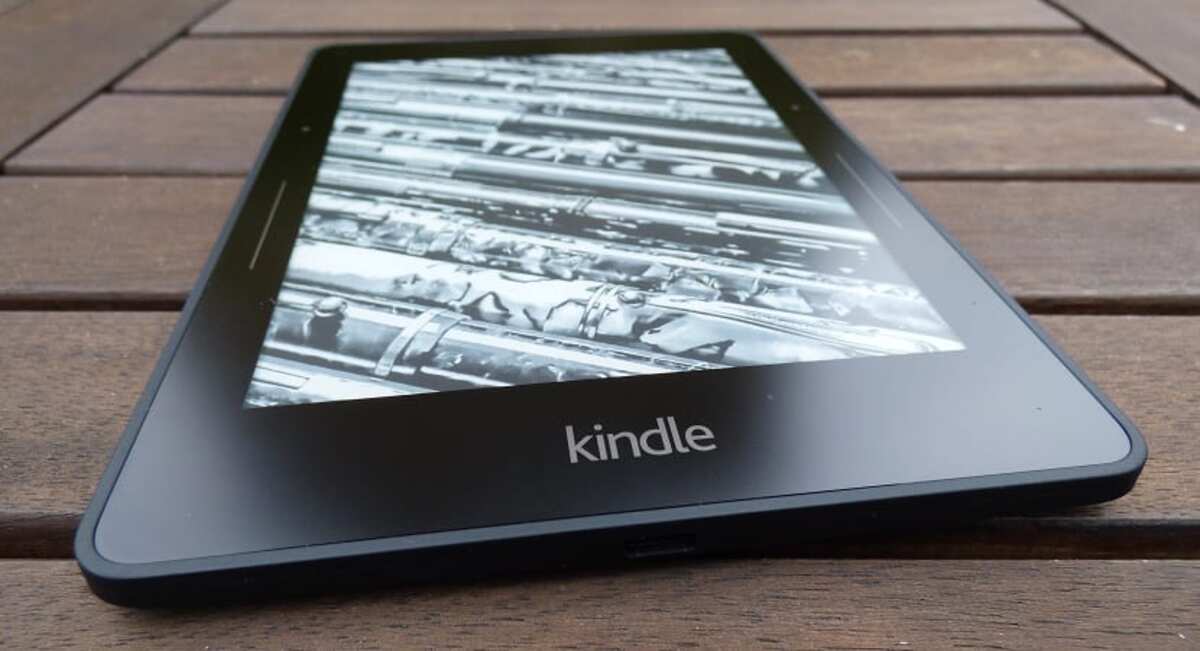
An important aspect of technology is that, thanks to it, it has served us well. when using it for our benefit. Reading is a fundamental aspect, also today we can read a book without the need to always use paper, all thanks to electronic books and eBooks.
Digital reading has been advancing by leaps and bounds, which means that millions of users can get hold of a specific book without having to pay the amount for it. It is enough that another person has purchased that eBook to share it with someone else.
This is what we are going to talk about, how to share books with kindle, electronic book known to be from the British company Amazon. If you own several eBooks, you can lend a book to a family member or a friend in a simple way, although it takes a few steps.
Ways to share a book with Kindle
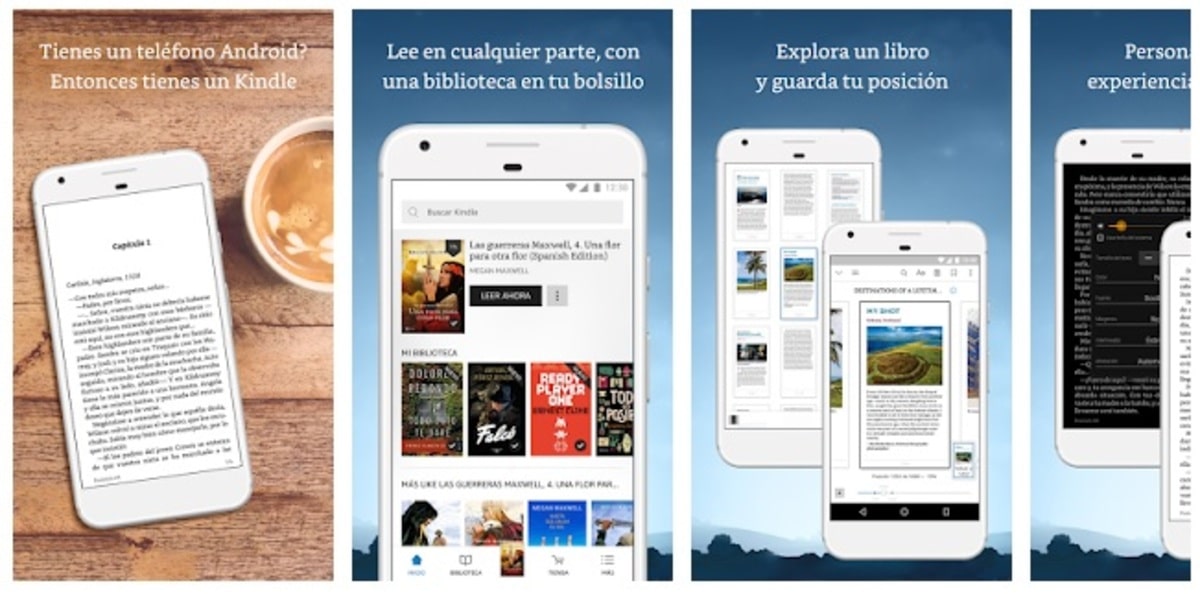
Kindle lets you share a book with whoever you want, the other person does not have to have a reader of the brand, it will be enough to use an appropriate application for it. The app is free, it is also launched by Amazon itself and it will act as its own reader of these eBooks.
There are several ways to share a book on Kindle, the first one is using the family library, here the person can send the book to an exact address. You need to send an email and that the relative or friend get to open it, all always with the app available in the Google Play store.
If you have installed Kindle reader on your phone or tablet, if you open the link sent, it will open quickly and you will be able to read the eBook. You can send a message to one person, so that later the other person can do it too, always with your permission, which is something you have to accept.
How to lend a book on Kindle
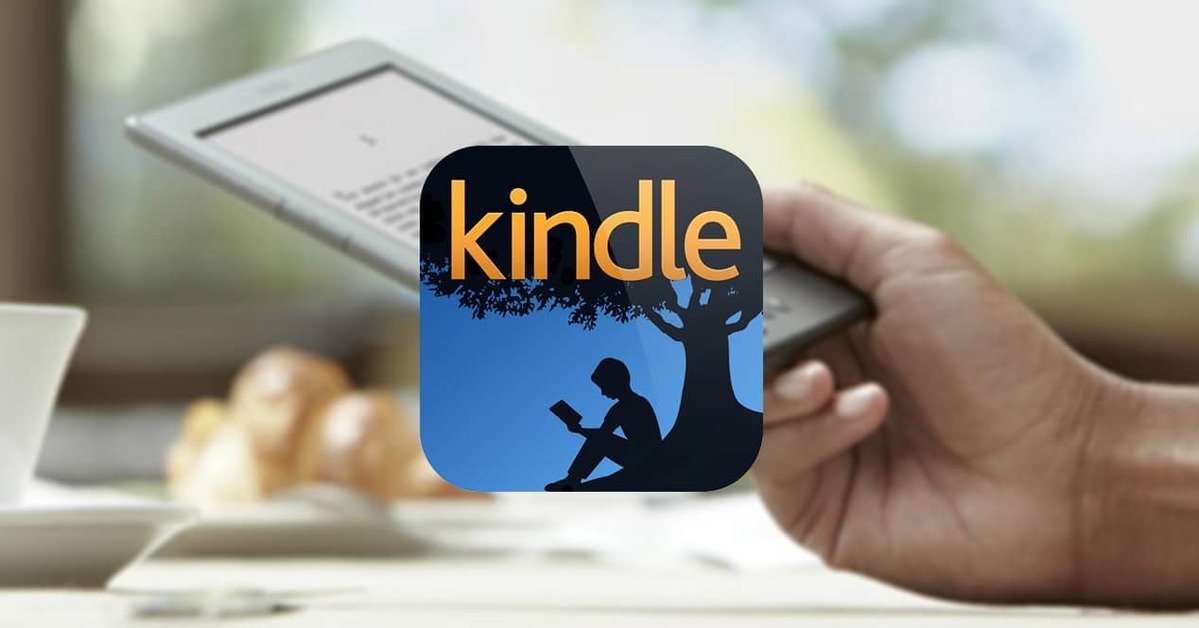
When lending a book on Kindle, you must do a few steps, having to access the Amazon page, vital if you want to send to a specific user. Imagine being able to share one with one person and have the other do the same with a book you're interested in reading on your eBook or connected device.
Depending on the weight of the eBook, it will be downloaded faster on the phone or tablet, remember to have a stable connection when downloading it. If you are usually connected to Wi-Fi, this process can go down relatively little, while with a 4G/5G connection it will not take long either depending on the coverage.
To share a book on Kindle, Do the following:
- Access the Amazon page, to do this click on this link
- Click on “Manage content and devices”, then click on “Content”
- Click on the book you want to share, if you click on the box it will be displayed several options, click on the one that says «Lend this title», this will not always be active, but you can do it with most of them
- Now it will ask you to add an email address, remember to put the correct one, you can send it to a single person and not to several as it is limited
The person has a period of time to accept the book, otherwise it will be denied by the system, this is about 7 business days from the time you send it. The user has a maximum of 14 days to read it, since this will be returned to the one who lent it, in this case to you. You cannot access the book for this time, so if you want to read it you will not be able to as it is being used by the user.
Setting up the family library
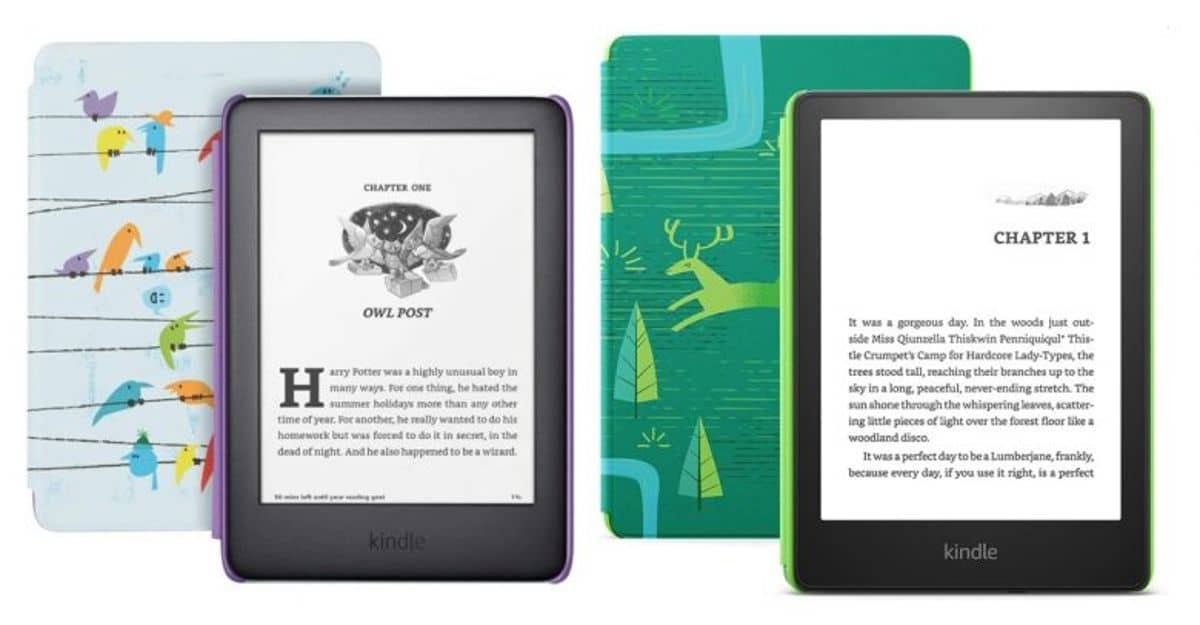
If you want to form a family library, you have to be part of an Amazon household, this is a fundamental aspect when opening it. The so-called Amazon household has to have at least two Amazon accounts and multiple child profiles, totaling at least four.
By creating the family library, there will be quite a few people who will have access to the Amazon service, including the little ones at home. It is a service that if you know how to use it, you will get a lot of benefit if you are one of those who read on a Kindle or do it from an Android device.
To set up the family library, perform the following steps:
- Sign in to Amazon through this link
- Click on “Settings” once you are inside
- Click on “Invite an adult”, it will be located in the “homes and family library” tab
- The invited person only has to click on “Yes”, having to fill in a few details to register
- Followed this, hit “Create home”
- After you get a pop-up window, click on “Yes”
- Go back to “Manage accounts and devices”
- Select the book you want to share and hit “Add to Library” and then “Add to Family Library”
- Finally, choose the profile with which you are going to share it, either with an adult or with one of the children who are members of the family library, you will receive it and you will be able to see it as well as read it for a limited time
Send individual books
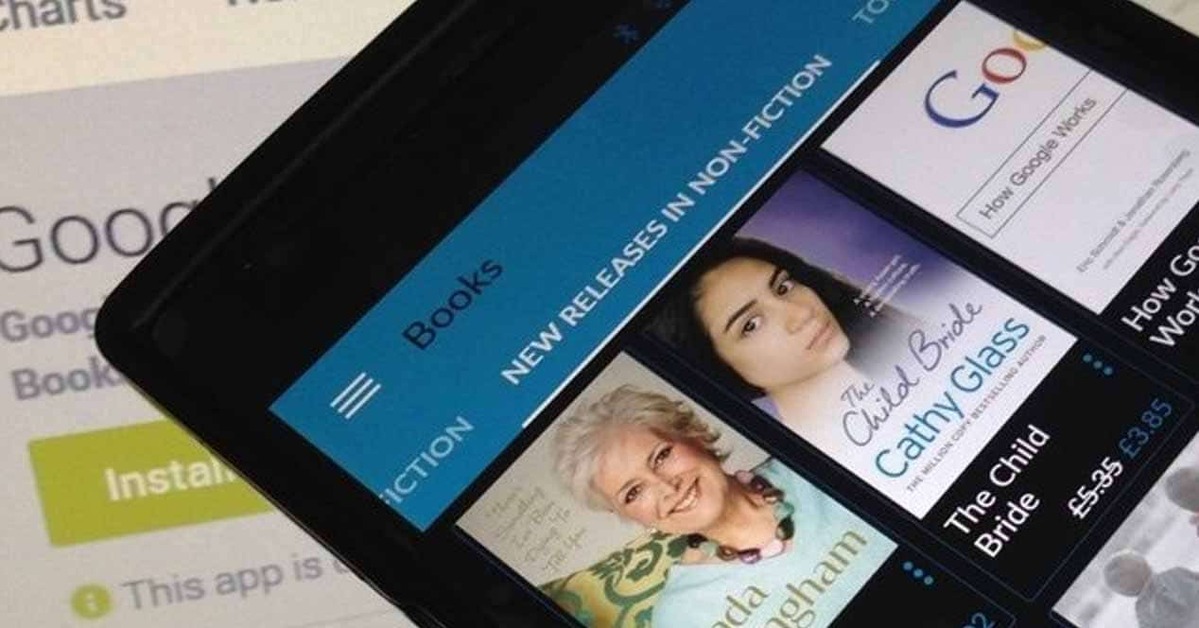
Another way to be able to send a book is to do this individually, for this you can place an order through Amazon and then process it. Sending is a fast way and you can surprise any of your family and friends, whether or not they have a Kindle as a book reader.
As Amazon itself says on its page, the acquisition of the book will not have a higher cost despite the fact that it will go out on loan for once. To carry out this process of sending an individual book, it is done as follows:
- Go to "My Orders" on Amazon via this link
- Locate the order placed and click on “Manage eBooks”
- Click on “Copy link with instructions” plus the link you want to send
- Now open the email and copy the link next to the instructions where you normally write an email
- Finally, put the email address of the person to which you want to send and the subject, hit “Send” and that’s it
