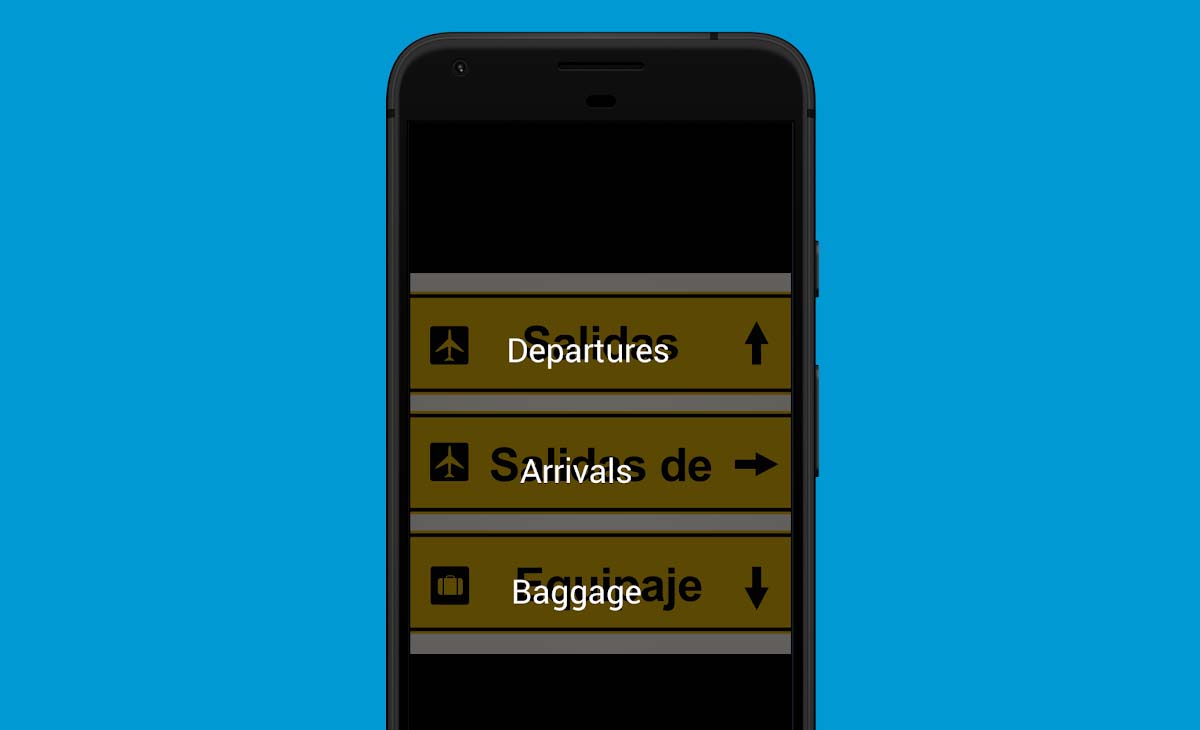
Translate a text by photo It is a question that you will have asked yourself on many occasions, especially when you are traveling, they send you an image or screenshot in a language that you do not know...
Although it may seem somewhat complicated, at least a priori, to translate a text by photo it is a very simple process, as long as we use the right tools. If you want to know them, then I will show you the best applications to translate a text by photo.
Google Translator
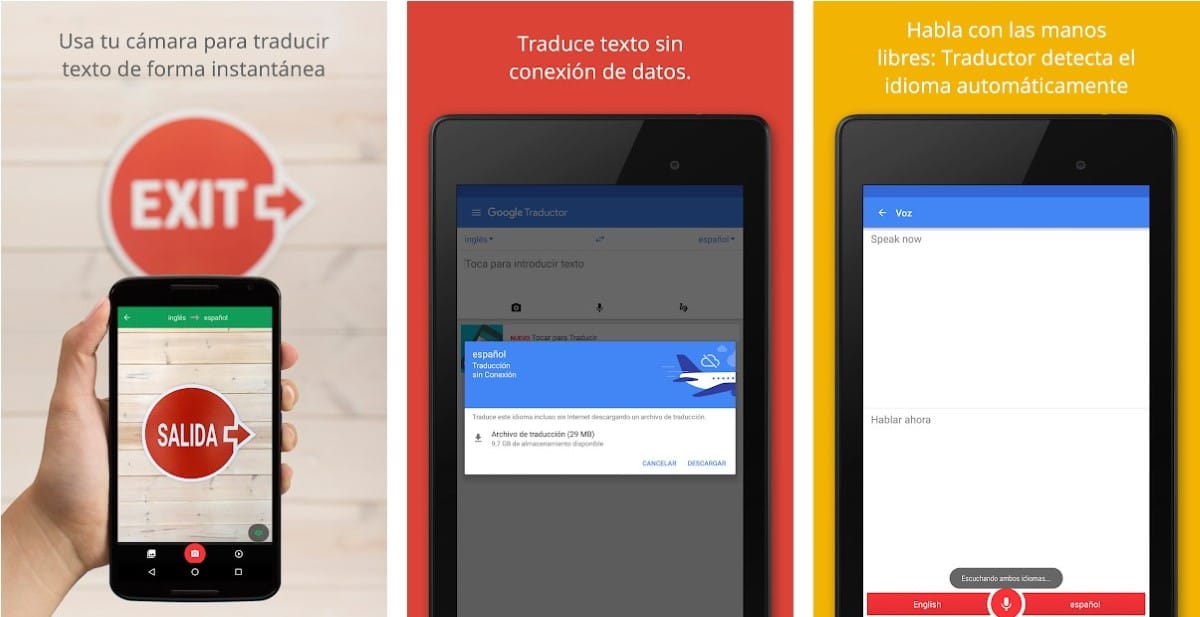
If you usually use the Google translator, you should know that with this application you can also translate texts from photos.
Being one of the most used and reliable translators (although not the best), with Google Translate you can easily translate any text you come across.
With Google translate we can:
- Translate text from the camera of our device without having to take a picture
- Translate text from the images that we have stored on our device.
If we want to use Google Translate to translate information signs, letter menus, long texts... we must open the application and click on the camera icon pointing to the text that we want to translate.
The app will automatically recognize the text and overlay it on top of the text in the image (no need to take a picture). In this way, we can quickly translate any message or text that we do not understand.
But, if we click on the button located at the bottom center of the application (to take a picture), it will allow us to select the translated text to copy it, listen to it...
If what we want is to translate the text of an image that we have stored on our device, we must open access the device's camera through the application and click on the icon located to the left of the button to take pictures and select the image of which we want to extract and translate the text.
An advice
If you do not want to spend mobile data when you travel abroad, it is recommended to download the language of the country that we are going to visit. In this way, the application will analyze the text and use the dictionary that we have downloaded to show us the translation without the need for an internet connection.
Google Lens
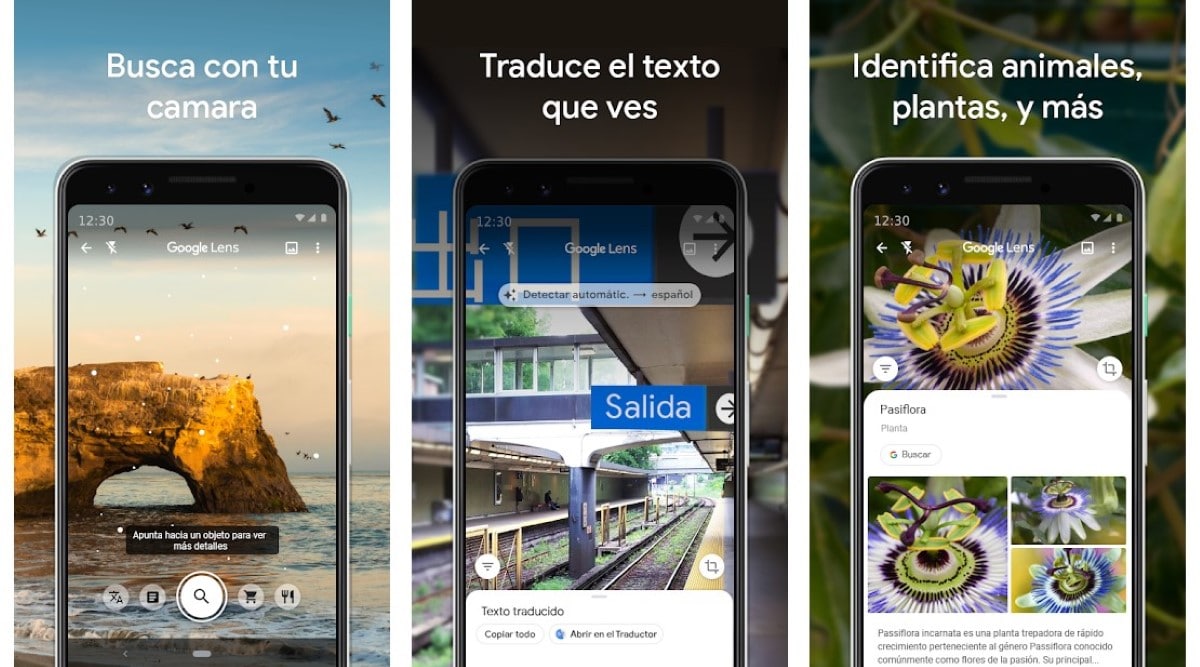
Google Lens is another of the applications that Google makes available to us to translate text from images. In fact, the technology behind this app was incorporated into Google Translate.
The Google Lens application is an application / service that analyzes our surroundings in real time through the camera to show additional information (as if it were augmented reality glasses).
Not only does it allow us to translate texts, but it is also capable of analyzing objects and showing us information about them. To carry out this process, the application uses the so-called Machine Learning.
Unlike Google Translate, this app requires a permanent internet connection to work. If we were to download all the information that we have access to through this application, we would need many GB of space on our device.
With Google Lens we can:
- Know breeds of animals and cats
- Recognize and translate texts in real time, texts that we can copy to other applications
- Get information about a book, movie, music CD...
- Recognize products and know where they are available to copy
Microsoft Translator
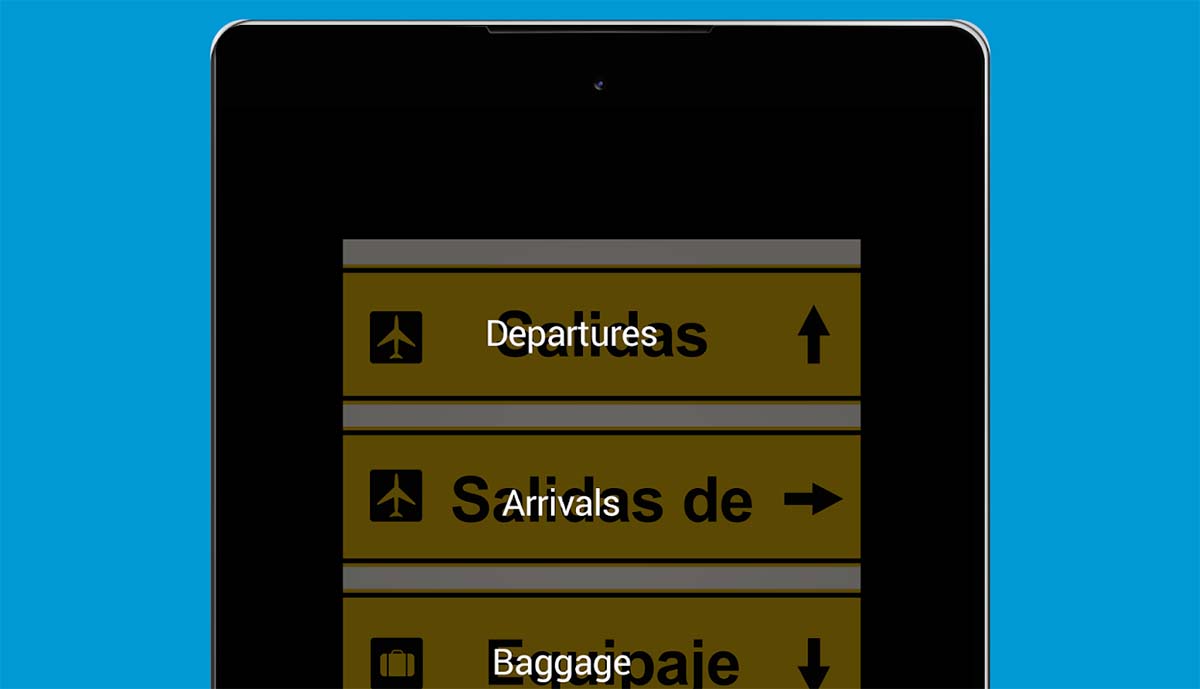
Although it is not as popular as the one offered by Google, Microsoft also offers us a language translator that also allows us to translate text from photos and screenshots.
Unless the text to be translated is perfectly written, translations of colloquial texts leave a lot to be desired with Microsoft Translator (although with Google Translate they are not much better).
Unlike Google Translate and Google Lens, Microsoft Translator does not translate the text by displaying it on top, but rather we must take a screenshot of the image from the application and wait a few seconds for the translation to be displayed.
Once the text has been translated, we can copy it into any application or use Microsoft Translator to listen to the translated text and/or the original version.
Microst translator also allows us to translate text from images that we have stored on our device, the same function that is also available in Google Translate.
Within the configuration options of this application, we can download all the dictionaries of the languages of the countries that we are going to visit so as not to have to resort to mobile data.
Like the Google translator, the one offered by Microsoft is capable of recognizing a large number of languages through an image, the most used and well-known.
In less used languages such as Armenian, Bengali, Bosnian, Welsh (to name a few) we will not be able to use the text recognition and subsequent translation function.
Yandex
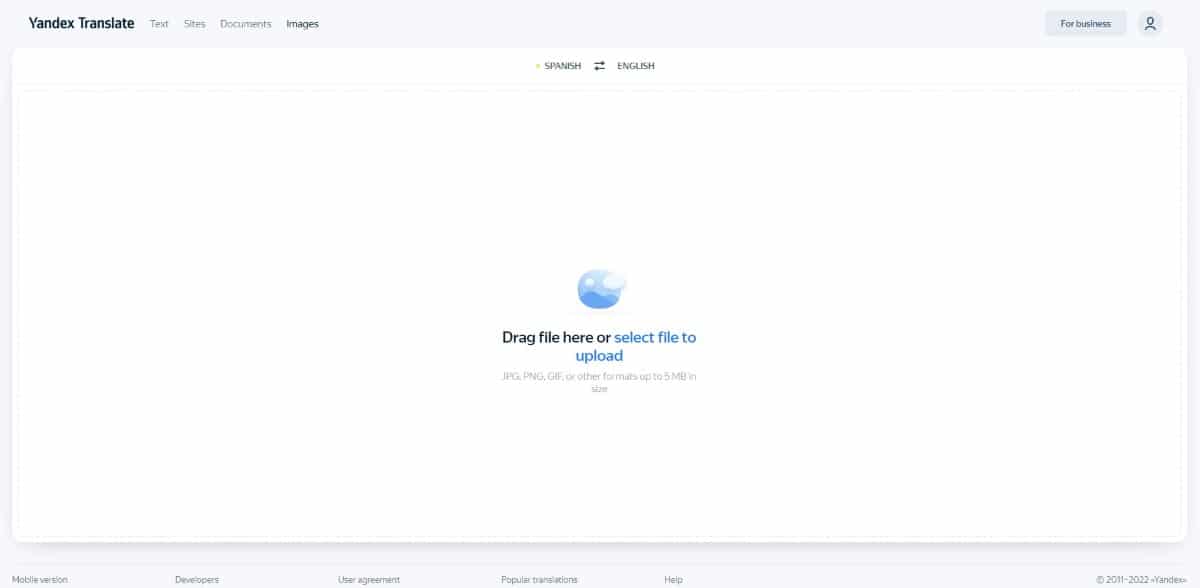
If we need to translate the text of an image that we have on our computer, using a mobile phone is not a comfortable option. The solution we have when it comes to translating the text of a photo is to use the Yandex translation platform.
If you have heard of Yandex before, it is because it is the Russian Google. Yandex is the most used search engine on Russian territory. Yandex, in addition to a search engine, is also a social network, a mail service and cloud storage...
If we want to translate the text of an image through Yandex completely free of charge, we must do it through the following link. Next, we just have to upload the image stored on our computer and wait a few seconds until it does its job.
Depending on how long the text is, the process may take more or less time. First, it analyzes the text through character recognition (OCR). Next, it translates it into the language that we have previously selected.
It is not necessary to select the language from which we are going to translate, the platform will detect it automatically. The Yandex translator works just as well as any other translator, such as Google or Microsoft.