
If on any occasion, browsing your device looking for data you can erase to free up space, you have found yourself, inside the WhatsApp folder with the files msgstore.db.cryptoXX (XX being two numbers that vary), you should keep looking as free up space on your terminal in other folders.
Like all the files that we can find in the folders of the applications that we have installed both on our mobile device and on any computer, they only contain the files necessary for the application to work. But What is msgstore? What is msgstore for?

The msgstore files are located inside the WhatsApp / Databases folder. Inside this folder we will find four files:
- msgstore.db.cryptXX
- msgstore.db.yyyy-mm-dd.db.cryptXX
- msgstore.db.aaaa-mm-dd (1) .db.cryptXX
- msgstore.db.aaaa-mm-dd (2) .db.cryptXX
Instead of showing yyyy-mm-dd it will show the date the file was created with the format year-month-day. We are only going to find four files in total in this directory.
The msgstore.db.cryptXX file stores the chats that we currently have in the application, while the rest of the files store previous backup copies, which allows us to recover deleted WhatsApp conversations by deleting the main file msgstore.db.cryptXX and renaming the most recent copy to msgstore.db.cryptXX
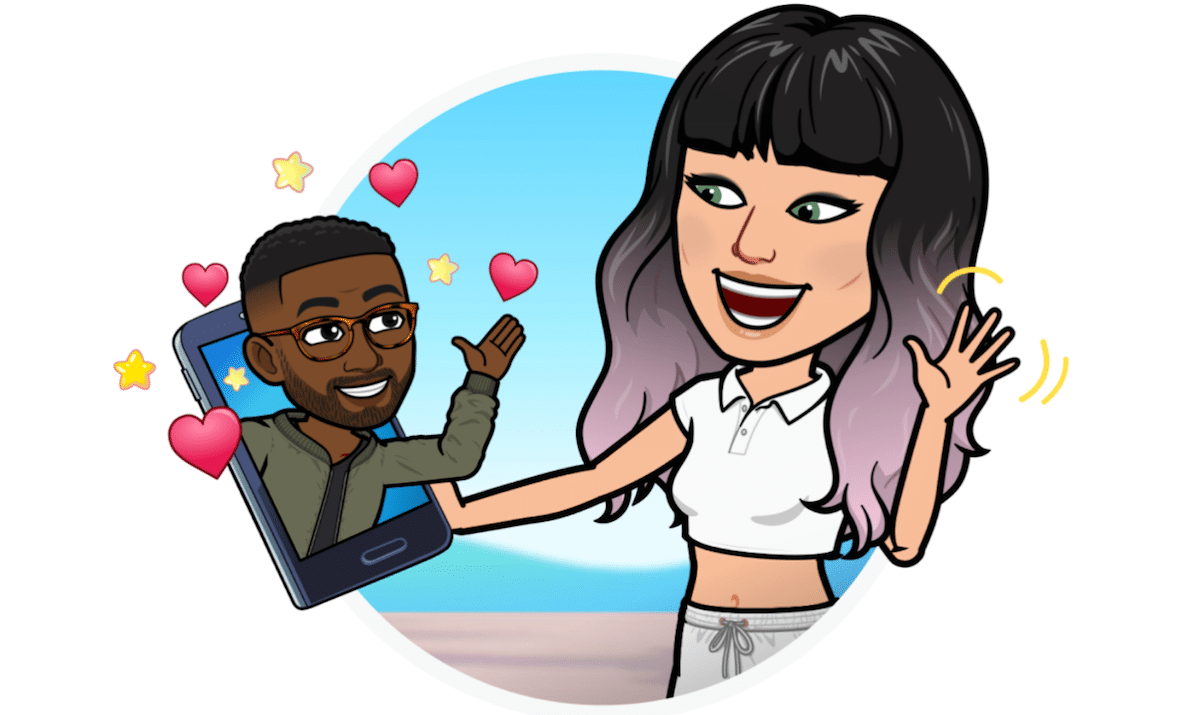
What is mgstore.db.crypt14
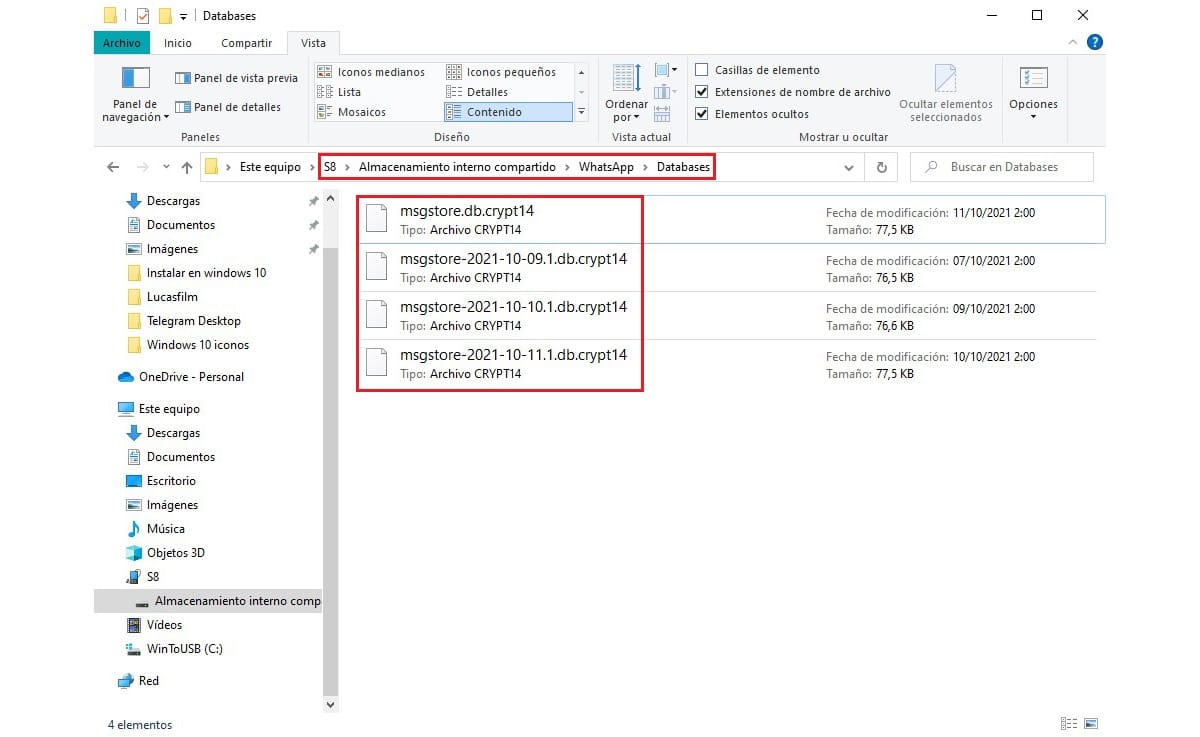
The mgstore files are accompanied by db.cryptXX. The XX represents the method that WhatsApp is currently using to store and encrypt messages. In older than 2021, WhatsApp started using the crypt14 ending from version 2.21.8.17.
If you have not updated your WhatsApp application for a long time or use a very old version, it is likely that instead of using crypt14, these are crypt7, crypt8, crypt10 or crypt12. In the end it is the same type of file, but with a different level of encryption.
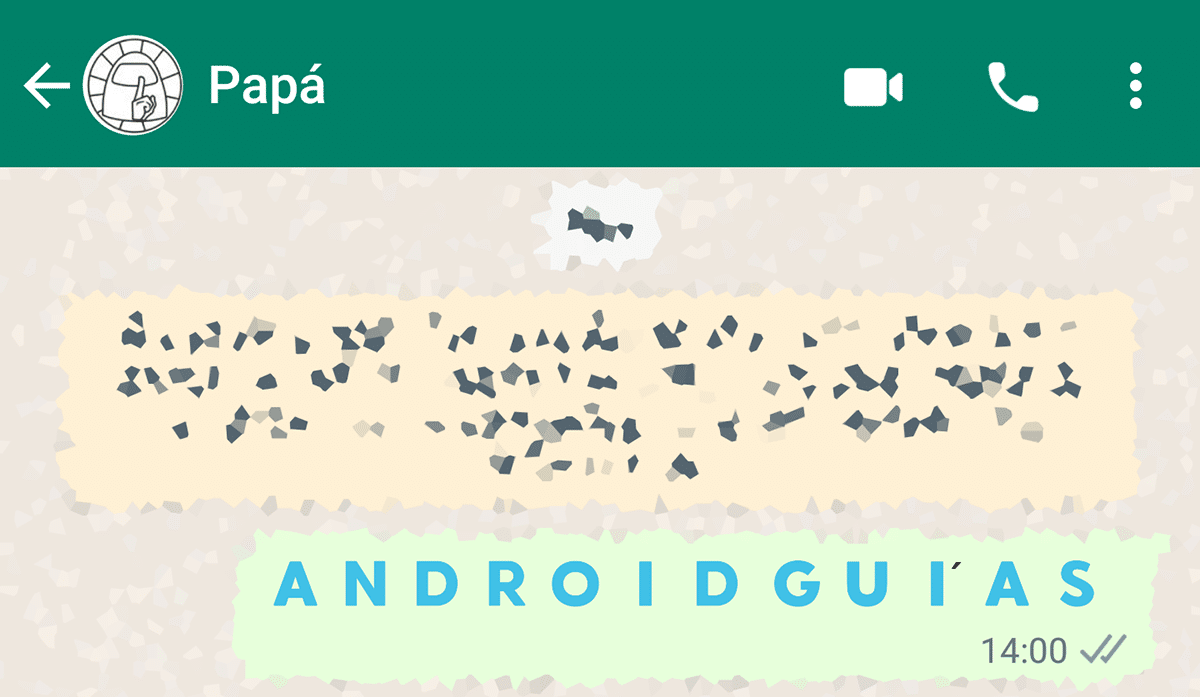
By having a different encryption level, applications that allow opening files with this extension, if they have not been updated, they will not allow access to these conservancies.
What are msgstore files
The msgstore files are the encrypted backups made by the chat application, backup copies that only contain the text of the conversations and groups in which we participate.
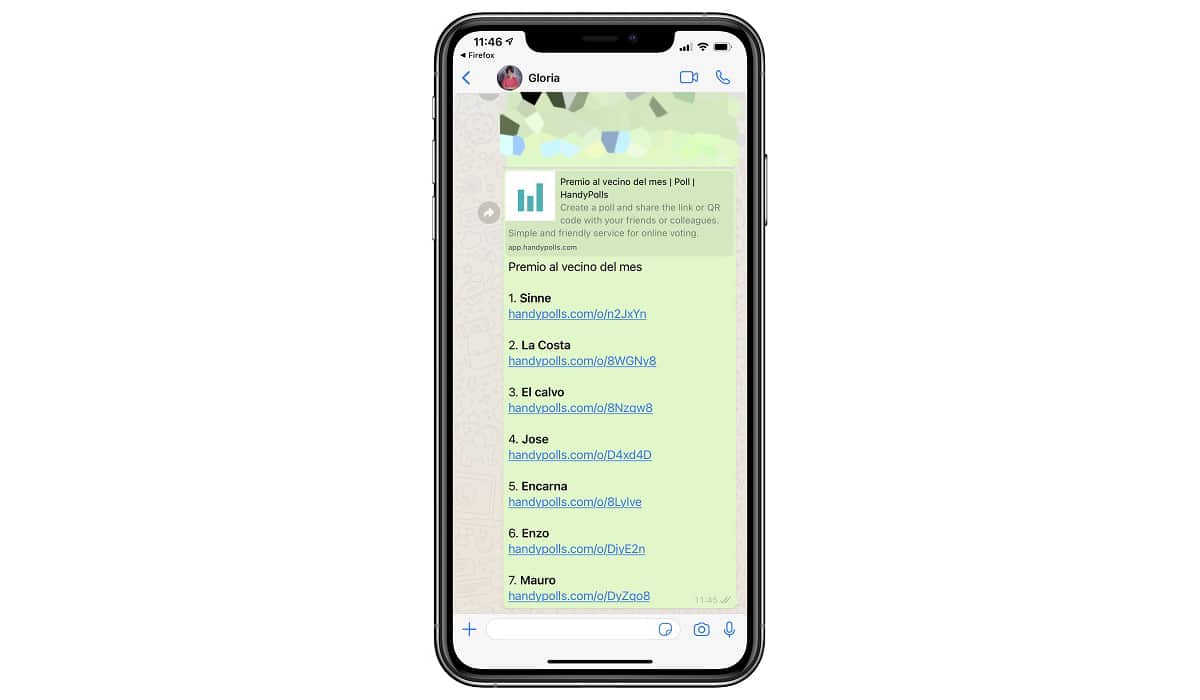
If we delete these files, all conversations will be deleted that we have in the terminal and we will leave all the groups we are part of, so it is an excellent option to start from scratch in WhatsApp or to restore a copy of WhatsApp without depending on the copy stored in Google Drive.
How to open msgstore files
To open msgstore.db.cryptXX files it is necessary to use the WhatsApp Viewer application. But first you must locate where the key is so that the application can decrypt files, since without it it will never be possible to access its content.
The key, or key, is located in the data / data / com.whatsapp / files / key directory is unique for each device and that of other terminals does not work.

This is where we encounter the first problem, since to access the unlock key root access required to the device.
If not, we will never be able to use the key that decrypts the encryption used in backups, so we will never have access to stored conversations in those copies.
If our device has root permissions, the first thing to do is download the WhatsApp Viewer application, a completely free application that we can download via Git-Hub, which implies that we can be completely calm about its operation.
The application is portable, so we do not need to install it on our device, we just have to click twice on it to start.

Latest version available At the time of publishing this article, October 2021, it is number 1.15. Version 1.15 of WhatsApp Viewer allows us to access the files:
- mgstore.db.crypt5
- mgstore.db.crypt7
- mgstore.db.crypt8
- mgstore.db.crypt12
- mgstore.db.crypt14 (the one WhatsApp is currently using in October 2021).
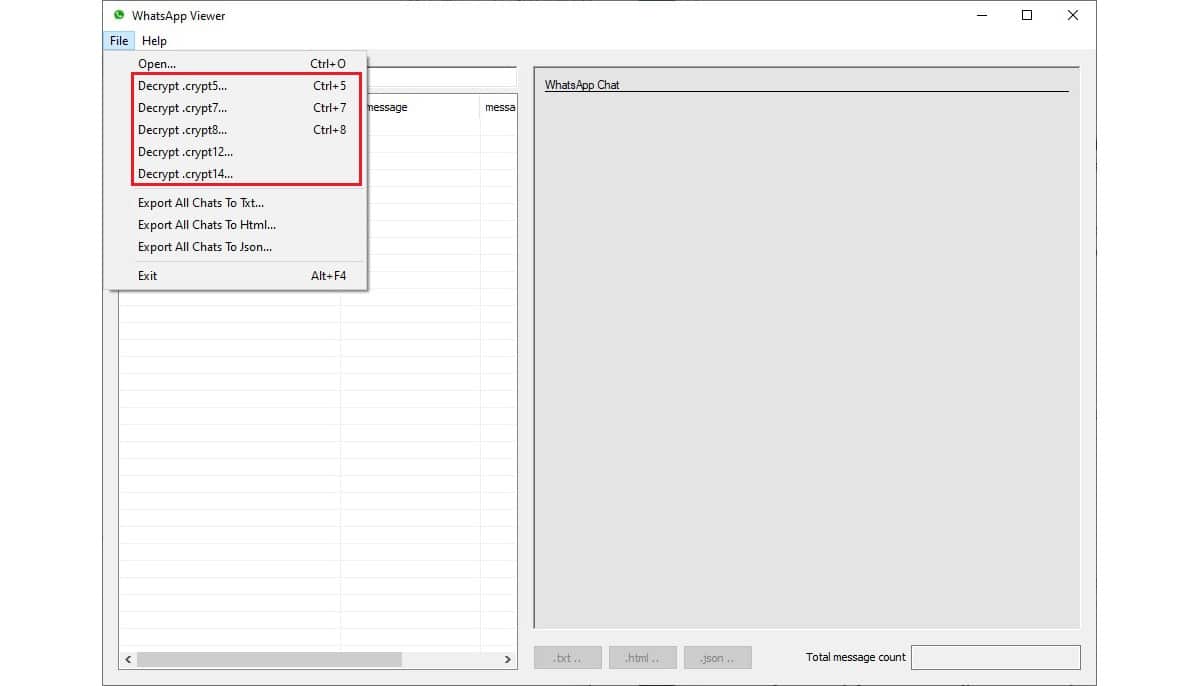
- Once we have located the backup files (mgstore.db.cryptXX) and we have accessed the directory where the decryption key is located, we open the application and click on File.
- Next, we select the type of crypt format (crypt5, crypt7, crypt8, crypt 12 or crypt 14) that we are going to decrypt.
- Next, we select the folder where both the backup files are located (mgstore.db.cryptXX) and where we have saved the copy of the key to decrypt.
- Finally, we click on the Decrypt button to start the process.
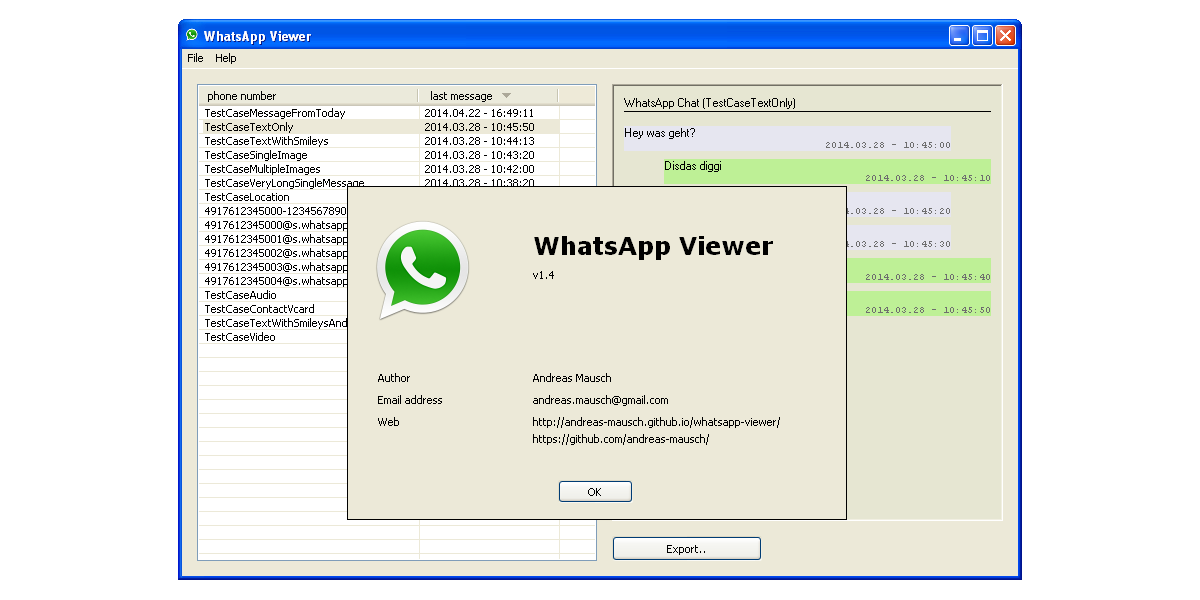
Once there finished the process, the personal and group chats will be displayed in the left column while on the right side we will have access to the conversations.
Once we have access to all the chats stored in the mgstore.db.crypt files, from the application itself, we can export the one we want to TXT format. HTML or JSON.
Why do I need root permissions?
The reason why you need root permissions to do this process is because the files are stored there. data related to the security and integrity of the terminal.
If the decryption key was within everyone's reach, as if chats are found, any malicious user with access to our terminal (in person or remotely from an application) could you email this the key and the chats to access them easily.
Another way to access WhatsApp chats
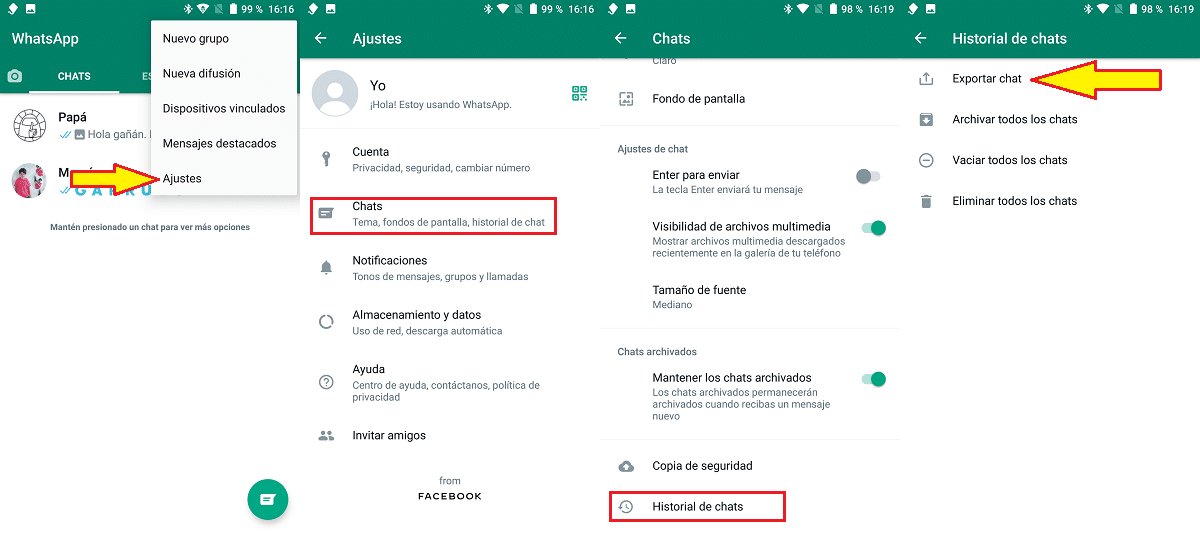
The other method that we have at our disposal to access the chats of our WhatsApp account is much simpler but more cumbersome, since it forces us to make a backup copy of each of the conversations and send them by email or store them on our device.
We can carry out this process periodically to have a copy of all the chats on our computer and access them quickly without having to use the application.

To send a copy of WhatsApp chats We must perform the steps that I show you below:
- We open the application and click on the three points located in the upper right corner of the application and click on Settings.
- Within Settings, we press Cat.
- Then click on Chat History and then in Export chat.
- Finally, we select which chat we want to save and we store it on our device, we send it by mail ...
This function is especially useful when we want share the conversation with other people that we have maintained without having to take screenshots.
The solution, which is not a simpler and simpler method to access WhatsApp chats is using the application, however it is it does not offer us an easy way to share them quickly.
There are no more methods
The two methods to be able to access our WhatsApp chats that we have shown you in this article are the only two methods available. There is no more, look no further. Do not trust applications that claim to allow access to your chats.
WhatsApp Viewer is an application whose code is available at GitHub for more than 8 years, when Andreas Mausch, its developer, released the first version.

As the code is available on this platform, anyone can access it and check that its operation it is restricted to allowing decryption of the files of the copies of WhatsApp chats.
Don't download WhatsApp Viewer from any other website for two reasons:
- That is not about the latest version available (currently it is number 1.15).
- Or that it is an application for steal your WhatsApp account.
Also do not use some web which claim to allow decryption of these files. In the worst case, your WhatsApp account will be stolen, but not before asking for your credit card numbers to verify that you are of legal age.