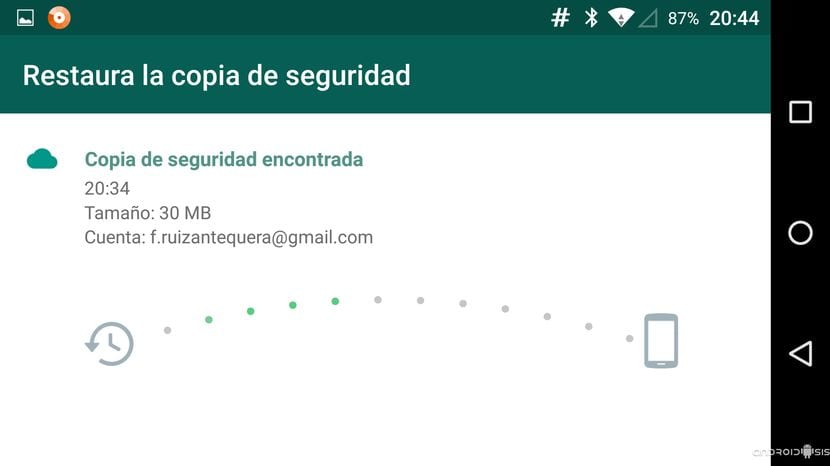
The data on our mobile phone is usually really important, be it conversations, images, videos or documents. Keeping all this in a safe place allows us to recover everything at any time, either by storing the information on a PC or using a USB memory.
An application that usually generates a lot of conversation, in addition to a lot of information, is WhatsApp, a messaging tool with a large number of active users. The app usually generates backup copies, although it does not generate a complete backup, so it is advisable to make one from time to time for oneself.
We are going to show you how to backup whatsapp on android, not only saving the chats, but also the one that is just as important or more. Voice notes usually have a great value, as well as photographs where we appear, video clips and documents received or sent.

Making a backup

In order to restore the chats, the first and foremost thing is to make a backup. Every conversation is important, so saving everything is essential. Currently backups are usually done automatically at dawn, from 2 to 3 in the morning copies of all conversations are created.
The backup of the chats is done in a simple way, so it is best that you do it and then upload it to the cloud so that it is kept in a safe place. You also have the option to create another copy in your mail, send it to the computer or store it on a flash drive if you want to keep it always readable.
To create a backup, Do the following:
- Open the WhatsApp app on your phone
- Click on the three points in the upper right and then access “Settings”
- Enter “Chats” and then click on “Backup”
- Finally click on “Save” and wait for the backup to be made
The backup is done automatically at 2:00 a.m., although this will be able to vary depending on the geographical area where you live. WhatsApp creates this backup and it is possible to access it, keeping the chats safe in case we want to export it.
Google Drive: set up a backup

Google Drive is the system that WhatsApp uses when saving backups, so it is best to configure this section. If you have not previously done so, you must have created a Gmail account to start using this service, which in the end will save us a lot.
Add the Google account, once you have the backup active It will be automatic by the WhatsApp application, which is in charge of doing it when we do not use the phone. WhatsApp by default will save chats, audios, voice notes and images in Drive, four important elements.
Once it is configured, if you click on "Backup" it will be created, doing it quickly and accurately. This must be done, especially in case you reset the phone to factory or change phones, being advisable to use the same email account.
Always make a copy with Google Drive

The best advice when making a backup is to schedule it with Google Drive, a tool that usually maintains the information and is ideal when it comes to restoring it. This will make us have all the information loaded in just a few minutes, saving chats, photos, videos and documents.
Among other things, it is fast and it is the only way that it can be done right now, but another option is that this information is saved in another service in the cloud. The load for the moment is discarded to be done with another application, so it is advisable to use the Google service.
An average restore takes between 5 to 8 minutes, depending on whether the phone has a fairly good processor, enough RAM, but the important point is storage. Every Drive user will have about 15 GB, which is shared with the Google tools they use, including Gmail, Photos and the aforementioned Drive.
Restore WhatsApp with the copy of Google Drive
If you have saved a WhatsApp backup in Google Drive, to restore it you have to identify yourself with the email account you have used up to that moment. The identification is done with the phone number and the email account, they are two points considered vital, so remember these two.
WhatsApp will detect a backup, click "Allow" for installation, then you have to click "Restore" and you will recover all messages and files. It is a process that no one likes to do, mainly because we want to keep all the files intact, but above all to change the device.
Backups are often detected by the app because Google Drive It is the account that uses the default email, so if you have made a last one, it will be the one that will recover and not the previous ones. The last copy can date back days or even weeks ago.
Restore backup manually

If unfortunately we do not have a Google Drive backup it is best to restore manually. The fastest method is to transfer the WhatsApp folder from the old device to the new one, transferring everything, be it chats, images, videos and also documents.
To transfer the data, you must copy the entire WhatsApp folder /, pasting that to the same one that will have created the application on the phone once downloaded. The steps to do this are:
- It can be done quickly with the PC, which is by copying the WhatsApp folder, accessing File – Phone – WhatsApp, in the last one select the folder by clicking on it with the right click and move it to the computer desktop
- Once you have it, connect the new phone and pass the folder to the root File – Phone – WhatsApp, it replaces everything you have created, with the chats, audios, images and any file so far.
