
The most popular instant messaging app on the market is WhatsApp. It is available on all kinds of devices, including computers thanks to its browser version. Users of the app on a SIM-less iPad are concerned, especially since they don't have a SIM.
The following information explains how can you use whatsapp on an ipad without sim if you want Because there are many users of these types of devices who want to install WhatsApp on their devices, but do not know how. You will learn how to install WhatsApp on an iPad without a SIM and how to enjoy this instant messaging app on an Apple tablet, if this is possible...
More information about WhatsApp here.
WhatsApp app for iPad

We already know that WhatsApp is available on multiple platforms including Android and iOS. This app is available on Android and iOS smartphones. At the moment, the WhatsApp app does not yet have a version for iPads. It's been known for some time that the developers are working on an iPad version.
La exact release date remains unknown right now, but we can expect to see the app sooner rather than later, based on hints seen in previous betas. This means you can't download it on an iPad like you can on an Android phone or iPhone. You will need to find other apps to use instead.
However, there are unofficial versions of whatsapp that can be downloaded to an iPad and connected to a network. Using this method, users can send messages from their tablet as if it were the official app, even though it is not. Many people may find this attractive on paper as they will be able to use the app on their iPads. But, this has its dangers. Not knowing if they are safe or not, they are already a risky option. In addition, our account can be blocked if we are detected using an unofficial version.
How to use WhatsApp on an iPad without a SIM
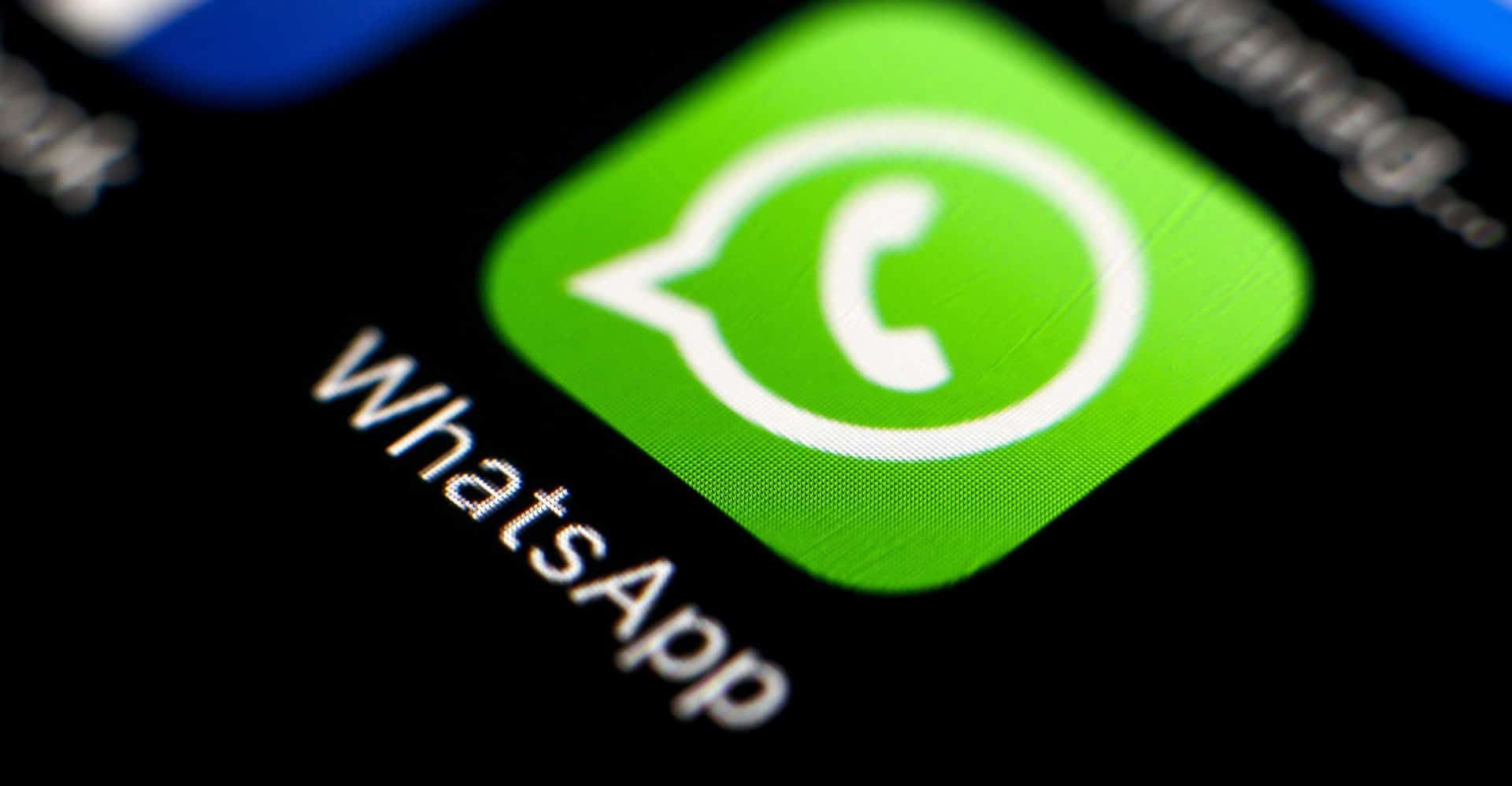
While we are still waiting for the release of the official version of WhatsApp, this tutorial will show you how to use the popular instant messaging app on SIM-free iPads. This method works on iPads because we must use WhatsApp Web, the browser version of the application. This is how we will make use of it.

On an iPad, we can only use the web version of the application, which is compatible with all web browsers. Whether we use Safari, Google Chrome, Firefox or other browsers, we will always have access to it. Of course, we must already have an account for the application on a device such as an iPhone or Android phone, since this version extends the existing account.
Link the accounts
The mobile version of WhatsApp extends to WhatsApp Web. In the browser, we can see our account, so it allows us to see the conversations we have open as well as being able to start new ones. We can also use the multi-device mode of the application in this version, which until now was completely dependent on the mobile version. With WhatsApp Web, we had to make sure that the mobile was connected to the Internet to be able to use it.

With the recent addition of the multi-device mode, we will no longer have to link our WhatsApp account to a device to be able to use WhatsApp Web on an iPad. We will only have to link our account once and then we can log in to WhatsApp Web on an iPad without SIM at any time. Even if your phone doesn't have internet access, you will still be able to log in to this version. This version is more self-contained and therefore can be used more efficiently. To do this, we must link the two versions of the application, which is a very simple process:
- Open WhatsApp Web in your iPad's default web browser by clicking directly on web.whatsapp.com.
- Now, on the screen that appears, a QR code will be displayed that you must scan with the mobile device where you have your WhatsApp app account.
- To do this, open the WhatsApp app on your mobile device.
- Then go to the three vertical dots to enter the settings.
- Go to the WhatsApp Web section.
- From there you will be allowed to scan the QR code of the web by pointing your mobile camera at the screen of your iPad.
- Once this is done, the link will be made and you will be able to use WhatsApp web, where all your chats and groups will appear.
Once these steps are completed, we have already connected the two accounts. so now you can use whatsapp on your ipad without sim card, which will allow you to send messages in your conversations, including a wide range of functions. From messages to emojis, GIFs, files and much more. Therefore, this method will not pose a major problem in terms of use.
Functions in WhatsApp Web

The app's new ability to work across devices has improved its usability on an iPad as well as a mobile device. There are several new features in WhatsApp Web, one of them is its ability to work without the need for a smartphone. Despite having many functions, WhatsApp Web will not have the same performance as the WhatsApp app itself, since we will have some limitations.
This limitation is a problem for many users. Unable to send voice messages on WhatsAppWeb. Since WhatsApp messages can only be sent in text format in this version, this is an obvious problem or limitation for many users. Fortunately, it is possible to send audio recordings, which is the same as in the original app. At the bottom of the window, we will see a microphone icon in which we can record audio messages.
Normally, when we try to send an audio message through WhatsApp Web on an iPad, we are asked to let the browser access the microphone to be able to record our message. This won't cause any problems, but it's good to know if you can't record a message the first time. If you're using Safari, Google Chrome, or another browser, you may need that permission to be able to record a message.
iPad home screen shortcut

Even before we were able to use WhatsApp on a SIM-less iPad, we were able to get it working over the web. If you want to use the application directly on your iPad, you may be interested in having a direct connection so you don't have to open your browser every time you need to access it.
It is a quick and easy method on the iPad, so it may be of interest to many. Using this function in the browser brings up a menu with various options. One of the options is Add to home screen, which is precisely what we need. To add this shortcut to the screen, we select Add to home screen.
Having created a direct access to WhatsApp Web in our web browser, we can use it on our iPad more quickly the next time we need to use it. It is a quick way to access the messaging application at all times. Of course, you must log out and make sure that no one can access it from your iPad if it is shared, since that would compromise the security and privacy of this messaging app.