
How to delete a contact from whatsapp
In this new quick guide on whatsapp, we will explore, briefly and directly, how “delete a WhatsApp contact” easily and simply, and in just a few steps.
Surely, many old and frequent users or not, of said messaging application they will intuitively know how to do something so simple how to delete, add, modify or block a WhatsApp contact. However, today we bring you this short, but useful knowledge so that you can use it at your convenience, and share it with those who may need it at some point, when you start using said application.

And, before you start reading this quick guide on how to “delete a WhatsApp contact”, we recommend that when you finish it, you explore other related contents:


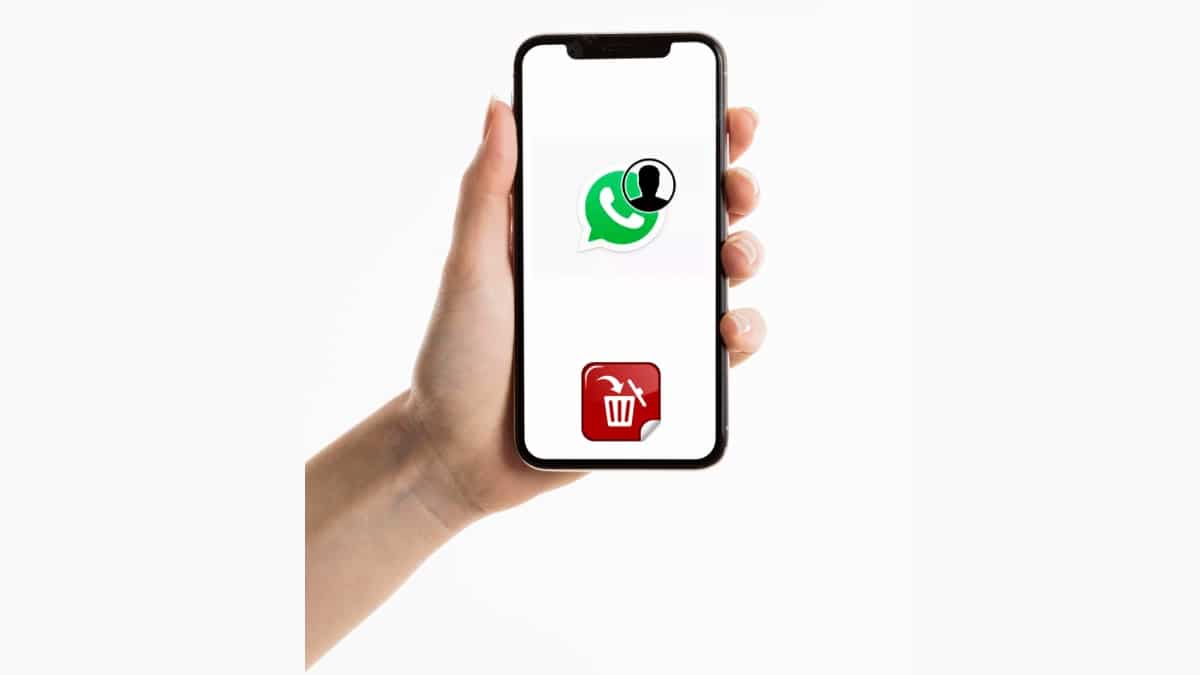
Quick guide to delete a WhatsApp contact
Steps to delete a WhatsApp contact
- We open our WhatsApp mobile messaging application.
- On the Chats tab, we press the contact or contacts that we want to delete.
- Once the desired contacts have been marked, we must go to the top and press the delete icon, which is shaped like a trash can.
- When doing the above, the application will display a pop-up window with the following message: Do you want to delete the selected Chats?
- On said window, we can press the Cancel button to abort the operation or the Delete Chats button to confirm the operation. In this window, there is also a check box, which, if confirmed, allows the removal from the gallery of all those multimedia files stored there, associated with said users and chats.
Everything, as shown in the following image:
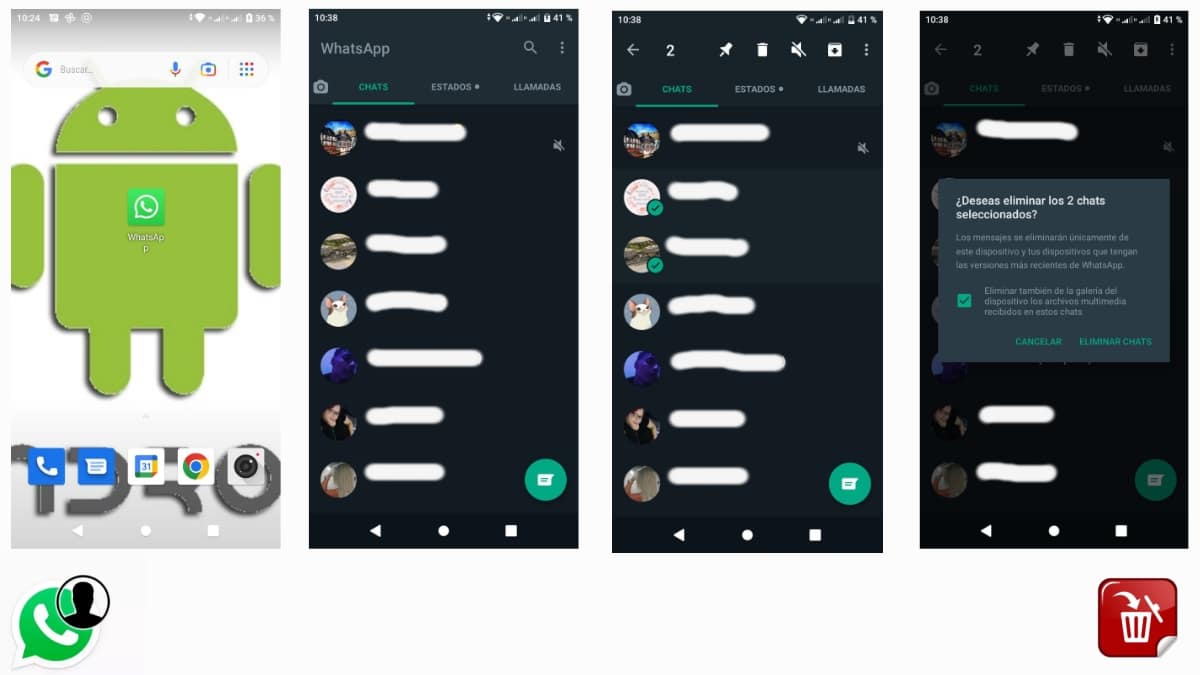
I can't delete a WhatsApp contact

This happens on occasion, that you cannot delete a contact from WhatsApp, this will be due to some problem of the application and its servers at an opportune moment. It may be the case that she is busy and you do not have the option to remove this from the app's list, although you do from the contacts list.
It is not the same to block a contact as to delete it, valid so that he does not speak to you, also if you want him not to contact you in any way, it is best to do this. You have a chance to be blocked and removed for a second, causing it to disappear from the list and not occupy anything in the list.
If you have eliminated one, update the contacts, it could be that it does not update and that is why it continues to appear even though you have done so. On the other hand, it is important that if you have deleted it and it continues to appear, that the server shows it to you, even if you close the application and open it, you will not see it again.
Delete a contact with WhatsApp alternative
Despite being seen as an add-on, WhatsApp Plus is one of the most used apps for those people who are looking for an alternative to the official application. Its use is similar, we can say that it is the same but with new additions that are worth doing something extra with just everything among its options.
The use of this tool will be similar to wanting to remove a contact from our list, so if you want to remove one or more, this will be equally useful. The app is free and available outside of the Play Store, so if you look for it you have to do this on the different download pages.
If you want to delete a contact from WhatsApp Plus, perform these steps:
- Launch the WhatsApp Plus app on your device
- Go to the general tab, if you open it it will always open the same one, in the Chats tab
- Select one of the contacts, click on it and click on the trash can icon, is the second one, next to the thumbtack
- Wait for the contact to disappear and that's it, it's that simple in WhatsApp Plus too
Update the application in case it has not disappeared, you can close the processes and wait for it to load again, which benefits you in this regard. It is also essential that you get to block it if you do not want to receive any message from that contact that will appear again if it speaks to you.
Delete a WhatsApp contact from iPhone
If you own an iPhone, the similarity with the WhatsApp application will be important, especially if what you want is to remove and especially eliminate a contact from your list. Being able to remove one of them means being agile in this sense and using iOS as the operating system in any of the versions.
To remove a contact from WhatsApp on iOS, do the following:
- Open the WhatsApp application on your iPhone
- Click on "New chat"
- Select the contact to delete and long press
- The three points will appear, click More options -> Delete
More useful information
However, in some whatsapp versions for android, the procedure could be somewhat different, as discussed in the following whatsapp official link. Meanwhile in iPhone, the official procedure of WhatsApp, is the commented here.
Lastly, when performing deleting a contact from whatsapp, it is also useful pre-block it within the app to prevent you from contacting us. Or failing that, deleting it later within our android contact list, if we really see it necessary. Since, we must bear in mind that WhatsApp creates the contact list with the same data that we have stored on our mobile device.

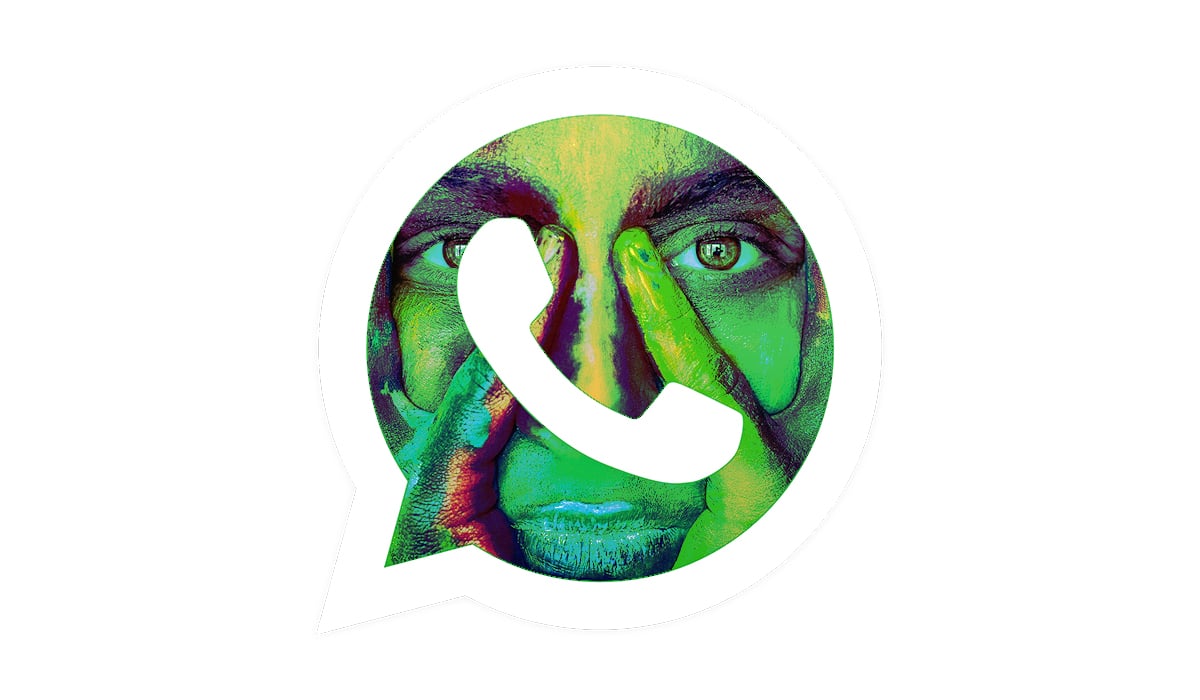

Summary
In summary, if you are a frequent user of WhatsApp, surely, you will have already executed at some point the “delete a WhatsApp contact” without major difficulties. But, in case you are a new user of this mobile messaging system, this and other related posts (quick guides and tutorials) on said application will be very useful to you. And in that way, we will be happy to be of service to you, as one of our frequent readers or occasional visitors.
If you liked the content, leave your comment and share it with others. And remember, visit the beginning of our website «Android Guías» for more content (apps, guides and tutorials) on Android.