
WhatsApp has become one of the most used applications since many years. The messaging tool continues to support a high number of users who often share text information, but also photos, videos and documents that are often important to the almost 2.000 billion active users.
It usually happens on occasions that you cannot download WhatsApp audios, but there are solutions to be able to correct this error that is sometimes temporary. Sometimes not being able to receive an image can be the fault of the device, although it is also sometimes the fault of WhatsApp, a service that usually has errors.
Not being able to download them means that you cannot get them and at the same time be able to reproduce them on the phone when it gives an error. This sometimes has a solution that may vary depending on the different cases that will appear over time.
Check if you have an Internet connection

To be able to download the audio files to later reproduce each of them requires an Internet connection, either a Wi-Fi or data connection through a mobile operator. In this type of case, it is best to see if you are connected, to do this, view the upper status of the notifications.
Wi-Fi and 4G / 5G connections are usually connected all the time, unless you have deactivated one of them and are not connected to either, this usually happens sometimes. It is best to drag the notification panel from top to bottom and check to be connected to some connection.
Wi-Fi signal shows wave from bottom to top, while the «Mobile data» connection shows two send and receive arrows. Each phone will vary, but it does so in a minimal way, therefore it is convenient that you also check this by entering Settings - Wi-Fi / Mobile networks, here inside visualize that you are connected.
If you have an exhausted data plan, it is best to recharge, especially when sending and receiving audios that will weigh depending on what you record, be it a few seconds or a few minutes. Depending on the plan with the operator you will have a minimum of gigabytes per month, this is variable depending on the type of offer.
Check if you have storage on your phone
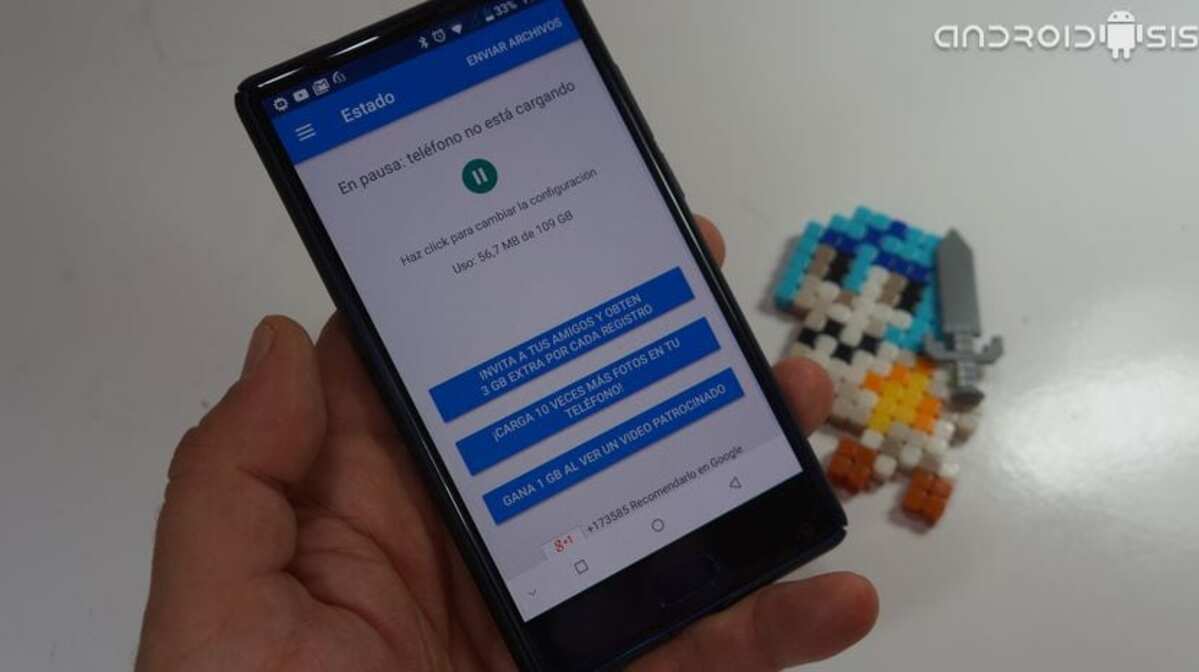
Another possibility that you cannot download WhatsApp audios is that you do not have storage on the mobile phone. The internal storage depends many times on those applications installed, but not only on that, also on those that are saving information.
If you have a full internal card, you will not be able to download WhatsApp audios on your smartphone, but it is likely that you will not be able to listen to them if you do not download them previously. In some of the occasions they usually reproduce, but everything goes through the servers, which if you don't download them will be waiting for you to connect to the Internet.
The task of freeing up space is one of the most complex, especially if you carry it out manually, this will depend on you in your own way if you want to have the necessary to use some apps. Many of today's phones have a capacity that has been growing so that this does not happen when mounting 128, 256 and 512 GB.
To free up storage you have applications like Ccleaner, it usually cleans unnecessary files, as well as duplicate files and other elements that are considered as garbage. Phones usually come with an internal tool to be able to eliminate and clean the terminal.
Check the time and date
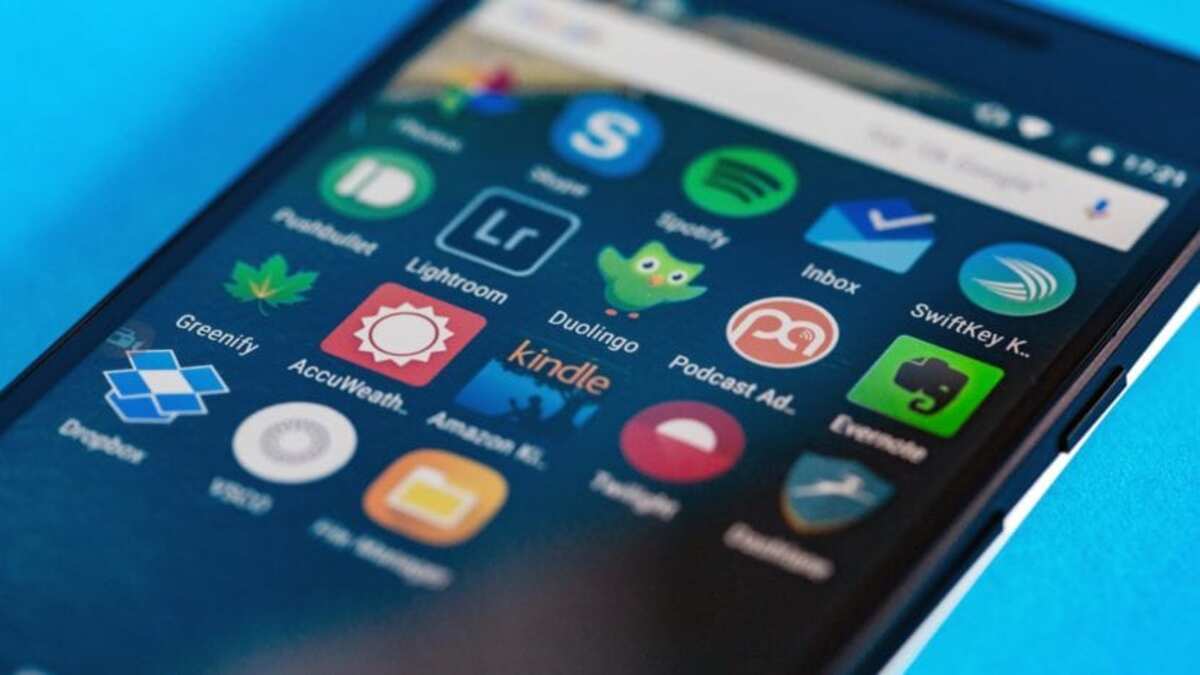
Another problem that WhatsApp audios cannot be downloaded to the phone is to have the time and date of the phone set correctly. This happens on phones and also on PCs (Windows), verify that you have the correct time, as well as the day, month and year of any of the devices.
This error may seem simple, but if you have it wrongly configured, downloading audios in WhatsApp may not work on any of the phones. If you do not connect to the server at the specific time, you cannot download any audio and thereby reproduce them, which will affect all users.
For the time change, go to «Settings», System and updates, then go to "Date and time", finally change the day (date) and time. This will allow you to be able to download all that audio to your devices, including your phone, tablet and even your PC (Windows and other operating systems).
Check that WhatsApp has not fallen

It is a rare problem, but it may happen that WhatsApp has fallen at that time and the audios are not downloaded application until service is restored. The drops may have a certain duration, depending on the platform servers, affecting all users, although sometimes a certain number.
In addition, if WhatsApp crashes, you will not be able to send text messages, voice messages or make voice or video calls in the messaging application purchased by Facebook. To do this, you will have to wait for it to be operational again and everything works as normal as always.
To check that WhatsApp is downTry different web pages that show whether or not it is operational at that moment, including DownDetector. This URL shows if this and other services are operational at the moment, giving information about them always.
Clear WhatsApp cache

Sometimes this happens due to an internal error of the application, so it causes it to not work correctly and we have to find another solution. One of the general problems of any of the apps is the cache memory, which can be solved if it is eliminated in order to start from scratch.
Applications accumulate unnecessary files, which is why you have to delete the cache of each one of them whenever possible. Clearing the application cache on Android will make it easier for many of them to work correctly and can function quickly and correctly.
To clear the cache, do the following: Go to "Settings" on the phone, then go to "Applications" and click on "Applications" again. Click on the "WhatsApp" application, access "Storage" and click on "Empty cache", the latter may vary depending on the manufacturer and phone model.
For example, in Huawei access to clear the cache is similar, entering Settings> Applications> Applications> WhatsApp> Storage> Empty cache. Here it changes having to enter Storage before and then click on Empty to clear the cache, but you can also delete the app data.
Update the WhatsApp application

It is not usually frequent, but WhatsApp needs to be updated and it is probable that at times it will not allow audios or other files to be downloaded to the memory of the terminal. Check through the Play Store or Aurora Store if there is a recent version of the application to carry out the update.
Updating WhatsApp takes just a few minutes, this will vary depending on the connection, whether it is mobile or if it is via Wi-Fi, the latter is usually the fastest. In addition, important errors are usually correctedApart from this, new features are always interesting for the user experience.
WhatsApp usually requires a maximum period of 30 days to update on some devices, this is done so that each user gets to do it and can be safe from threats. The application is usually updated once every so often, notifying it that it is necessary to continue using it.