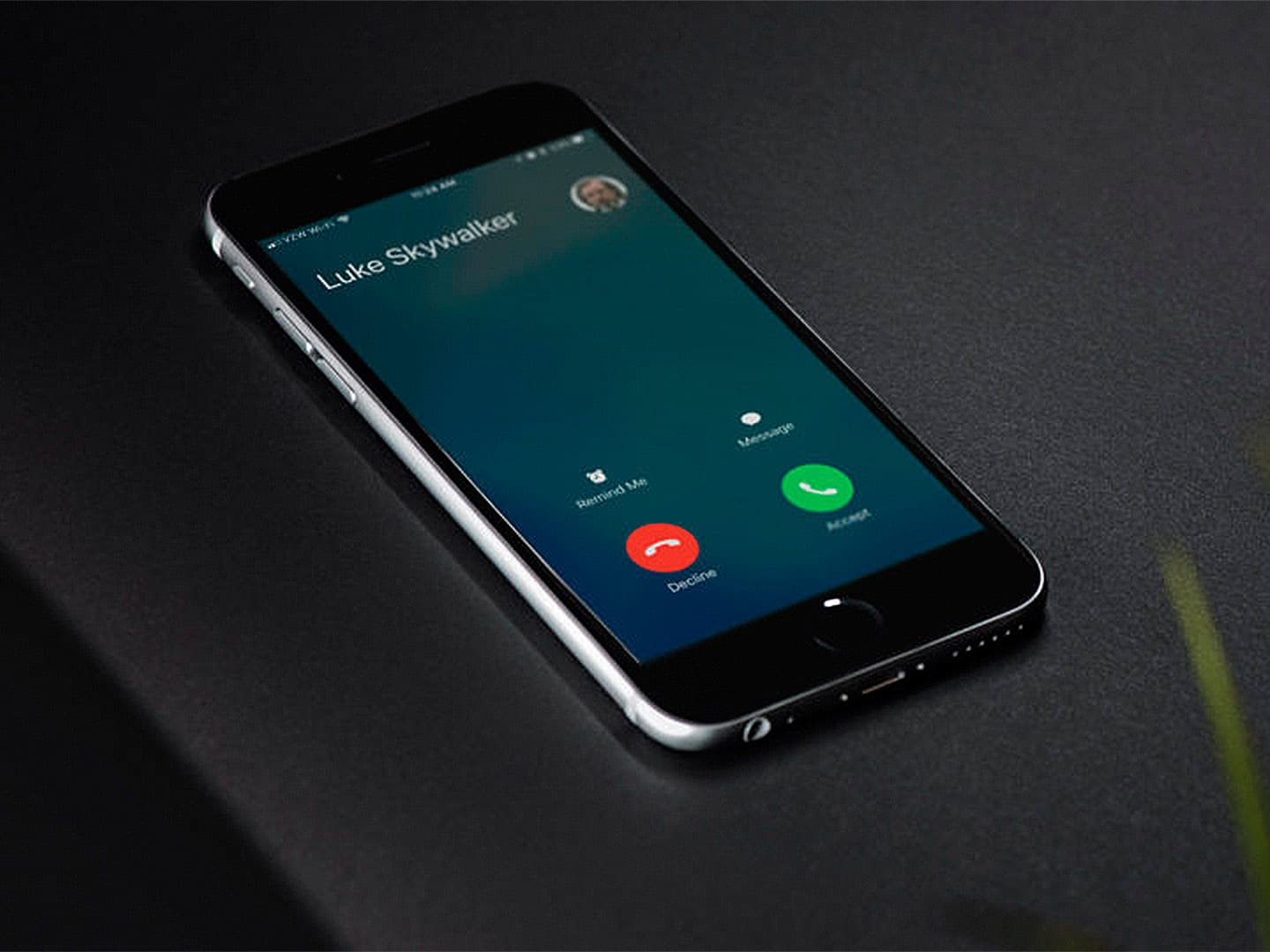
Making calls is one of the most common functions on Android, whether we are the ones calling or if we receive that call. As with any of its functions, problems can also arise with calls. A known problem is not being able to pick up incoming calls on the phone, something that I am sure many of you have experienced at some time.
What do I do if I can't pick up incoming calls on Android? If you find yourself in this situation, there are a number of solutions that you can try on your phone. Thanks to them you should be able to pick up an incoming call again on your phone normally. There are various solutions available in this regard, so surely there is one that helps you in this regard.
Reboot the phone

A truism solution, but one that works best for any problem we are experiencing on Android. Also when it is not possible to answer an incoming call, it is something we can do. A multitude of processes take place on the phone at the same time and there are times when one of them fails, with the consequence that a fault arises in your device, in this case it becomes impossible to answer calls, for example.
Therefore, we can bet on restarting our Android phone. This is something we can do by pressing the power button for a couple of seconds, until a menu with several options appears on the screen. One of them is to restart, on which we are going to press then, so that the restart of this phone is carried out. This is something that will put an end to all the processes that are running on the device, also the one where the error that prevents picking up calls has arisen.
Once the phone is restarted, everything will most likely work normally again. Therefore, if someone calls us, the normal thing is that we can answer that call without any problem. We will be able to pick up the phone as we always did and thus answer, or reject, if we want, that call.
Update the phone app
Maybe the reason we can't pick up calls be a problem with the phone app that we use on our smartphone. Either the Google phone app, or the one that comes installed on the mobile by default. As with any app, problems may arise with it from time to time. So it is good to check in these cases if we have an update available for this application.
This is something we can do from the Play Store, either in the available updates section or if we look for this app in the store. In any case, we check if there is an update available for the app. Updating applications is something that in many cases will allow us to solve the failures that occur with it. Also with the phone app that we use on Android.
On the other hand, these problems may have started after updating the application. If this is the case, if you have recently updated and you see that there are problems with the app, then you can consider going back to a previous version. Since that version was working fine, so you will be able to use it without having problems with it on the device.
Clear app cache
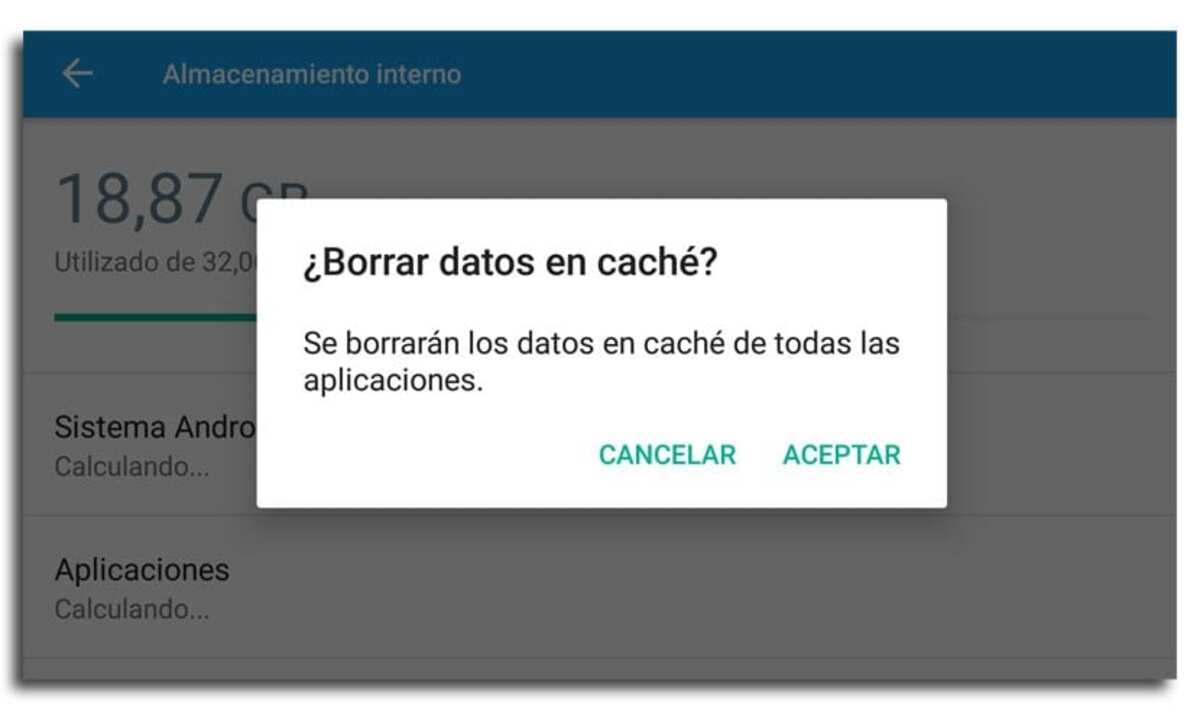
Another aspect that we can do when there are problems with an Android app is to clear its cache. The cache is a memory that accumulates as we use an app on the phone. This memory helps the app to open faster on the mobile, so it is something that helps in many cases. Although if too much cache is accumulated, it can be corrupted, and this is something that can cause failures in the operation of this application on Android. This could be the case now.
A large amount of phone app cache may have accumulated, preventing us from picking up incoming calls. In this situation we can delete that cache, so that the app will work again. The steps we have to follow in this case are the following:
- Open your Android phone settings.
- Go to the Applications section.
- Look for the phone app you use in the list of all the apps installed on the mobile.
- Click on the app.
- Go to the memory section.
- Tap the option that says Clear Cache or the one that says Clear Cache and Data.
- Confirm that you want to do this.
When you've done the accumulated cache is removed from the phone. Most likely, the app will work again without any problem, but the first time you open it on your phone, you will see that it takes a little longer than usual. But this is something that will change as we use it again, since that waiting time will be reduced.
Problems with the mobile screen?
It could be that if you can't pick up an incoming call on your phone it is a problem with the screen, which does not respond well to the gestures we make on it. You may have noticed that the screen responds or reacts worse when you perform a gesture on it, such as opening an app or clicking on something. This could indicate a problem with the touch panel of your mobile, or that there are some areas that respond less well, which could have damage.
This is not usually the case for most users, but if you have been noticing problems with your screen, then it is good to keep this in mind, since it could be the cause in your phone. Therefore, we can perform some analysis of the phone and its sensors, to see if there are problems with the device screen. In addition, in the Play Store we have applications that analyze the phone's screen, in order to check if there are problems with it or there are areas that respond less well.
It never hurts to carry out an analysis of the sensors such as the screen, since it could be that there was a problem with it, which is precisely what is preventing us from picking up incoming calls. It is not something that will take us too long and at least allows us to clear up doubts in this regard.
Notifications

Another reason why you can't pick up incoming calls on android is that you have not enabled notifications. When someone calls you, you may not get that notification on the phone screen. So it is impossible to answer that call you receive. In this case, you should check if you have enabled notifications for the phone app on your smartphone. It is something worth checking, in case it is the cause of this problem.
This could be the same with permissions, that you have not granted the application the necessary permissions for its operation on the mobile, or that you have removed some by accident, for example. So we can check this as well, next to the notifications, to see if this is set up properly, which allows the app to run smoothly on Android. The steps we have to follow in this case are:
- Open your phone settings.
- Go to the applications section.
- Look for the phone app in the list of applications on the screen.
- Press on the app.
- Go to the Permissions section.
- Check that it has all the permissions it needs to function.
- Do the same with notifications, check that you can issue notifications on the phone.
There may be some permission that he did not have, which you have now granted him. So that the app will work normally again, it will issue notifications and incoming calls will be seen without any problem, so you will be able to answer at all times when there is a call that you receive on your phone.
Restore the phone
Unfortunately, none of the solutions we have applied may work to make it possible for us to pick up incoming calls on Android. If nothing has worked we only have to restore the factory phone, return it to its original state. This is a much more extreme solution, which has clear consequences for the device and for the user, but it will solve all kinds of problems. Of course, we resort to it if nothing has worked so far.
Before you factory reset your phone, a backup is required, so that we are not going to lose anything. In addition, we can restore it later, so that we have all the data available again on the phone. Once this is done, the steps to follow to perform this reset are:
- Open your phone settings.
- Go to the System section (depending on the brand, it may have a different name or location).
- Go to the Reset option.
- You get several options on the screen.
- Tap Reset or factory reset.
- Confirm that you want to do this.
- Enter your PIN, if prompted.
- Wait for the process to complete (it will take a few minutes).