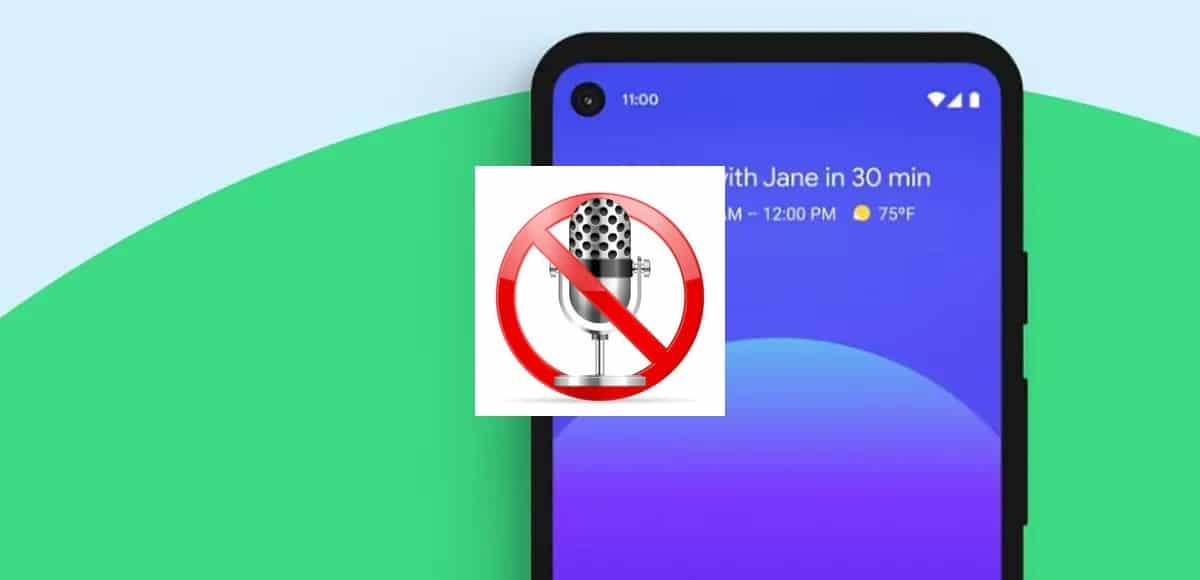
It doesn't happen frequently, but if it does it can be a big problem for many people. The mobile has become a necessary tool for many, problems appear over time and many of them have quick solutions, but others are difficult to solve and vary depending on the manufacturer.
The microphone is an element that does not usually fail frequently, but on occasions it could happen that it fails for some reason that we do not know. This problem is sometimes generated by an application, by dirt of the same or by the deterioration, among others of the several possible solutions.
To solve and fix the problems of the mobile microphone We come up with up to five solutions, all of them are perfect if you want to fix or rule out that it has been broken. If it breaks, the ideal thing would be to go through a company that repairs mobile devices of different brands and models.
Reasons why the microphone cannot work

One of the main reasons why the microphone cannot work is because it may be damaged, it is best to discard option if it has worked normally up to that point. If it is damaged, one of the solutions is to see if it can be repaired at an authorized point of sale.
Sometimes it tends to fail due to configuration failures, software (applications) and system overload, among other general errors. The best thing is to see if you have a solution and find it in an effective way, since many have corrected this error properly.
Dirt on the phone is another problem that over time they cause it to be affected, a good cleaning will make it functional again. Many are affected by this, but it is not the only thing that affects them, also the deterioration of time and other things that we will see throughout the tutorial.
Five ways to fix microphone problems

Up to five are the possible solutions of being able to repair the telephone microphone ourselves, essential when using it for calls, video calls and other functions. It is also vital if you want to send voice messages through messaging applications, in addition to recording audios.
It is an important part of the internal hardware, many devices see it as a fundamental part, many terminals usually use one of the several manufacturers that do it. Headphone microphones are ideal if you want to talk to another person without the need to bring your smartphone close to your mouth.
Check if the microphone is damaged
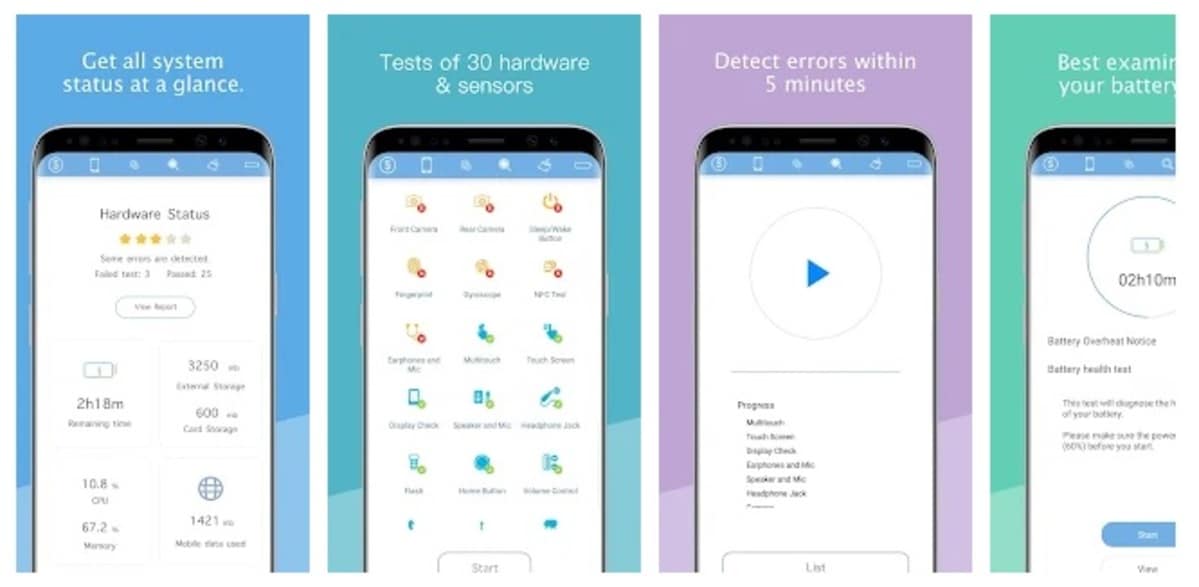
Due to some problem, the microphone has stopped working temporarily, but a little later it is operational again as if nothing had happened. This has happened in different mobiles of well-known manufacturers, but it is quite rare that it happens very occasionally.
In the case of wanting to verify if the microphone is damaged, an application can be used for it. The tool in question is called Phone Doctor Plus, It is free within the Play Store and makes an exhaustive analysis to verify that it becomes operational and rule out that it is an internal problem.
Phone Doctor Plus analyzes many elements of the mobile phone, including the microphone. The analysis is fast, takes only about 30 seconds and will tell you that it is failing at that moment. Does about 40 hardware and system diagnostic tests, finding hidden problems.
It is an important application if you want to do several analyzes on terminals, whether you are the owner or you want to fix it at that time. Phone Doctor Plus has a good score, 4,4 out of 5 points and it is one of the recommended when it comes to wanting to find problems on the phone.
Turn off the phone and let it sit

Continued use of the phone causes it to overheat and sometimes several of its elements do not work. as they should. One of the quick solutions to solve many errors is to restart the phone, but sometimes it is better to let it rest for a reasonable amount of time.
The best thing is to close applications, ending the process of each one of them will make everything start to go as before and work up to the microphone. Many apps use the microphone, including messaging apps, be it WhatsApp, Telegram, Skype or many others, even some that have nothing to do with them.
Turn off the phone for at least 10-15 minutes, Let it sit and turn it on after that time, if you see that it persists it may be a general problem. The best thing is to go through the Authorized SAT (Technical Assistance Service) and check if it is a problem with that component.
Turn off noise cancellation
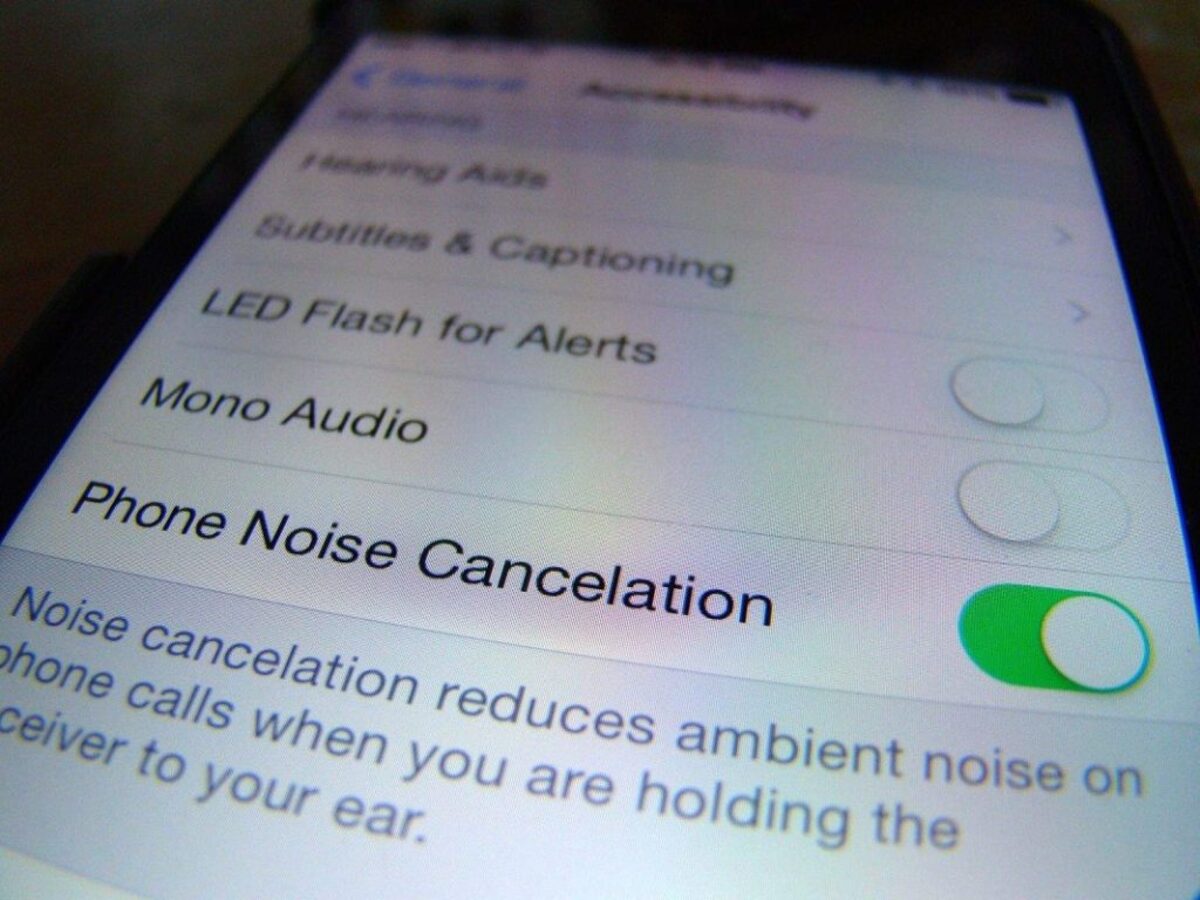
Many mobile phones include a feature called "noise cancellation", this allows the elimination of noise from the environment you are in. Sometimes it can be the cause of the microphone not working properly, so try deactivating it to rule out that it is because of that.
Noise cancellation is implemented in many applications, one of them is Discord, an app that over time is serving as one of the best forms of contacts. Microphone usually works better with cancellation, so activate it if you see that it is not for that reason.
To disable noise cancellation, do the following:
- Access Configuration / Settings
- Call settings
- Find 'Noise Cancellation' and turn off to the left side on the switch
- Restart the phone at that time and test once it turns on if the microphone goes, if not, it is best to try other options that appear
Noise cancellation will be activated in the same way, reaching Noise Cancellation and moving the switch to the right side. Many manufacturers include it as it is an interesting option so that we do not enter so much noise and we can talk to certain people without hearing other sounds than our own voice. Headphones also include this option, at least the branded ones.
Clean the mic

It usually has a fairly small hole, but it is faithful when it comes to being able to talk for hours with certain people on the phone. The microphone of the mobile like another gadget usually picks up dust and getting dirty with the passage of time with dust, which ends up being negative for its operation.
To clean it, it is best to use a pin or by blowing carefully on the hole, the former is the best remedy for gradually collecting the dust. The microphone is quite sensitive, so it is convenient to use the pin little by little until the dust is removed.
The hole is usually located on one side of the USB-C or Micro USB port, it is usually of a size designed to fit a pin. Once clean, it usually works like the first day, so it is advisable that cleaning be carried out every six months to remove the dirt that it has at that time.
Beware of some third-party applications

Sometimes installing third-party applications makes the mobile phone work is not the right one. The best thing is to distrust those apps that are not at all reliable, therefore it is best to uninstall those that you do not use or those that make inappropriate use of the microphone and other components.
The best thing to do is to restart the phone, access the terminal's Safe Mode and then wait to see what the problem is with everything that is happening. This will take a fair amount of time, in addition to having to access a mode in which the phone will become secure at all times.
To access safe mode on Android Do the following:
- Press the on / off button either on or off and you will get a message
- Once you get the message that says "Restart in safe mode", click OK and wait for it to load
- Once started, you will see that this mode is different from normal, the widgets will not load, but fear not, it is best not to
- Now test the microphone to see if it works in safe mode and not in normal mode
Test once you have entered "Safe Mode" if the microphone works, to do so, the best thing is that you get to factory reset the mobile. The guide to access the safe mode is as follows, while resetting the smartphone is a matter of clicking on the option in the mobile phone's Settings.
To reset your phone, do the following:
- Access the phone's Settings and look for the option "System"
- Click on "Recovery Options" and click on "Erase All Data", this may vary, in Huawei it is Settings> System and updates> Reset> Reset all settings
- Finally click on "Reset phone" and wait for the process that may take a few minutes, remember to have enough battery, at least above 70% which is adequate to carry it out and that will take a prudent time