
There are many reasons why can't download or install apps on android: from device manufacturing faults to software or hardware problems. Fortunately usually there is a solution for any problem on our phone or tablet in relation to applications.
Below I am going to present a series of solutions for general failures when downloading applications; in the same way I will treat the case of problems with a specific application.
Lack of internal storage space
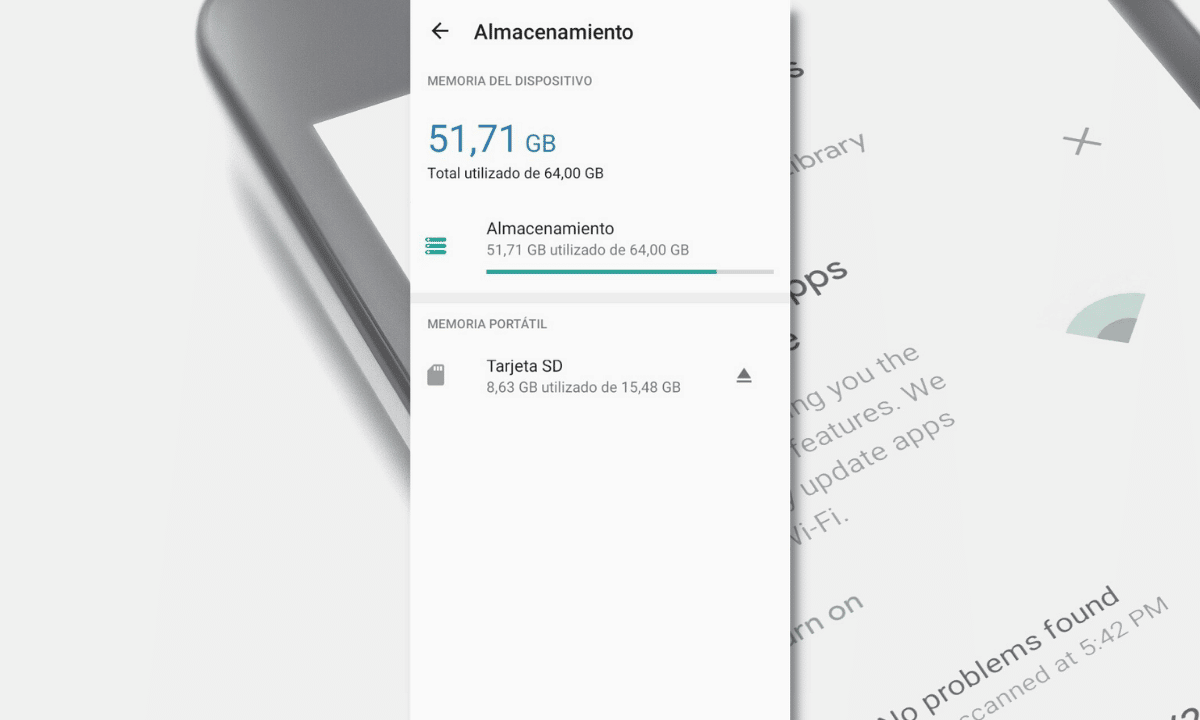
Storage failures are popular in any operating system. Perhaps what comes to mind when we talk about storage problems is that the application requires an amount of space greater than the device's internal memory currently allows. That's probably it, but it's not the only thing that can trigger a storage problem.
Particularly on Android, an application can fail for the simple fact that it has been downloaded with just enough space on your device. In these cases the application downloads fine, but while trying to install it increases its size within the system; If you were already low on space right after installing it, it is likely that an error will occur during its installation.
can you fix this clearing app cache or eliminating the ones you no longer use.

Internet connection too slow or unstable

First you need to make sure you have WiFi or mobile data activated on your device, without internet you can't download anything on play store.
Another common problem is when we have an Internet connection that is constantly cut off: the app usually reaches the end of its download, but returns an error code before starting the installation process on the device. There are cases where it even reaches a point where the progress bar stops advancing and the download “freezes”.
There is only one way to fix the latter and that is by moving to another more stable wireless network. Another tip would be to try to download the application late at night, since at that time the network is usually faster and without service interruptions.
There are important system updates
If you use an Android version without the security updates or patches that are usually sent by the manufacturers of your device, it is likely that at some point the Play Store will have problems when downloading or installing applications. You can verify that your system is up to date by going into the Settings app and following this path:
- Find and enter “System”.
- Once inside, select "System Update" (there are devices where this button appears within "Advanced", an option that we also find within "System"): here there is usually a note about the changes of a new update or a message indicating that you are already on the latest version.
- In case you have an update available, make sure the changes are not harmful to your device and proceed with it. This will likely fix the issue with downloading apps.
- If you are already on the latest version available, then let's try another solution from the list.
Clear Play Store cache

Clearing only the app store cache is a slightly friendlier solution than uninstalling all updates from it. To do so, follow these steps:
- Find the Play Store app on your device.
- Long press the app and tap the exclamation mark icon.
- Tap where it says “Storage”, followed by Clear Cache.
- When it's done erasing, tap the other button that says "Clear data." This may already fix whatever is causing a conflict when downloading a new app.
Uninstall Play Store updates

It may also be a problem in the variables that the Google store accumulates throughout its versions; uninstall Play Store updates to later reinstall them, it may be the solution we are looking for (I know it sounds weird, but even this method has worked for me.) It is like this:
- Find the Play Store app on your device.
- Long press the app and tap the exclamation mark icon.
- Once inside, select the three points that are at the top right.
- There will be a button to uninstall all updates. When you press it, it will ask you if you want to reset this application to the factory version, say yes.
- When the process is over, go to the Play Store and try to download an app. It is likely that the store will be updated with the latest version available after a while, but your problem downloading or installing applications should already be solved.
Restart device
We cannot rule out that it is a temporary problem due to the current session of the device (it may be because the phone or tablet has been on for many days in a row), turn the system off and on again. After that try to download an app on the Play Store.
In case the problem is with a single application
When an issue occurs with a single app, it's rare, because the Play Store often gives you advance notice that you can't download a potentially incompatible app. However, there are cases (documented by Google itself) of applications with Android versions higher than that of a certain device, which are tried to download and install... and eventually fail.
Check if the app is available for your device
This check is essential and very simple to perform:
- Enter the Play Store.
- Find the App you want to download and touch it.
- Look in the information of the application, if it has a version equal to or lower than the one installed on your device.
If an app update can't be downloaded
For this problem you can resort to the following:
- Enter the Play Store.
- Find the app that's giving you trouble updating and tap on it.
- If you have no problem deleting the data that is related to that app, press the Uninstall button.
- Now when you try to download the app again, it will automatically install the latest version of the app.
So far we got, this information was consulted in the official Google support for Google Play Store and Android devices.