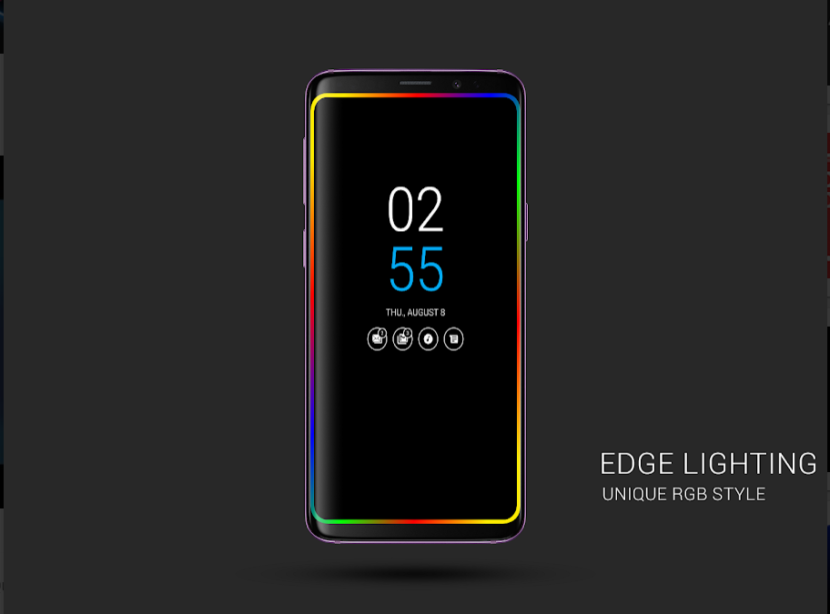
Do you want power see your notifications on the mobile screen without turning it on?
Well, this option "Always on Display" of Android is the one that will help you in this task.
The first thing you should know is that the screen of your smartphone must be AMOLED. They are usually the most common in brands such as Samsung, Huawei, LG, etc. And usually this option It can be activated from the settings of your device.
Later we will see how this mode is activated, and if you do not have that option you can always go to the Play Store to be able to do it with the help of other applications and enjoy it. For example, we find this Android launcher with countless customization options:

Introduction to Always on Display technology
Let's know a little more about the technology of Always on Display: AOD, as it is a feature of the Super AMOLED screens that is available as standard on certain Samsung smartphones, generally introduced with the Samsung Galaxy S7 in 2016.
His antecedents go back to 2009Nokia being one of the pioneers with its N86, and more widely implemented with its next generation of AMOLED on its Symbian Smartphones in 2010 with models such as the Nokia N8, C7, C6-01 and E7.
It became a standard feature on most Nokia Lumia Windows Phones in 2013, paired with the Nokia Glance Screen application. Since then began to be implemented in phones with Android system such as those of the Motorola brand (Moto X, Moto Z), LG (G5, G6, V30), Samsung (Galaxy N7 (2017), S7, S8, S9) and the Google Pixels.
Does the Always on Display mode consume battery?
Don't worry if it affects your battery life as this option consumes very little, since Amoled displays stay off when they represent the color black (because it just doesn't use any pixels), as long as we're talking about pure black; If you already configure it with grays, colors or gradients there, you would already have an active consumption, but very small since the screen will only show the information that you decide.
If you have a smartphone of the brand SamsungYou can natively configure it so that it only appears on the screen when you click on it; The entire screen will not be unlocked or turned on, only the “Always on display”, which will reduce the battery consumption. The information you want to a single touch (or two) of the screen, without unlocks or displaying the notification window.
After this small introduction, we will see how it is activated on those smartphones that have this option:
How to activate Always on Display on Android?
En Settings we go to the option Lock Screen, and there we look for the option "Always on Display".
It must be said that if you use the "battery saving mode" it will not let you activate it, so that option will not be able to be used in this case. Once this step has been solved, you will be able to configure the information that you want to appear on the screen, such as the clock, alarms, events configured in your calendar, etc. as simple as that.
Apps to use Always on Display mode on Android
If your mobile does not have that option, or you prefer configure it with different options or colors, you can always go to the Play Store to download third-party applications, which will help you in this purpose and leave it to your liking.
Here I am going to mention the top rated apps in this regard:
Always on AMOLED - Edge Lighting
This app is developed by Newgen Mobile with a 4,3 star rating. According to the opinions of the users, it is one of the best and even has the double tap option to turn on the screen, and thus use less battery.
The application is Delivery to Italy takes one or two business days, although it has purchases within it (purchase-in-app). Once installed and opened they will make us install a Plugin so that the app can work.
When we have these two things installed we must accept a couple of permissions:
- Allow to modify the settings.
- Permission to write on other applications.
- Allow to make and manage calls.
These are options that you must check in almost all applications of this type, so it is up to you to decide if you grant those permissions and want to install it.
Once we have accepted these permissions we must enable notifications from the application. Subsequently, it will automatically take us to the section of Access to notifications, where we must grant permission to the application Always On AMOLED.
It offers endless possibilities, from colors to clock designs, or even write notes on the screen. It has pleasantly surprised me since, even if you have drawing skills, you can paint a beautiful scene on your screen, and customize the screen of your mobile in the most original way.
Always On Edge - Edge Lighting
It has a rating of 4,2 stars, it is the second option, with more than 27.000 opinions and more than a million downloads. You also have the option to view the screen with a single touch, and you can also configure the notch or hole in the screen so that it lights up when you receive a notification or you are listening to music on your phone, in a very curious and striking way.
You can also set the illumination of the edges of your screen, with different options, and something that has caught my attention is that if your smartphone has the option of fingerprint recognition on the screen, it is not affected with this application, which is a point in its favor, avoiding the hassle of going through previously for unlocking or activating the “always on display”.
It has many possibilities in its configuration: from always leave it on, keep it for 10 seconds on screen and then turn off, to be activated when a notification arrives, different colors, possibility of activation with the volume buttons, even deactivation if the battery is lower than the percentage you decide. In short, many options to configure to your liking.
Always On AMOLED - BETA by Tomer rosenfeld
This third application is tied in its evaluation with the previous one, with 4,2 stars, it has more than one hundred thousand opinions, and more than five million downloads.
You also have various options for customization, fonts, numbers, colors, display information, personalized messages… In short, you have an infinity of options to leave it to your liking and have a single screen that shows you the notifications that you decide.
Always On Screen by fayax
With a rating of 4,1 stars, although it is only based on 3 thousand user opinions It has more than one hundred thousand downloads, one point against it is advertising and offers third-party purchases.
It may be the one with the fewest options, but it is the most minimalist of which we have commented previously. Even so, it is an interesting option since it also has the double touch to activate, unlocking with fingerprint, calendars, fonts, gestures, etc.. If you want to give it a try, you know!
Conclusions about Always on Display
What we can say, without fear of being wrong, is that in the Play Store there are many applications to enjoy the "Always on display" method and with many options to configure it.
Gone are the first versions that we could see in the Samsung S7 Edge, with minimal information and hardly any configuration options. At the moment and thanks to the application developers, it has made a 180 degree turn, since the information and design of what we want to see on the screen is one hundred percent configurable.
Far is that option of the clock in white, and the notifications below it, with the respective symbol given by Android.
In my opinion, the most remarkable thing I see about this screen configuration mode is that it can be “hidden”, that is, be able to leave your screen off, without consuming battery, and that by pressing with a touch or two, all the information on your smartphone and the notifications received will be available to you.
So you neither get bored of the design nor the screen bothers you, and It is always up to you when you want to see your notifications. Therefore, this configuration is no longer so “always”, but, ultimately, and having so many options, it considerably improves its functionality for the end user, which is you.