
Listening to music has become one of people's favorite hobbies, and thanks to a smart device, you have the possibility of listening to your favorite tracks from anywhere.
Spotify is one of the best music streaming apps, and millions of users use it daily to create playlists and spend some time listening to their most appreciated artists, and thanks to tricks for android spotify you can take full advantage of its functions.
In today's post we will tell you which are the best tricks for this app, and your experience listening to your favorite tracks will be even more unique.
Android Spotify Tricks List
Send songs to stories
Social networks are connected to each other, and if you want share a song in a story, Spotify gives you the option to do so. What you should do is:
- In the song you are listening to at the moment, tap on the option “Share".
- The different options for you to share (Facebook, Instagram) will appear on the screen.
- Select the Instagram icon.
- Then, the cover and the name of the track will appear, and you can proceed to share it with your followers.
Keep the session private
You may not like the idea of letting your friends know what you're listening to at all times, since our privacy matters, and for that reason, you prefer to keep your account private for the time being.
Fortunately, Spotify offers such a feature. To do so, follow the prompts:
- Enter the Spotify menu.
- Then, select the option “Private session".
- After activating it, you will need to verify that the function be in green.
Consider that this function will remain active until you close your session from Spotify. When you log back in, your session will be public again.
Share a playlist
If you think your playlists are rocking, you can take advantage of the share your playlists with your followers and friends. You will be able to send the playlists you make to different social networks, and even create your own code in Spotify and make a URL.
You will have to follow these steps:
- Select the three dots icon next to each playlist.
- After that, a menu with several options will appear.
- You must choose the option that says “Share".
- To finish, select the social platform on which you want to share your playlist.
- You can also copy your Spotify URL and paste it into a post.
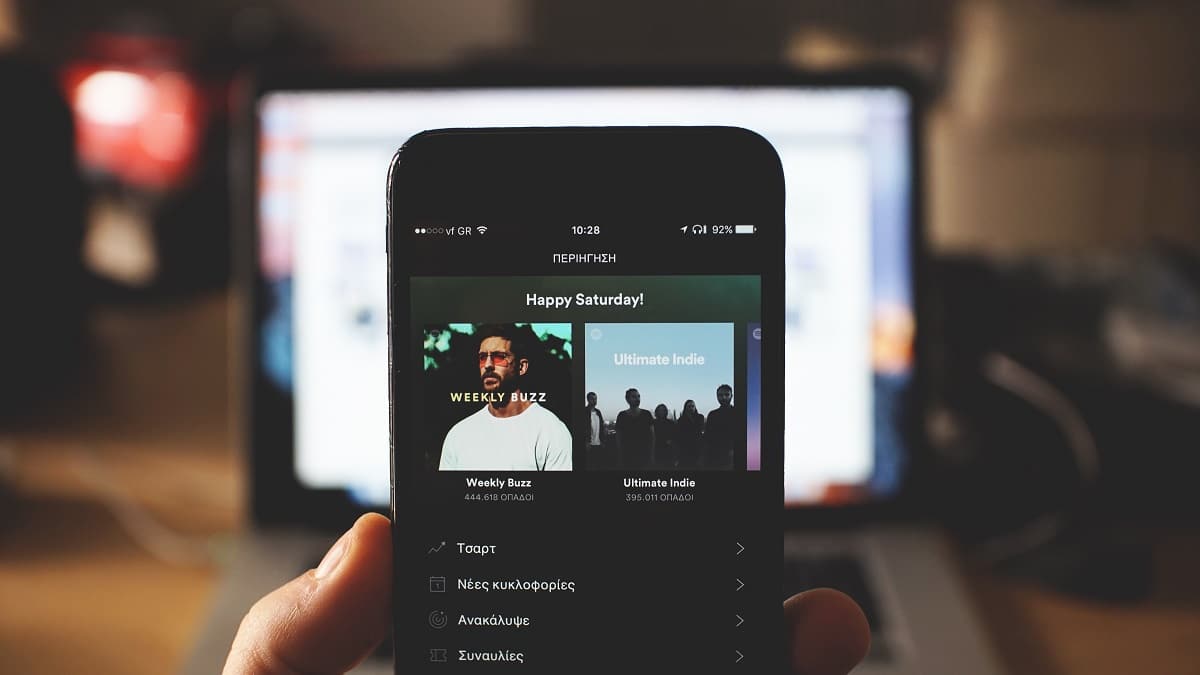
Download tracks or full playlists in areas with poor coverage
Another of the tricks for Android Spotify, it allows you download your playlists that you have in your account, for you to listen in places with limited coverage without having to use your data plan.
The steps are:
- Enter the app and go to your playlists.
- Note that this function It is exclusive to Spotify Premium users.
- Then select the download arrow located right next to the album or playlist.
All tracks within that album or playlist will be downloaded, and you can listen to them without an Internet connection at any time.
Use the sleep timer function
Users who love to play their music to go to sleep will appreciate sleep timer function. You will have the ease of set a time so that the music does not continue playing, and you can choose between time periods that vary between 5 minutes to 1 hour.
You can do it in the following way:
- Open the song you are playing.
- Click on the option of the 3 points that are in the upper right area of the screen.
- Tap on “Auto power off timer".
Leverage OK Google
You can also take advantage of Google Assistant tools to search and then listen to songs using the voice command called Ok Google, from any application you have open at this very moment. Do it as follows:
- Go to your mobile settings.
- Then select “Language and text input".
- Now select "voice dictation” and proceeds to activate the box that says “From any device".
- At the end of the process, you will only have to indicate “O” and point the wizard to play a track or artist name to look it up in the Spotify database.

Control playback using different devices
Also, you can have better control of the reproduction of your devices from any of them. Basically, if you have an additional mobile and you use the same account, you can manipulate playback from that other device:
- Access the panel from your Android device and select the option that says “Available devices".
- In the list you will see the connected devices.
- Select the one of your preference.
This will also work if the other device is a tablet, and only you must repeat the steps explained.