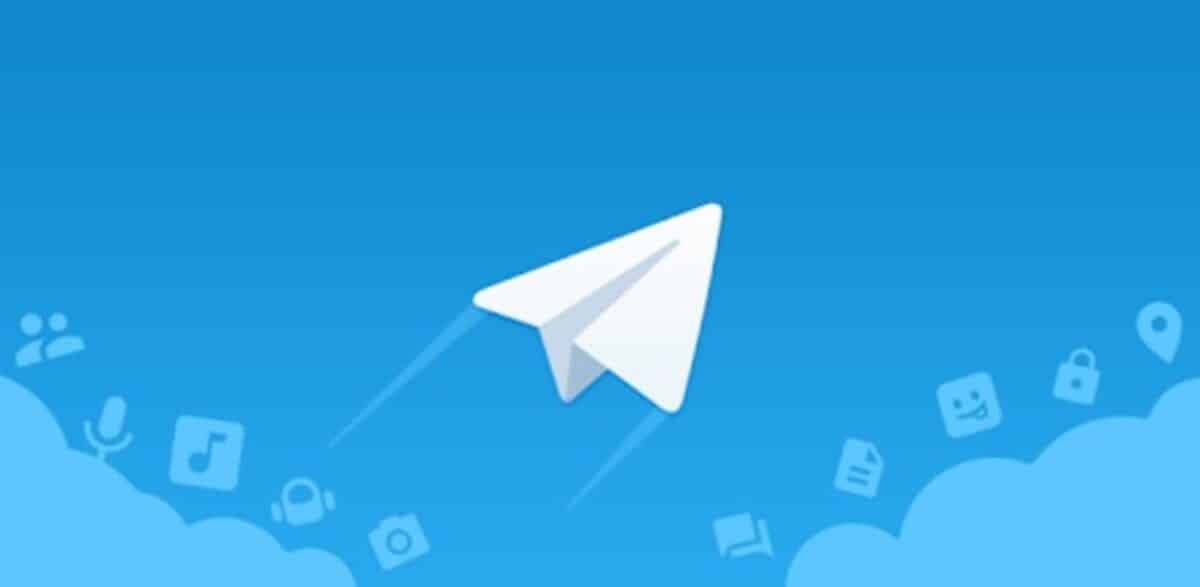
It is nothing new that messaging applications take up a lot of memory over time of our mobile phone. Any of them creates numerous files for its correct operation, which will overload and a lot of storage that may or may not be of interest to us, nor to that of the app.
One of the most important communication tools today is Telegram, outperforming its competitor, WhatsApp. The cache of this utility generates more and more information, which makes the device's memory occupy a good amount that would be good for something else.
Throughout this tutorial we will explain How to prevent Telegram from eating all the space on your Android phone, which will if it fills up throughout use. Deleting both the data and the memory is essential in the different apps you use, as is also the case with the smartphone from time to time.

Clean the phone whenever you can

Despite having tools, a good solution to save space in the terminal is to go through each of them and delete both data and cache. It is a job that may be tedious if it is done one by one, although in the end every so often it is good for the applications to work properly, they even fix problems that arise.
Another thing that the user can do is clean the mobile with the cleaning tool incorporated by each of the smartphone manufacturers. The optimizer usually does the work for us, saving a lot, eliminating duplicate photos, files that could be heavy, among other things.
Both Telegram and WhatsApp, as well as social network apps They are the ones that take up the most storage on the phone, which over time will make them run out of space. It does not hurt to see if it is possible to delete each of the elements, those that are surely not important, such as the data.
How to clear the cache and data of Telegram

Even though you have many gigabytes free on your terminal, It is good and at the same time important to clean the files of the application you are using, in this case Telegram. Despite the fact that it uses the cloud a lot, it has more and more files that are generated for the operation and fast loading of the tool when you go to open it.
When it comes to deleting the data and the cache, it will make the app restart and go as fast as possible, if you prefer to delete the cache and leave the information, it will also improve performance. The cache leaves temporary files, which over the months becomes garbage for the device.
To delete both data and cache, do the following on your Android phone:
- The first step is to access the “Settings” of the smartphone, click and the terminal options will open
- Go to “Applications” and click on “All applications”, this will vary depending on the brand and model, in others “Applications” appears again
- Inside locate “Telegram”, being in alphabetical order, go all the way down and tap on the app
- Click on “Storage and cache” and it will show you the two options, data and cache
- Click on “Empty cache”, in our case it is 64 MB the released ones, it is worth mentioning that we cannot delete the data, although we can manage the space, in this case the local database occupies around 50 megabytes, which is not too much in our opinion, this will have to be left as it is for our benefit
After this the app will have deleted the cache, which can weigh depending on the use we are giving it, in the end it is good to do this every few months. The cache tends to store files that are not essential in the use of the application, at least not while creating temporary documents that could be unnecessary.
Use the internal tool for cleaning

Another application that comes into play when it comes to eliminating and creating space It is the one that arrives installed by default on our phone. Every manufacturer includes it, it may be the case that it does not come pre-installed, although for this we have a wide variety of them in the Google Play Store.
The tool works automatically, although it will focus if we want it on an application, which is what will ultimately delete any large file. In our case, what we want is for it to focus on both Telegram as in other apps available on the phone, deleting a large amount of data and information.
If you want to save space, follow these steps:
- Start the "Optimizer" on your smartphone
- It will show you all the options when it comes to cleaning the phone, tap on all options and wait for all storage to be cleared, in many cases you can see how it releases gigabytes, removing duplicate files and some that are heavy
- Wait for the complete process to be done and it is advisable that you also restart the phone
For the rest, it is a tool that usually eliminates automatically the files for us, it usually gives a good performance to the phone at the end. If you do not have an internal one, the appropriate thing is to look for one within the Play Store to use it on the device we have.
Free Optimizers for Android
On Android if you are looking for an important and above all fast optimizer you can find Ccleaner, it is a free application that optimizes the phone. Eliminate any of the files that you have on your terminal, eliminate large files, duplicates and any of the elements that occupy us in our memory.
Ccleaner is not the only one, so when choosing one you also have others such as AVG Cleaner, Ashampoo's Droid Optimizer, among many others. The application is aimed at users who want an easy tool and powerful, deleting the cache and data of apps like Telegram, WhatsApp, Facebook and more.