
Os we are going to teach you how to download and use Beautyplus, one of the best apps, if not the best, for selfies and thus improve our face when sharing later on WhatsApp, Instagram or Facebook.
A beauty app that takes care of remove those impurities from our face or remove dark circles that can be produced by sleeping too little or working too much. We are going to do it with an app that comes to bring out the best of one's face and then show it off on social networks, messaging apps and more.
A tremendously successful app: how to download BeautyPlus
Beautyplus is available on Android from the Google Play Store. An application with a high average score and that even on iOS is capable of reach 4,9 points on average to reach perfection. To download it we are going to do it from the official link to the Google Play Store:
Once downloaded we start it and it will take us to the main screen of this great app for retouching faces and that will eliminate those things that we do not like to leave the best possible portrait.
How to use Beautyplus
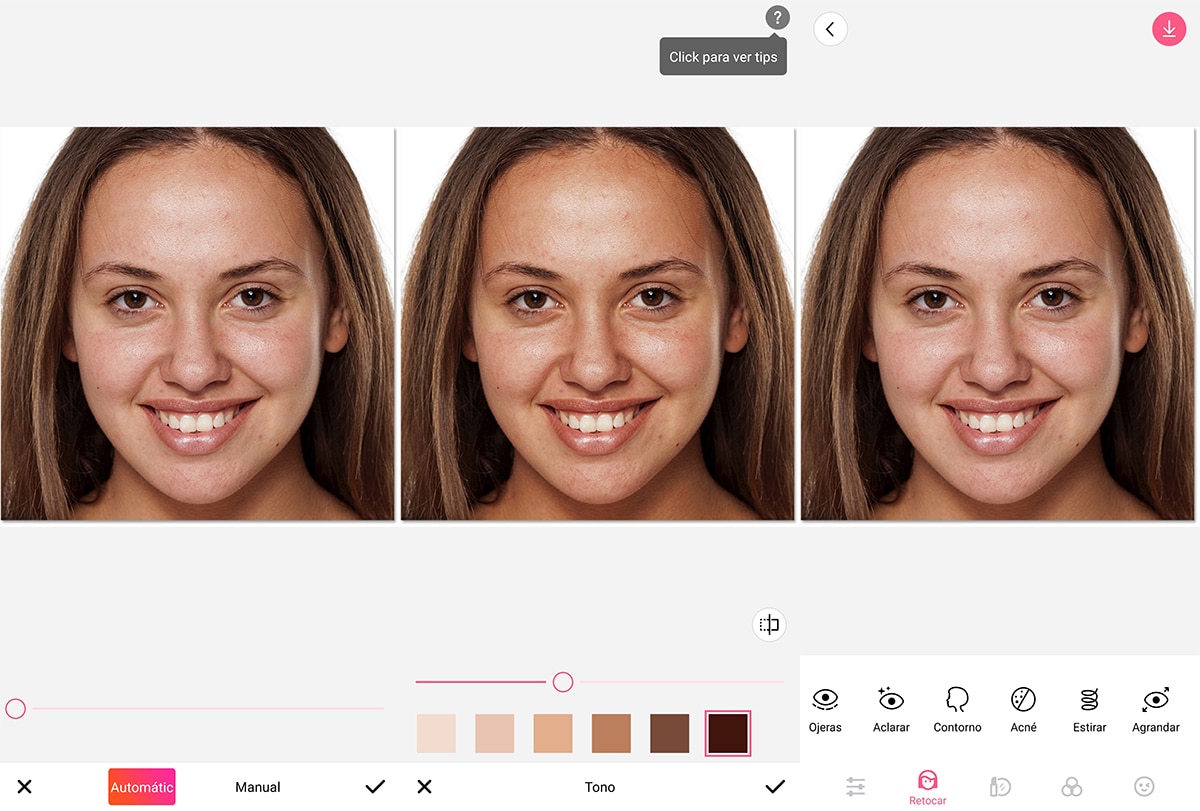
Beautyplus will allow us through a series of parameters retouch parts of the face in order to leave it in the best possible way and as beautiful as possible. We are going to give you a quick guide through all the parameters that we have for free, since there are some that need payment for the premium version.
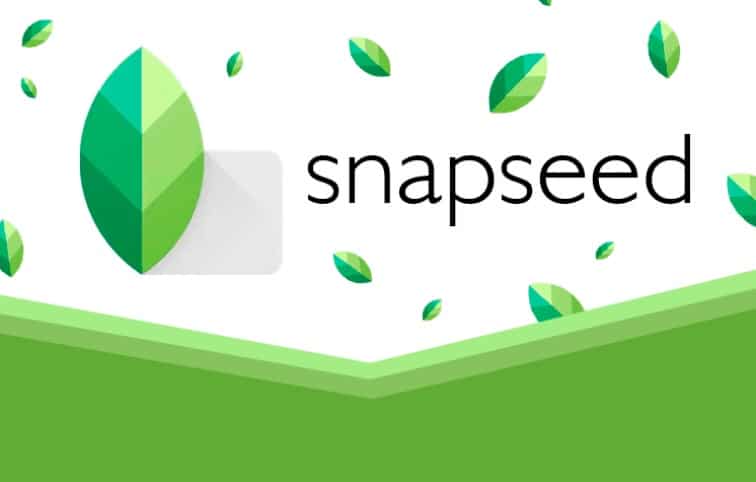
In the case that we put you, we are going to go through the bar below with retouch option and that leads us to magical retouching and that it will be the first one we use to leave us with an almost perfect face. Then we go to head, since in the example case you will see that the girl has a slightly wide bone structure and we are going to reduce it.
This is the photo that we will use in the example:
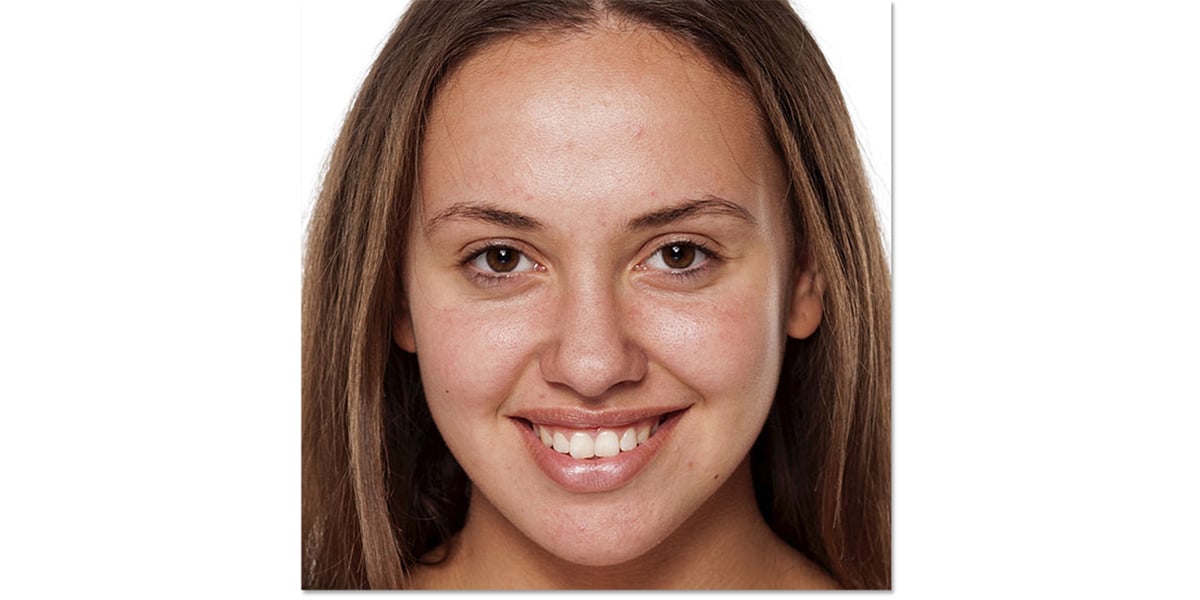
El trick of the head is to reduce it and you will notice that a deformation appears at the top. Well, very simple, we go to the first option on the toolbar, the icon with the three horizontal lines each with a point, and from there we try to cut. We cut from above and we have it ready.
If you have dark circles, as it happens, we go from Retouch> Dark circles and we use the slider almost to the right. It is important that we see the effect in order to see how it looks and if it really removes them. It will depend on the photography and its quality.

Finally we will go to makeup for put on a deep red lipstick color, but we are going to reduce it to make it more real and a little natural. Always looking for balance throughout the cake so that there is coherence.
All the payment options like Relight allow us to put a spotlight that we place it well, it looks very good. Let's go step by step:
- We open the image and go to Retouch> Head. We adjust to narrow the bone structure of the face. In this case it is necessary.
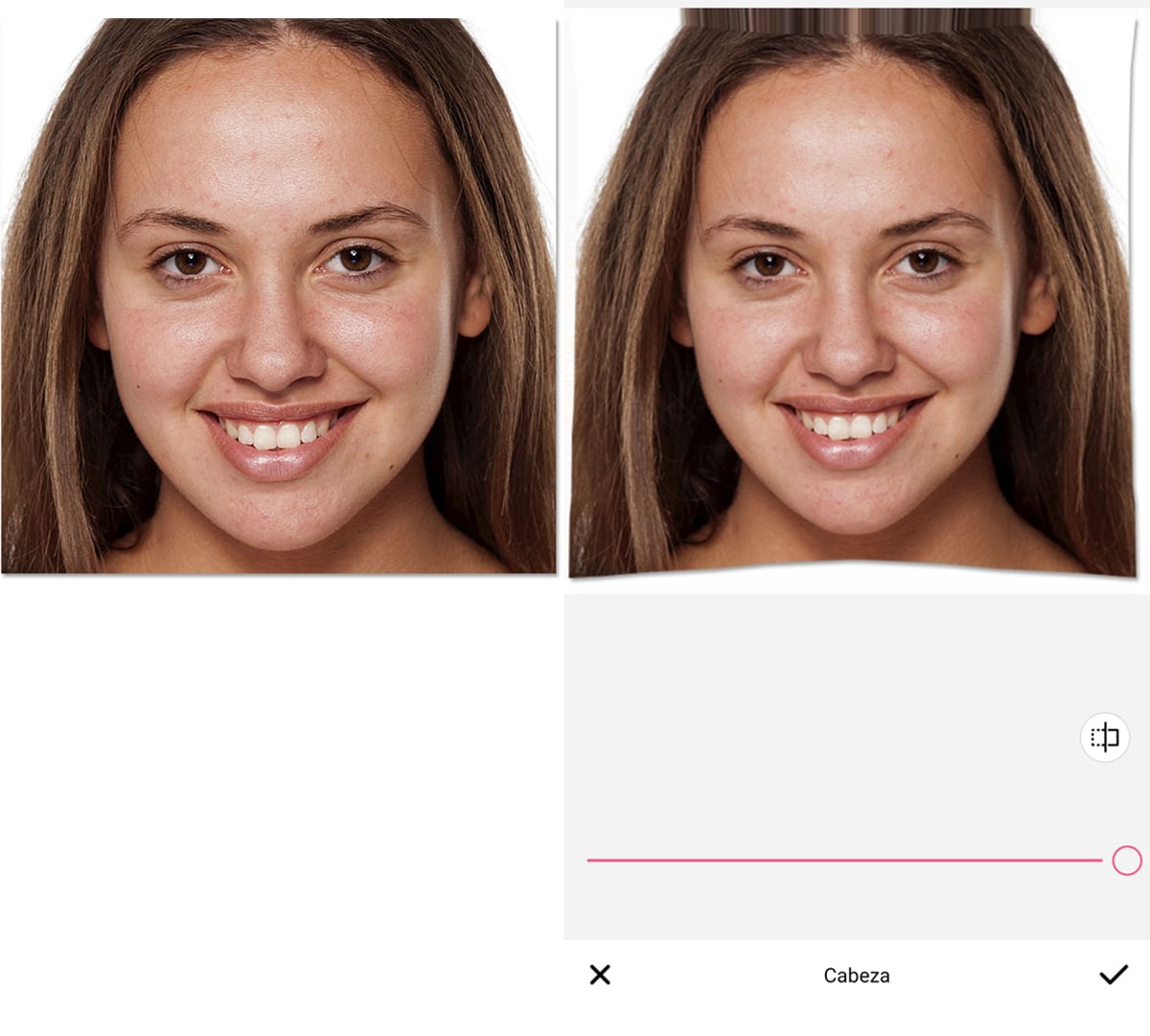
- Now we go to the settings of the icon above and let's cut. From the top we lower the box to the limit of the deformation generated by narrowing the width of the face
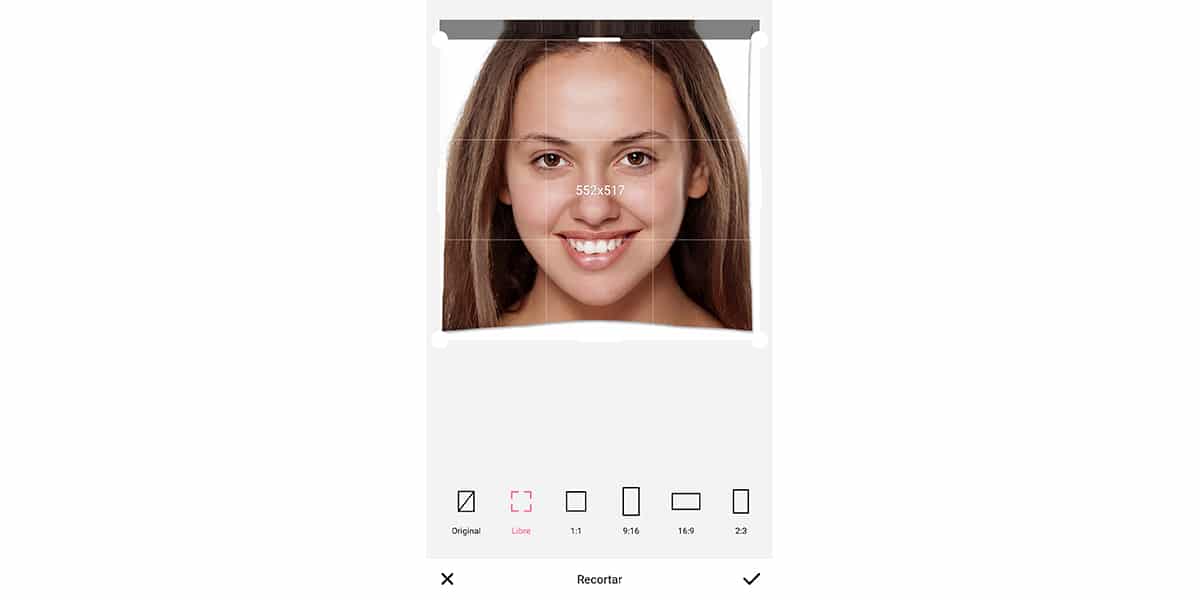
- Now let's use "Smooth" from retouch to remove roughness and skin blemishes. We give OK.

- The next thing will be dark circles, since in the photo the girl appears with some very striking. We move the slider to the right to remove them if possible completely
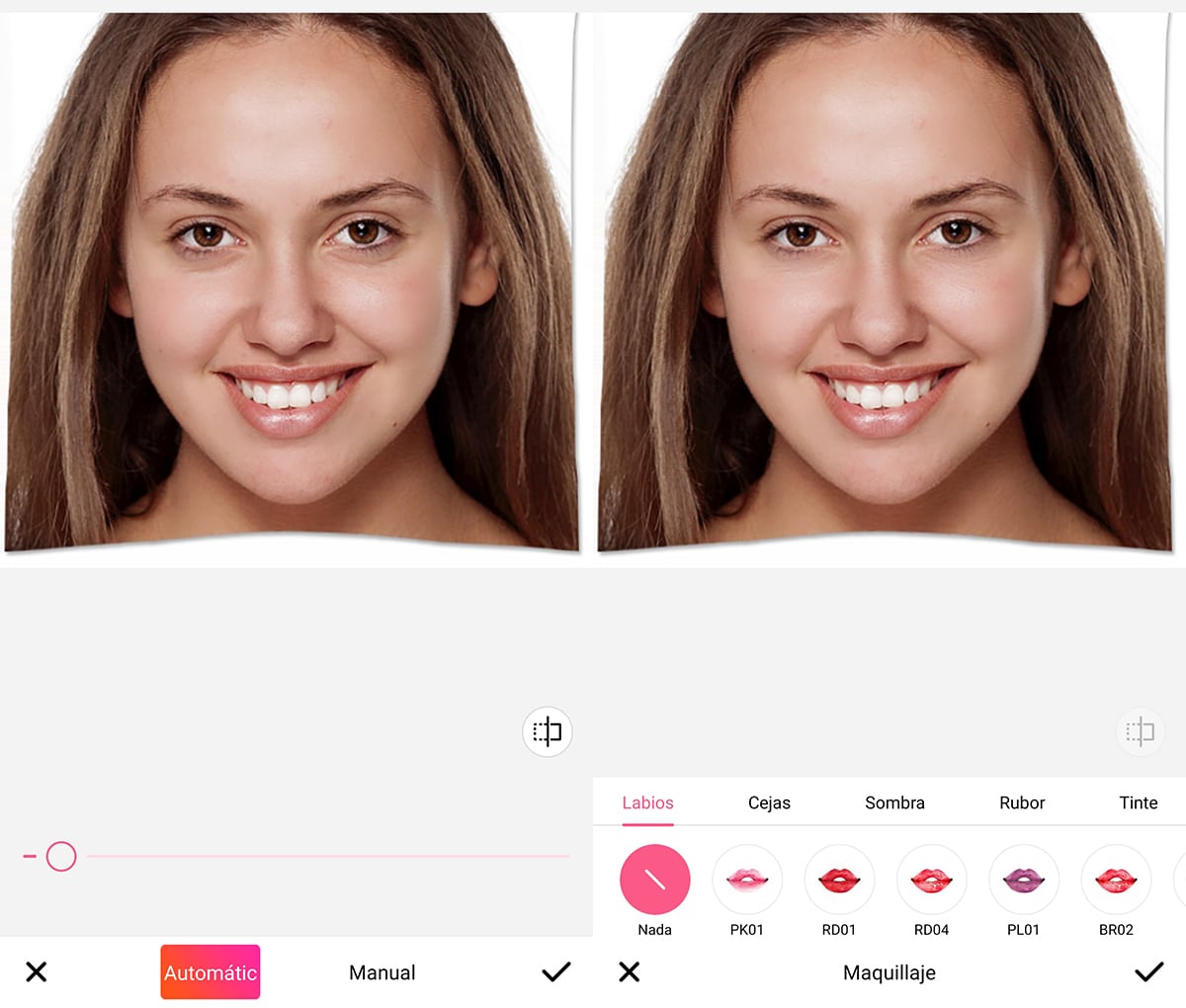
- Now let's use a passion red for lipstick from the bottom bar with makeup and we slide just enough so that it is not a very red red.
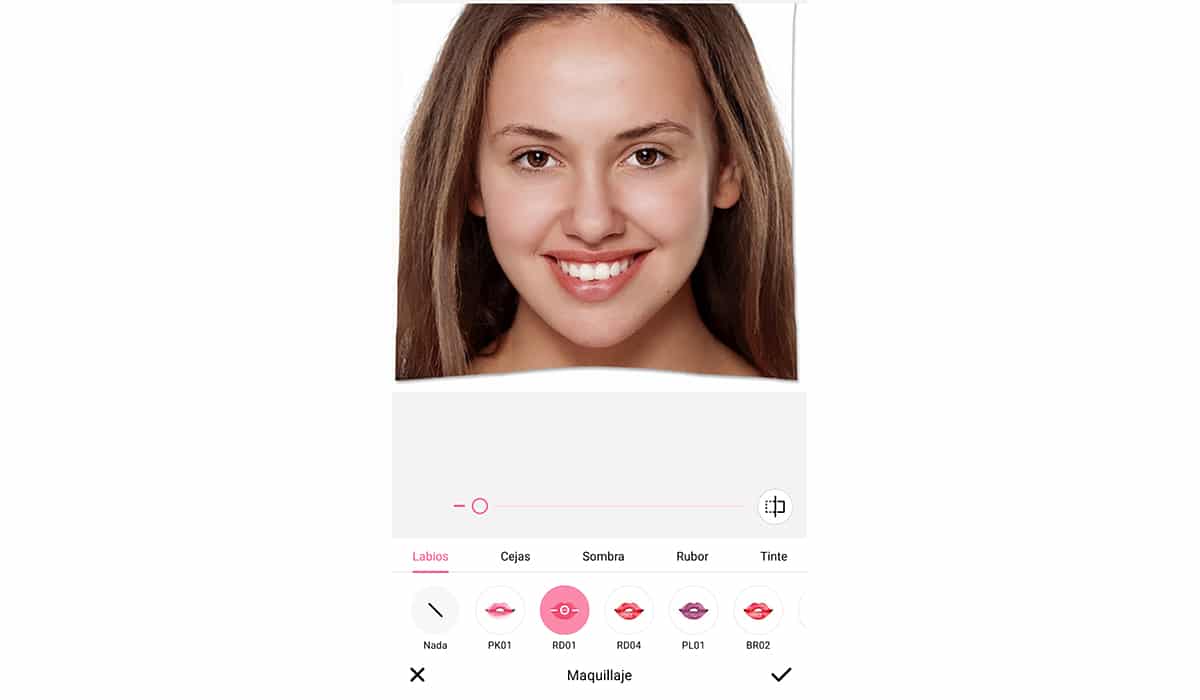
And so we finish this little tutorial of how to use Beautyplus on Android. Everything will depend on the face and what we want to erase and lift to get all the shine and beauty.