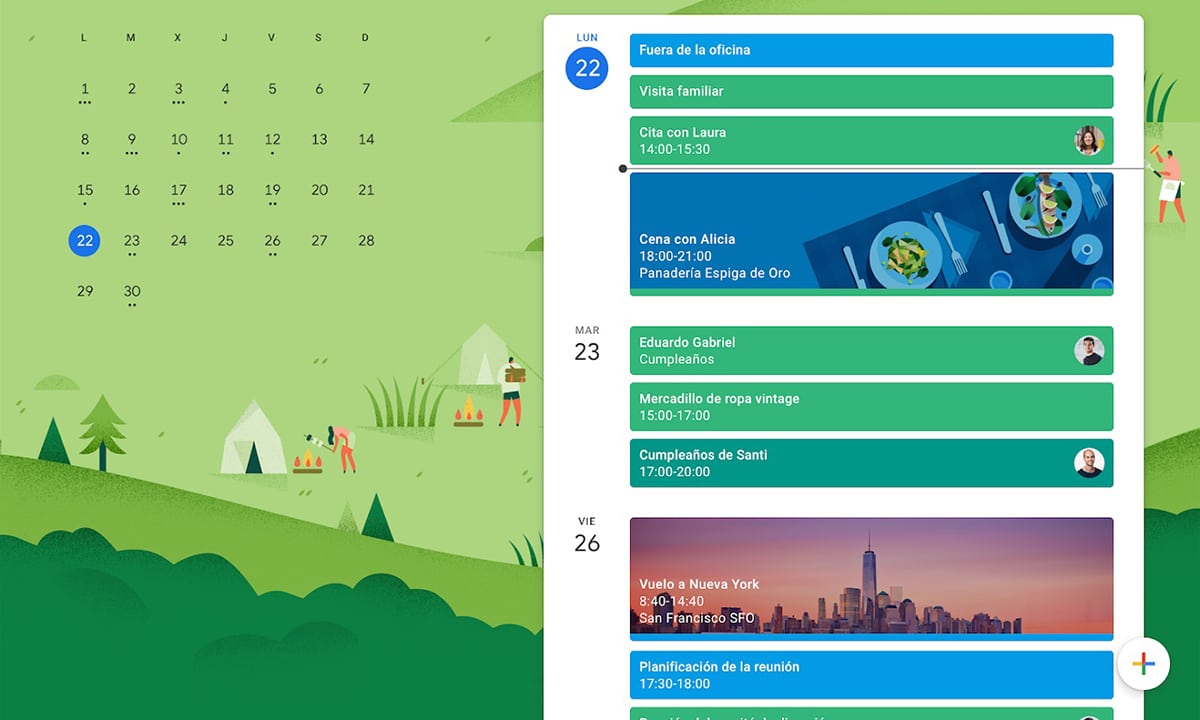
Smartphones and the myriad of services that have been built around them (such as apps, subscriptions, events) have changed the way we relate to other people.
Google services in general and Google Calendar in particular are a good way to keep up with events, news, reminders, alarms, etc.
There are a lot of Useful features to save a lot of time and effort, especially regarding the personal agenda. However, sometimes the data can disappear and you may not know fix problem with birthdays in Google Calendar. In this article we will analyze why this happens and how we can solve it in a simple way, step by step.

Step by step: birthdays do not appear in Google Calendar

Although for many years remembering birthdays was the job of social networks like Facebook, today it is common for services that are integrated with our devices to already have this type of functionalities to keep the relationship with contacts alive.
Google knows how important it is to remember the birthdays of people we interact with, but its calendar can also be buggy from time to time.
Here is a series of steps to diagnose and fix the problem Google Calendar is having:
Check connection and activation
The first thing to do is make sure that the app is activated, to do this enter the Google Calendar icon, then click on the hidden menu in the upper left corner and check if the app is activated or deactivated.
Once you are sure that the app is active, you have to check if the "events", in this case the birthday dates, are activated, for this you enter the app icon and in the lower right corner tap on "add ”.
Once inside, make sure that the "events" appear activated, if not, press the box to activate them or to include new events.
check synchronization
Another cause of missing birthday dates may be because the app is not synchronized.
Enter the "Settings" of your electronic device (not in the "Google Calendar Settings" app), click where it says "Accounts" and select the account you use on your device and then click on "account synchronization" . Finally, confirm that the account has been synced along with Google Calendar.
Check that it is the correct calendar
This error is usually very common due to the versatility of the app that allows you to create multiple agendas at the same time.
To confirm that the correct calendar is being used, you must enter the app, enter "settings" and write the name of the calendar that does not appear. If by doing this the calendar still does not appear, click on “show more”.
Once inside, verify that the "synchronize" option is active and highlighted in blue, the calendars you have created will appear there in addition to the default calendar called "events". Once synchronization is activated, it is normal for the dates to take a while to appear.
Review Google Calendar storage activation
Enter the "Settings" of the electronic device (not in the "Google Calendar Settings" of the app), enter "Applications" or "Applications and notifications" and click on "Application Information", once there in the upper right corner enter the “More” submenu and then select “Show System” the “Calendar Storage” and confirm that it is activated.
Check your device's storage level

Another of the usual failures of birthday dates disappearing in Google Calendar is because the device reached its maximum capacity, which results in system crashes.
Once again enter the "Settings" of your device (not the app) and select "Storage" where it will indicate the status of the phone's memory.
To solve this inconvenience it is necessary that you review what are the files that you can delete and what are the apps that you have installed and that you do not need.
Delete the data that appears in the Google Calendar app
This is the last option, but the most important, because if after having done all the above, the problem still persists, data may have been lost that was not currently in sync.
It is recommended to enter the "Settings" of your electronic device, enter "Applications", select "Calendar", enter "Storage" and select "Delete data" both from the storage and from "Calendar Storage" of the app and then reboot the device.
The information in this article comes from Google's official support for Android issues when birthdays are not showing up in Google Calendar. If the problem still persists, please leave a comment.