
El being able to install unofficial apps on a Samsung Smart TV it may be a necessity today. Above all, because in recent years a series of applications have emerged that are extremely useful and with which you can get a lot out of your Samsung Smart TV.
You should keep in mind that downloading unknown or foreign applications from the Samsung store is not always recommended. It is important that you always verify the origin of the application you want to install and who created it.
Important aspects when installing unofficial apps on a Samsung Smart TV
As we have already indicated, there are some apps that you can't install from samsung store. This can happen because some apps have country restrictions or are not fully compatible with some models. However, by installing from a USB you can bypass those restrictions.
You have to keep in mind that before starting this process, you are running some damage risks. Since some third-party applications may have viruses that infect the operating system that can even generate a flow of our information to third parties.
What you should do is know what model of television you have, since depending on this you can know which application you can download on your television. This occurs because TVs with the Tizen operating system have different applications depending on the TV model.
To identify the model of your television only you must verify the letter that appears after the number that indicates the inches of the TV. Currently, there are applications for the J, K, M, N, Q, R and T models. As well as applications for the E, S, F, H, J4 and J52 models.
Just as it is necessary that activate the option to activate the installation of apps from unknown sources, since if you do not do it, you will not be able to install the applications that you want to have on your TV.
Steps to activate the installation of applications of unknown origin

To be able to install applications of unknown origin you need to activate this function on your Samsung Smart TV. Here are the steps you must follow to achieve this:
- The first thing you should do is turn on your smart tv, usually as if he was going to watch television.
- Now you need to go to the home screen, then you should go to the “Settings” to search for the section “General".
- Once in the General section, you must select the personal tab and in it you must look for the Security section.
- When entering security you must look for the option “Unknown Sources Configuration”, even next to it there is a switch that you just have to activate.
Once you follow these steps you will be able to install applications from sources other than the official Samsung store.
Steps to install unofficial apps on a Samsung Smart TV with a USB
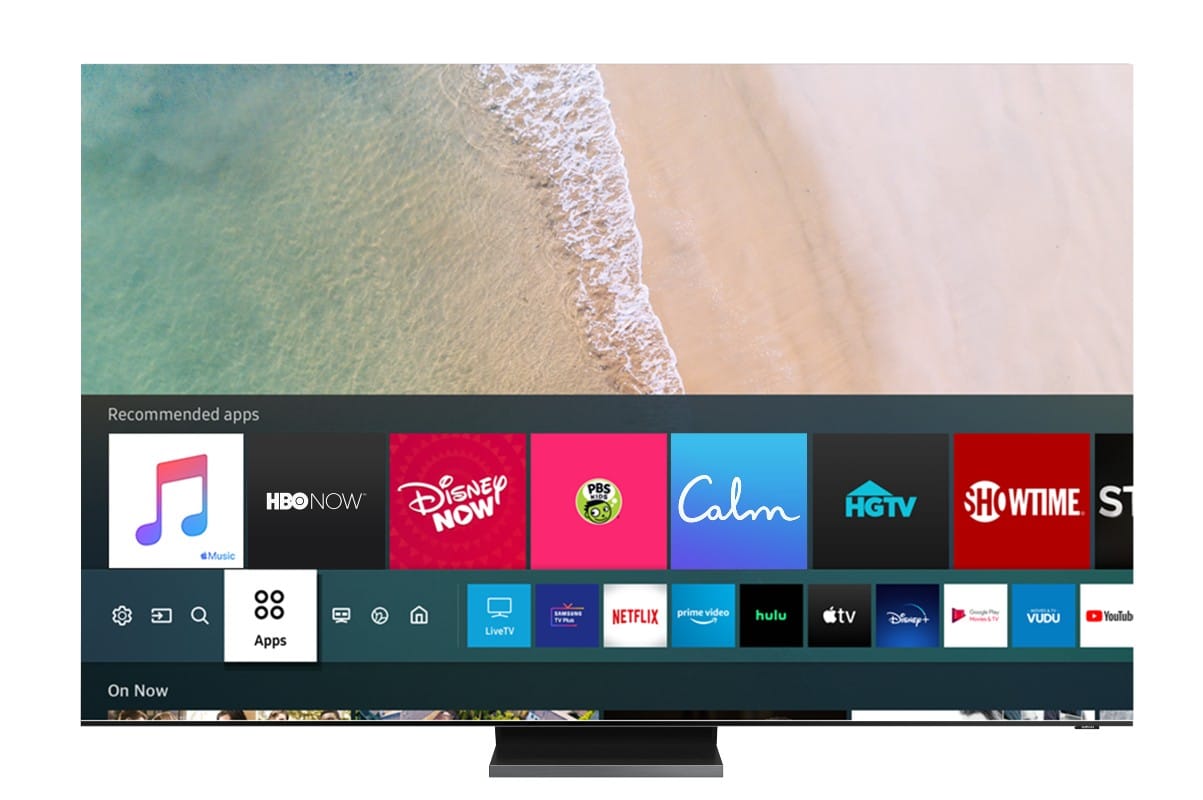
To be able to install unofficial apps on a Samsung Smart TV through the USB port, you must follow the following steps:
- The first thing you should do is locate the application you want to install on the Smart TV, for this it is necessary that you look for the installer through the web. Since it is not an official application, you will not find it through traditional means. Remember to download applications from pages that have good references and prevent a virus from infecting your TV.
- Once you have downloaded the application you must prepare the USB so that your Smart TV can recognize it and you can activate the application. To prepare the USB you must format it in FAT32 format.
- Once you have already given the FAT32 format, you must pass the file of the app that you have already downloaded. These are usually compressed, if that is the case you must uncompress them on the USB.
- Now you must go to the menu of your Smart TV and disable automatic updates, this to prevent the TV from looking for a way to update the application that you are going to download. Since doing so may conflict with the Tizen operating system.
- Now you must connect the USB memory to the Smart TV and you should automatically see a notice on the screen that the application is being installed. Once the application finishes installing you will be able to use it without any problem.
You have to take into account that the notice may not appear, if this is the case disconnect the memory and put it in another port of the television. If the message still does not appear, the application may definitely not be compatible with your Samsung Smart TV.
Steps to install unofficial apps on Samsung Smart TV with developer mode

In case you don't succeed with the procedure with a USB stick, you can opt for developer mode. However, if you are not a programming savvy person, you should not resort to this method.
Now, if you already have prior knowledge of programming, you can use this another option to install unofficial apps on Samsung Smart TV. In order to use it, you must download the Samsung application development kit for Smart TV and install it on a computer.
Then you must activate developer mode, to achieve this it is necessary that you turn on the TV and look for the settings option. Later look for the Smart Hub option and activate itOnce activated, look for the apps option in Smart Hub. When they ask you for a code you must enter the numbers 12345, which is usually used by the Samsung brand in its televisions.
When you enter the code, a new window will open, in which you will see the option “Developer mode”. So that you can activate this option, you just have to move the switch and everything will be ready.
Once this is done you must enter the IP of the computer that you have connected to the local network where you are running the Samsung Developer Kit. By connecting it you will be able to Sideload from the computer and thus test the third-party applications that you want.
You have to keep in mind, the latter is a rather complicated process, which we only recommend following if you have the proper knowledge.