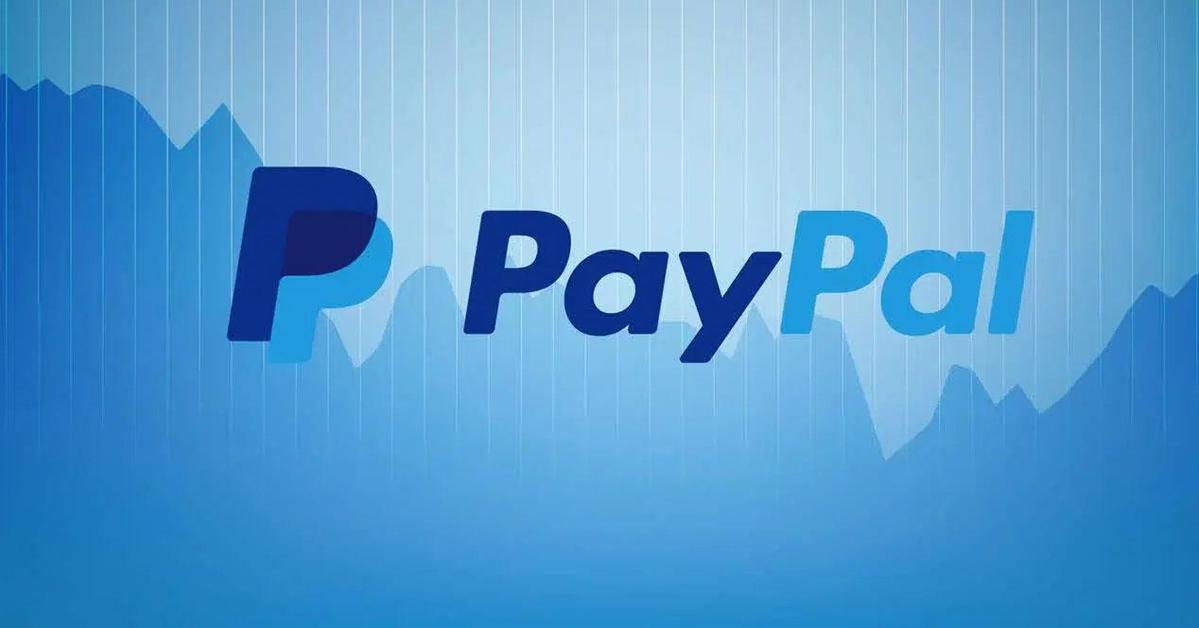
Using PayPal to make payments to stores or individuals gives us confidence because the option of cancel a payment in case you make any mistake. In the worst case there are situations where we could only get the money back by opening a dispute on PayPal with the person who received it, but at the end of the day we would be recovering the money.
In this article you will learn how cancel a PayPal paymentWhether it's automatic payments, recent transactions, or you sent money to an account that didn't exist. I will explain to you which cases are valid to cancel and which are not. This information is official, it was obtained directly from PayPal support.
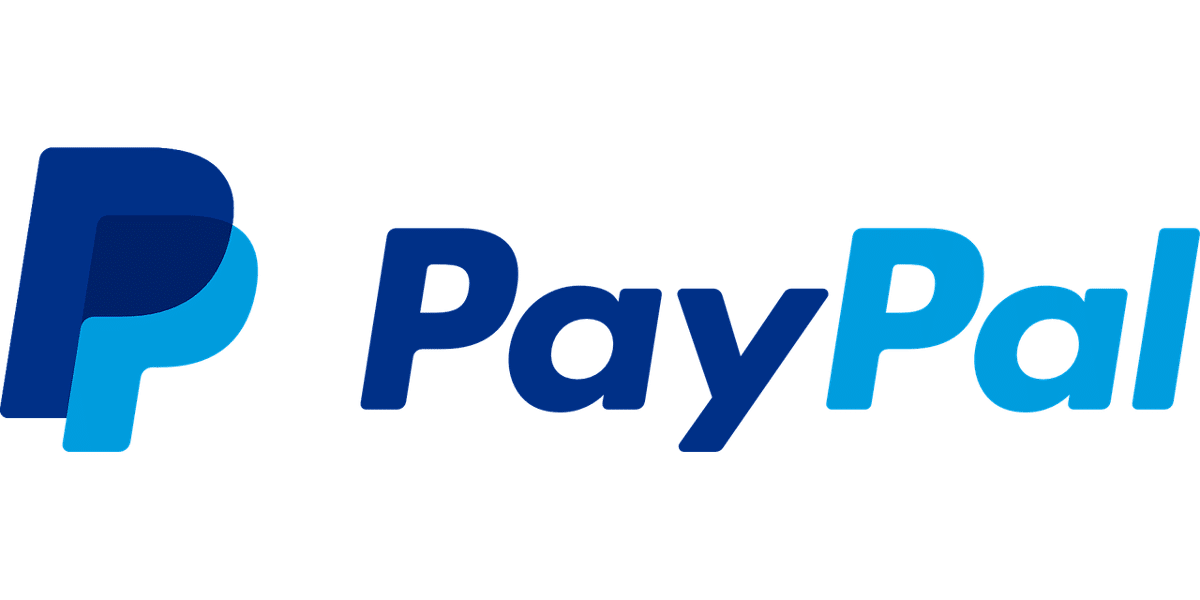
Conditions to cancel a payment in PayPal
If you mean cancel a payment that was held before reaching the other user what was it mistakenly sent to an email that did not exist, then canceling a PayPal payment is pretty straightforward. You just have to consider that if the other user claims that money first, you will be left with no option. In the same way, if you send to an email that did not exist but someone accidentally registers, you will lose the opportunity to cancel because the transfer will automatically fall into the new account.
In short, when PayPal refers to "canceling" a payment, it handles these terms:
- You sent money to an email that does not exist in PayPal.
- The other user could not receive the money due to some problem in his account.
- Additionally, if the person receiving a payment does not dispute the transaction after 30 days, the transaction will be canceled and refunded.
- When a payment is made with a debit or credit card and not directly with a PayPal balance, at the time of canceling the transaction it may take a little longer for the refund to be made to the payment method used.
It is common that in some cases we confuse "cancel" with requesting a refund or canceling automatic payments, these procedures are different and will be explained in detail below.
How to cancel a payment in PayPal
It's simple, you just have to do the following from a browser:
- Sign in to PayPal.
- Click the little arrow to display more information about your recent activity.
- Find the transaction that you made by mistake or that has not reached the counterparty and click on it.
- In the transaction details you will find a blue button that says “Cancel payment”. Make sure it's that one, and tap on it.
- The frozen money from that transaction will automatically return to your account.
How to cancel an automatic payment in PayPal
If you need stop paying a subscription With a website, you have to do the following:
- Sign in to PayPal.
- Click on the "Settings" icon in the upper right corner.
- Click on the “Payments” option.
- Click where it says “Manage Automatic Payments” within the “Automatic Payments” section.
- Select the service you are paying for, each payment comes out with a logo related to the page in question.
- Once you have selected the service you want to cancel, press on the right where it says: “Cancel”. To avoid being charged early, you need to cancel an automatic payment at least one day before the new month is due. If you try to cancel a payment on the same billing day, minutes or a few hours before the order is executed, you will still be charged.
How to claim for a PayPal transaction
If the payment has been completed it means that you can only get it back if the other user presses the “Refund transaction” button. For this to happen you must reach an agreement (preferably) with that person. If not, it will touch open a dispute in the PayPal resolution center.
When you buy things from PayPal you automatically protect yourself from a possible scam, because each transaction has buyer protection. Thanks to this you can report the transaction if the correct product has not been sent to you or the service you contracted has not been completed. Buyer protection guaranteed by PayPal has two phases to solve these problems and cancel a payment or refund your money: dispute and claim.
Controversy and Claim Differences in PayPal Disputes
When a transaction enters the "dispute" stage, it is moved to a communication channel within PayPal's resolution center, where both buyers and sellers can exchange messages to clarify what the problem was and find a solution for the problem. same, returning the money, trying to replace the product, etc.
The buyer, after making a payment, has 180 days to open a dispute alluding to that transaction, and thus with each individual payment, everyone has buyer protection. After 180 days from that transaction, it is not possible to open a dispute under any circumstances.
When a dispute is opened, the seller can send you messages, propose a solution or make a refund of the amount. The buyer can also respond from the resolution center chat and, if they reach an agreement with the seller, they have the option to close the dispute and waive the possibility of opening another issue related to that transaction.
If after some time an agreement has not been reached, both the seller and the buyer can escalate the dispute to a "claim". It means that the PayPal team will intervene in the case and evaluate the evidence of both parties to act as a judge and rule in favor of who is right.
You have to be careful with the "controversy" status, because if 20 days go by and still neither of the two (seller and client) uploaded the transaction to "claim", it will be automatically closed and there will be no more possibility of protesting that transaction. transaction.
How to open a dispute for a PayPal transaction
It's simple, you just have to do the following:
- Sign in to PayPal.
- Find the transaction in question and click on it.
- Within the details, click on “Report a problem”.
- They will ask you what your problem is about, after a short questionnaire the report will be created.