
The mobile phone is one of the most used aspects, we talk about the screen. It is an essential element, without it we would not be able to interact, being necessary for it to have a quick response when working with applications and video games, including one that is basic, that of the telephone.
In most cases, the smartphone has a quick response, essential if we want to not have a waiting time between touch and touch of the panel. One feature that we can improve when interacting with it is sensitivity, this can be changed through the software integrated in the device.
Throughout this tutorial we will explain how to change touch sensitivity on your android device, having the option to make it more or less sensitive depending on the settings. From the phone you can apply a few changes, it is true that if you use apps you can also change their settings just like in the system.

Can sensitivity be improved?
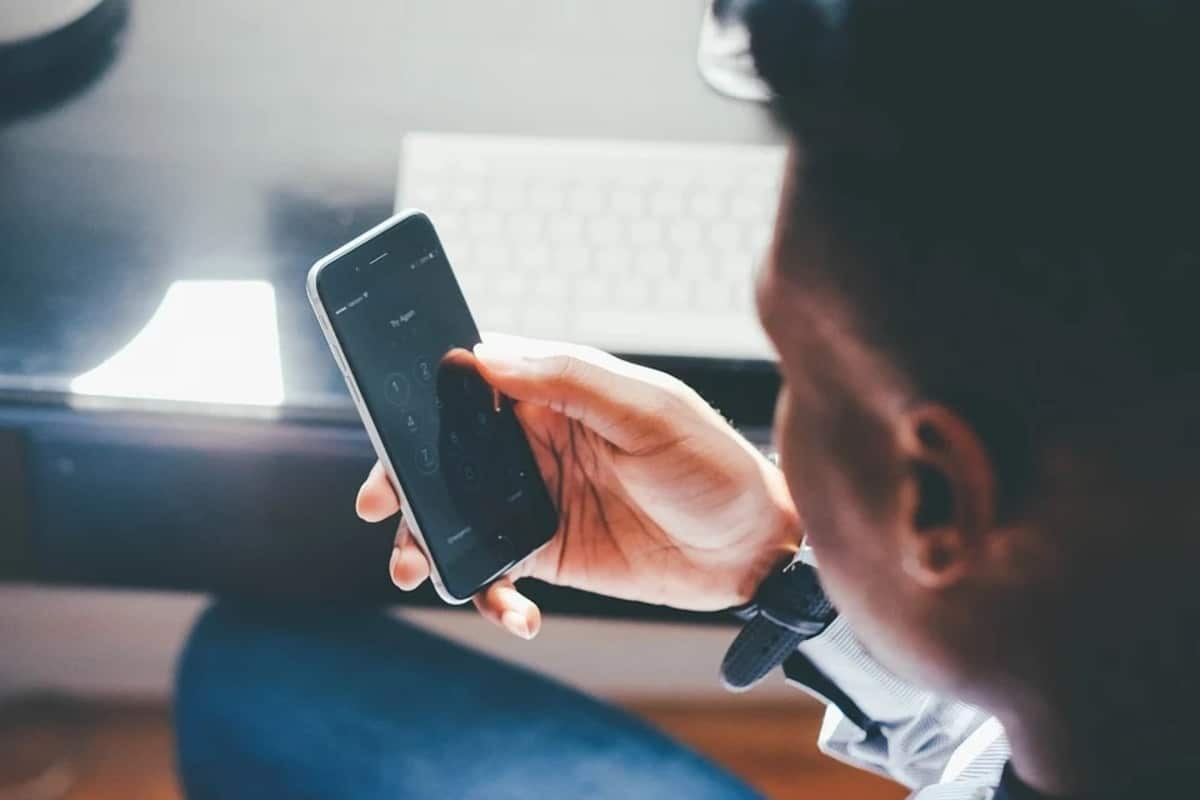
The answer is yes. The sensitivity of the phones usually arrives in optimal conditions, due to the use of it, the operation of the first day is gradually lost. If you tend to use the phone a lot, you will see how the performance goes backwards and plummets, not working as it did the first day.
Despite the limitations, each of the manufacturers incorporates a section into their phone, which if we know how to use, we can take good advantage of it. Imagine being able to improve the pointer, it is another detail that if you take into account It will improve when it comes to tapping on the screen of the phone or tablet.
The layers of the many brands usually allow changes to be made, including in several of them we can change and improve the sensitivity of your device. With a few simple steps, you will surely see how to make this profitable and optimize not only that, but also other terminals near you.
Change sensitivity on Android in a few steps

First things first when changing the sensitivity on your Android phone or tablet is to go to settings, from here you will make all kinds of adjustments, including screen ones. Sometimes it will be difficult to find that setting, despite this, everything happens by spending a few minutes in order to specifically improve the time between touch and screen.
It is true that some brands have decided that the owner of the smartphone configures what is necessary, sometimes lacking this section, which is not 100% configurable in different cases. In the case of brands such as Huawei, Xiaomi, Samsung and others, it has various settings in its layers, which are EMUI, MIUI, One UI and more.
Of wanting to change the sensitivity in Android, do the following on your device:
- Unlock your device and click on “Settings”
- Locate the “Language and input” setting, inside there is an option called “Pointer speed”, although sometimes it will show up if you have enabled developer options (press seven times on the build number), you can use the search engine to find the pointer quickly
- Depending on the brand and model this will change, putting "pointer speed", "Pointer", click on one of them and increase or decrease the speed if you see that it goes very fast when pressing
- And ready, with this you will change the sensitivity, which in turn will be the speed of use
Test on the screen of your smartphone

New panels don't always need calibration, unless it does not have a type of quick response, it will not be necessary, although it is something to consider if you consider it appropriate. A calibration is necessary if you see that the phone takes too long to respond between pressing and opening the application.
Before calibrating it, what is necessary is to test the screen, from Android 6.0 onwards it will not be necessary by means of a code, It's okay to use the Touch Screen Test app. Once you open this well-known application, click on it to see the pressure and see if it shows gray tones, which will tell if there is a delay or not in the pulsations.
It is a simple application, as well as practical for previous mobiles and modern, it works from version 4.0 of Android, in addition to the latest ones, including version 12. It is an app that you can have installed, since it hardly takes up space or consumes a lot of memory when it is open.
Calibrate, an option available to everyone
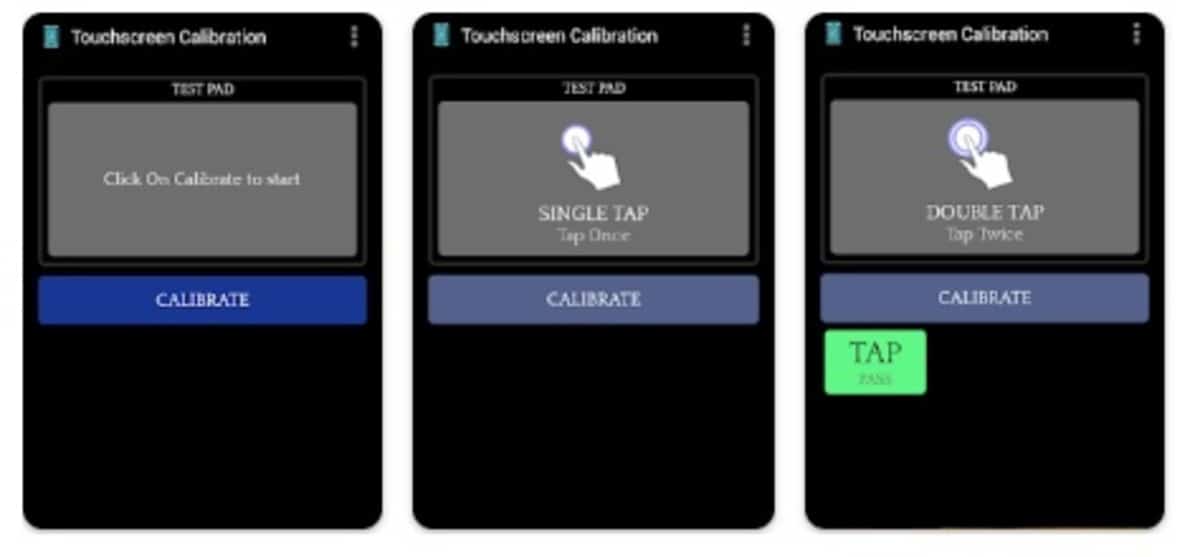
Current mobile devices do not need calibrationDespite this, terminal manufacturers see it as a long-term option. Not much is needed, apart from that you will see if the device needs it by looking at the response times, as is also the case when doing a screen test, which is very necessary in different cases.
Apps capable of calibrating the screen you have many, several of them that are considered important are "Touch Screen Calibration" and Display Calibration. The first one is easy to use, the interface is not too complex and goes to what we want, a quick and easy calibration for all users.
The first one is easy to use. and it would be done as follows:
- The first thing is to download and install the Touch Screen Calibration app, you can download it from the Play Store at this link
- Open the app and once you have it started, click on “Calibrate” which will be shown in blue
- It will ask you for several clicks, the tests are important if you want to see if the screen needs to be calibrated and see if the times are short and not waiting as long as it did until now
- The application will show the response level and see if it is necessary to do a complete test and calibration, which is sometimes important and more so in entry-level and high-end phones.
Another important point is to keep the screen clean when doing the calibration., since the dirt will prevent it from being so fast. The appropriate thing on the other hand is that you pass cleaning tools, such as the optimizer integrated into the phone, otherwise you can download an app from the Play Store.