
It becomes one of the preferred search tools for Internet users, where they usually make millions of queries every few minutes. Google has evolved over the years, but maintaining its aesthetic, which remains the same but with some small nuances.
Making a query today is possible by almost any device, be it a computer, a phone, a tablet and even Smart TVs. Having a browser will be worth it, in addition to having an Internet connection, a basic aspect to connect to any page on the network of networks.
It is likely that it has ever happened to you that you do not have the search engine in Spanish, this is because you have changed it inadvertently and without knowing it. we show you how to change google search language in a few simple steps, both in the web version and on the mobile phone.
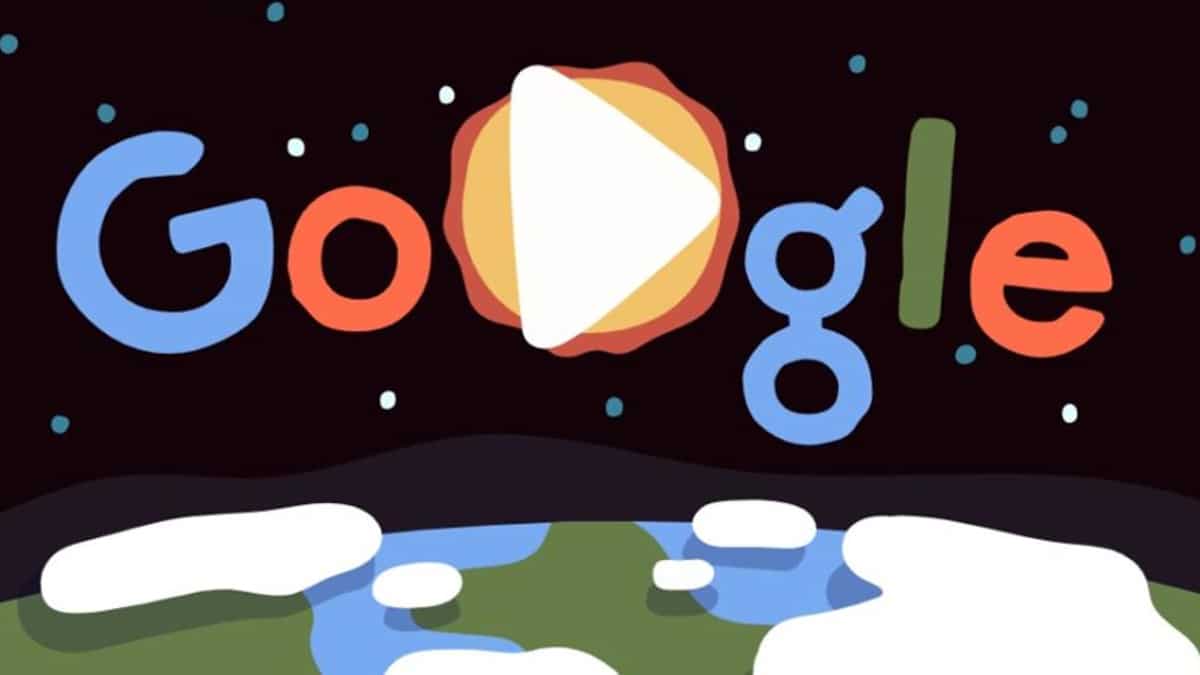
Check that it was not malware
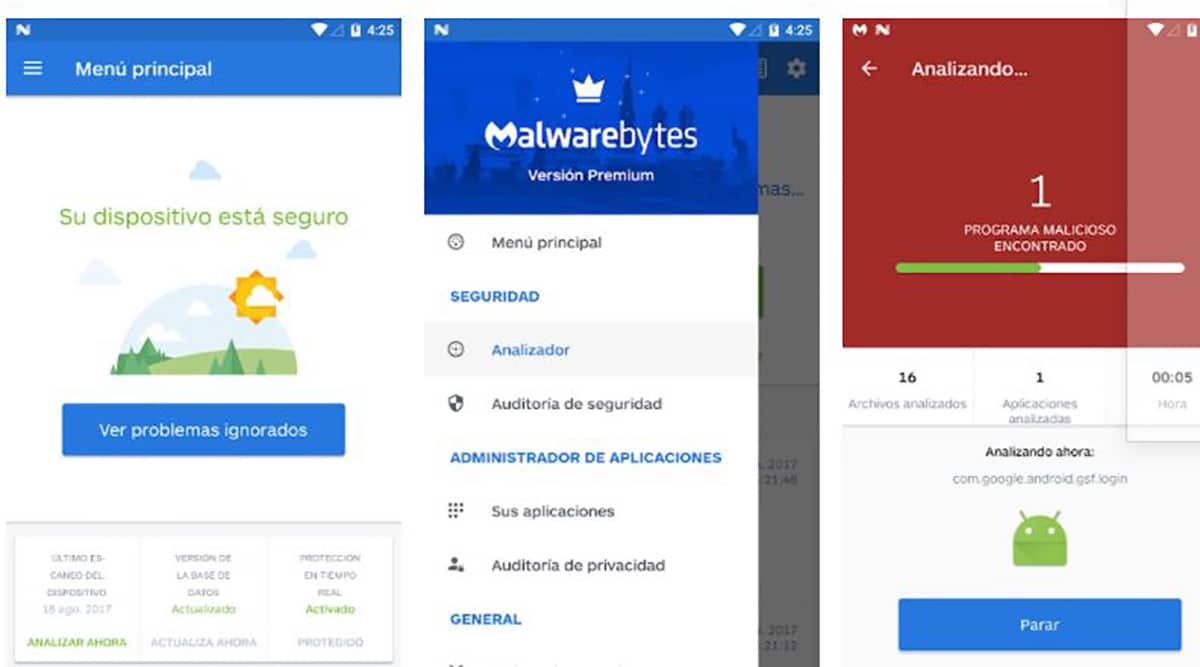
It usually happens on occasions that are not your fault, rather from time to time malware, this happens due to the visit of pages known as "not safe". If we usually get a warning message, the best thing is that we pass the different tools for its disinfection quickly.
This happens often on computers, although not so much on mobile phones, especially when we change the language, we get redirected to another page and with it the home page has changed. It is always advisable to pass a tool with which to clean the computer or the phone itself.
You have free tools like AVG Free (antivirus) for computers and phones, as well as tools like Malwarebytes Mobile Security, the latter to remove malware. In Windows, for example, Malwarebytes is available., it is also a program that will remove any malware, adware and more.
Change the language of the Google search engine
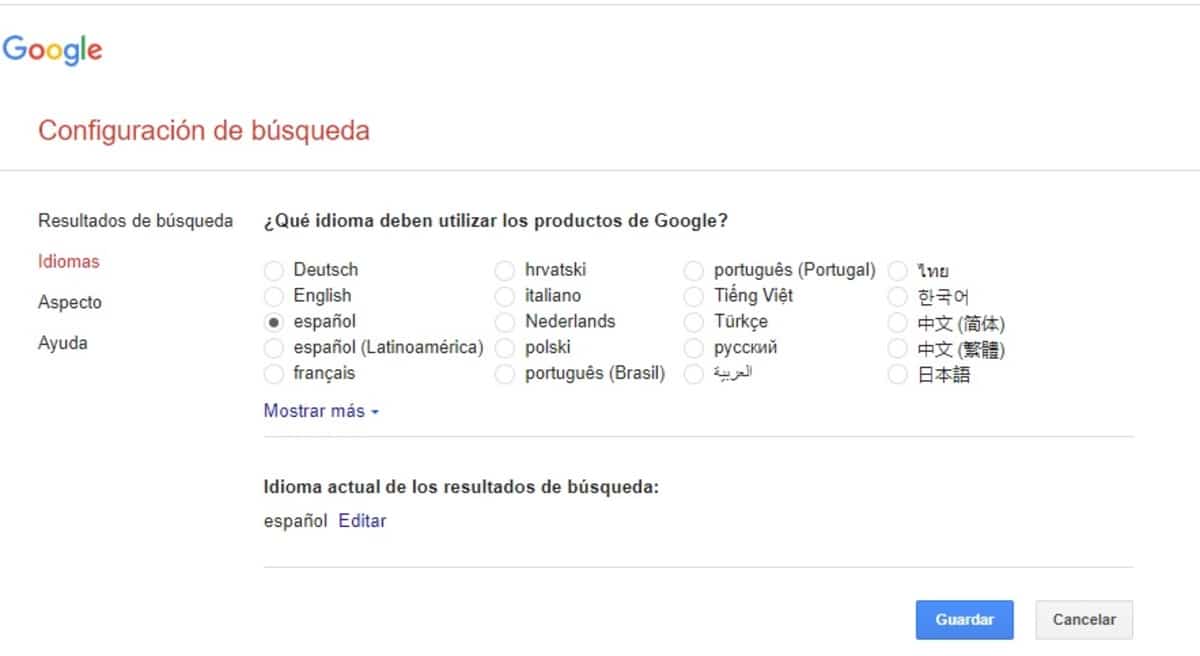
By default the browser will be available in your language once you have decided to install, for example, the Google Chrome browser, although it could have been changed without your consent. The best thing in these cases is to reset the language in the Google search engine, specifically its settings.
If it was changed due to an error, everything will appear in the language you have chosen inadvertently, but this can be changed even if it is in English, Portuguese, as well as others. Manually anyone can change the language of the Google search engine, but the appropriate thing is to restore the one you had.
To change the language of the Google search engine, Do the following:
- The first thing is to access the Google home page, to do this put Google.com in the search bar
- Once it has loaded you, go to “Settings”, this is located in the lower right, it is the sixth option (included in other languages)
- Now a drop-down will pop up, click on the first option, it's called "Search Settings"
- After loading a new page, click on “Languages” and choose the language of “Spanish”, if you want to choose another you can do so and click on “Save” to take effect
- It will send you back to the Google home page, this time with the language changed, if you have chosen «English», everything will appear in this language
Change language quickly
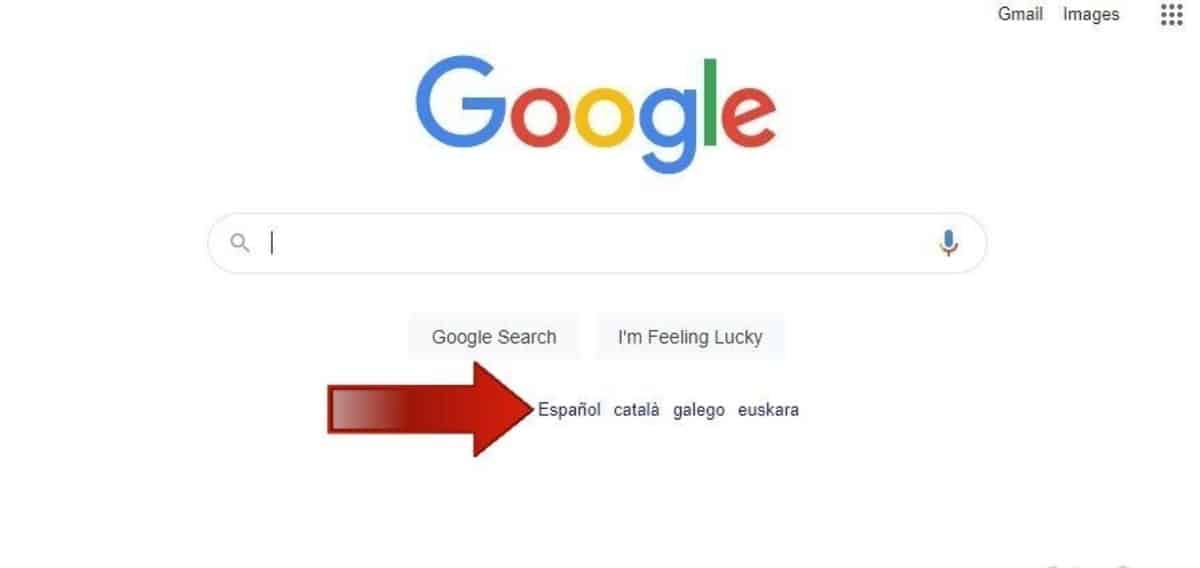
One way to change the Google language quickly is from the same page search engine, everything as long as it was accidentally changed. If it is in a language other than ours, the page itself will show you at least several languages to switch to with little more than a mouse or screen click.
One of the quick ways to change the language is just below the Google box, but we are going to explain how to change the Google language without having to go to the settings. This change is available both in the web version desktop and mobile phone.
Follow this step by step to change the language in a few seconds:
- Open the Google.com address in your browsereither on the computer or mobile phone
- Once loaded, it will show you the search box and just below the “Google offered in” message, choose “Spanish” and it will automatically change to this language
This is the quick method, it also usually works as long as the computer or mobile phone is not infected, if it is, it is best to clean and reconfigure it. We will not have to access the configuration of the page to be able to have it in Spanish from Spain or in another language.
Change Google language on Android
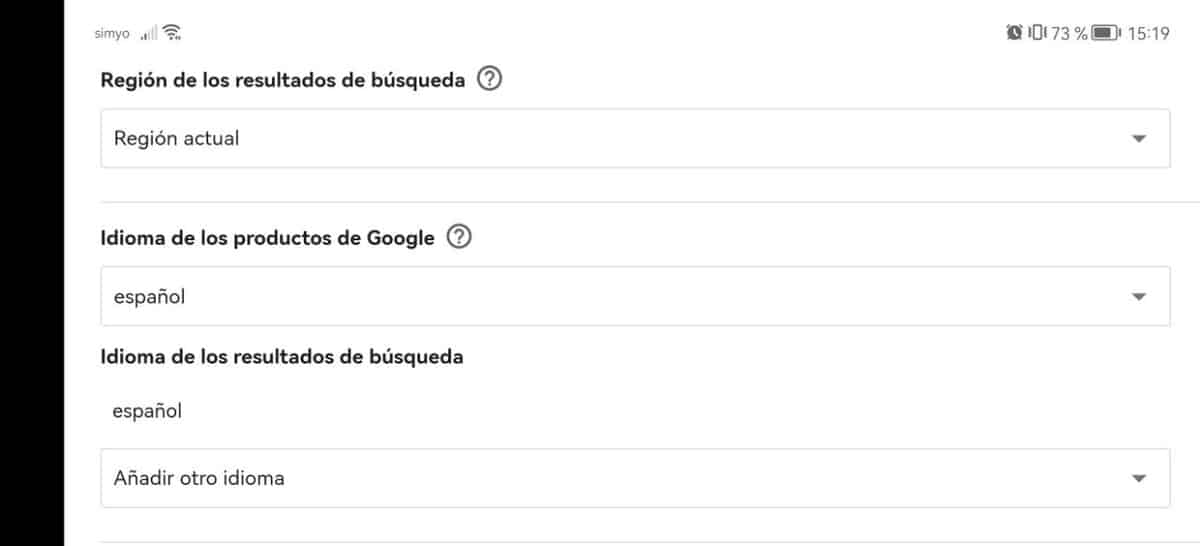
If this has happened to you on your Android device, this will change at least a little compared to if you do it from a computer, but it will be relatively in detail. When it comes to changing the Google language on your phone, it can be done in any browser you have installed.
Being on a phone, the options are displayed and it will not show any category on the left as it does in the Windows/Mac/Linux browser. This changes for example in Google Chrome if we use "Computer View", where the configuration will be identical to the one carried on a computer with Chrome.
To change the Google language on an Android phone, Do the following:
- Launch the Google Chrome browser on your device
- Open the Google.com or .es page and wait for it to load completely
- Locate “Settings” at the bottom right and click on it
- Then click on “search settings” and wait for the new page to load
- Slide the screen down until you find “Language of Google products”, choose “Spanish” and click on “OK” to save the changes and that's it
In this case, to change the language of Google you have to go to “Language of Google products”, an option that appears on mobile devices. To make it appear completely like on a PC, choose “Computer View” in the browser settings and do the step as if it were a PC.