
You may be wondering how to change the IP address, well, in this article you will learn more about it and above all, you will learn how to change the ip address on your Android and iOS mobile phone. Do not miss it!
If at this point it doesn't sound like anything to you, you have to know that the function it performs IP address is the identification of devices connected in a network. But, as you well know or have heard, the Internet is a 'network of networks'; And what does this mean, that there are literally different and diverse types of network within what is the Internet. In addition to this, there are also different levels or types of IP addresses. And finally, there are also different protocols for the same IP networks, and different possible configurations to apply to achieve variations. So, after all this cocoa, you may be wondering what is an IP address? but above all, knowing that you are interested in changing it How do you change the IP address of an Android or iOS mobile device?
What is the IP address
What does IP mean It is nothing more than 'Internet Protocol', or 'Internet Protocol' if we translate it into Spanish, and the IP address as such is nothing more than an identifier. We are talking about a number assigned in the network and that, effectively, serves to identify connected devices. Still, you have to know that there are two different types of IP addresses: the ip address public and private ip address. And no, although it may seem that they are, they are not the same, but also that both addresses fulfill a totally different function from each other IP address.
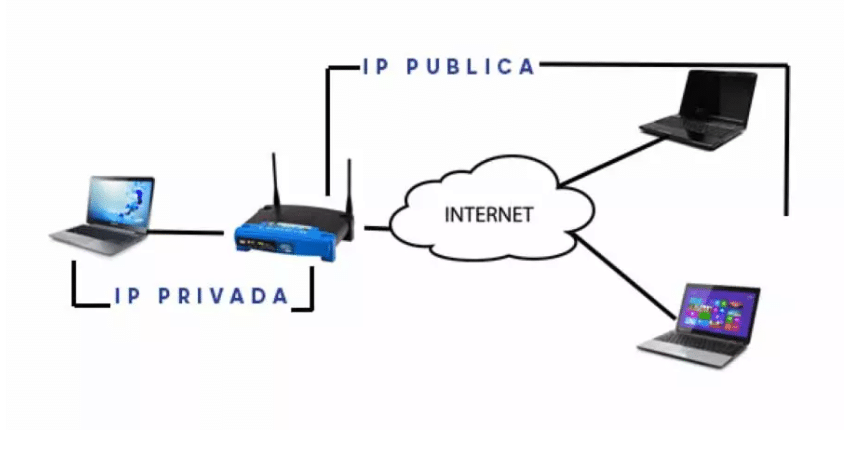
Private IP address
We now go with the private IP address, which is basically the one that is assigned to a device, as its name suggests, privately. What does this mean? What Basically it is the one that is assigned within a private network on the side of the access door that, as a common rule, will be a device that can sound a little more to you, the router, which you will have it well located. If we do not want there to be any conflict in the internal relationships that exist between each smart mobile phone or smartphone, the game consoles in your home, or the same TV and other devices that you have connected, you will have to have a different and corresponding private IP address to a rank according to class.
There are three types of classes:
- Class A: 10.0.0.0 to 10.255.255.255.
- Class B: 172.16.0.0 to 172.31.255.255.
- C class: 192.168.0.0 to 192.168.255.255.
What the different classes of private IP addresses do is basically establish the possible range that can be assigned to the devices that are connected to your network. More specifically, class A is used for large international companies, while the private IP addresses that are within class B are used for medium-sized companies and those that remain in class C are the ones that we will find, more common, for home networks (like your home) and mainly in small networks due to the number of devices that are connected to it.
With this, what we know is that, the usual thing is that in any house of a common user you have the IP address 192.168.1.1 configured by default for your router, and that private IP addresses such as 192.168.1.x is used for the rest of the devices connected in the local network.
Public IP address
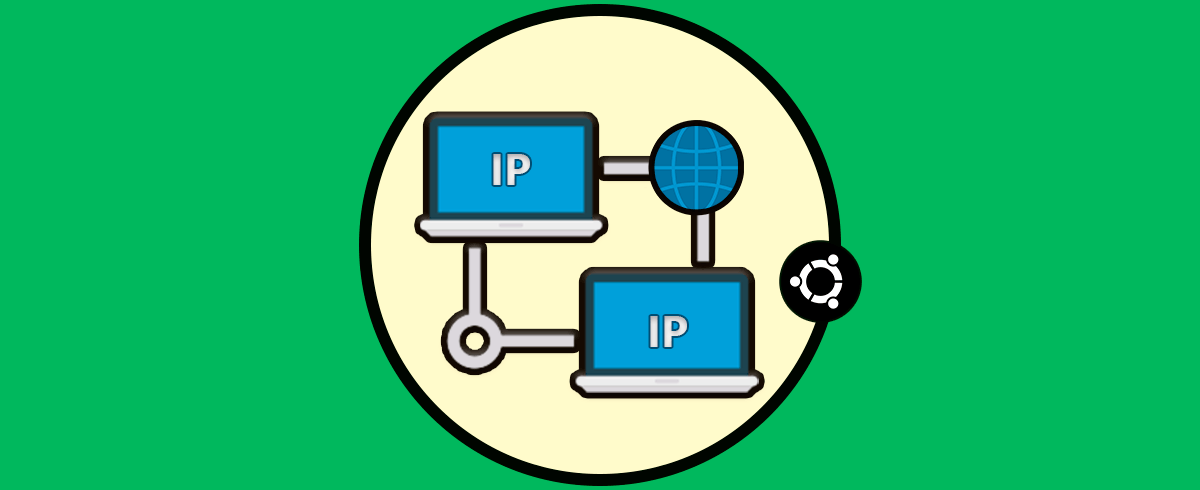
The one we know by public IP address is, basically, the one that the Internet service provider (what we know as a telephone operator, any brand works for us here) assign a customer (You can be the client). All this helps us to identify devices or complete networks in the network and that, in general, have the name of dynamic ip.
The devices called client, which are both computers and mobile phones or smartphones and many others that are used to surf the Internet are constantly being identified on the network with a public IP address which is visible to everyone. In addition to the latter, the static public IP address, the servers on which the pages are hosted and different web services that we are used to hiring are also identified in this way.
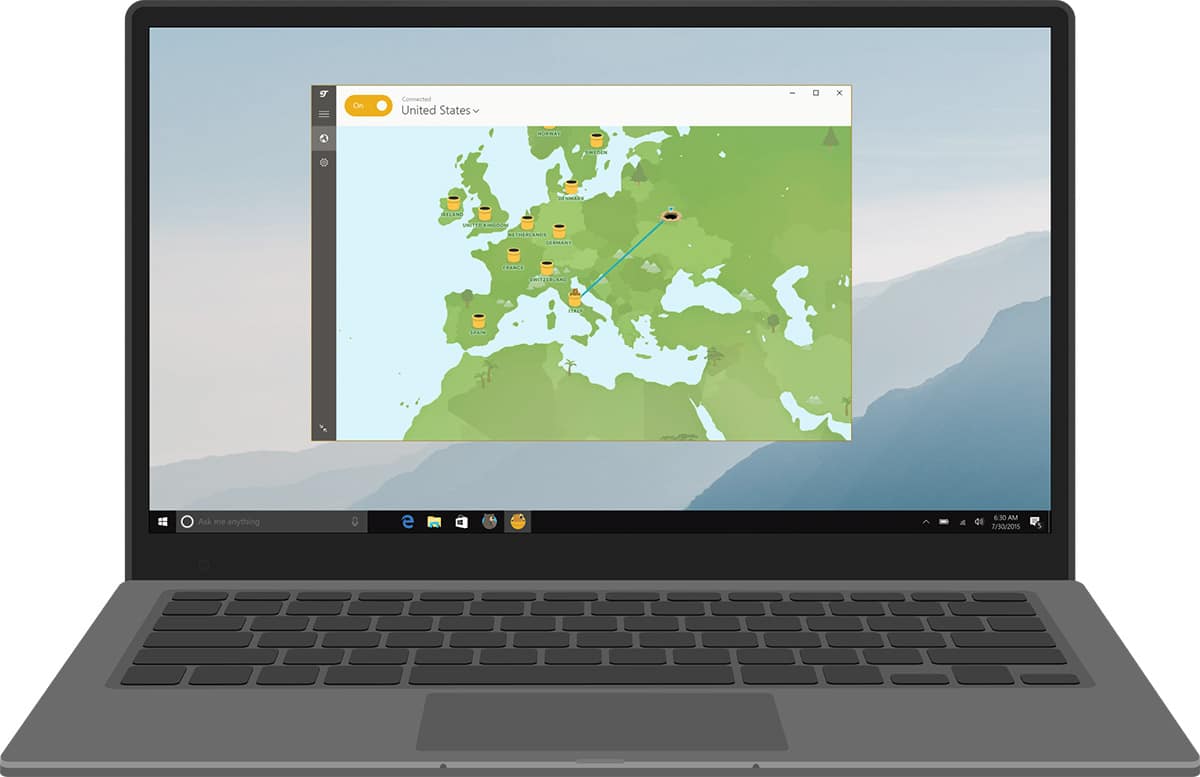
In the case of the latter, of web servers, we have to say that there is a dependency on the DNS servers. Because basically to get the load of a web page the user writes a URL address in the web browser (which we all know how to do), after that, the web server launches a query to the DNS servers which receive it to process it and finally They resolve the name of what we know by domain (address you type) by finding the associated IP address and then the web page you wanted to enter will be loaded on your screen in order to view all the web content.
This public IP address as a general rule you do not usually know, but it is registered behind by the DNS servers which are the ones that activate the whole process and make one point join with the other for you to receive the web content.
Change IP on Android and iPhone
To change the IP in Android mobile phones, we have to start to know that the IP address changes according to the DHCP protocol every time you connect and disconnect to the wireless network. What does this mean? that the only possible way or configuration is for a fixed IP address, there is no other way. Therefore, if we need this type of configuration we must open the menu of Settings and, after this, in the section that you will see of WiFi-like wireless connectivity, you should see the list with all the available networks.
Now you have to locate yours, and as is obvious, choose it and, when connecting to it, when it requests a security password, you will have to click on the button. Advanced to select IP Settings, and then Static IP.
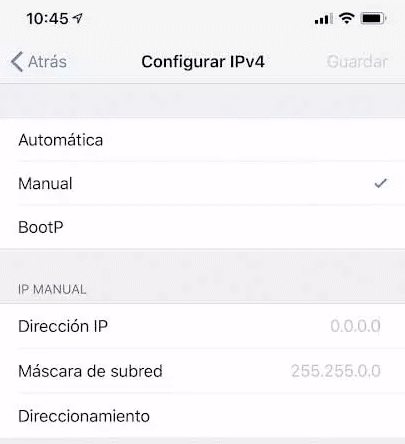
If we go to the apple operating system, in iOS, as in Android mobile phones, the dynamic IP address is changed with each new connection wirelessly (that is why it is dynamic) to the local network. But don't worry because you can still choose a configuration to have a fixed IP address.
To get it you will have to open the Settings menu, access the Wi-Fi section and click the 'i' icon next to the network to which you are going to connect at that moment. Finally in the section called IPv4 address you will have to click on IP setup and then select 'Handbook', and, promised, after that, you can do the network settings manually.