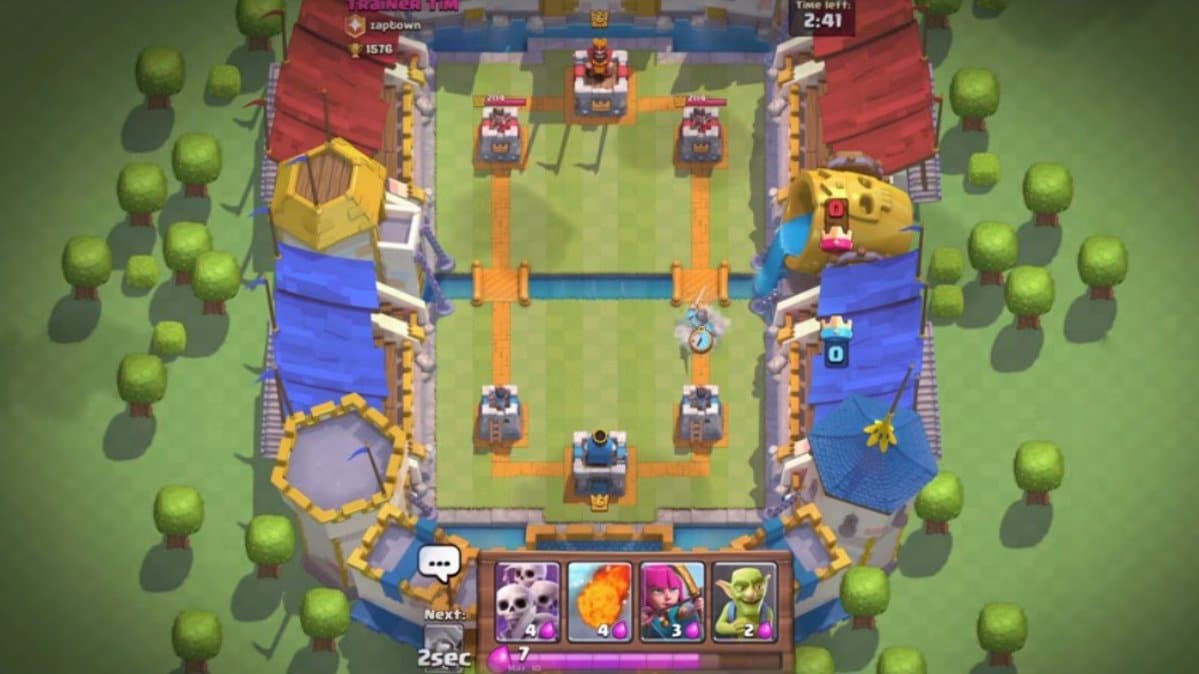
The success of Clash Royale on Android has allowed it to be among the most downloaded games of all time of Android, as it has been downloaded by about 100 million users since its launch. Doing it with the phone can be uncomfortable at times, but there is no longer an excuse to play it on a larger screen.
Clash Royale can now also be played on PC, all thanks to Bluestacks, an application with which to emulate Android games on your Windows computer. The Supercell title will perform as well as it does on mobile devices, just configure its controls and start playing as normal.
Advantages of Clash Royale on PC
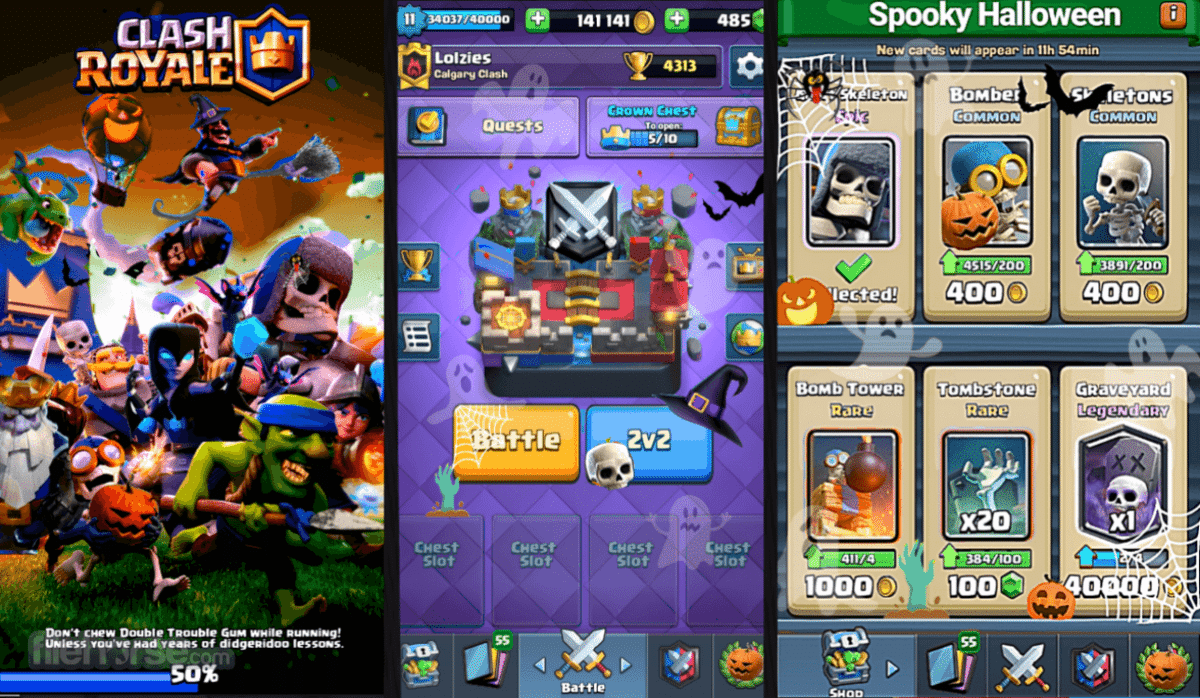
There are many reasons to play it on Windows and Mac, one of them apart from the resolution is quite easy to use with the keyboard and also with the mouse. In addition, Clash Royale allows you to manage multiple accounts, you can play without being interrupted by a call, a message and record your games more easily.
In our case we are going to use the two best emulators to have a title that is a phenomenon for all that it contributes to the community, which is quite large. Clash Royale has better smoothness on computer and apart we will not cover the screen with our fingers when using the movement pad.
How to install Clash Royale for PC
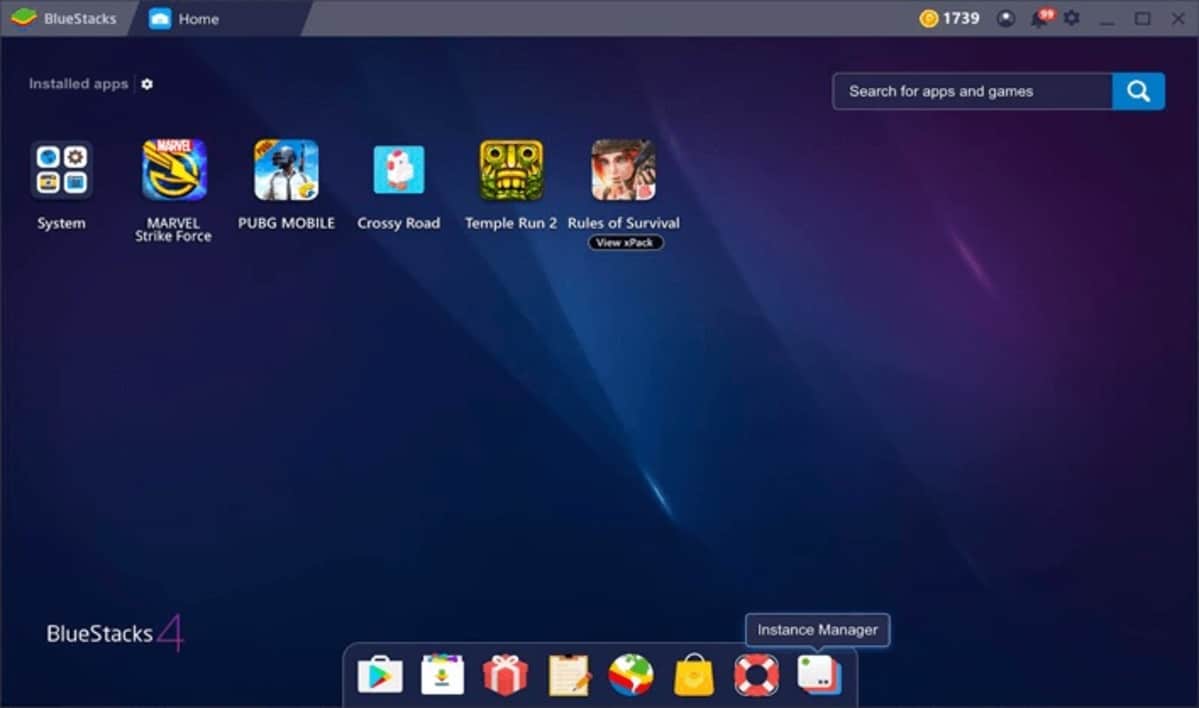
The first thing you have to do is install the emulator, in this case BlueStacks, you have to do it from the official page for your platform (download here). Once downloaded to your computer, click on the .exe and accept everything that is indicated until the installation is finished, that will create an application startup file on your desktop.
Note: once you see the message 'BlueStacks works better if you enable Access to the application store and Communications application', leave this option and all the options activated for its proper functioning. Everything will be installed so that it works perfectly on your computer.
Configure BlueStacks for Clash Royale
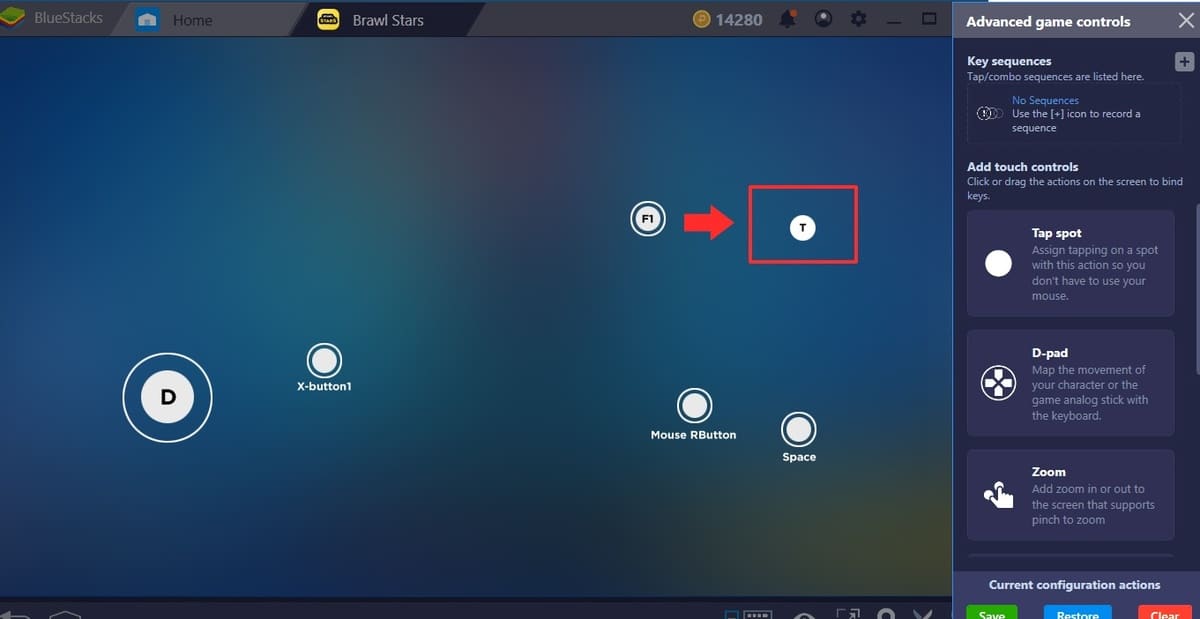
Once the application is installed, we will configure it to use the Clash Royale video gameOnce we open it, several windows will appear, in this case focus on the Android symbol. Click on the Android icon and it will ask for your location, here you can not activate it if you don't want to.
After a few minutes, BlueStacks will be configured with the basic applications in order to take advantage of the tool's performance on your PC. Remember to be patient, in this case it is necessary to take a few minutes for full setup on Windows / Mac.
Add your Google Play account
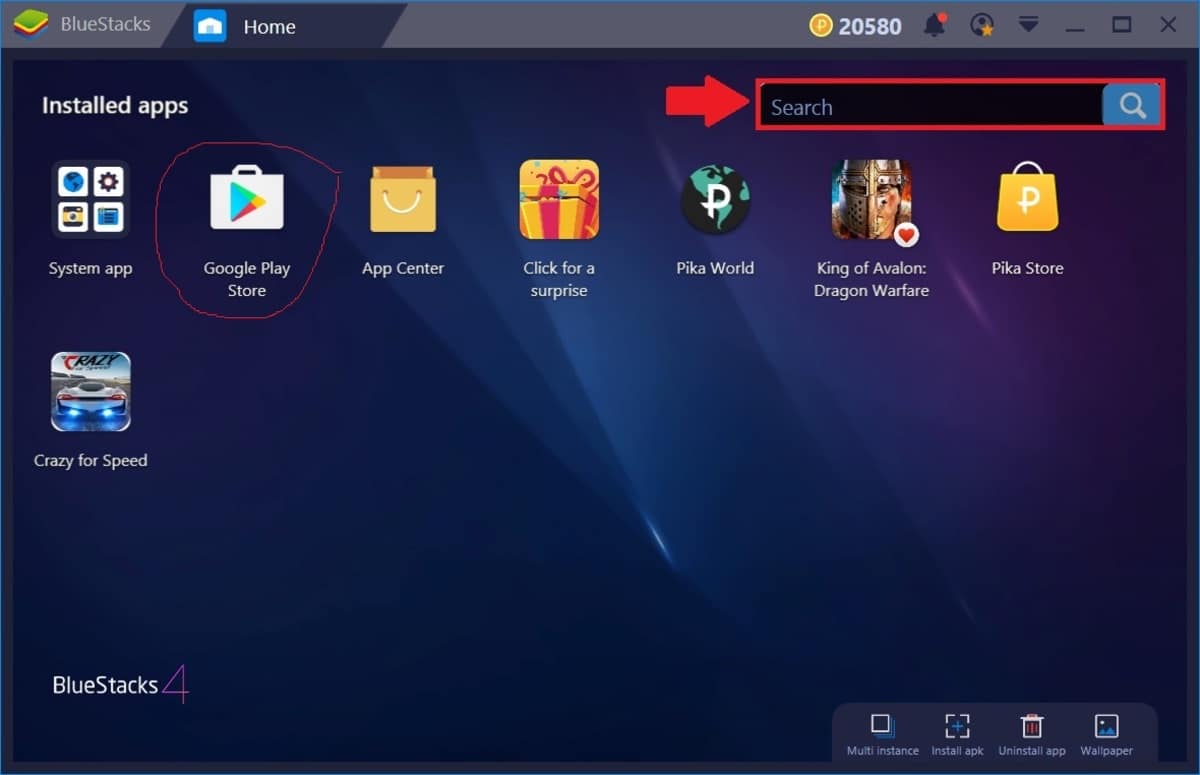
After installing BlueStacks you need to add your Gmail account to Google Play or create a new one if you want it to be only to play on the PC. If you have the two-step verification in your Google account, you will get a message and you must add the code that will arrive on the phone.
Choose the account in BlueStacks, specifically the one you used at the time of adding it to the Play Store within the application system. Synchronize the apps with the associated account now, for this you must enter the data again, you should pass the two-step verification again.
Download Cash Royale for PC
Once everything is configured perfectly, it is time to search for the Cash Royale title to run it in the BlueStacks emulator, for this we will use the emulator's search engine, we look for «Cash Royale» and we click on it, it will direct us to the Play Store to begin downloading and installing it by clicking on «Install».

App center
If you click on «App Center» you will find recommended applications and the trending apps at the same time, in our case we wanted to download a game that is a real hit. Here you will find once you enter the best of the moment recommended by users.
Install an .apk
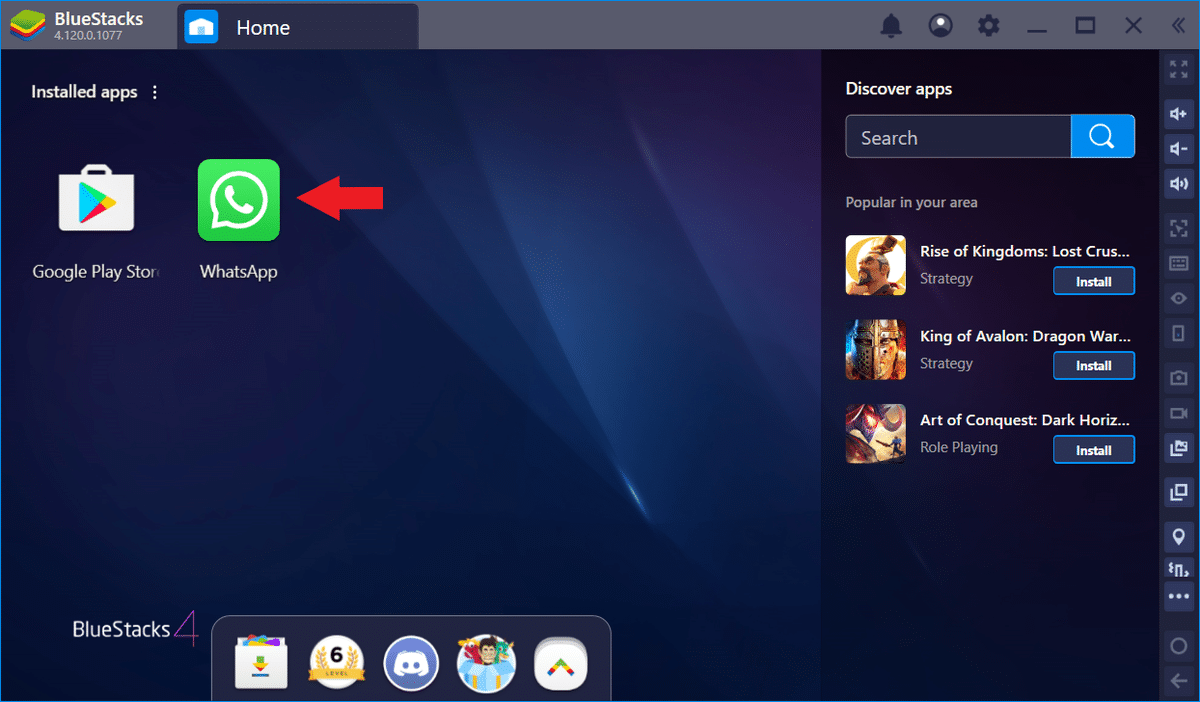
BlueStacks like any mobile device will allow the installation of an application outside the Play Store, if you find something outside of it you can install it, specifically a video game. Some applications, as they are not free in Spain, are usually outside the Play Store or did not pass the different filters that Google puts.
To install an .apk just drag the file to your PC to the application player screen. You also have the option to install the .apk by clicking Install APK, leave the cursor on the three vertical points of "Installed Apps" located in the upper left corner. Choose the specific APK and it will begin to install once you do this process.
BlueStacks allows for example to emulate applications such as Telegram, WhatsApp or Instagram, three tools that are truly the phenomenon as they are widely used all over the world. The first one is recovering a bit of ground, since after being downloaded for more than 500 million it is including interesting news.

SuperCell doesn't like emulators
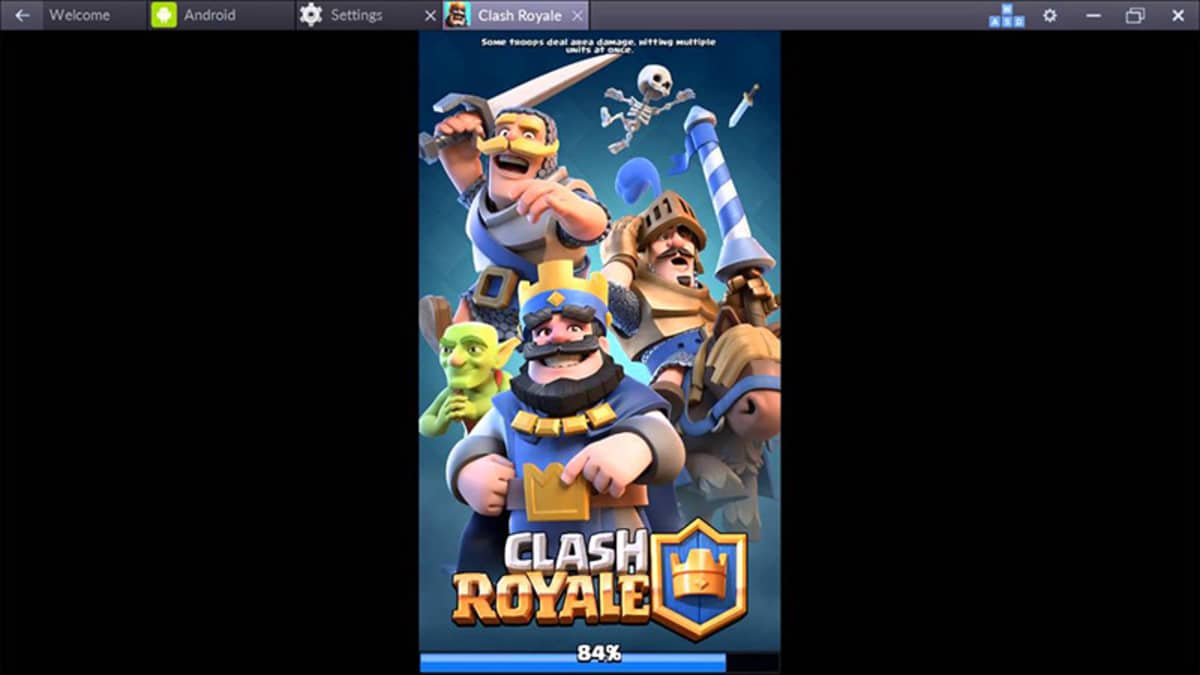
SuperCell in the terms and conditions specifies the following about emulators, something that does not make it too funny: "Clash Royale does not support emulators and it is impossible to recover a lost account if you are playing with a Blackberry device, Nokia Xseries, Kindle HD or any other platform that is not compatible with the game ”.
With this you assume to skip the rules of SuperCell, although at the moment there are many users who play it with BlueStacks and keep everything, the account, the gems, the cups, the legendary cards and many other things once you start playing a really addictive title both on PC as it is also on cell phones since it came out.
Game settings will be up to you
Once you start it, the configuration can be toggled in the settings, to play Clash Royale it is best to adjust everything to your liking so you can get the best out of it and play good games. BlueStacks also emulates titles like Amongs Us, among many others that are available on the platform (emulator).