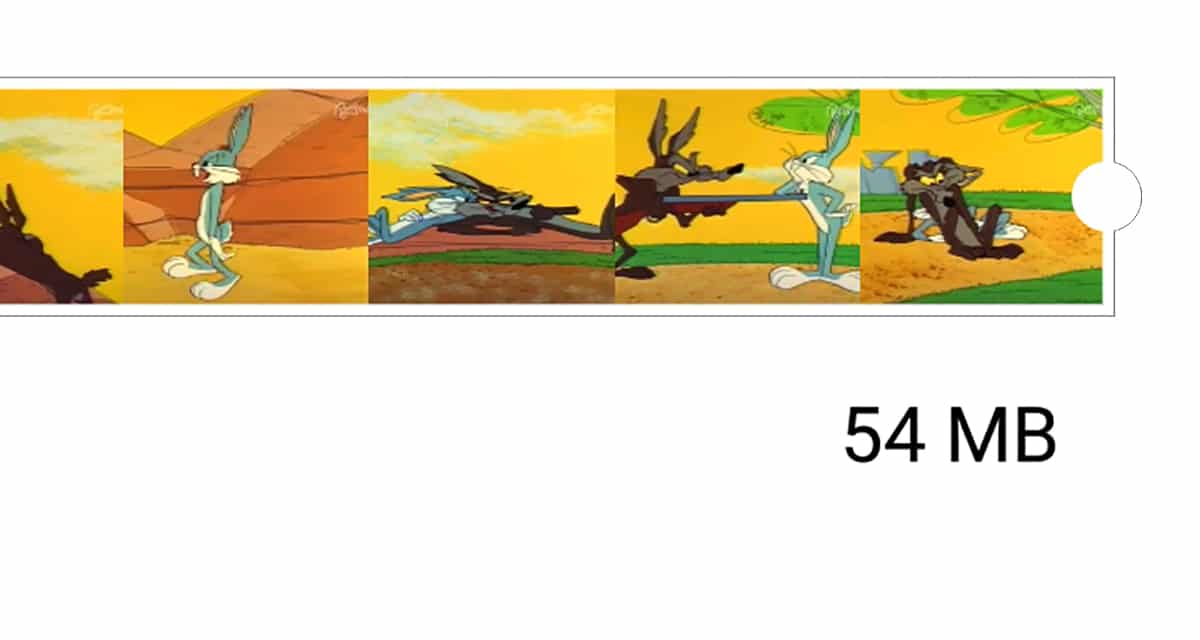
On a mobile having quality and lightweight videos is not an easy task, so we have to find life to be able to compress them. Of course, there are always other alternatives that we are going to teach you and that are solutions that avoid many steps and time.
Understanding that we do not want to move from our mobile to be able to reduce the size of a file, we have several solutions on Android. Although it is true that we can also use another series of online services that will allow us to carry out this same action without having to resort to installing an app. Let's do it then.
Compress videos to the highest quality with Media Converter
Let's go first to this simple way of being able to reduce the size of a video without losing quality. It should be noted that videos are characterized by their bitrate, or what is the bitrate of the video. The higher this index, the better quality they have, although the more information, the more weight the video occupies with all the logic in the world.
Where we can play our cards is using a codec that offers good video quality and at the same time be able to reduce its weight. We go directly to the H.264 video format, which has become a standard for its excellent capabilities to save a good image quality, but reducing file weights.
What we are going to do a below is to pull that H.264 codec but with a series of settings that are downward in order to reduce its size. Go for it:
- Let download the Media Converter app from here:
- We are going to open that video that we want to compress to have it at the same quality but with less weight
- The good thing about this application is that allows us to use batches of videos in order to apply that compression and reduce its weights
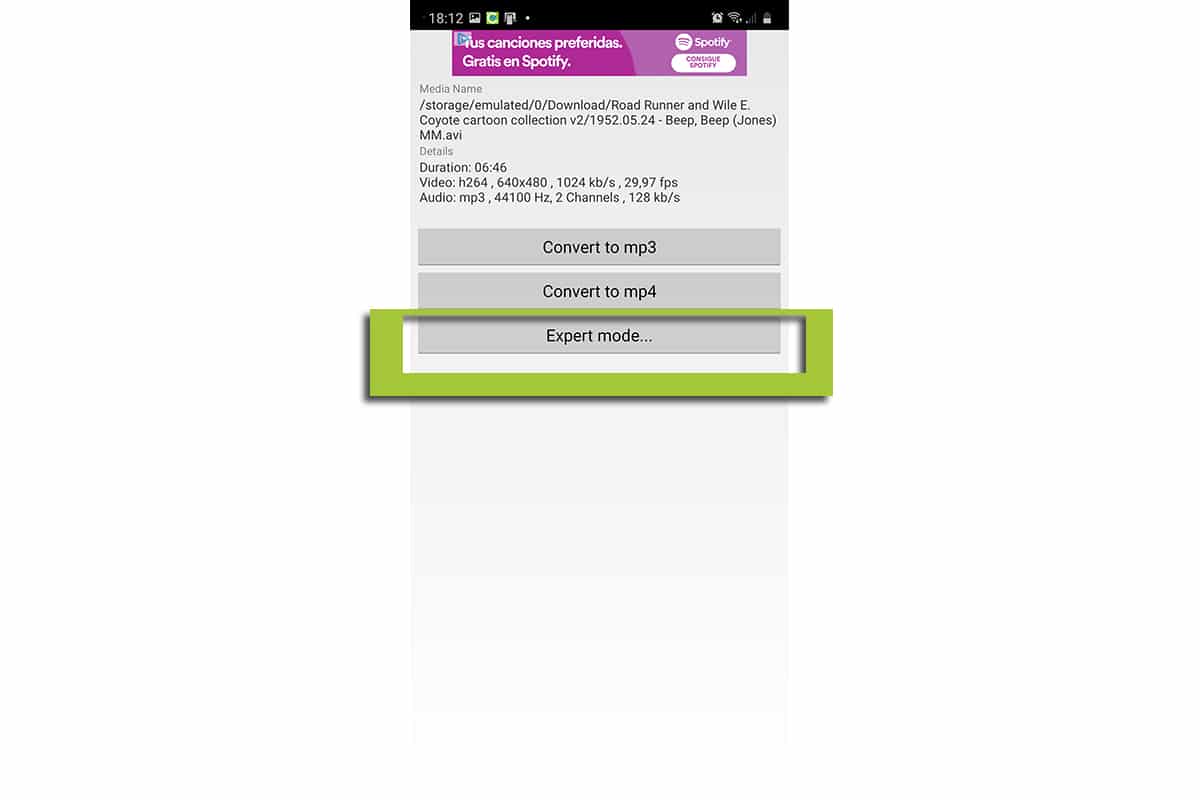
- On the next screen, we are going to use the «Expert mode» and we select the MP4 video format that includes the H.264 codec that interests us and with the acc audio codec that also compresses its own. Ie this: mp4 (h264, acc)
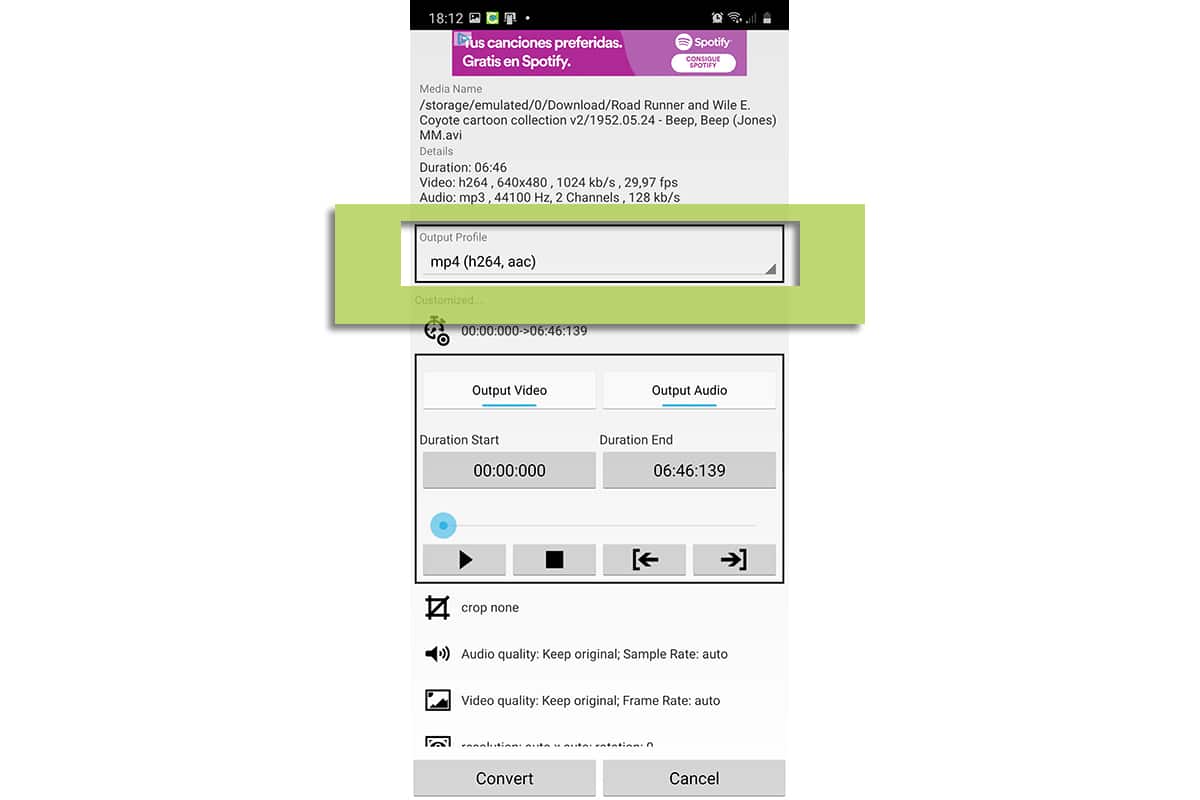
- You will see that let's reduce the size of the video but well
- The rest of the options that you will see are related to the exact second the video starts and the exact second it ends. They are not really going to exert any change in the size of the video, so they are more related to the most basic editing.
- Where yes that It is necessary to take note is in the bitrate of the video. Here we can carry out several tests to check the quality of lowering it to 5000kb / se, trying to increase or decrease it. The thing is to find a suitable bitrate that allows to have the quality, but that reduces the size.
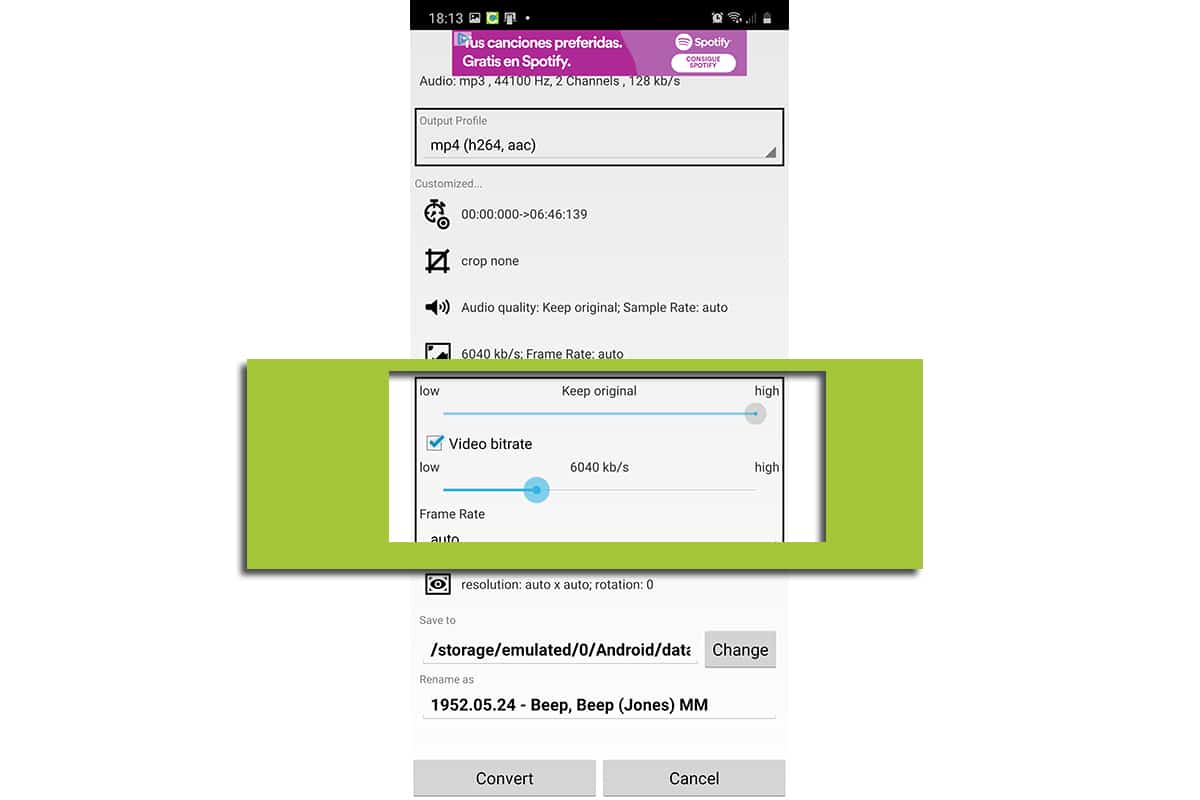
- We recommend you try 6000kb / s
- It all depends on the same video, so go testing, since if you record video per day with your camera, when you make adjustments with the same type of video, adjusting to an amount that you have found to be yours, use that same amount always
- Now we only have to adjust where the exported video will be saved and we click "Convert"
- It will start converting the video and we will have the video already compressed without loss of quality, but with those saved megabytes
This is the best way to have that compressed video. Now we can also pull various websites or a trick that can be very easy for us.
How to compress videos with WhatsApp
If there is something that characterizes WhatsApp, it is by how to compress photos and videos automatically so they don't take up as much space in the user's cloud or local storage. It is true that if we want a photograph not to lose quality and share it with someone we must use an external storage service such as Dropbox or email to send it to them.
So if we are a little skilled we can use that great video optimization service to compress them and then rescue it from the folders where the media that we use in WhatsApp is located. That is, we are going to send a message to ourselves on WhatsApp so that this app compresses the video for us.
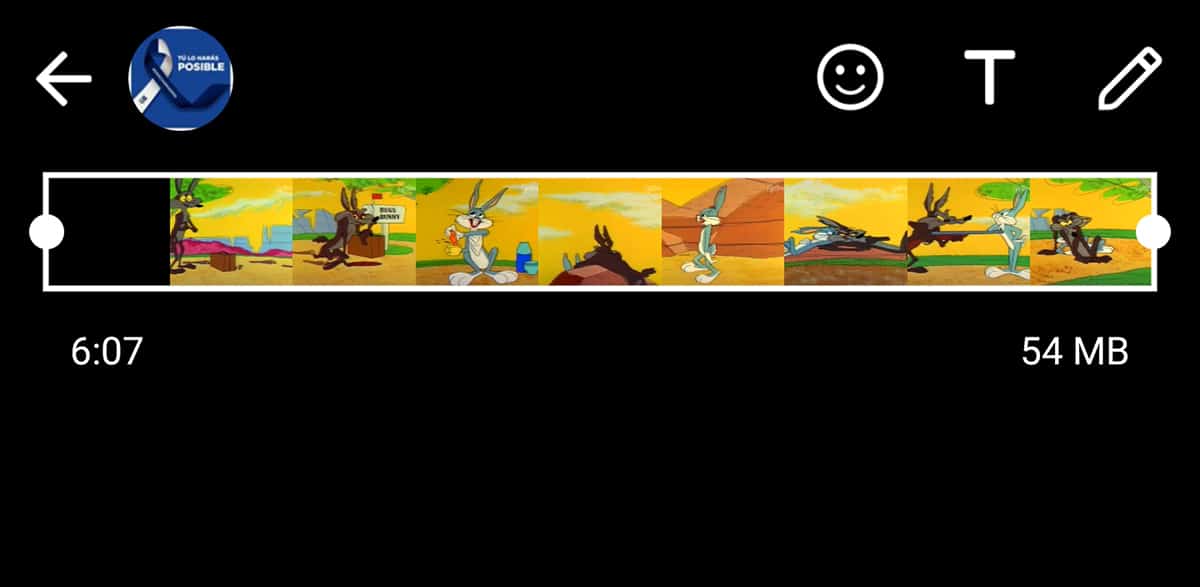
It is a app we have on hand and the truth is that you only have to know how to send a message to yourself. We proceed in this way:
- We can send messages to ourselves creating our own contact with our mobile or creating a group in which only we will be. Then we delete contacts and we already have it
- Let's go to create a contact and we put ourselves
- Now what next is to look for that video file to send them to us to ourselves.
- Remember that it has to be in a video format like MP4 to accept it. We can even use the app from before with a high video bitrate so as not to lose quality and then WhatsApp is the one that reduces its weight in megabytes
- We send it to ourselves and we will see how it reduces and compress the video so that it does not have so many megabytes.
Thus we can also use it for other tasks such as sending us recipes and more and always have ourselves as a notepad.
Another app to compress videos on Android
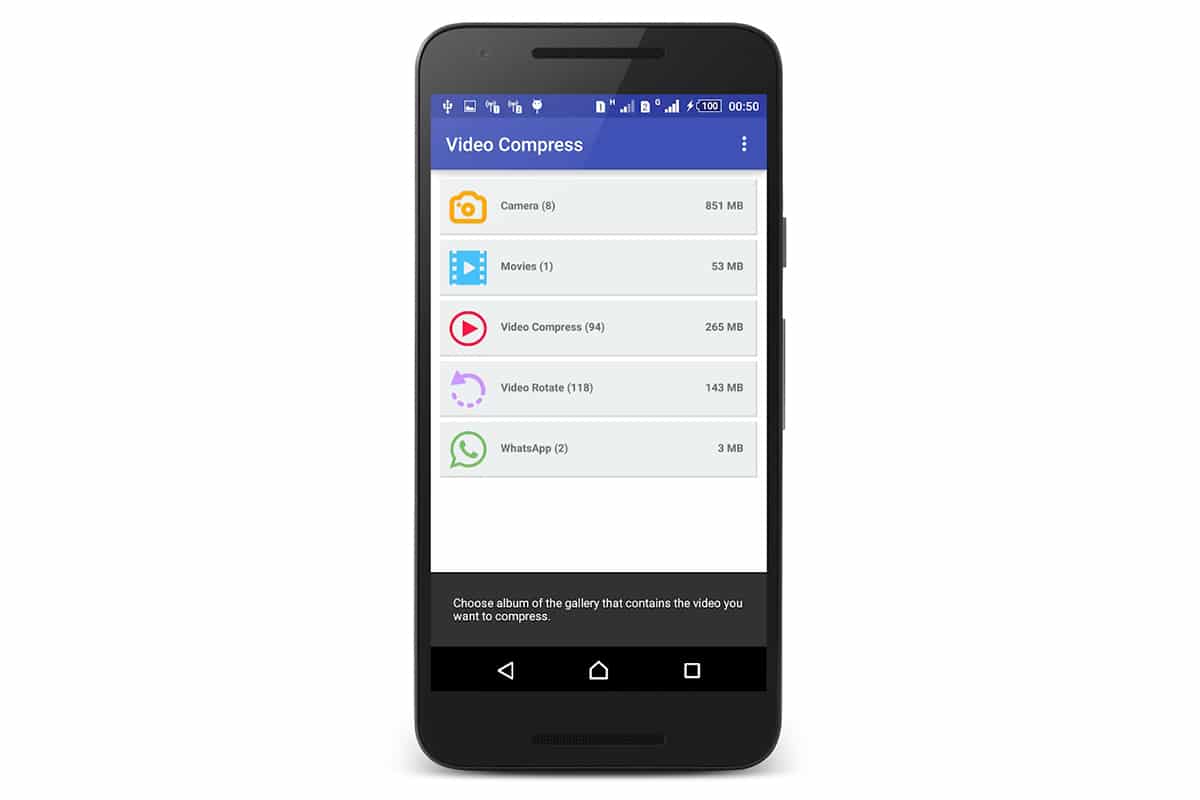
we leave another app that is simpler to use than Media said before and that allows us the luxury of compressing videos to reduce their size and not exert too much pressure on the storage space we have on our mobile.
This app is:
You have enough reviews and its use is simplified to choose the video and then hit a button that says "compress" and start doing the job. You can adjust the video quality between high, normal and low, and it has an easy interface that does not cause headaches.
Supports a wide variety of formats, allows you to remove even the audio as a basic edit on the video, and you can even convert a video into an MP3 file to keep just the audio. Interesting without any doubt. It is a free app that we have available and that can be an important alternative to compress videos without many worries.
It is true that if we want have more control we go for the first and that with the video bitrate parameter we can configure it to adjust the resulting quality of the video very well.
Compress video from a website
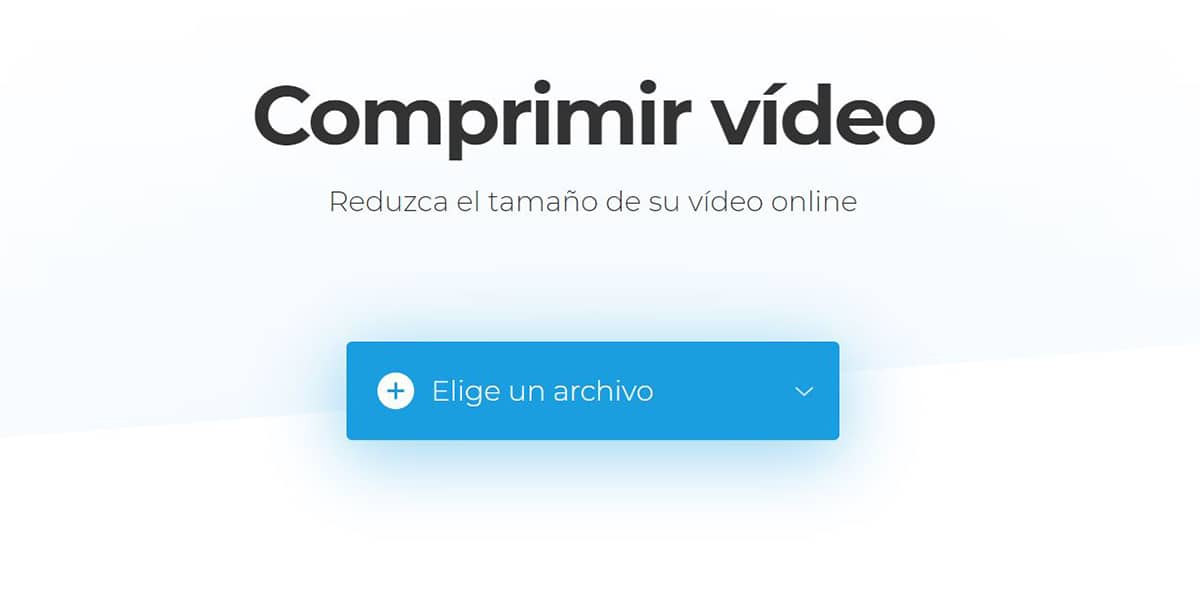
There is a lots of websites that allow us to perform the same action that if we were before an app like the previous ones. If we do not want to eat our heads and enjoy the same experience we can go to:
- FreeConvert: It has the interface in English but it is perfectly understood that we have to choose a file and then compress it. You have option to change the output format between MP4, FLV, AVI, MKV, MOV and 3GP. It also has two codecs, H.264 and H.265. We can change the ability to compress video by size, video quality and maximum bitrate. Another interesting parameter is Target Size and it is useful to manipulate the amount of reduction we want from a file. For example, if we have it at 10MB, 40% would leave the video in 6 megabytes by reducing 4MB.
- clide: we are in the same as the previous one, although with a much more beautiful interface and with the virtue that it is in Spanish to help the experience. We also highlight its end-to-end encryption, so what you upload will be protected so that no one can take a look. We also highlight the preview so that we can review it before downloading the final video file to our mobile.
Una series of options to compress a video on our Android phone and this one does not take up so much space. A necessary good especially if you do not have much storage. Although we also recommend using a cloud storage service to save all those videos there. You have 100GB of Google Drive for 2 euros a month, so it's not bad and you don't worry about having to compress videos.
