
From time to time, for whatever reason, it occurs to you that you would like to know how to control the mobile from the PC. And above all you wonder if that is possible, if there is an app for it. And our answer is a clear and resounding yes, it can be done and there are different apps and ways to do it. And that is what we are going to try to teach you in another article as a tutorial guide in Android Guías.

It may be for productivity issues, for convenience, to respond to many things you do on your mobile phone but from your PC, such as answering messages from different apps. In short, there may be a thousand and one things for which you want to control the phone from the PC and all of them are valid. All the apps that we will put you below they will allow you to perform this function that you want to learn. Each and every one of them will project, to call it somehow, the screen of the mobile phone on your PC, be it laptop or desktop. Then you can control the phone with the mouse and keyboard without any problem.
How to control the mobile from the PC
Luckily or unfortunately we are going to depend on different apps that will get you to have that remote control or mirror of your phone on your PC. In some cases like Samsung they will have a native app created and designed by their own developers, which we will talk about below. But unfortunately, in most cases (you will have to consult it) we must download a third-party app that allows us to control the mobile from the PC. But do not worry, it is something very simple that will not give you any headache. Just that if you have Samsung, you will have Samsung Flow, which makes everything easier. We go there with the different apps to control the mobile phone.
Samsung Flow
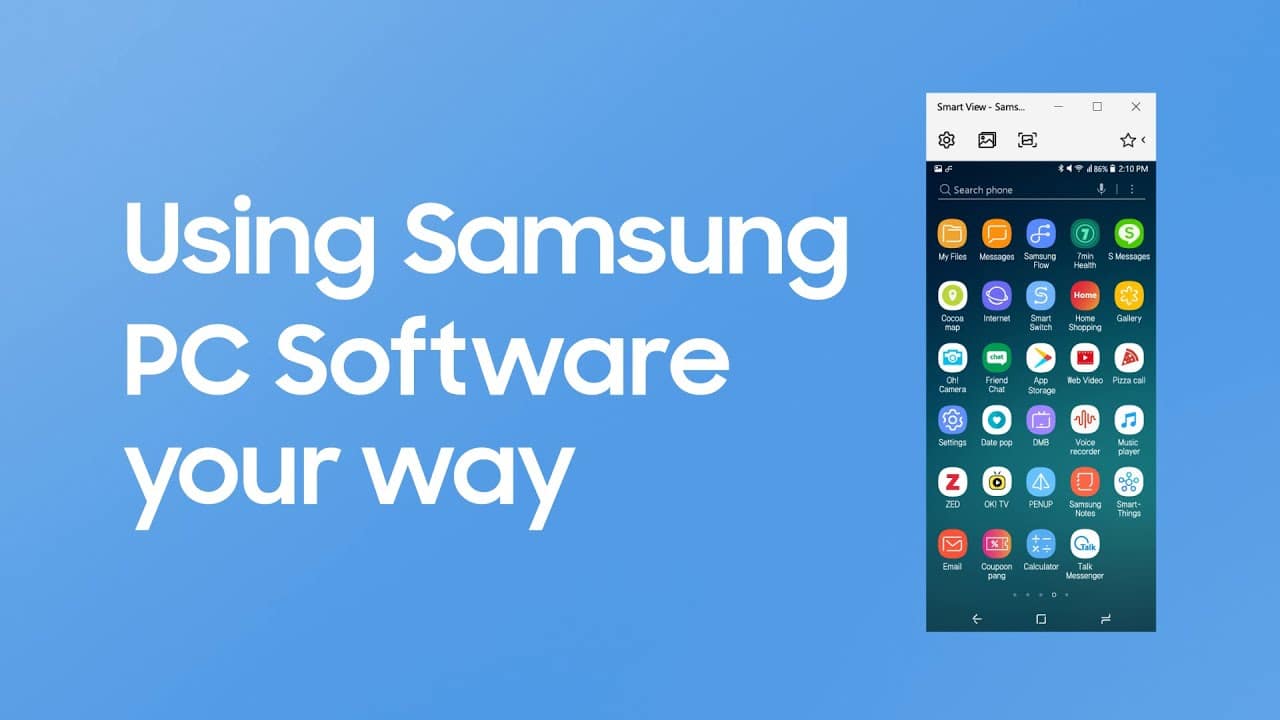
As we told you if you are from Samsung, luckily for you, you have Samsung Flow at your disposal. In addition to being an app that will allow us to have control over our mobile from the pc and in high resolution, we will be able to control the sound source and connect wirelessly or also by USB cable if you prefer. As we mentioned before, this app allows you to control your Samsung mobile phone with the keyboard with different shortcuts or directly with your PC mouse. It is very well designed and should be your first choice if you own a Samsung brand phone. Do not even doubt it.
In any case, if you have Samsung for whatever reason but you don't like it or it doesn't work for you, you can choose the following options like any other Android user.
Vysor
If you stop to search a bit with the aim of trying to control the mobile from the pc, the first app that they are going to recommend is Vysor, and we will not be less. It is up here in our top next to Samsung Flow because for us they would also be the first options if we wanted to control the mobile like that.
It is a simple app in general, very well designed. It also has a very complete paid version which will offer you many things interesting such as: putting the phone in full screen on your pc, using that remote control in a wireless connection or sharing your screen with another person from anywhere on the planet without much problem. If it is for work or your reason is quite important, I would not rule out buying the premium or pro version of Vysor.
Of course, it has a small previous configuration fuss that you will have to solve. Nothing you can't do. But if you have to put a problem is its configuration prior to use with things like having to debug the USB or install certain drivers that the app asks you depending on what system you use and browser. In any case and whatever it is, as soon as you configure everything the first time, you never have to do it again. If you do not use Samsung this may be the best option you find in our list. Guaranteed.
scrcpy
In many cases they put this app as even better than Vysor, for the mere fact that It is an open source app, that is, a totally free app in which you will not find a trace of publicity. Any. In the end he is offering you the same but without planting anything in your face.
And it is so, because you will also have the remote control of your mobile phone from the pc either with your mouse or with the keyboard. If there is something good about Scrcpy, it is that you will be able to make that connection between mobile and PC wirelessly without spending a single euro on a premium or pro pack. In addition to this it has other advantages such as that you will be able to record the screen of your mobile phone while you are connected to the PC, you will have different commands to vary in terms of resolution, you can connect different devices or choose a part of the screen that you want to transmit and leave the rest offline or without showing.
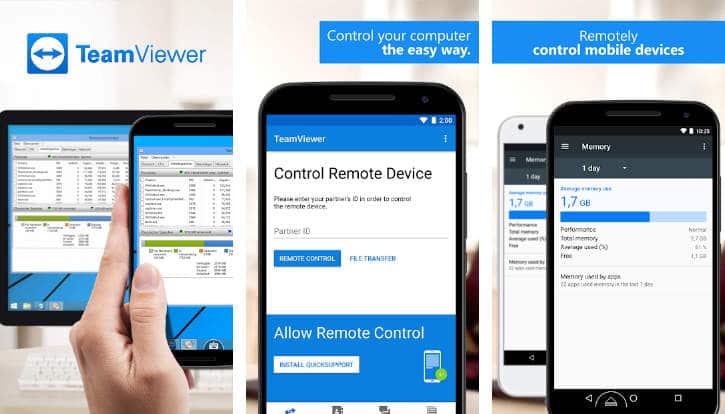
In short, it is a very complete app at zero cost. Of course, just like we warned you with Vysor, we also have to do it here. The previous configuration can cause you to have to swallow the odd tutorial on YouTube or Google. More than anything because it asks you to install ADB Minimal in order to run Scrcpy. But nothing you can't learn in five minutes if you've decided to stick with this one.
We hope that this article has been helpful to you and that from now on you know how to control your mobile phone from your PC remotely and even wirelessly. If you have any questions or suggestions, you can leave them in the comments box so we can read them. See you in the next article Android Guías.