
More and more users seek to know how to convert a photo to PDF using mobile phone. And, let's be clear: our smartphones have become true pocket computers capable of executing all kinds of tasks.
Yes, you no longer need to have a computer at hand to perform all kinds of actions, since our current mobiles are true pocket computers. For example, we can surf the Internet, install all kinds of games and applications, watch movies and series ... AND if you know how to convert a photo into PDF you can increase your productivity using your mobile. In addition, the best of all is that there are different options so that you can convert any photo on your mobile into PDF in the simplest way.
Advantages of converting photos to PDF using mobile
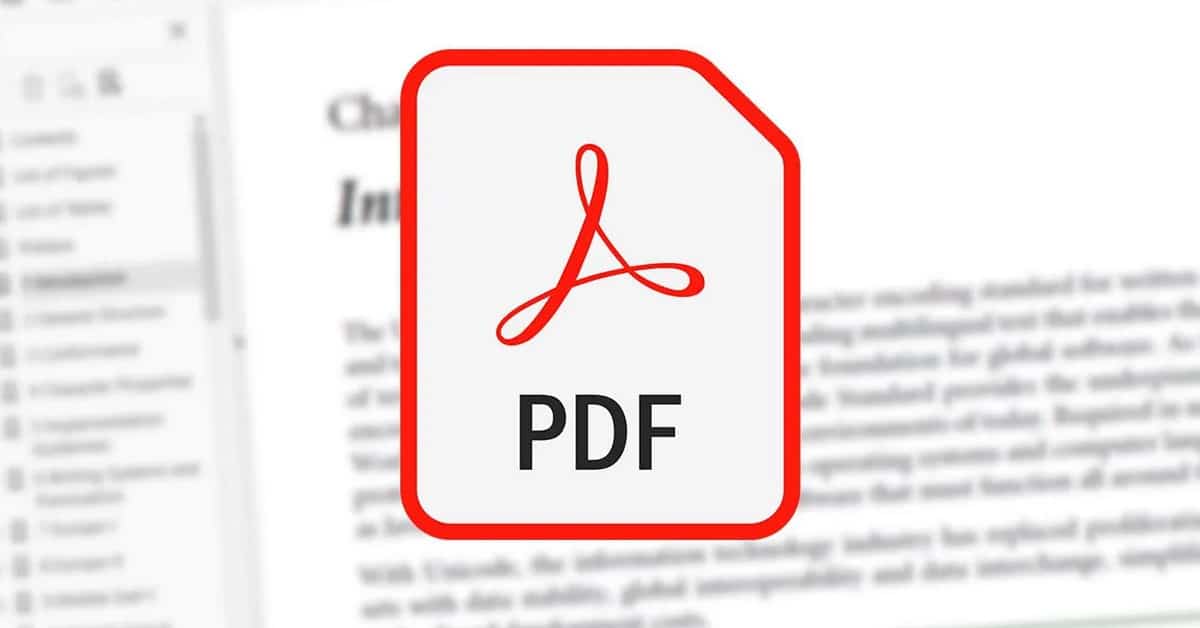
The truth is that you will not be short of reasons why you might be interested in converting photos to PDF. You may need a document in this format and you don't know the best way to do it. In addition, more and more web pages ask you as an essential requirement to upload any document in this format.
If you're interested: How to restore your WhatsApp backup on Android
And what if what you have is the original document? Well, you will only have to take a photograph using your mobile phone and then convert the photo into PDF using your smartphone in the simplest way.
Forget about having to delay that important registration, missing the deadlines for not having a computer at hand. All thanks to the different applications to transform photos into PDF from the mobile and in the simplest way.
For this, we have prepared a top with different options more than solvents and that will allow you to convert any photo into PDF using your mobile phone in a jiffy. Some options are free, while we also wanted to show you a paid app that will not disappoint you at all. Let's see the available options.
You can convert photos to PDF from mobile using a web page

The first option that we want to recommend is to use a complete online photo converter that you can use from your mobile phone. The truth is that there is a range of possibilities when looking for websites that go from JPG to PDF, but in this case we want to recommend you SmallPDF for its ease of use.
In addition, this website has an official application for Android devices, So if you use it very often, it's still worth downloading the app. To convert any photo to PDF, all you have to do is follow these steps:
- First of all, is to access the SmallPDF website through the following link.
- Once inside, you must ignore the notice that invites you to register and scroll down the screen until you reach a section that says Convert JPG to PDF
- Now you must upload the photo that you have in the gallery and that you want to convert.
- Wait for it to get on as the process is a bit slow at times.
- When everything is done, click Create PDF.
- Wait for the process to complete and you will be able to download your image converted to PDF format.
As you may have seen, the process is extremely simple, so it will not take you more than a few minutes to convert any image stored on your mobile to PDF format.
You can also do it natively using your phone. No internet connection!

Although, there is another very simple method that will allow you convert any photo you have in your phone gallery to PDF format. In this way, you will not have to access any external web page or download applications that take up space on your smartphone unnecessarily.
It should be noted that, in the tutorial that you will see later, we have used a Huawei device. Exactly the Huawei P20 with EMUI 11. We tell you because the process may slightly change depending on the mobile phone you use, But all Android devices allow you to convert a photo to PDF using the gallery interface directly. And be careful, this trick works for all kinds of documents, so you can apply it to different situations.

For thisIf you have an Android phone, the first thing you should do is open the Photo or Gallery application, which are the most common names to refer to the application where you can see all the photos you have taken or have been sent by your friends and loved ones. Once inside, the next thing you should do is look for the image or photo that you want to convert to PDF format.
When you are already clear about which image or photo you want to convert to the known format, you must click on it to access its options menu. At the bottom you will see different buttons (in the case of Huawei, it appears Share, Favorite, Edit, Delete or More). You must click on this last option to get to the corresponding menu with which to transform photos into PDF using your mobile.
Now, you will see that a drop-down appears with different options available. You must click on print or export to PDF. This point is very important to clarify since you may not see it the same. More than anything because each manufacturer customizes their cape to give it a different touch, and thus the only thing that is achieved is to mess up the user a little more.
It is possible that in your case you will see direct export of PDF files or Save to PDF. Regardless of what you put, the action will be the same, so click on it. Finally, you can make any changes or indicate the page number you want to print. As we are only interested in saving the document in PDF that we have created, all you have to do is click on the Save button.
As you can see, the process for convert photo to PDF Using your mobile phone is a very simple task. What are you waiting for to try this trick!