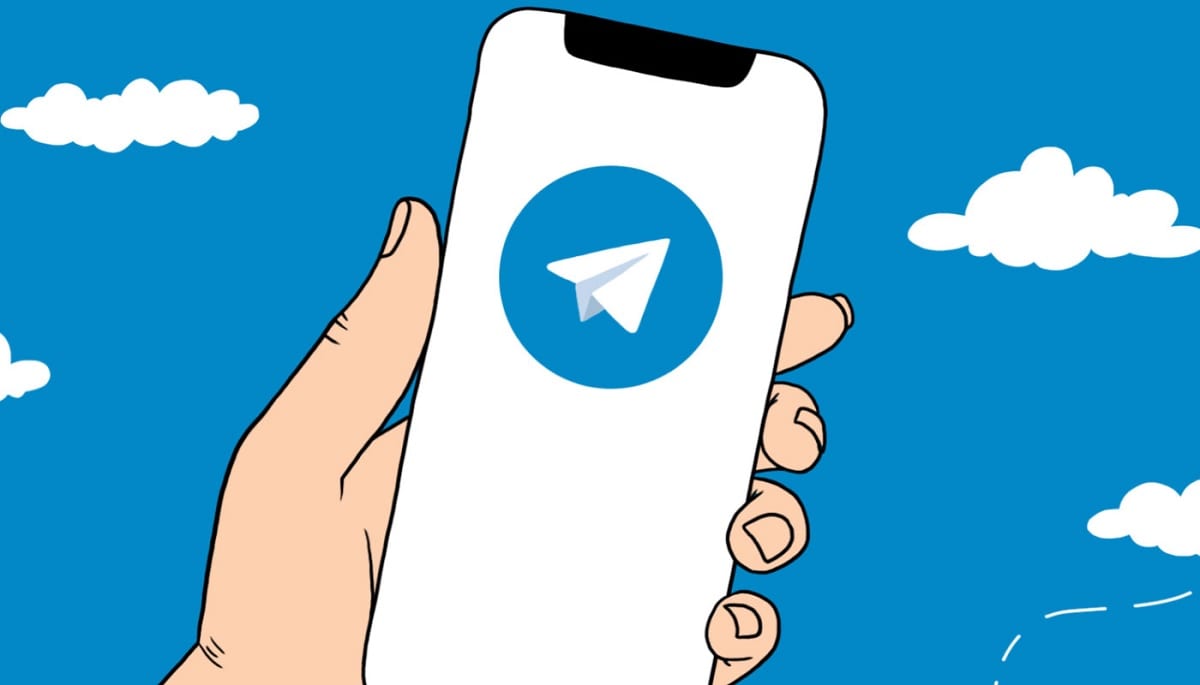
It is the biggest competition for WhatsApp today, so much so that it managed to gain a large number of users, many of them coming from the application bought by Facebook. Telegram has been showing that it is here to stay for a long time, giving the user many extra features over other available applications.
Many are the people who use the emojis and stickers of this tool, they are always the ones that come pre-installed in the app. Like WhatsApp, Telegram allows you to create both, being able to fully customize if you want to use it with the contacts in the agenda.
We will show how to create stickers for Telegram from the mobile phone, all without the need to use a computer and using an application. The Telegram app lets you import stickers from external tools, being able to download packs or create your own, in case you want to fully customize them.

With TStick

A perfect tool for this job is Tstick, an application that is not available in the Play Store, specifically it is uploaded in the Telegram profile. To download Tstick you can do from Consent, site where the application is uploaded and can be downloaded as an APK, also in IPA format (about 19,4 megabytes).
Tstick once you download and install it will show you a + to start creating a sticker, you can make one from scratch, If you click on the + button to select it, shape it and if you want to save it, click on «Save». Below you have some tools with which to edit the stickers.
You have two options, one is to choose a shape already created as a sticker, although it is appropriate to start from scratch, with for example your own form. Tstick has several options, one of them is to be able to remove the background of the image, click on the first icon of the application settings.
The stickers have to be associated with an emoji, so once you choose it, you can select it by long pressing on this emoticon. Assign at least one, the appropriate thing is whenever you do, you must remember the associate to use it in conversations with the people you want.
Editing a sticker

The first and main thing is to choose an image, we have chosen Luigi, Mario's friend and whose character we like for being fun as well as colorful. You can download as many as you want and create your own sticker pack, it can be shared wherever you want, so you can expand it the way you want.
To start a sticker, do the following:
- Choose the image by clicking on “Add stickerpack”
- Click on the + symbol
- Now select «Gallery», and then click on the photo sticker you want to edit
- Click on “Save” and move the image to cover the entire box
- You can add text in the middle setting, add color with the brush, also the option to cut with scissors
- To finish, click on “Save”, choose an emoji where you want it to go, press “Save” again and that’s it
- Now when exporting the stickers, you have the option within Stick, click on Export to Telegram and click on “Import Sticker” again and choose a name, click on “Next”, click on “Next” again and wait for it to import
The process is extremely simple, it is a quick way to create one, and the application will also show you a message that you have added new stickers. You will always have this sticker visible, so if you click on the emoji where you put it will appear to choose this quickly. The stickers can be as lively as you want if you customize it a lot more.
Prepare a photo

The first thing you have to keep in mind when it comes to making a good sticker is to choose an image, but edit it first with the different image editors. Among those available are Photoshop, Gimp or Canva, any of them is good to prepare the photograph.
The background of the image is essential, that's why you have to select a photo editor before you start creating the sticker with Tstick. When preparing the image you have to put an average size so that it is well reproduced, for example the average size is around 512 x 512 Kb.
To do this, do the following steps:
- If you prefer Photoshop, click on the wand and choose remove background
- Gimp proceeds to do something similar, choose a photo, right click and click remove background
- In Canva the user chooses the image, clicks on “Effects” and finally select «Fund remover», it is the best of all the available options
- Choose the size of 512 x 512 pixels, it is the one that Telegram requires for the stickers, no other than that is valid, so always try to choose this and not another that will pixelate the image
- In Paint you can do it on the Windows environment, but you can also do it online with tools
- So that the image saves a good resolution, always save the photo in PNG format, all the stickers usually have this ending and not in JPG, the first one is of better quality
Upload a sticker with the Telegram bot

The Telegram Stickers bot can help us upload one or more stickers, all in a fast way and without having to use the Tstick application again. To start using it, you can open it in the Telegram application, specifically in the magnifying glass, put “Stickers” and wait for it to load.
To send a sticker to the bot, do the following:
- The first thing is to search for “Stickers” in the Telegram magnifying glass, it will appear first in the search
- Type the command /addstickers and wait for it to show you the message
- You will get a message that says, Good! now send me the sticker, now after having worked on the sticker, upload it, remember that it has a resolution of 512 x 512 pixels
- Choose the directory, in our case it is the one created with the name “Luigi”
- And ready, you will have a new sticker, you can add as many as you want, as well as create one from scratch or upload others from the Internet