
Over time you will surely have consumed a good number of videos, many of them via streaming, one of the platforms preferred by millions of people. Sometimes many of the clips have a part of sound that we like, which is normal as it is part of their soundtrack, giving atmosphere to the different scenes.
With current technology we can perform almost any desired action, including downloading a file, cutting it by the part you want, silencing it, among other things. Many have been considering even getting an extract of the audio, which they use, being able to download this and save it anywhere, on the phone, the cloud and others, such as the hard drive of a computer.
Let's detail all the ways to extract audio from a video on android, both with an online tool, application and many other possible ways, which become very varied. Added to this is the output extension, which can be different, such as MP3, WAV and other really important formats as they have a good output quality.

The first step, preparing the ground

The first thing, everything before starting will be preparing the different applications and tools, both installable and those called online. It is important to say that none of them have any cost, so you should not go through the checkout in this sense, at least if you do not get any version called "Pro", which usually unlocks many functions.
The Play Store adds a good number of them, which will download the file (video) first and then you can separate the sound, even the second before the first. Depending on the app you are going to do one thing or another and get what you appreciate so much to listen to it without having to go through a page/service.
It is usually a simple operation, sometimes you don't have to have experience, although it takes a few steps, including outputting the bitrate of the audio for that clip. Due to the converters you will have the possibility to do a great number of things, including keeping the part you want and listening to it at any time.
Extra audio with Video MP3 Converter
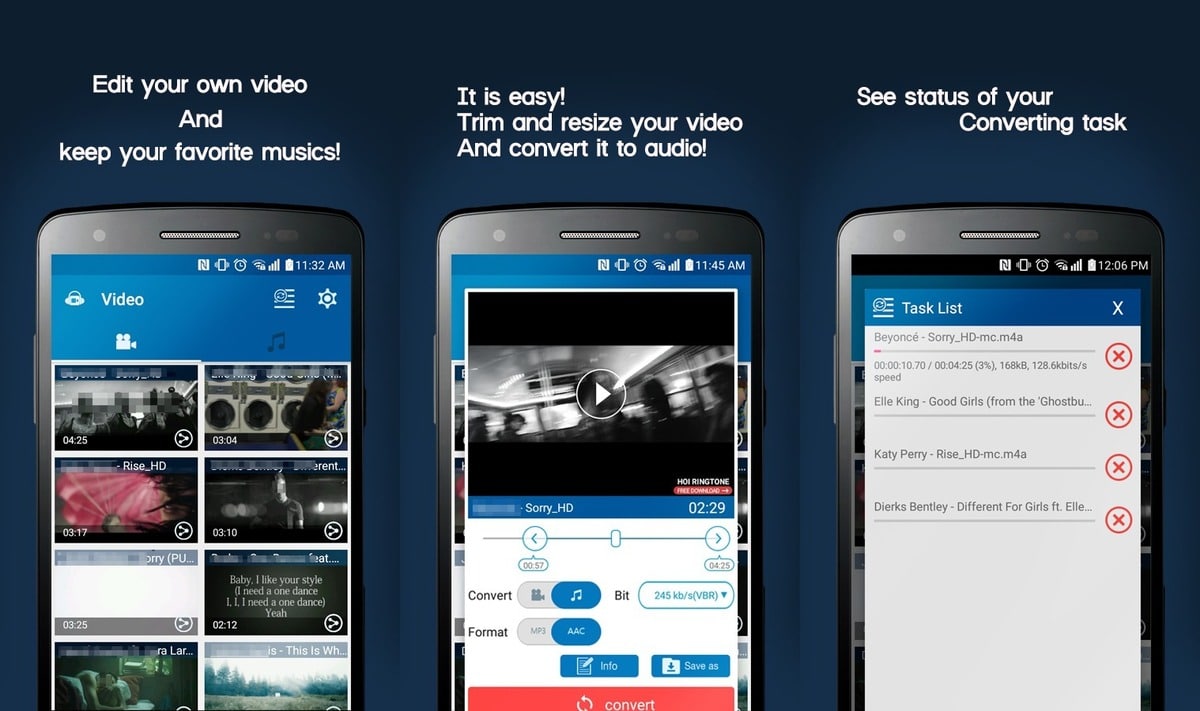
One of the perfect tools for separate audio from video quickly and with almost no learning is with Video MP3 Converter, an application that has been with us for a long time. Its evolution is such that nothing resembles the one launched about five years ago in the Play Store, the store where it is located, just like in the Aurora Store.
FunDevs LLC is in charge of having created the tool, which has over 100 million downloads, a significant number considering that so many other apps are available on Google Play. It becomes a utility that if you know how to use, you will separate by the desired minute or second, which is one of the strong points.
If you want to extract the audio from a video you have on your device, Do the following:
- The first thing will be to unlock your terminal with the code, fingerprint or other method
- After that, go to play store and search “Video MP3 Converter”, you can download it from the box below
- Give the permissions that it asks for, it is vital to start to use it
- Access the files and click on the file you want to edit and extract the specific audio
- After this, choose the output audio format, which is MP3/AAC
- Click on the "Convert" button and wait for it to finish, you have the option to choose the duration of the audio, edit this on the fly, cut a part and many other things
- Finding the audio is simple, you just have to go to the main screen and click on the musical note icon, you can take it to the internal storage if you click on the points and click "Save as"
- You will get the edited file in a few seconds
Extract audio online (browser)
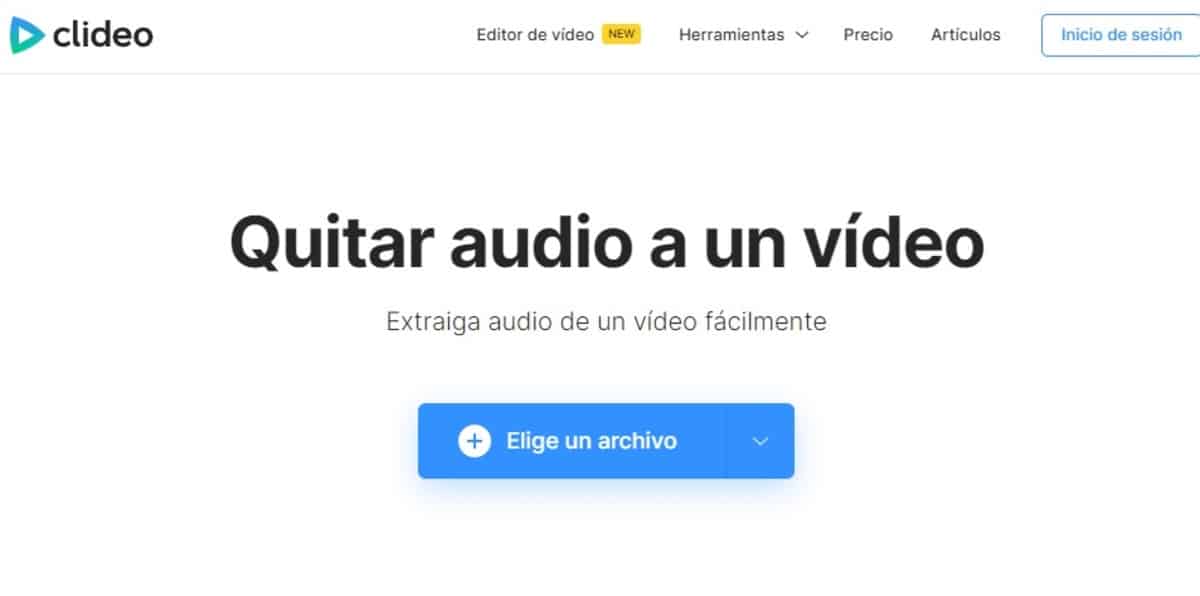
If you want to do without any tool, you always have the online method, which is usually effective and with just choosing the file. It is recommended that you do it whenever you do not have too much space in your terminal and you need to do this quickly and you do not have too much data (the online method is functional even so).
One of the pages that was born some time ago and is doing quite well to extract audio from any video is Clideo, with a large number of formats. MP3, FLV, WMW and others are the ones that are currently supported and you can go up if you need to separate the video signal from the sound in a few clicks.
If you want to use this service, follow this step by step to extract the audio from any video:
- Load the page of clide, it is free and has no limits, at least not in the use throughout this time
- Click on the "Choose a file" button and wait for it to load, this can be in just a few minutes, depending on the size of the file (up to a maximum of 500 megabytes) and not exceeding what the page says
- It will take a while, click "Download" and that's it, it will notify you that it has completed it and it is not the only page, another similar to this is Movavi, it is an online application and choose one of the more than 15 recognized audio formats, there are many and of unquestionable quality
Download the audio of any YouTube video
If, on the other hand, you intend to download any audio from a YouTube video, You have tools both in the Play Store and on the different web platforms. You just have to make a little effort, we are going to give you both ways quickly and do the step by step in a matter of a minute.
If you ever want to extract the audio from a YouTube video, do these steps:
- The first method is to use the page, specifically snapsave
- Once inside, paste the YouTube link in the box and click "Download"
- It will show you the MP3 file, click on “Get link” and then click on “Download”
- And ready
An application that is valid for downloading the audio of any YouTube clip, you can use the Att Player app, available in the Google store. You can download it from the link below, the process is the same as the one on the Snapsave page.