
Fastboot: what does it mean and how to remove this mode from Android?
If you are passionate about Android mobile devices, surely in this, our website specialized in said equipment or others similar, you have read and launched many tutorials, guides or activities with them, which are related to the use of the well-known Android Fastboot mode. Since, beyond the regular functions, and the standard features of Android devices, they offer some "special modes" (safe, recovery and download). which are usually used for make internal alterations (changes or updates) of all kinds.
Therefore, the well-known recovery mode called Fastboot (Fast Boot, in Spanish) is a great tool that helps us to overcome failures in the operating system. But also, it is very useful to update or replace it and even make great customizations on the device through a computer. For this reason, beyond mentioning it once again, today in this post we will address more thoroughly about what it means and how to remove Fastboot mode from an Android device, and more.

It is worth noting before beginning that, when we use the word Fastboot, it must be taken into account that it applies to refer to the existing communication protocol with Android mobile devices. But, also to refer to the use of the existing tool within the Android Studio SDK. Which is used to connect using said protocol.
And that it exists or is included in almost all Android devices. Above all, those that are usually of Asian brands and models, such as, POCCO, Xiaomi or Redmi. And, that in the majority it is usually activated and exits it in the same way.

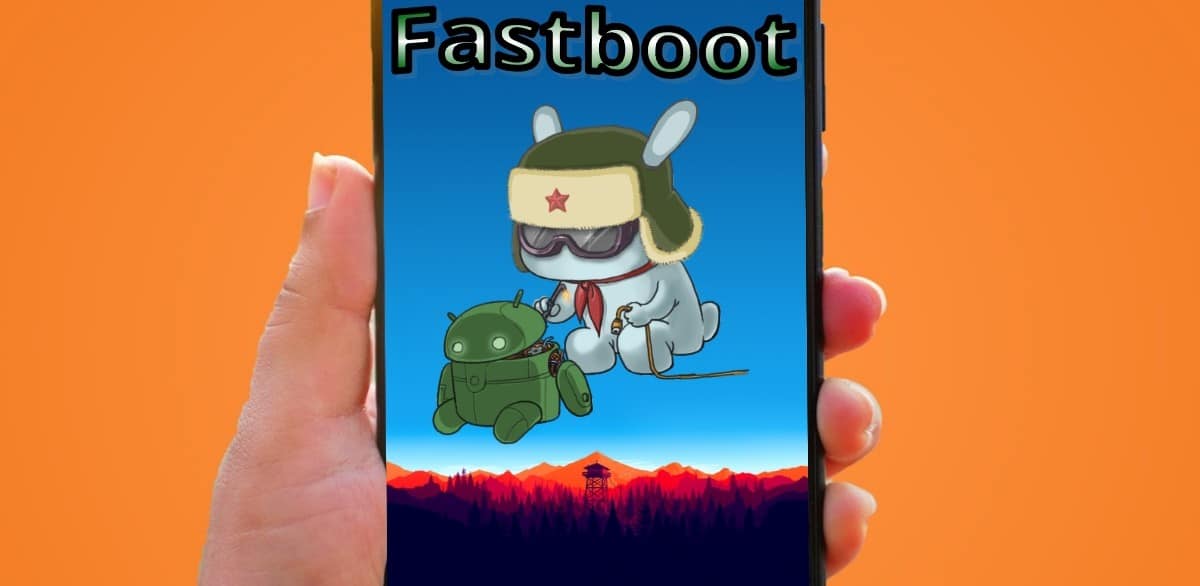
Fastboot: What does it mean and how to remove this mode from Android?
What does Fastboot mean and how to remove (exit) it?
In a simple and direct way, we can describe this special operating mode of the Android operating system as a fast boot mode that gives us access to advanced features, so it is usually designed with specialized personnel such as developers and technicians in mind.
On the one hand, it is a protocol that can be used to flash partitions (update flash file system) on Android device. While on the other hand, it is a small tool built into the Android SDK (Software Developer Kit). Therefore, Fastboot mode is often confused with recovery mode (Recovery mode).
The fastboot protocol is a mechanism for communicating with bootloaders over USB or Ethernet. It is designed to be very easy to deploy, to allow use on a wide range of devices and from hosts running Linux, macOS, or Windows. About Fastboot in Google Git
Advantages and benefits
Una fastboot mode advantage is that it allows us handle the Android operating system independently without the need to directly use the equipment where it is installed. To do this, you only need to use a USB cable and have the operating system drivers on the computer to use.
In this way, we can connect and enter the Android system of the smartphone being really out of it. And all the commands that we generate on the computer used will be executed on the smartphone. Achieving like this, perform many functions remotely, technically speaking.
Other possibilities of using Fastboot are:
- Force reboot a device.
- Reset all settings of a device to factory mode.
- Install specific apps or manually update the operating system.
- Unlock Bootloader or other functions (Reinstall Rom, Delete Userdata, Clear Cache).

Enter and exit fastboot mode
Login
To enter Fastboot mode, in general on any Android device, we will first have to enable android developer options. And for this, the known steps are the following:
- We open the application: Mobile Settings.
- We enter the menu: About the phone.
- And we click 7 times in a row on the version or compilation number.
already having Activated the Developer mode we can enter the Fastboot Mode doing the following:
- We turn off our device in the usual way.
- Once turned off, press at the same time the volume down keys and power button.
- And we must keep both pressed until the mobile signals ignition and special start.
- At the end of this process, the terminal panel will appear, and we can now release the buttons to start using the fastboot mode.
Lastly, we must not forget that during fastboot mode touch controls are disabled. Therefore, to navigate on the screen and the menu options, you have to use the physical volume and power buttons.
Logout
Whereas, in case such mode is activated or not accidentally, to exit the most common way is by pressing the power button for 15 seconds until the equipment is completely turned off, then turn it back on in the usual way and be able to use it as usual. Although, if doing so causes it to boot into Fastboot mode again, we recommend trying press the Power button and the volume down key for 15 seconds simultaneously, in order to return to the normal mode of the mobile.
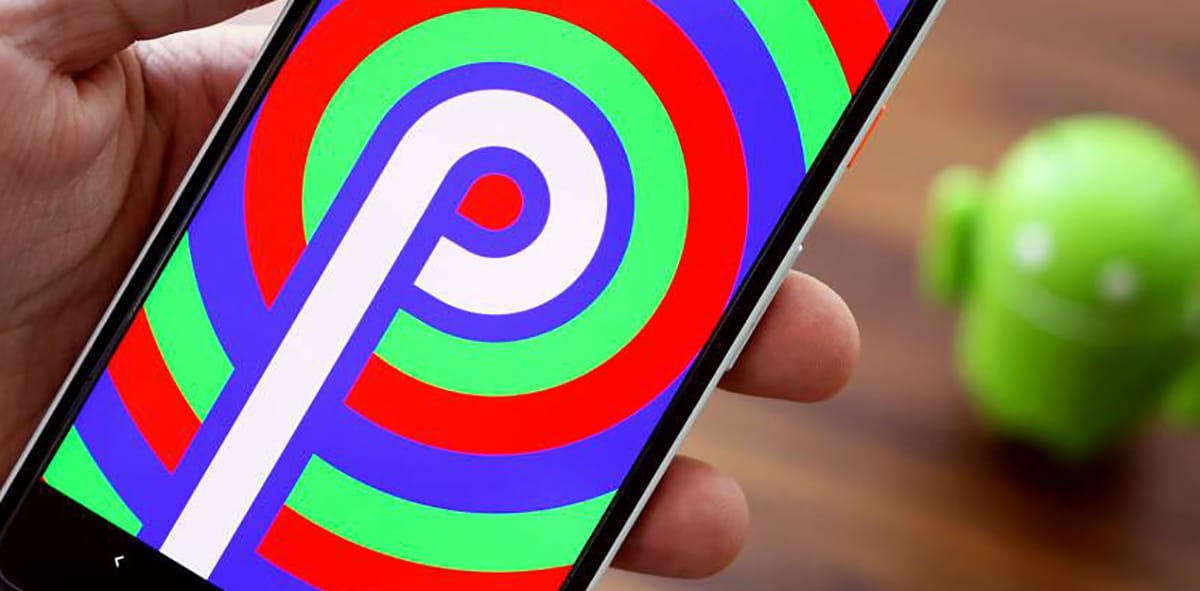

In summary, Fastboot mode present in most Android devices, provides great technical value for those advanced users or specialized IT personnel (Developers and Technicians) who are always looking to do more on the various existing Android mobile devices. For example, him uuse commands to power on or reboot a Android mobile without using the usual on button, that is, just using a series of text commands sent from a computer, among many more possibilities.
So you definitely know “what does it mean and how to remove Fastboot mode from an Android device”, it can be very useful when you want or need to carry out advanced or complex tasks independently, or exit it without causing damage to the mobile if we have activated it by mistake (accidentally). As you can see in many of our previous guides and tutorials related to Fastboot mode just click here.