
One of the most important features of the phone is the integrated cameras. Depending on the person (and the camera) landscape captures can be made at all times. However, there are some photos that perhaps should not be shown on occasion, for those cases they can be hide photos on Android.
Fortunately, the cameras or galleries included in phones with the most recent versions of Android allow the user to hide the photos (taken by himself or downloaded from the Internet) that he needs, for one reason or another. The procedure is not as simple as hide appsbut it is functional.
In this article we will see how to achieve this with the configuration of some specific models and third-party apps that do the job when the device or Android version doesn't allow it out of the box. It should be noted that these applications are free but also quite safe.

Free apps to hide photos on Android
Because this it is not a default feature (most devices cannot hide images or videos from your gallery) you have to resort to third-party applications. They are generally free and available for download from the Play Store
Vaulty
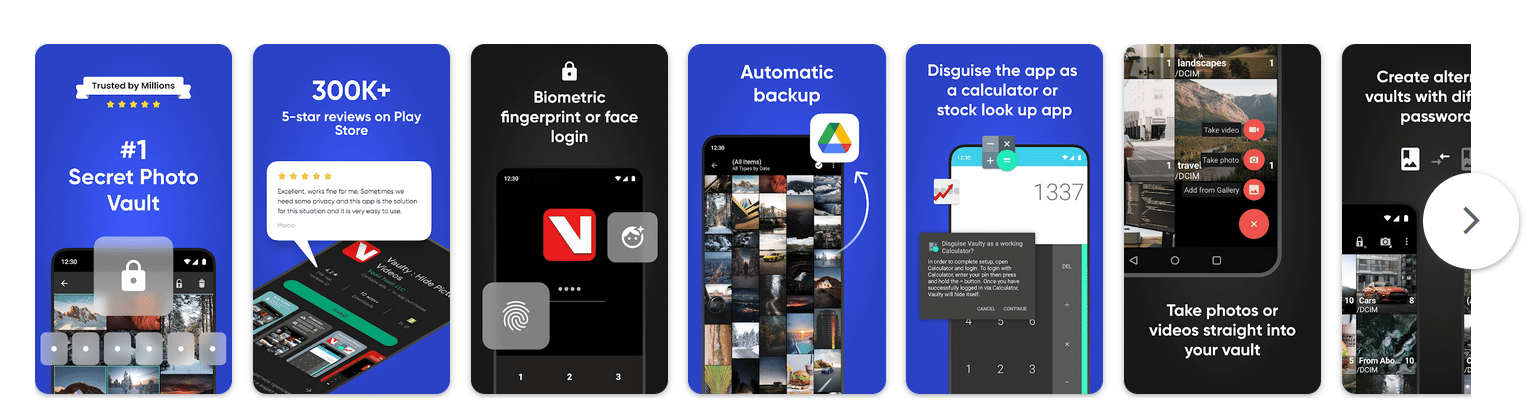
This is an application that specifically allows hide the photos or videos that are in the internal memory of the device. Media content is stored in a “vault” that is locked by a personalized PIN or password. If a person tries to enter and makes a mistake, the app will take a selfie so you know who it was.
When items are stored in the vault, they become encrypted. The app also offers the possibility of a cloud backup, depending on how many images you want in there. As an important addition, you can also create different vaults for each type of image.
LockMyPix
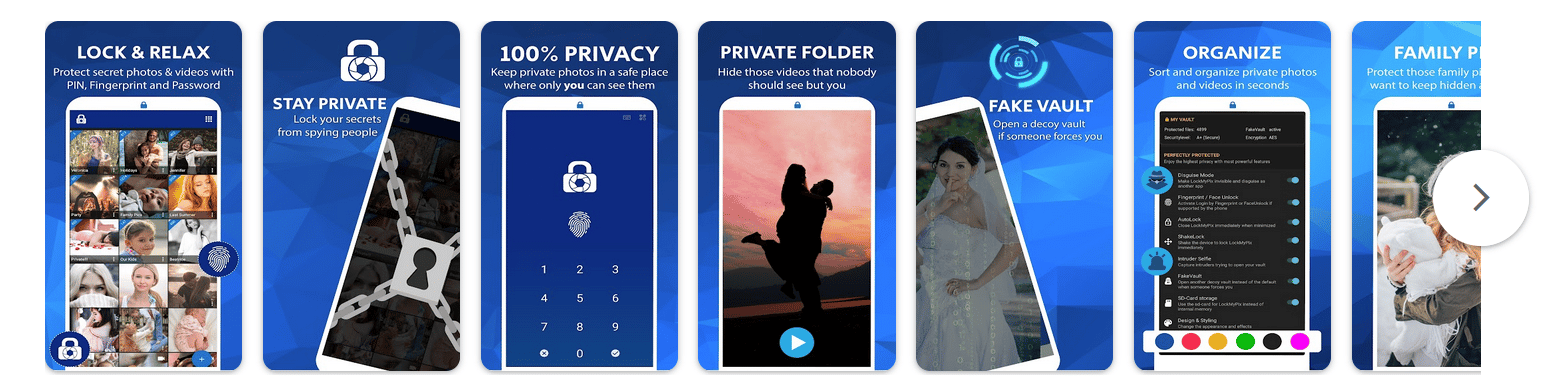
Focused on protecting images (also with one or more vaults for photos and videos), in this app you can keep all media files on the device encrypted.
He claims to have a military-grade AES encryption for your vault. If someone tries to access the information, a log will be kept. Among the options you have to reveal images are: fingerprint, facial recognition, password, pattern or PIN. The trust that supports this application has positioned it in the top apps to hide photos on Android.
Vault Gallery
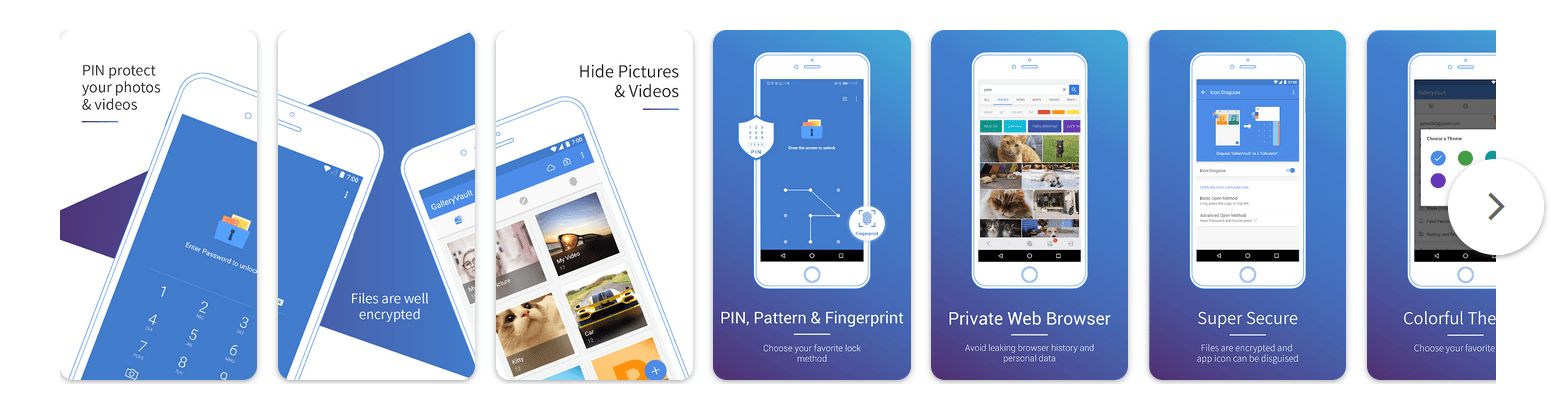
Just like the previous app, with Gallery Vault you can select the images you want to hide to save them in a “vault” with PIN, fingerprint or access password. It doesn't specify in its description if its encryption is military-grade, but it does apply one to the images it saves.
It differs from other applications because allows the app icon to be changed to a fake one at will. And in case an intruder mistypes the vault password, move it to a fake one (you have a wide variety of notifications and actions after something like that happens).
For better or worse, the app cannot upload backups to the cloud. On the one hand it is bad if we do not have much space in our storage, but on the other hand it is safer.
SafeGallery
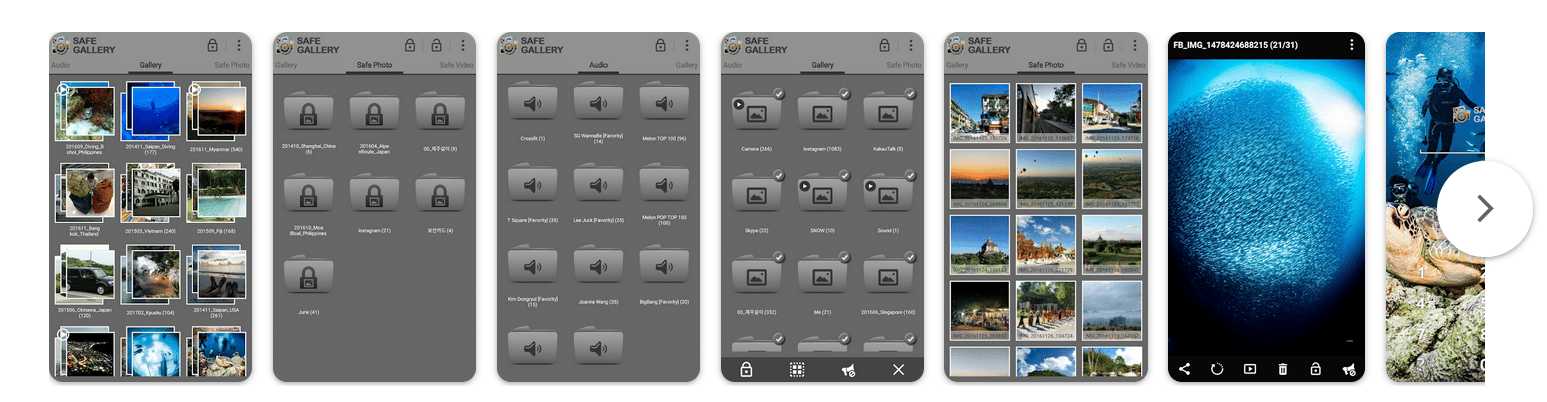
Safe Gallery has an interface that manages to be even more intuitive than previous apps, allowing hiding images or videos from the gallery to be a very simple procedure as well.
Like the other apps, here you can protect access to the application with a pattern or password. It also has its own database, with which it offers backup copies in the cloud for the files that require it.
Hide it Pro
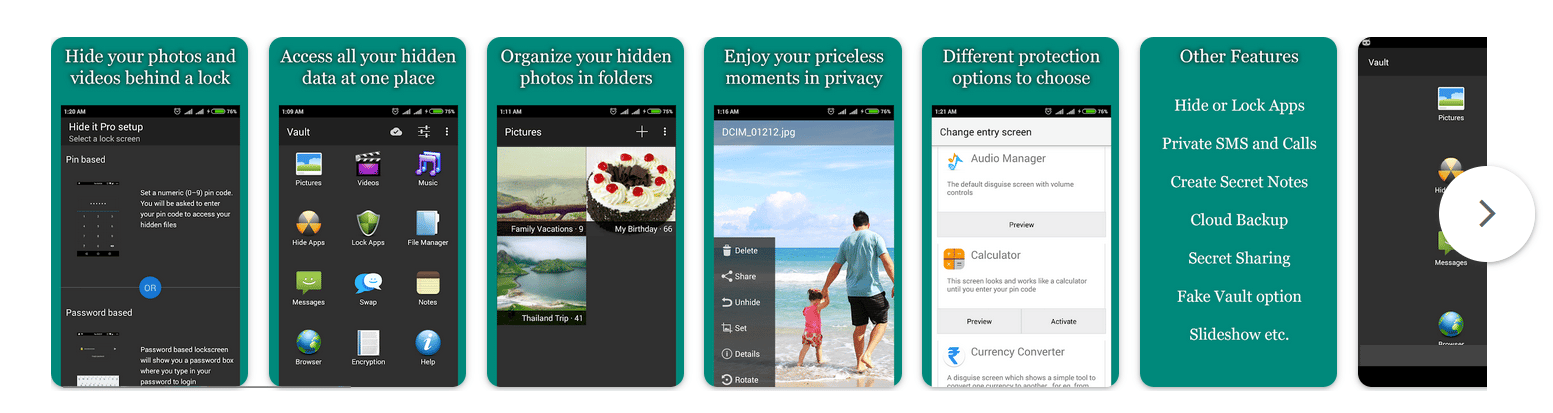
In addition to the images or videos in the gallery, this app allows apps, contacts or text messages to be hidden, for free. These extras can also be hidden with password, pin, pattern or fingerprint.
Unlike the previous apps, there is a plugin system here to extend the functionalities. It stands out for looking at personalization and security (although it does not have a military certificate), you can encrypt files, contacts, messages, etc.
Google Photos
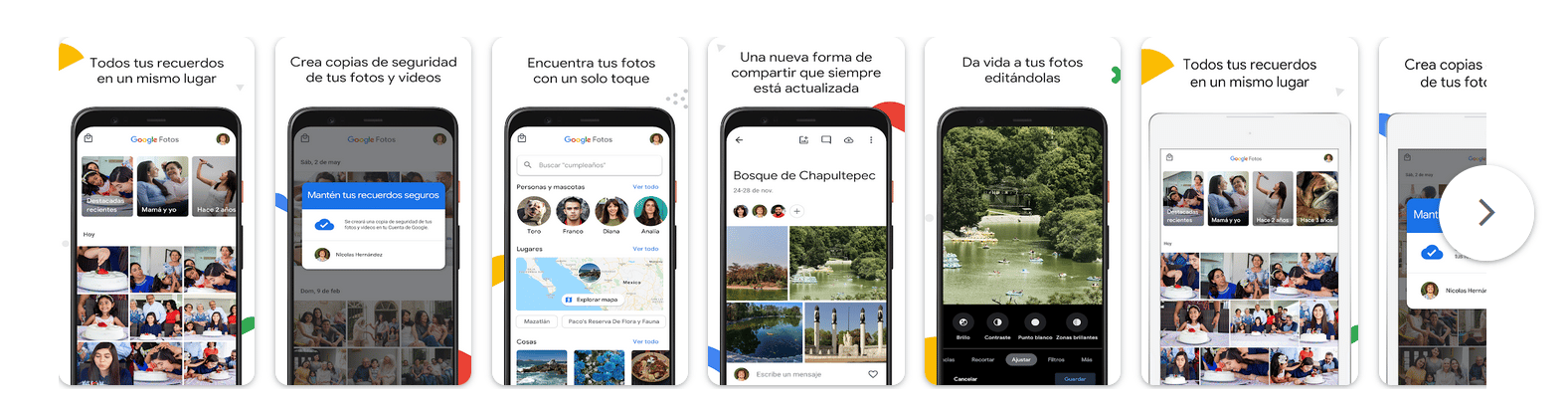
To achieve the objective of this article with this application, we will use its function to “archive” images. This will make the photos that we do not want to be stored in Google and disappear as long as necessary, from the gallery.
- Within the Google Photos app, find the images you want to hide.
- Long-press the ones you want to hide and tap the icon at the top left of each thumbnail (only do this for the images you want to hide).
- Select the three vertical dots at the top right, they are the settings.
- Tap on the “Archive” option.
- Images will no longer be visible from the device gallery.
To retrieve an archived image, you have to tap on the library icon at the bottom of the app and then on “Files”. You will see a list with all the archived images, select them and by touching the three vertical points at the top, there will be the option to unarchive.
Hide photos on Samsung phone
In the event that you have a recent Samsung device, it is likely that you already have enabled this manufacturer's option to hide images or videos without third-party applications.
The procedure to do this on Samsung is as follows:
- Unlock the device.
- Find the Settings app.
- Tap the “Biometrics and security” section.
- Tap the "Secure Folder" option.
- If it asks you to log in, accept the terms and fill in your details.
- Once inside you can customize the secure folder that the device assigns you, to decide whether to show it or hide it along with blocking the device.
- When you've chosen which options to keep enabled with this folder, you can save your changes and exit.
- Find the Gallery app to select the images you want to hide.
- Hold down the images and touch the vertical dots at the bottom right of the device, they are the "settings" ones.
- Tap on the “Move to Secure Folder” option.
And voila, if you configured the secure folder with a password or fingerprint, no one will be able to access that media content. To get it out of there, you only need to enter the secure folder from the gallery. The procedure is practically the same: you select the images, touch their options and change them to a public folder.