
WhatsApp is the most excellent communication platform in the world, not only to keep in touch with other people, but also with companies thanks to WhatsApp Business. Although WhatsApp offers us a large number of options (less than we would like), of which it has not yet finished implementing is hide contacts on WhatsApp.
Why do we want to hide contacts on WhatsApp? The reasons can be of all kinds, but they are mainly related to privacy. If we do not want people who can have access to our smartphone to know who we are talking to and what we are talking about, there are simpler solutions than hiding the contacts.
As I mentioned above, WhatsApp does not allow us to hide the contacts, so we are forced to resort to another series of tricks, just as valid, or even better, I would dare to say.
Change contact name
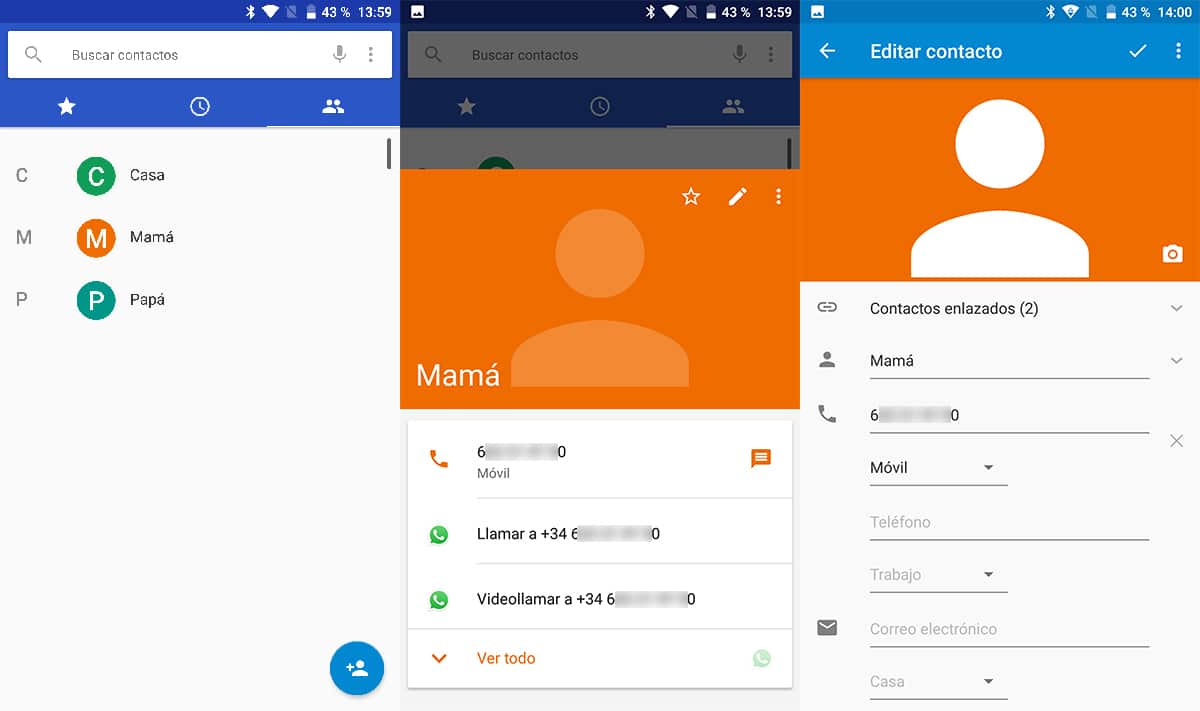
A trick to prevent third parties with access to our smartphone from knowing what conversations we have that some people are change contact name. It is best to use the name of a person you do not know, so we will avoid that when you see the conversation, you can enter out of curiosity to know our conversations.
When changing the name in the phonebook of our device, it automatically it will be changed when we reopen the WhatsApp application. If when carrying out this process, we see that the name in WhatsApp has not been modified, we must restart the application so that, again, it reads the contacts in the agenda and modifies, where appropriate, the name of the conversations.
Hide contacts in the phonebook
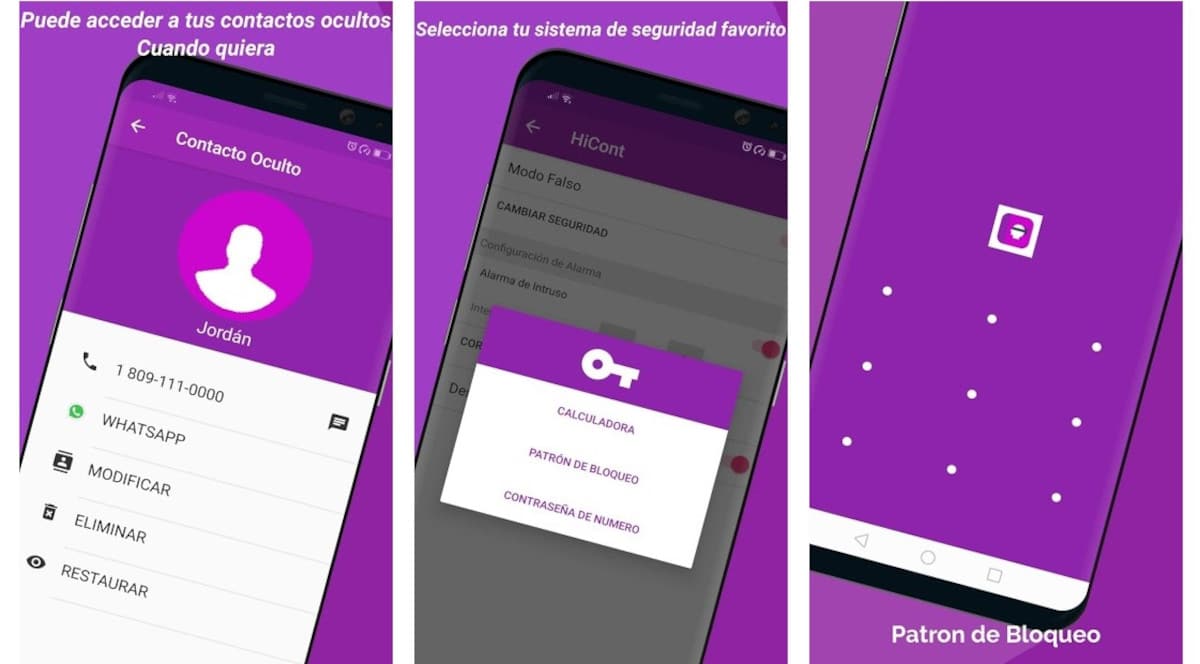
If we do not want to change the name of the contact in our agenda, we can use the application HiCont Hide your contacts, an application that allows us to hide the contacts we want on our device. In this way, WhatsApp will continue to show the conversation but without an associated name, only the phone number will be shown.
Access to the application it is protected using a block pattern, numeric code or calculator, so to be able to show the contact in the device's phonebook, and therefore it to be shown in WhatsApp, it is necessary to have access to the application.
In the past, memory was the best method to always have phone numbers at hand, but with the arrival of smartphones, we use memory for other things (not always useful), so if a person wants to browse your conversations you will need to know the phone number in advance.
Archive conversations periodically
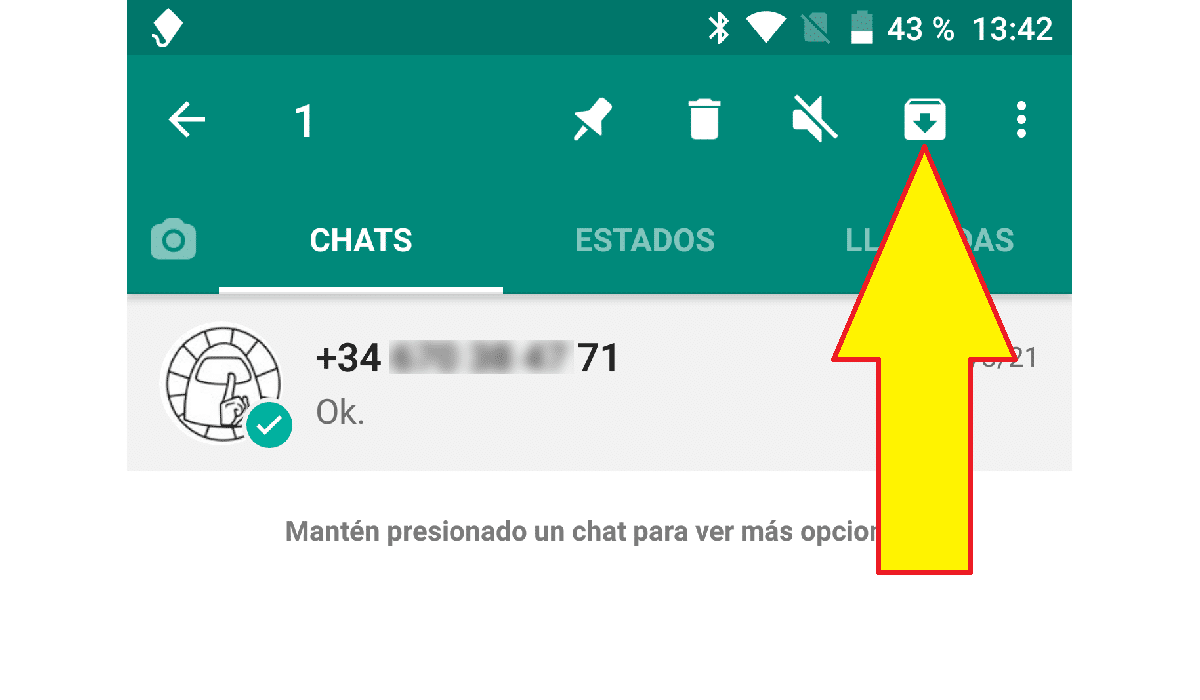
Another interesting method to take into account and that will not raise any suspicion among the people in our environment who have the odious mania of browsing our WhatsApp is to archive the conversations that we want to hide periodically. In this way, when entering WhatsApp, the conversations will not show up to the naked eye although they will still be accessible with the right knowledge.
For retrieve a conversation that we have archivedWe just have to look for the name of the contact, as if it were a new WhatsApp conversation, so that the conversation we have had in the past is automatically displayed and we can continue writing without having lost all the content shared so far.
To archive a chat in WhatsApp for Android, we must press and hold on the conversation that we want to archive so that WhatsApp shows us the options it offers us with that chat. To archive the chat, we must click on it icon with a down arrow located just to the right of the three vertical points.
Protect access to WhatsApp
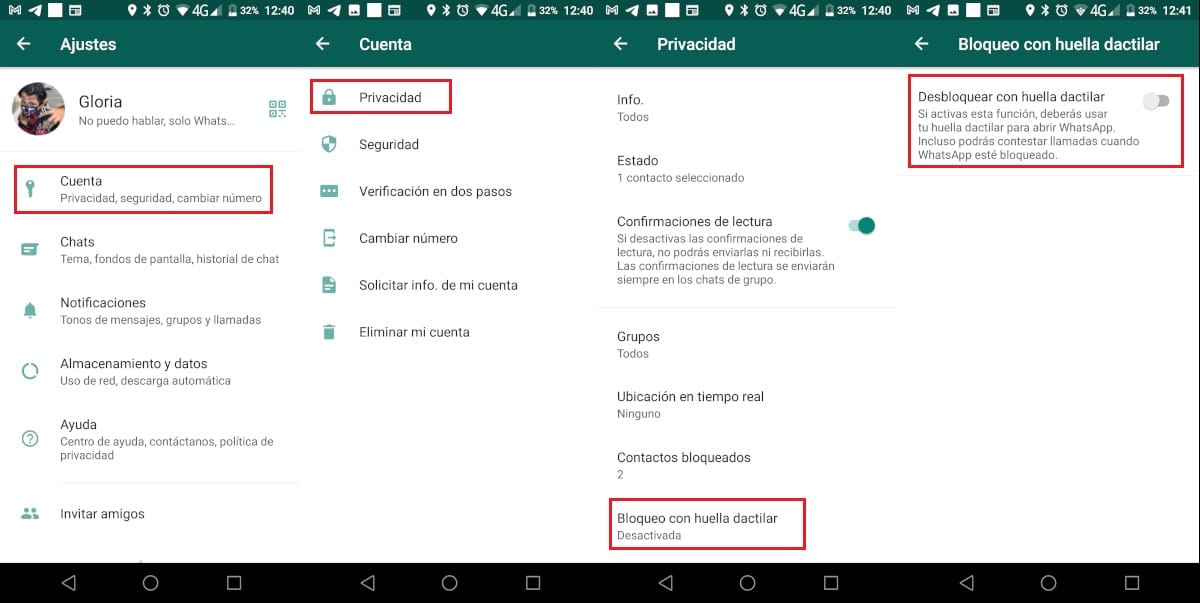
If we want to avoid unnecessary risks and we do not want anyone who has access to our smartphone to be able to access our private conversations, the most effective solution is to set a password to access the application.
Although it is true that this measure can uncover the curiosity of the person who wants to have access, we must make them understand that it's about our privacy and that, no matter how familiar, you must respect it at all times.
For add a password to WhatsApp to the application or use the fingerprint or facial recognition of our terminal, we must perform the following steps:
- Once we have opened the application, click on the three points vertically located in the upper right corner of the application.
- Next, click on Account. Inside account at Privacy .
- Next, we scroll to the end of that menu and click on Lock with fingerprint / face / pattern recognition (text varies depending on device capabilities).
- In the next window we activated the switch Unlock with fingerprint / face / pattern recognition
Password protect conversations
If blocking access to WhatsApp is a problem for your closest and most curious environment (not to call it gossipy), we can set a password in conversations that we do not want them to come out of our smartphone. Unfortunately, this option is not available through the application itself, so we must resort to third-party applications.
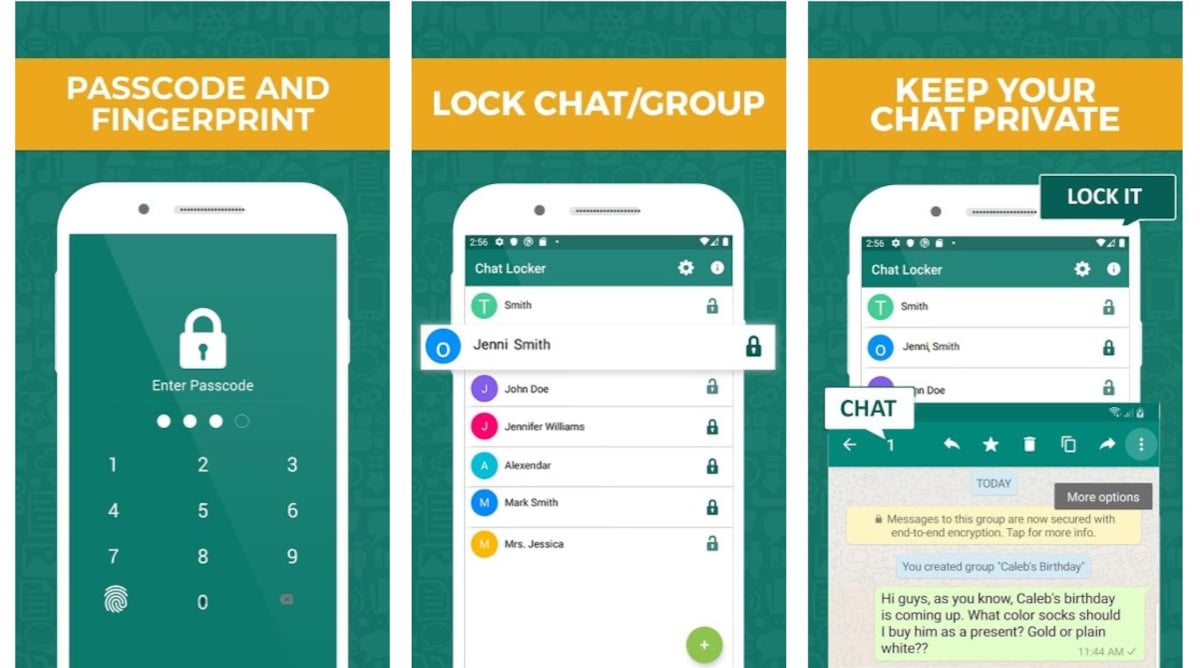
One of the best and most used applications to protect WhatsApp conversations is Chat Locker for WhatsApp, an application completely free which includes ads but no in-app purchases.
ChatLocker for WhatsApp is a group and private chat application with which we can add a password to WhatsApp conversations through a 4-digit code. It also allows us protect group chats, it supports fingerprint lock / unlock and facial recognition.
Create temporary conversations
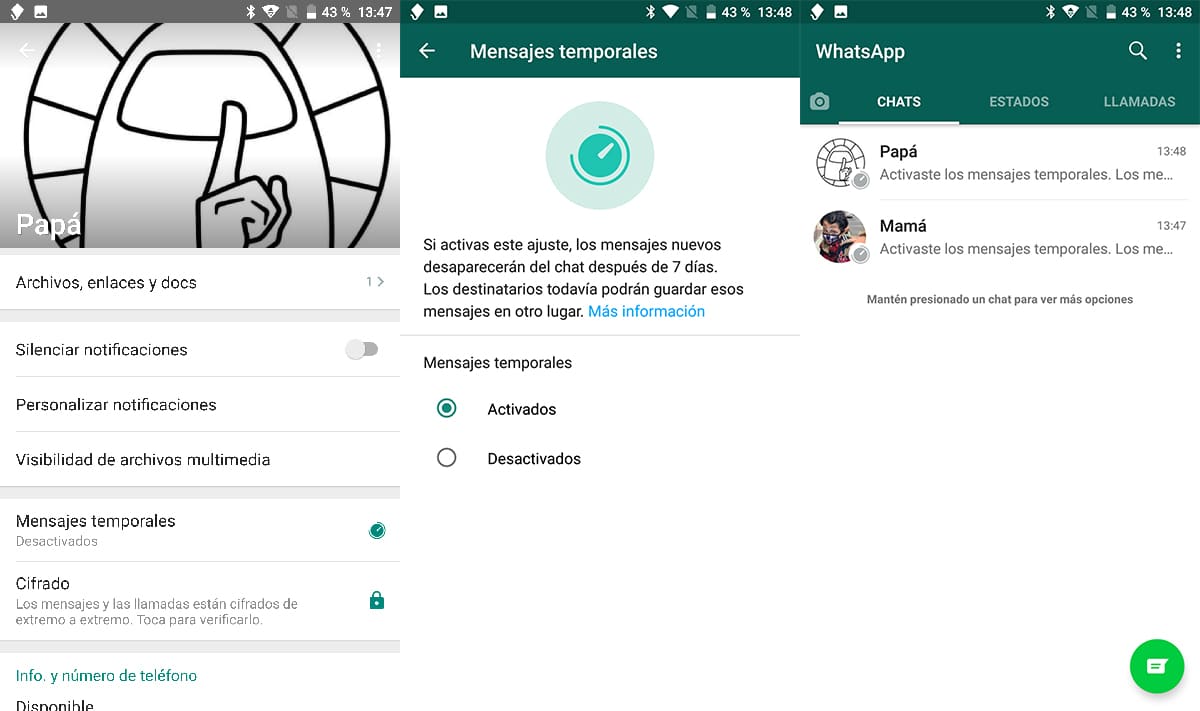
If you don't want to keep the conversations you have with other people, an option to consider is to create send temporary messages. These messages are removed from the conversation 7 days after they were sent.
The person who participates in the conversation can change the settings so that the messages are not automatically deleted after that time, so you must first get in touch with him to use this WhatsApp functionality.
This function is found within the conversation options, in the Temporary messages section. Once enabled, it is activated on all devices joined to that conversationHence, it is necessary to previously discuss the issue with our interlocutor.