
As a general rule, the applications on your terminal are automatically updated as soon as you plug the device into the power. This, a priori, it is very comfortable and convenient: you, as a user, don't have to worry about anything when it comes to keeping them up to date; they alone will do it for you.
After all, any new version of an application will do better than the one we already have installed on our terminal, right? Although the answer, in theory, should be "yes", it would not be the first time we have heard that an update to an application has caused it to stop working on our phone. And how can this be controlled? Then preventing them from updating automatically. We will see below how, and what to do once we have deactivated this feature.
Turn off automatic updates for Google Play
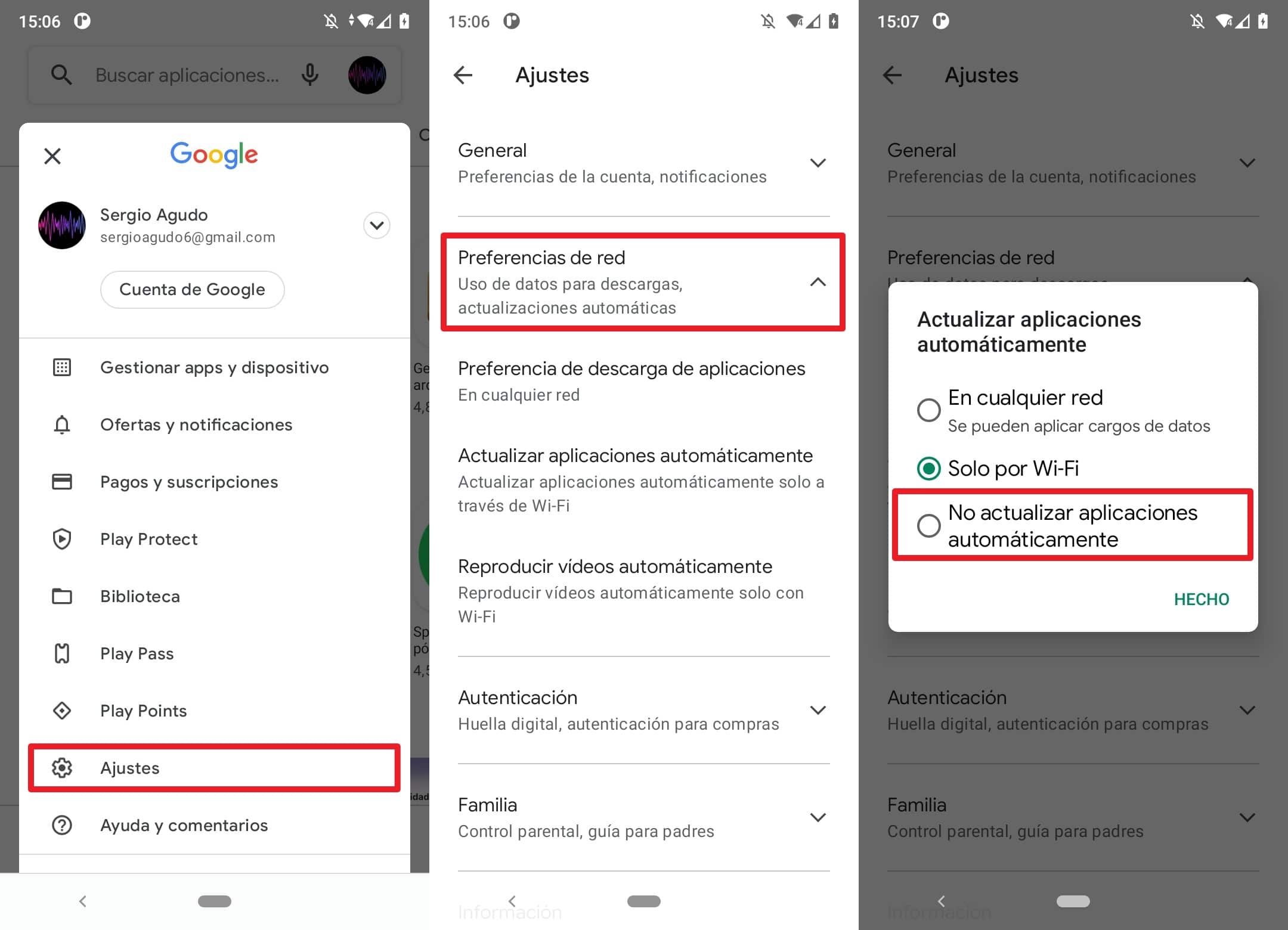
To disable automatic updates, follow these simple steps:
- Open Play Store on your device.
- Tap on the tab Apps at the bottom of the screen.
- Next, tap on your account icon in the upper corner of the screen.
- Then, click on Settings.
- Now, click on Network preferences. A menu will be displayed.
- Click on Update apps automatically.
- A window will appear on the screen with three options. Click on Don't update apps automatically.
In this way, Android will not be tempted to update all the applications that we have installed on the phone every time we plug it into a power outlet; we will have control for decide at all times whether to update or not.
Keep in mind that this step works for Google Play, but if you have a Samsung, Huawei or Xiaomi terminal, which also have your own app stores, you will have to find a way to deactivate the automatic search for new versions for each of them.
Disable Google Play Services update
Google Play Services used to update Google and Google Play applications automatically. The component provides essential functions for our phone, such as the authentication of Google services or the synchronization of contacts among other things, but it must be borne in mind that it works a bit on its own compared to the rest of apps that you may have installed on your phone.
And it is that, although we have disabled automatic updates following the method that we have just shown you, it is possible that Google Play Services will update at your own risk. In fact, this function updates every time the Play Store is opened, so in some forums it is recommended to disable the Play Store completely.
To disable the Google store, you must do the following:
- Open the system settings.
- Go to menu Applications.
- Find Play Store in the list and click on it.
- On the screen you will arrive at, click on Disable.
However, this solution is a bit drastic and we recommend that, whenever possible, you do not use it.
How to update apps manually
Okay, you've already disabled automatic updates for your Android apps, now what? Don't worry, we've got you covered. To update your applications manually you have two possible methods. The first of them is to open the Play Store and touch the icon of your user account (in the upper right corner of the screen). On the next screen, tap Manage apps and device and, later, in the tab Administrator.
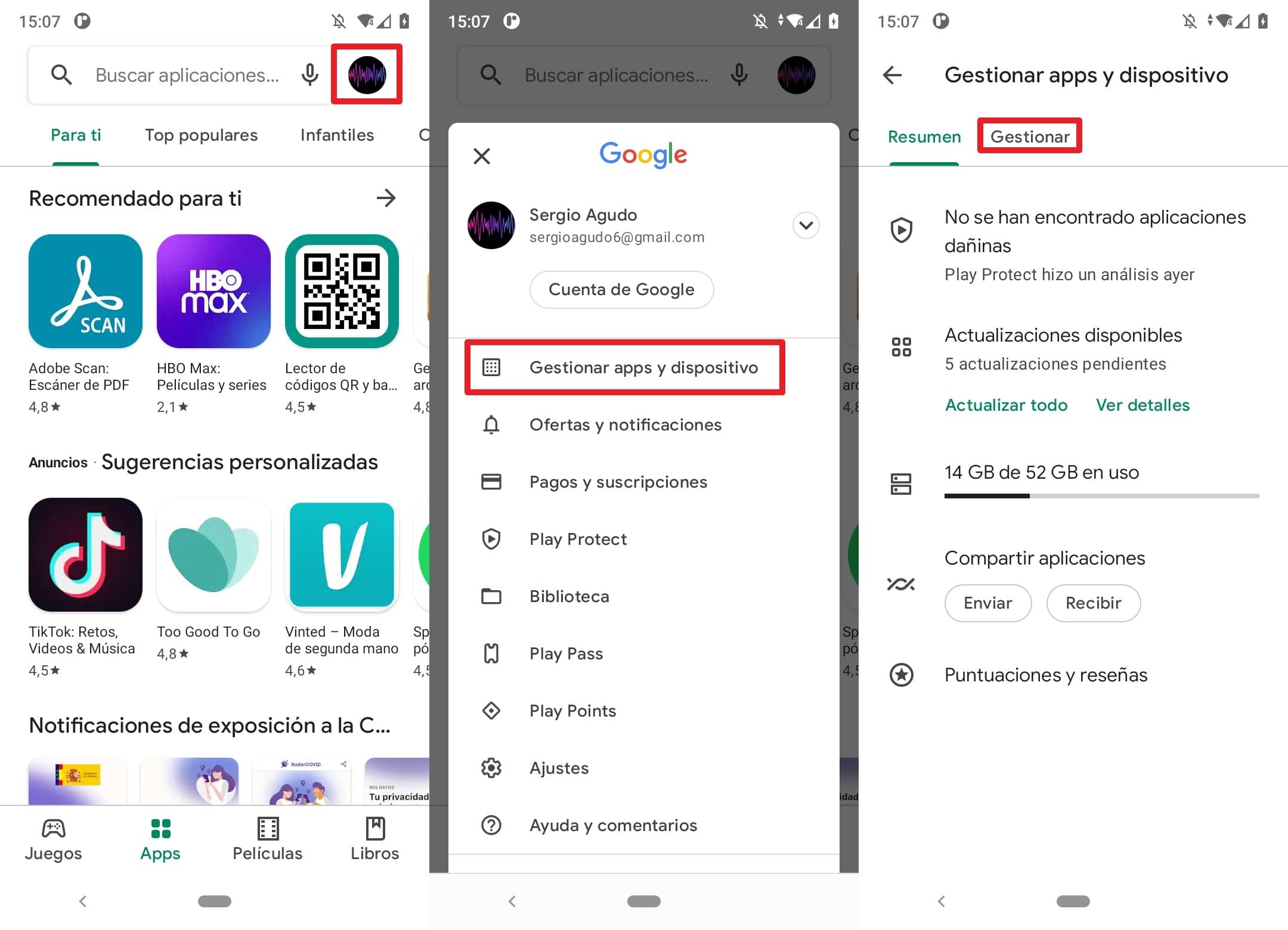
Within this tab will appear a list of the apps that you have installed. Then click Updates available to see a list of those that are ready to be updated and click on the one you want to update to access its dedicated page. When you are in it, there will be a button with the legend Update what will you have to press to install a new version.
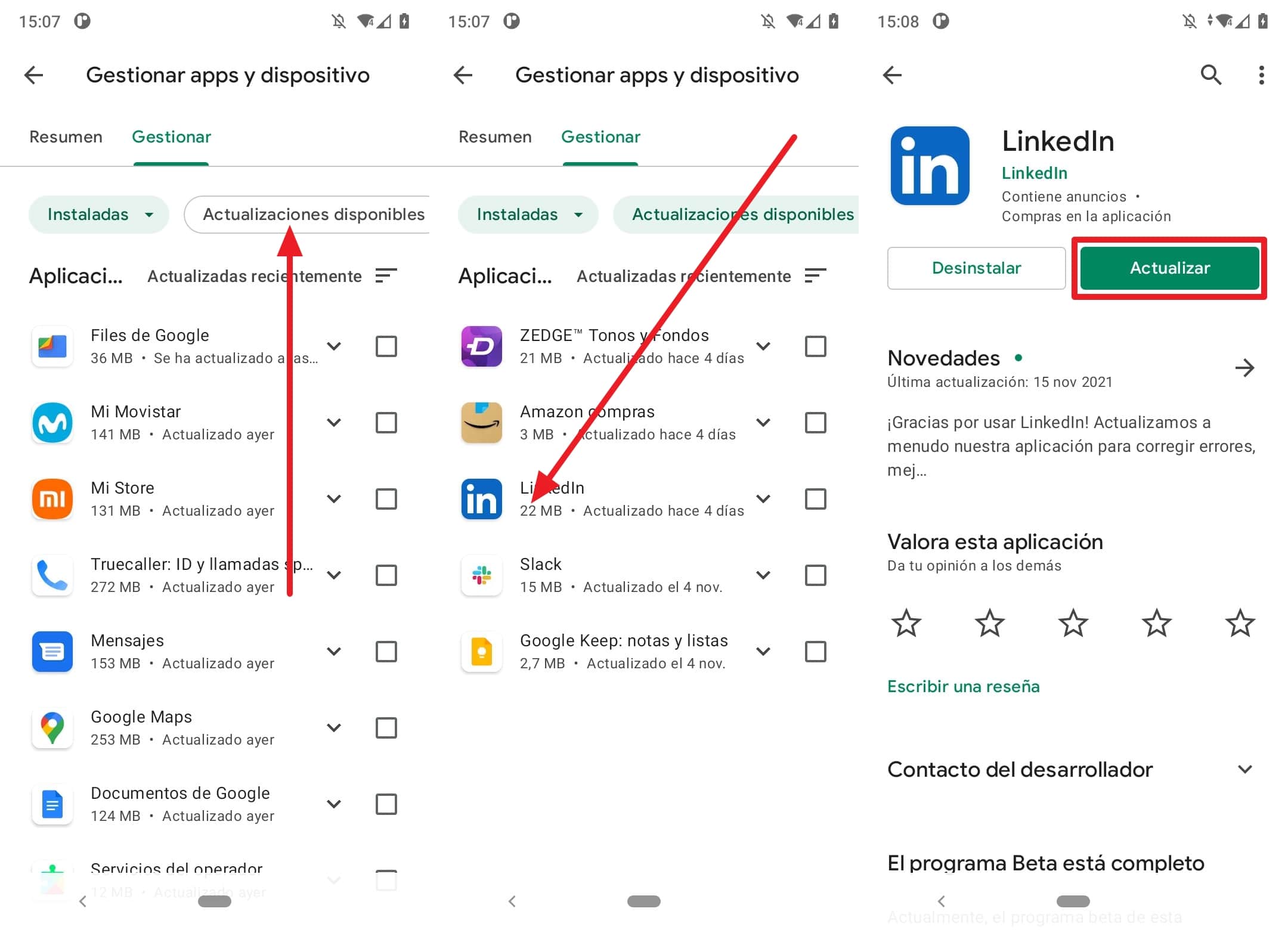
The second method is as easy or as complex as install the APK files manually. It is a bit more tedious than the one we have just explained, since it will require you to do frequent searches on the Internet to check for new versions of the apps that you have installed on your phone.
Once you verify that there is a new version of a particular application, download the APK file from any trusted repository and proceed to install it with the help of a file manager (Anyone works).
Although this method is somewhat more cumbersome than any other that we have described in this article, it is true that it also it is the one that allows greater control to the user. For example, if you install a new version of an application and it stops working, it is easier to uninstall it, get the previous version that did work and put it back in your terminal, so that it works again. It may be heavier to have to do searches yourself every so often, but the benefits of having full control over this aspect of your terminal can be significant in the short term.