
The privacy of phones depends a lot on those who use the device, in addition to putting the maximum protection so that no one accesses it. An oversight can play tricks on us, if you don't block the terminal, anyone in your environment will be able to access the photos, videos and documents.
But this is not the only information stored on the smartphone, there are many files and applications which have important data, many of them passable. More and more people are putting a security measure, both to access the mobile and all its apps.
We are going to explain how to protect your photos and videos on android phone, with various forms and protecting all that you want and deem appropriate. Many people who use a phone see this aspect as fundamental, sometimes not realizing the risk they may run if it is seen and shared.
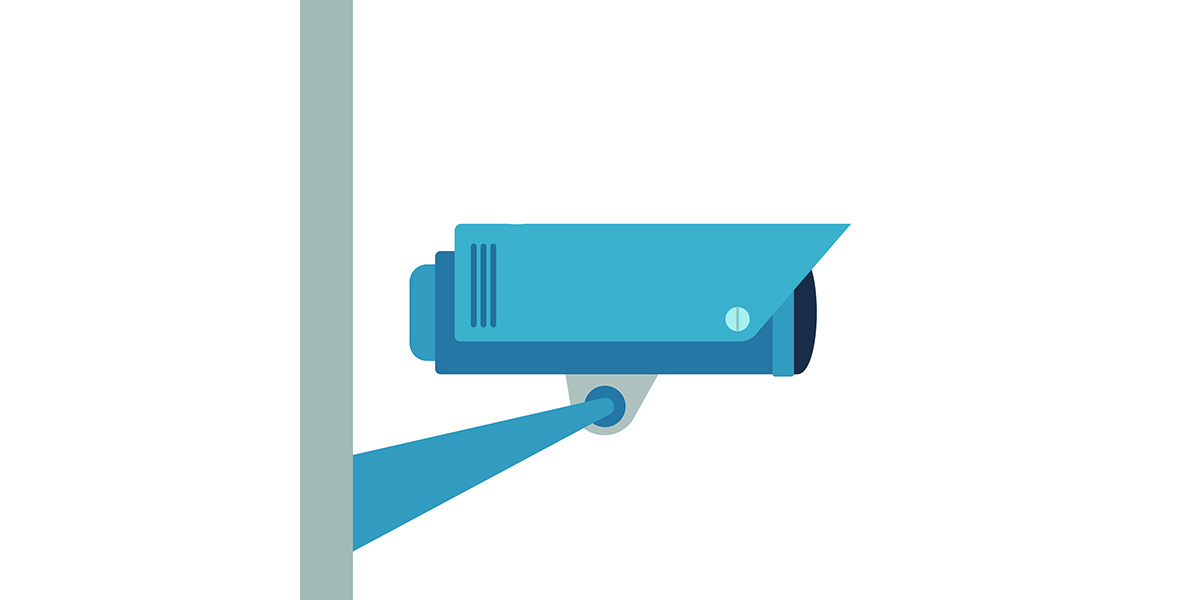
Hide your photos and other gallery files
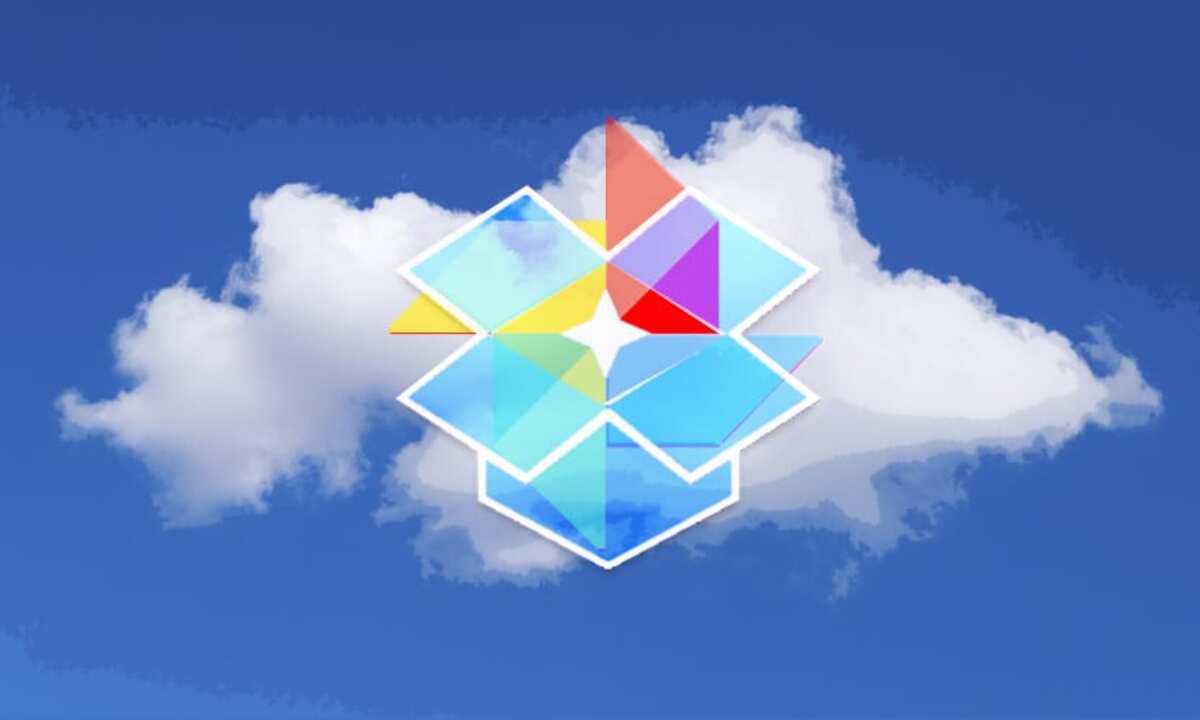
The gallery of any Android phone stores many photos and videos, whether they are their own images or those of other people with whom we have contact. There is the option to hide each of them separately, another option is that none is visible, all using applications.
If you have ever lent a mobile for a call, it is best that you usually limit several of its functions, including, for example, access to the gallery. Putting limitations is about knowing if someone has messed with your phone, knowing how to unlock it, either with an access code or through a pattern.
The layers of each Android device can block access to various functionsTherefore, it is best to check if you can do it without installing any application. You can create a private album, send all the photos and deny access to it to any prying eyes.
Use Google Photos and your private folder
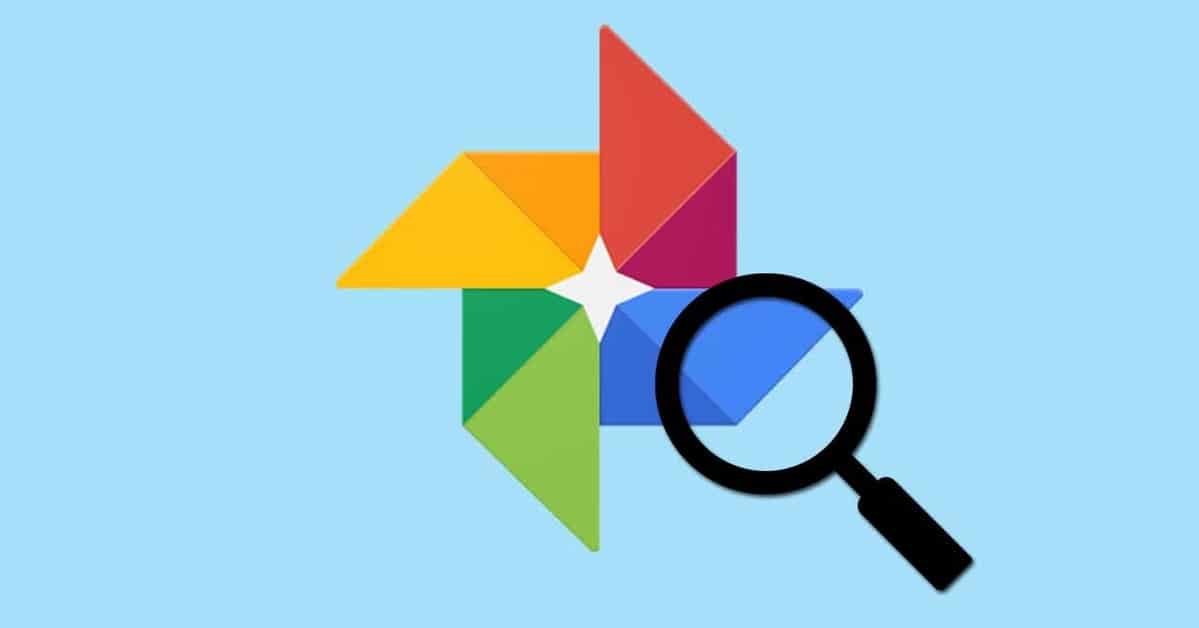
The Google Photos application becomes pre-installed on many mobile phones on the market, thanks to it you can store photos and videos, all in a limited way. This service includes many functions, among them, for example, the use of a private folder, although it will be necessary to create it.
This "private folder" can be used by all users of the app, but getting to it takes a few steps with it open. It is not difficult at all, but not many users know about this function, one of the many available from Google Photos.
To send photos and videos to the private folder, do the following:
- Launch the Google Photos app on your phone
- Select a photo or video and click on the three points in the upper right
- It will show you several options, choose the one that says “Move to private folder”
If you do not have to configure the private folder, you can do it manually, for this you must do it in the same application, in the configuration. Google Photos has a very extensive internal configuration, therefore it is best that you do this step by step before sending the different photos.
To configure the "Private Folder", do the following:
- Open the Google Photos app on your phone
- Go to Library and then click on “Utilities”
- In utilities you will see the “Private folder”, click on it and click on “Configure private folder”, it will be activated
Now you can send with the previous step all the photos to the private folder, they will not be visible if you configure it, you can do it by means of the lock pattern or code. Photos is a wonderful application that does not need an external application to block any image or video from our gallery.
Protect photos and videos with Google Files

A file manager is used for more than just ordering each uploaded document, Among its many options, they allow you to move documents, create folders and manage it whenever you want. Google Files is one of the free utilities, being a manager that we find very interesting.
Google Files is usually installed on most devices, although it is not on all of them because it is an option of the manufacturer. For your part, you can install Files by downloading the app from Google Play, its management will depend exclusively on you, not allowing access to photos and videos.
To protect your photos, videos and documents, do the following in the app:
- Download and install the Google Files app
- Click on “Explore” and then on “Images”
- Now select all the photos and videos you want to protect, then click on the three dots that appear at the top
- Choose the option “Move to secure folder”
- You have the option to protect the secure folder with pattern lock or PIN code
- Files will move all those important photos, as well as the videos to that folder, not being visible in Google Photos or in Files itself
- If you want to see the photos you can do it in the following way: Open Files again, click on “Explore” and finally choose «Collections», here enter the PIN code or pattern
Protect your images and videos with File Hide Expert

It is valued as one of the important applications when it comes to hiding photos and videos quickly, with just two or three steps. File Hide Expert gives the option to save everything we want, without any type of limitation and this means that we always take it into account, above the option of Google Photos and Files.
By default you will not have any files, this is up to you, if you want to limit all, select the whole photo album, then you can do the same for videos. The application gives the option of putting a password on everything saved up to that moment, having access whenever you use the password.
The process to protect folders with File Hide Expert is done as follows:
- The first thing to do is download and install the application on your phone, you can download it from the Play Store
- Launch File Hide Expert on your phone
- Click on the “Folder at the top”
- Select a folder or individual files and click "OK"
- Now in the main window you will see all the files you want to protect, click on "Hide all" and that's it
- You do not need to put any password, although this can be adjusted in the application settings