
The personalization of your smartphone is something that we are looking for more and more, that is why many people would like to know how to put a wallpaper video. In this way, your experience improves and you are happier with what we carry in our pockets every day. That faithful companion with whom we spend so many hours deserves to go with the best wallpaper. As is normal and many of you may have already thought this may bring a problem regarding the performance of the mobile phone, the battery is not infinite.
In any case, not everyone knows how to put a video as a wallpaper. Therefore, we are going to explain how to do it, keeping in mind that, as always, it is not the same to do it if your phone is Android, as if you are using an iOS phone. Did someone say that wallpapers had to be photos? Today we are going to end it and you can boast of Live Wallpaper or animated background on your phone.
With this tutorial you will be able to show off your wallpaper, because it is something that few people have or use due to ignorance.
How to put a wallpaper video on Android
If you have a Samsung brand phone, you are in luck, because you have the option to do it directly without third parties, or what is the same, applications that you will have to download from the Google Play Store. For everyone else who has Android phones, as we say, you will have to enter and download a series of applications to achieve this result.
In Google Play there are different applications to even use your own videos as wallpaper, something that many people will like. After analyzing different options of the store, we have been left with several, but especially with one, which we will detail more below.
Videos Live Wallpaper

Video Live Wallpaper lets you trim your video to fit your mobile phone screen, something important in view of the fact that there is too much variety of inches today. This feature is not done by all applications, so that is why it is at the top of the top. It is something that absolutely changes the result of your video as a mobile wallpaper. And the most important of Video Live Wallpaper, it is totally free.
If we can highlight something else, it is that its developer, NAINGDroid, has greatly affected its simplicity, but it does not lack anything you need to achieve customization. Once you download it you will have to open it, as is obvious, then you will see the Choose Video option, it is the option that allows you to choose a video that you have already saved in the video gallery from your mobile phone. If you don't have a video yet, you'll have to download one, record it, or get one sent to you, even if it's via WhatsApp itself.
How to Crop Video in Video Live Wallpaper
Like all its steps, they are very logical and intuitive, so once you choose your video, the next thing you should do is cut out the piece that interests you the most as your wallpaper, as long as you don't want the entire video to be. Once you make the cut, you will have to press the button that contains the image, it is located in the upper bar, and with this, you will have your wallpaper ready.
Once you do, the application will show you the preview of the wallpaper on an Android phone, there you can see how that animated wallpaper looks. If you think that everything is the way you like it, You just have to press the Apply button and you will have everything done. If, on the other hand, you want to touch up something, you will have to press the Settings button that will take you back to the application, where you will adjust some parameter of the video.

Regarding adjustments that the application offers, there are not many, but they are enough. These are settings for editing how the video is displayed. You can choose the piece of video, enable or disable the sound of the same video and above all, as we said, you can choose whether or not the video fits the screen of your Android device, which will keep the aspect ratio automatically without you having any problems.
If at that moment you saw everything correct but later on you realize that, with the use of your mobile phone, you want to change something that bothers you or that does not convince you, we have good news, you do not need to carry out all this previous process that We have detailed you. All you have to do is open the Video Live Wallpaper application again and each of the changes you make can be applied instantly to the video that you already have as your wallpaper. An app of 10.
videowall

VideoWall - Video Wallpaper is another app that you will find in the Google Play Store which allows you to put a wallpaper video on your Android phone. With this application you will only have to download it, open it and press the button Video file. Once you do this, you will set the video you want as wallpaper, as long as it's on your mobile phone, of course. It is a general condition in these types of applications, none of them usually provide a video gallery for you to use as a wallpaper.
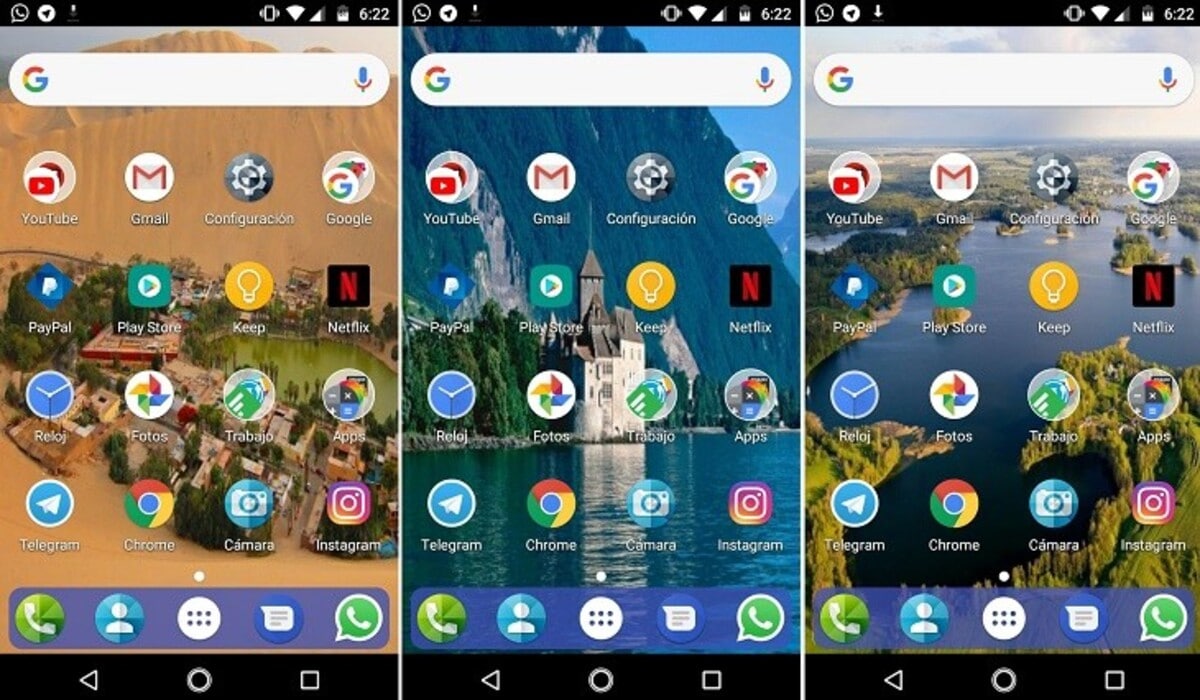
One of the drawbacks of this application is that does not allow cropping or aspect ratio that in Video Live Wallpaper we mentioned, in fact, it charges for this service, that is why we believe that the previous app is a better option. Although if by chance you could not use it or it gave you a failure, there are always options with more applications. You will find apps like InShot or Videoshop which allow you to trim the video.
How to put a wallpaper video on Samsung
As we told you at the beginning of the post, If you are a Samsung user, you are in luck. Users of a Samsung brand smartphone will only have to perform the following steps:
First of all, you will have to enter the gallery of the mobile phone and click on that video that you want to set as the wallpaper. Once you do this, you will have to find and click on an icon located in the upper right part of the screen, the one with the three vertical points that displays more options. After that, you will have to click on Set as Wallpaper or Set as Wallpaper. When you have pressed this, you will have to go to Edit or Edit and that is where you will cut the clip you have chosen. The condition they put on you is that it lasts less than 15 seconds. Once you do this you will already have your video as wallpaper.
How to put a wallpaper video on iOS
If we told you that for using Samsung you were in luck, sorry, if you are an iPhone user you will have to go through third-party applications. The iOS operating system does not allow adding videos as wallpaper, but they do support animated photos or Live Photos, moving images. Yes indeed, this function is only available on higher models from iPhone 6S so if you have a 6 or 5, you will not be able to put animated wallpaper.
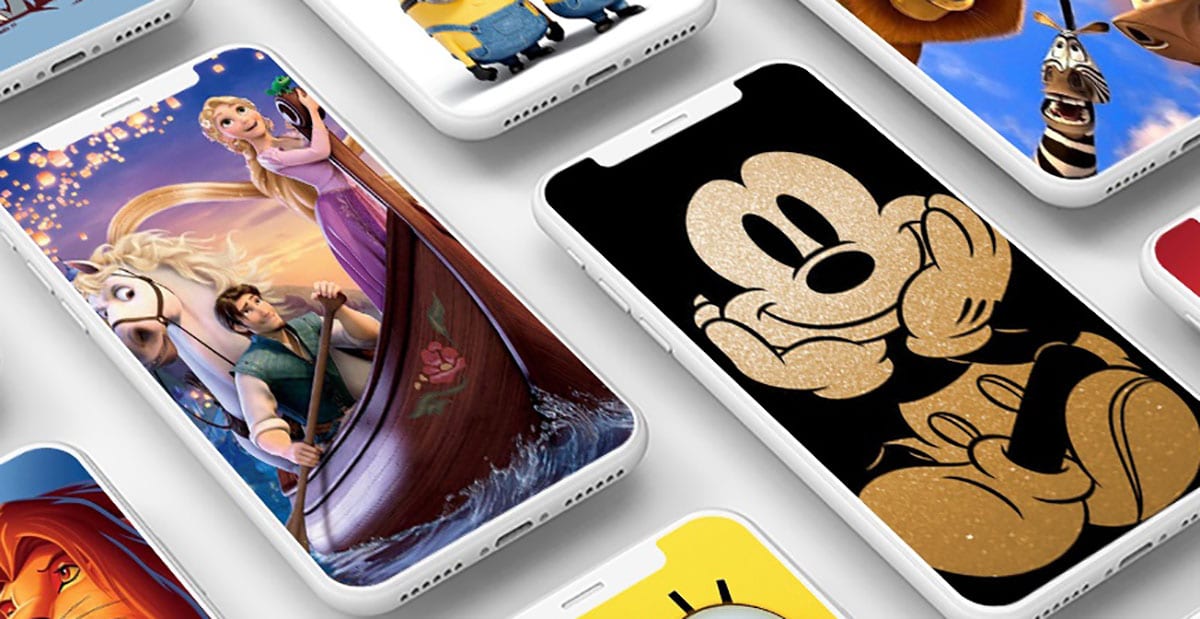
Some applications available for iOS that perform this function would be:
- Into Live
- LiveGif Discover Converter
- PicPlayPostMovie
We are not going to detail the operation since they are similar between them. But basically tell you that they are free and that they are available in the Apple App Store.
You just have to download them, open them and allow access to your gallery of images or photos. Once you do this you will be able to see everything you have available on your reel and you will select what you want. The application will allow you to edit the video, adjust its duration, correct the color, change the established orientation ... As for options, they are all very complete, but IntoLive is the one that offers the most.
Once you have edited and chosen, the following steps will also be the same. You will have a button that will create the video and after that you just have to wait a few seconds and save your new wallpaper. The next thing will be to access your iPhone settings and add the new and animated wallpaper.
It should be noted that applications for iOS, unlike those for Android, usually allow you to cut the video or choose the aspect ratio. As a general rule, they are more complete, although in the process, they may try to charge you something, as is the case with IntoLive. You just have to choose the free version and it will work the same way.
We hope you have perfectly understood how to put a wallpaper video on both Android devices and iOS phones. And above all, tell us in comments how you have gone in the process. Remember that when using a video as wallpaper, the battery will decrease quickly!

