
Steam is the largest video game platform for computers (and it's expanding into the console market). Its success is due in part to user-friendly policies: in addition to regional pricing and ongoing offers, you can request a refund on Steam if a game doesn't meet your expectations and you haven't spent many days playing it.
This is a situation that can be repeated a lot: you bought a game by mistake (it doesn't work on your device or you got the name wrong) and you need the money to go for another one. Steam fully understands this and in less than 24 hours will refund every penny (it also depends if you want a refund to the bank account or in the form of Steam credits for the price of the game).
In this article I will explain the conditions that are established to request a refund from Steam.

Conditions for requesting a refund on Steam
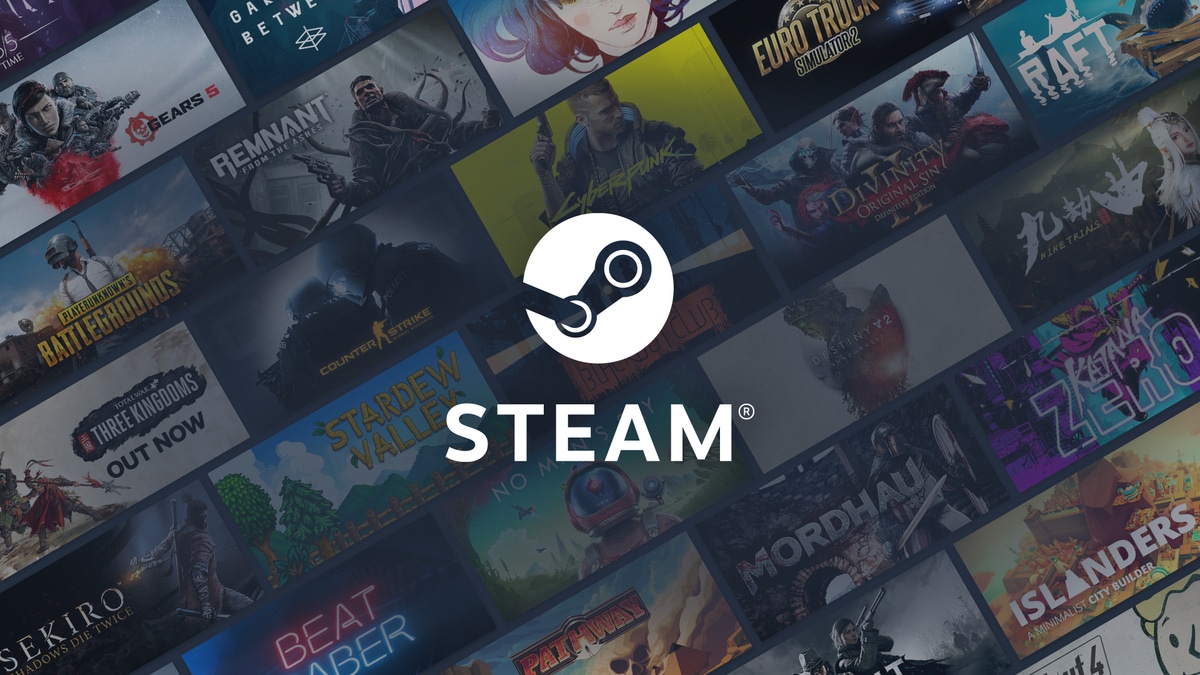
While Steam (or Valve) leans in favor of users, it is not without certain conditions for a refund to be made correctly:
- Play time should not exceed 2 hours.
- The purchase of the title does not exceed 14 days.
Even if you don't comply with the above, Steam Support notes that you can still submit a refund request. All requests are analyzed by someone from the support team and, if they see that you have compelling reasons to be reimbursed (if you exceeded the two hours of play or the days of the purchase) they will take you into account and may be at your favour.
How to request a refund on Steam
This procedure can be carried out both from our mobile device with the official Steam application, and in the web browser.
How to request a refund on Steam from Android

- Download and install the official Steam app found on the Play Store.
- Sign in to your Steam account.
- Pull down the side menu and tap where it says “Support”.
- If the purchase is recent (14 days have not passed) tap on the option that says “Purchases”. A list will appear with all the games or programs that have been purchased, from newest to oldest. If the game you need to refund is not listed, then the valid time to request a refund may have passed. In that case go back to the support page and select the game if it is in the "Recent Products" category.
- When you select the game you want to return, some options will appear to choose what the problem is. Touch one of these causes first to unlock the one to request a refund.
- It will ask you to fill out a form explaining why you are requesting a refund, please do so.
- You have the option to choose a refund in Steam Credits or your primary payment method, if you used card or bank transfer.
- In the event of a non-refund to Steam Wallet, the refund may take longer for various reasons.
- Click on “send” and wait for the email confirmation indicating that your request has been sent correctly.
How to request a refund on Steam from a web browser

- Open the website of https://help.steampowered.com/.
- Sign in to your Steam account.
- Tap on the button that says “Purchases”.
- A list will appear with all the games or programs that have been purchased, from newest to oldest. If the game you need to refund is not listed, then the valid time to request a refund may have passed.
- When you select the game you want to return, some options will appear to choose what the problem is. Select that you want a refund.
- It will ask you to fill out a form explaining why you are requesting a refund, please do so.
- You have the option to choose a refund in Steam Credits or your primary payment method, if you used card or bank transfer.
- In the event of a non-refund to Steam Wallet, the refund may take longer for various reasons.
- Click on “send” and wait for the email confirmation indicating that your request has been sent correctly.
Points to note about refunds on Steam
Common questions Steam users are asking about refunds include the following:
How long does it take for a Steam refund to go through?
When your refund request is accepted by someone from Steam Support, the time for it to be credited varies from the payment method you have selected: If it is via Steam wallet credits, then it may take 1 day. If it is to the payment method you originally used, then it can take up to 7 or 14 days.
Returning money to a bank is more or less a process. It is recommended that after requesting a refund from Steam, you notify the bank that you are expecting a refund for that transaction. Each bank has a different process, but they all generally share one thing in common: it's slow.
What happens if Steam rejects my refund request?
If the person reviewing your request feels that you are not being fair or truthful, they may deny your request for a refund. If after that you still think you deserve a refund, you can request it again by repeating the above procedure. Steam guarantees that a new employee will review your request.
Are there limits to the number of refunds I can make on Steam?
There is no specific number, you can send as many as you need. Just be aware that if you order about seven games at one time and refund all of them overnight, Steam will suspect you and may disable the feature of requesting refunds for your future purchases.
Are game achievements that have been refunded lost?
Game hours, inventory items, and other achievements you may have earned in the first few hours of play are not lost even after the game disappears from your library.
Trick about Steam refunds during sales
An interesting fact about Steam refunds is that if you bought a game and a 50% offer for it is published the following day or week, Steam allows you to request a refund (taking into account the same conditions that I mentioned at the beginning of the item) so you can buy with that money, the sale version of the same game.