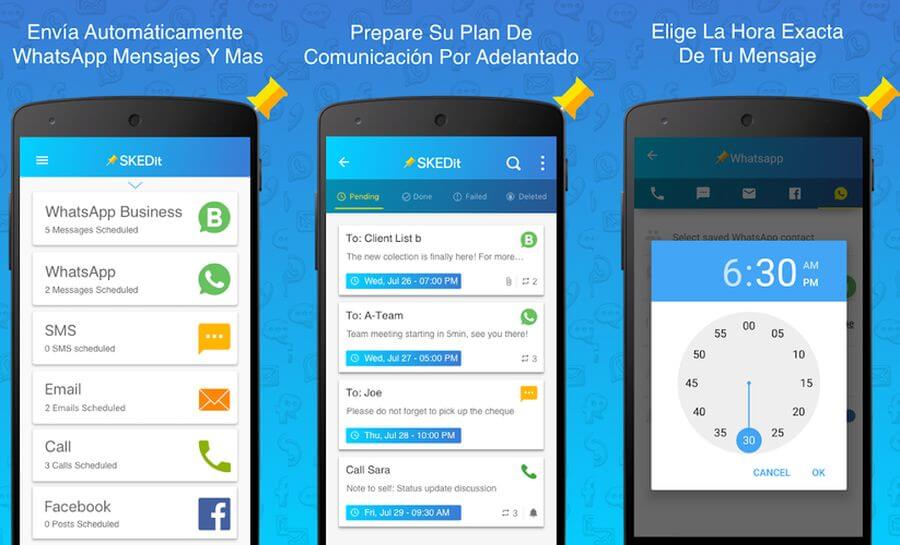Are you one of those people who wants to have everything programmed and ready to work within an hour? Then you may have wondered how to schedule messages on WhatsApp. We are reading your mind, you need to know how to do it, because the truth, it would be a hoot to be able to leave messages scheduled at a specific time. Especially for those of us who have scheduling problems, or memory problems.
WhatsApp has managed to reach the top of downloads with more than 2.000 billion users in more than 180 countries. Today we would not live in the same way if WhatsApp did not exist. It is our preferred method of communication and in many moments it is an indispensable tool in our life, either to talk with our loved ones or to use it as a work tool.

So much communication in the end requires something in the head, because, do you remember each and every birthday message? How many times have you been blamed for the fact that it does not cost anything to send a message? We understand you, and that is why we have carried out this research to make life easier for all those who may have a lot on their minds and little time in their day to day. CWith this post you will become the first to congratulate a birthday, promised.
Until now the logical thing would be to wait, try not to forget you and write the message at the exact time, but that will change when you finish reading this post. To our misfortune WhatsApp does not allow itself to leave scheduled messages, but as always, there are third parties that use their heads constantly and have found solutions to this by granting accessibility permissions or using different apps. Stay until the end to know how to program messages on WhatsApp in a very simple way! Because we have found a couple of Apps that meet perfectly.
It must be said as a common characteristic, that both programs work correctly and without much complication. They work automatically, you just have to open the application, write the recipient and copy the message, as if you were making an order to a good robot friend.
wasavi
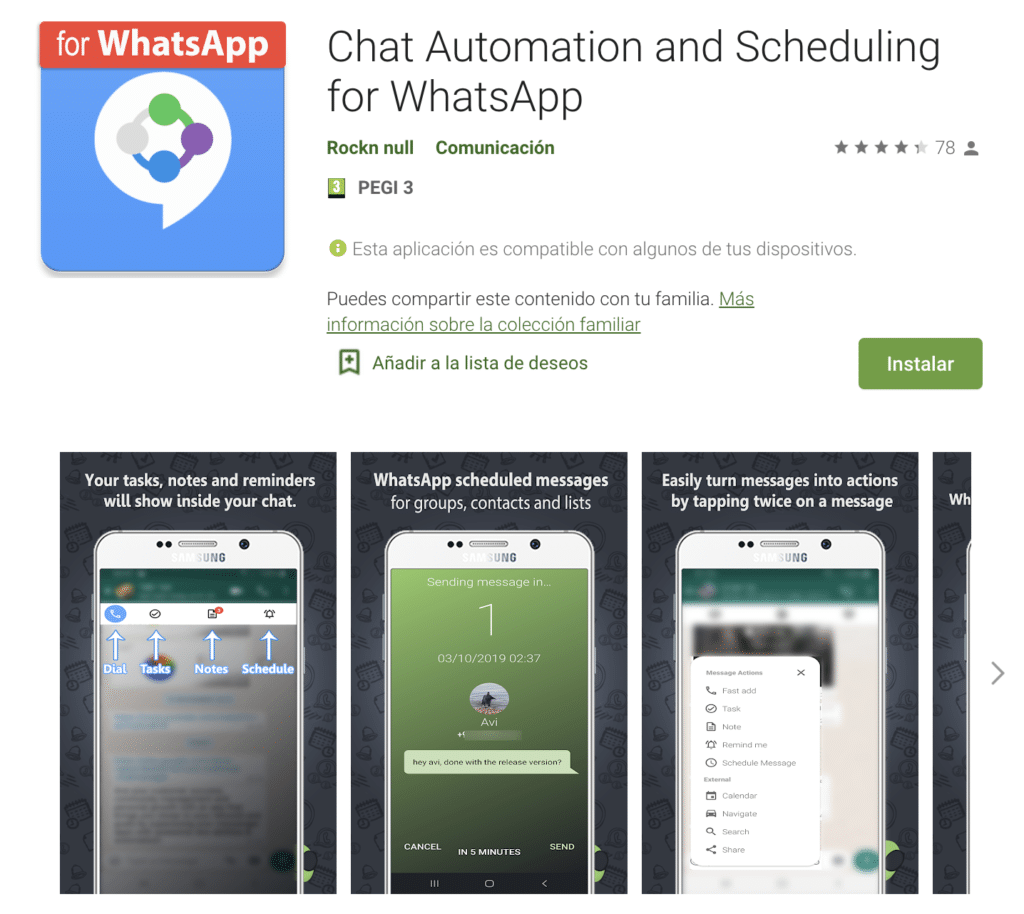
There are different applications in the Google Play Store that promise to schedule messages in the WhatsApp instant message application. The point is that all of them follow more or less the same ways of acting. Applications emulate your actions, what you would do, step by step, to send a message when it is time to send it.
To begin to explain a little more in depth, we have decided to start with the one that we believe is simpler and that also does not need any registration. You can find many others, in your hand it is, as we say, almost all or all work the same.
Obviously, you will have to go to the Google Play Store to download the Wasavi app, its developer is Rockn Null and You will find it for free in the communication category. It has no loss, it is like downloading and installing any application. The nuances come later.
Configuration in Wasavi
Once you have installed the app, the first time you open it It will ask you to grant it permissions. Like any other, let's not worry. In total there are three, and they may be somewhat strange to you although If you read the privacy policy you will see that they do not save any data, and they ensure that what happens on your Android smartphone stays there. Therefore, we should not worry about privacy as it is very clear and in writing.
The application guides you through almost the entire installation and configuration process of all these permissions. Wasavi will need permission to overlap when sending the message to other applications, it will need accessibility permission and above all, as is obvious if you want to communicate, permission to access your contacts.

The overlay permission before other apps will be used to show a floating toolbar on top of WhatsApp. Accessibility permission is necessary for the application to be able to fulfill its purpose. The access it asks you for contacts, as we said, is obvious, you need to be able to program that message with a recipient. So there is little to fear about the issue of permissions, do not panic and continue.
Scheduled message settings
At last we come to the task of the application, to schedule a message on WhatsApp. As we anticipated in the configuration part, Wasavi adds a floating bar to WhatsApp, with that bar you can schedule messages for the chat that you have open at that moment. Although there is another way to do it, from the Wasavi application itself.
Press the floating bar button and choose 'Schedule Message' in order to open the compose message screen, Then, you must choose a contact in the list that appears and write the message that you want to send to that same contact, you will have to write it in the lower box, everything is quite intuitive. Just below this box You can choose a date and a specific time, in which you want your message to be sent.
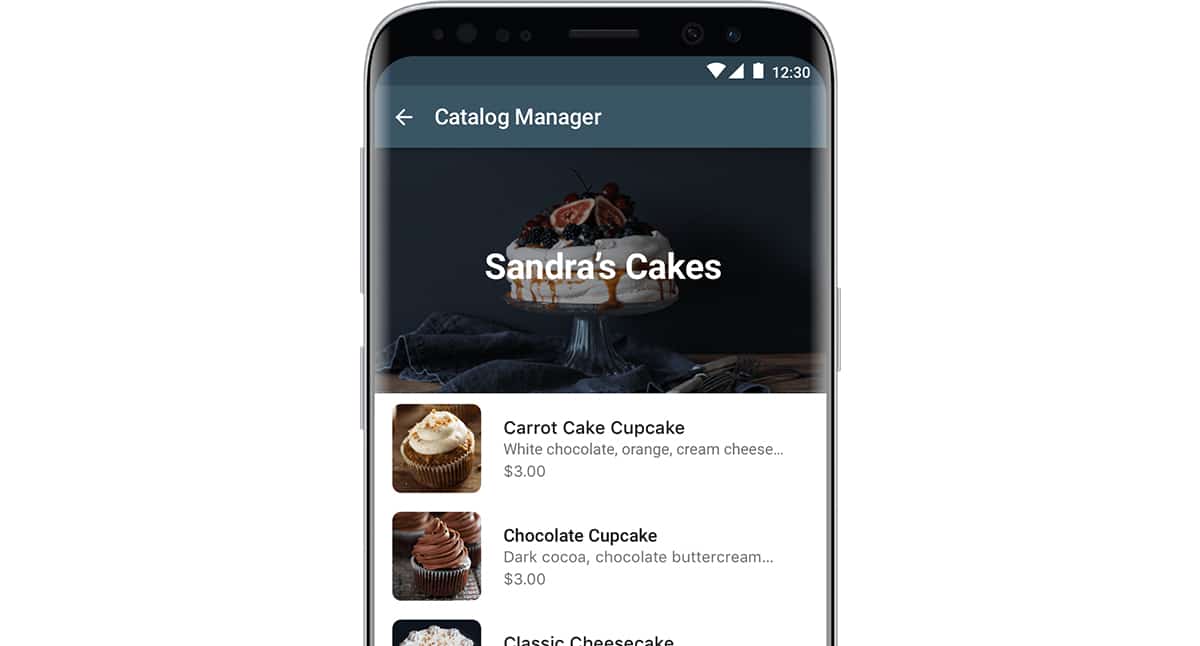
From here it only remains to choose one last step. You will have two options to send that scheduled message: you can send it fully automatically or as a notification. There is a box which you can check, it is called 'Ask me before sending message 'If you mark it, you will receive a notification at the appointed time to send that message, it is a reminder or a way to ask for your permission again. If you leave it unchecked, you will not have to confirm anything, it is up to your judgment and decision.
Of course, keep one thing in mind, the app needs your mobile phone to be unlocked at the time you want that automated message to be sent. You will have to leave the mobile without an unlock code or the same typical swipe. As we said, it emulates our steps when sending a message and you cannot skip the unlocking.
Once you have done all this, you just have to wait for the time you have scheduled the message. If you have decided to receive this notification, you will receive the notification with two options, Send or Let me. If you choose the Send option, the message will be sent without further questions. On the contrary, if you choose Let me, The window will open and you will have to be the one to do the steps to send it From there. It is a good option if you want to modify something in the message.
If, on the other hand, you have chosen to send the message without further ado, do not panic, the mobile opens WhatsApp by itself, puts the text and sends it. The mobile phone will show a countdown before each message is sent, lest you regret it or want to delay it.
SKEDit Scheduling App: WhatsApp Program
Once you know how Wasavi works, SKEDit will not cost you much more since it is more of the same, in fact it is another example of an application but you will find similar ones in the Google Play Store.
For it to work correctly it happens the same as Wasavi, need permissions and need the mobile phone is not locked. In addition to everything necessary for the installation, you will have to activate the accessibility permissions, contacts ... The app itself will ask for them, it has no loss. So much so that it tells you in which menu those permissions are found. It should be noted that this app allows you to send scheduled SMS, emails and calls.
How to schedule messages on WhatsApp with SKEDit
To program that first message you will have to click on WhatsApp. Then you will see a button in the form of a '+' sign there you will see that it says 'Add WhatsApp contact', you choose the recipient and you will only have to write the message, which may go with a photo, audio, file ...
Once you have all this you will only have to program the day and time you want your message to be sent. You can schedule that message to be repeated every day and every chosen hour, also every week, month or year. With this you have more than solved birthdays, but change the message somewhat, lest you get caught. Once you do this, you will only have to press the check button that is in the upper right corner and it would be done.
As we said, you will have to have the phone unlocked for it to send the message. Follow the same guidelines as Wasavi, It gives you the option to send or to do it yourself and edit the message. In addition, we have detected that if you have battery optimization selected in the phone settings, it can create a conflict and make the application not work completely well, keep that in mind.
We hope that it has been helpful, and that above all, you will try for yourself the applications available in the Google Play Store. For us the simplest, most complete and direct is Wasavi, but there are infinite more.
If you are an iOS user, we are sorry, most of the the Apple Store that promise shipments do not work well, they are simple reminders. So we don't think it's worth it as you can set yourself an alarm or any other basic reminder. In the end, the only option is to create an alarm note for the day and time and that's it, you don't need to install anything.