
Knowing how to send a private message on Twitter is very useful, especially when you are a faithful follower of this social network. The private message is a tool that you can use to write to your contacts and thus send them your opinions about some tweet or information that they have posted on the network.
In this article we will explain how to send a private message on Twitter from your Android device or from your computer in just a few steps.
What to keep in mind when sending a private message on Twitter
Before learning how to send a private message on Twitter you should take into account some points. These are:

- People you don't follow can send you a private message, when you have opted in to receive direct messages from anyone or if you have previously sent a message to this person, even if you do not follow them.
- You may send a private message or a group conversation with anyone who follows you.
- Anyone participating in a conversation can send Direct Messages to the group. Even everyone in the group can see the messages, even if the members don't join each other.
- You can't send private messages to an account you've blocked, not even participate in groups.
- In conversations that are group, any user in the group can add other participants. Those new additions don't see the group's history or the conversation before they joined.
- There are accounts that can enable the option to check direct messages from anyone, even if they don't follow you. This type of account is generally those belonging to companies that offer a service.
- Group messages can include up to 50 people.
Steps to know how to send a private message on Twitter from Android
If you want to send a private message on Twitter from Android, you just have to follow the steps below:
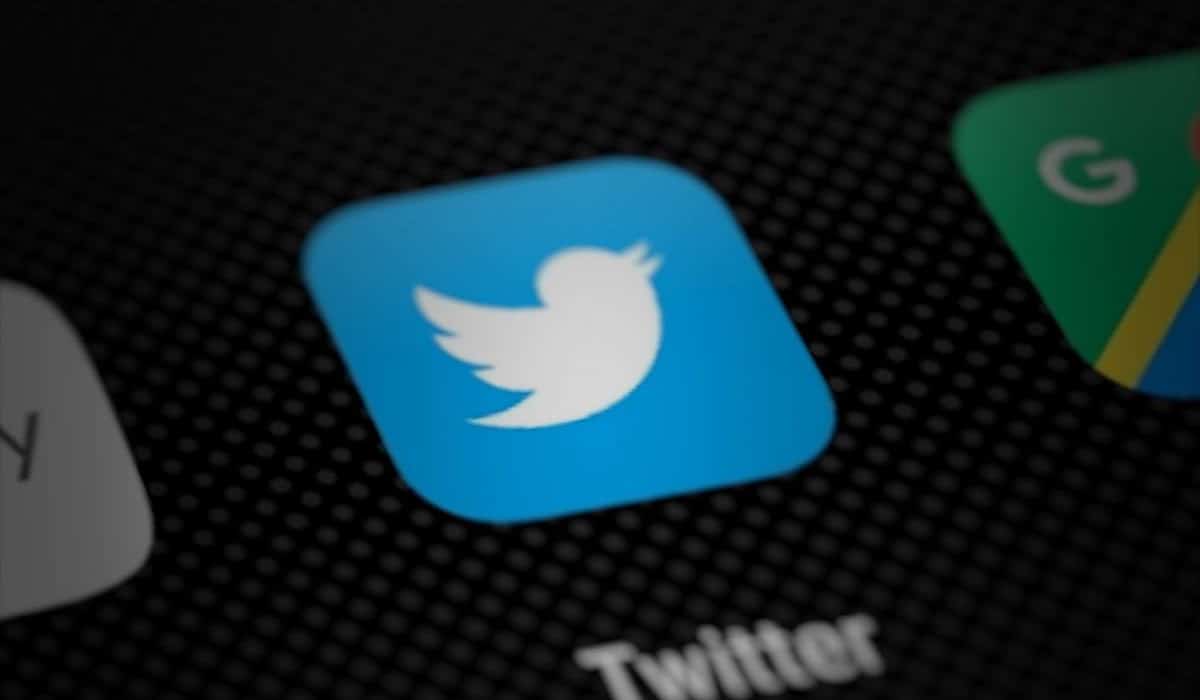
- The first thing you should do is login to twitter from the application on your Android mobile device.
- Once you have entered, in the lower menu you must look for the icon in the shape of "about” this appears at the bottom right of the menu.
- Once you enter you will notice a new section, in which you must press the message icon with the “+” symbol to create a new message.
- On the next screen you must enter the username to whom you want to send the message (you can use the format @username).
- Once you have selected the user, just you must write the text message, but you can also include photos, videos, or a GIF.
- Once you have attached the message, photos, videos or GIFs, you just have to press the option send.
Following these 6 steps you can send the private message on Twitter from your mobile device quickly.
Steps to know how to send a private message through the web
If you want to send a private message on Twitter from the web, you just have to follow the steps that we give you in this section:

- The first thing you should do is enter the website de Twitter and look for the section where you can log in.
- Once you have logged in, you must look for the option “Message”, which has an envelope-shaped icon.
- Once you enter the message option, you must select the new message option, which has an icon of a envelope with a “+” symbol.
- Now in the search engine you must write user name, using the @username format to make the search faster.
- When you find the user alone you must press next to display the writing format.
- Now you can send the text, photo, video, GIF or emoji that you want to send to the user.
- As soon as you finish writing the message, you just have to press the option, send or press the keyEnter” from your computer to be sent.
By following these 7 steps you will be able to send direct messages on Twitter using your computer.