
Instagram is one of the leading applications in the social media sector. More and more users are joining this photo and video app, which does not stop receiving new updates and functions so that you can make new filters, improve the usability of the app and more. That is why there is no one who can resist having at least one profile on Instagram. And now, there is a new function that seems to finally stay with us, the instagram timer.
It is not the first time we see it, but after having been a trial time, disappeared from the options in Instagram stories. But to the surprise of many, it has returned, and it is not a timer to take photos, but a timer with which to signal events. Next, we will tell you all about this function.
It is not a timer for photos

There are few who wish that Instagram integrate a timer at once so that you can place your phone in a certain place and go to stand without having to ask anyone to take the picture. As for that, the best thing you can do is use the normal timer of your smartphone's camera and then publish it in your stories, of course giving up the filters of the app.

Another option would be to select the hands-free option, which gives you about three seconds of advantage, record yourself posing and using the filter you wanted and then download the video to capture the frames that you liked the most. But this has nothing to do with the timer that we are going to talk about next.
Instagram timer returns
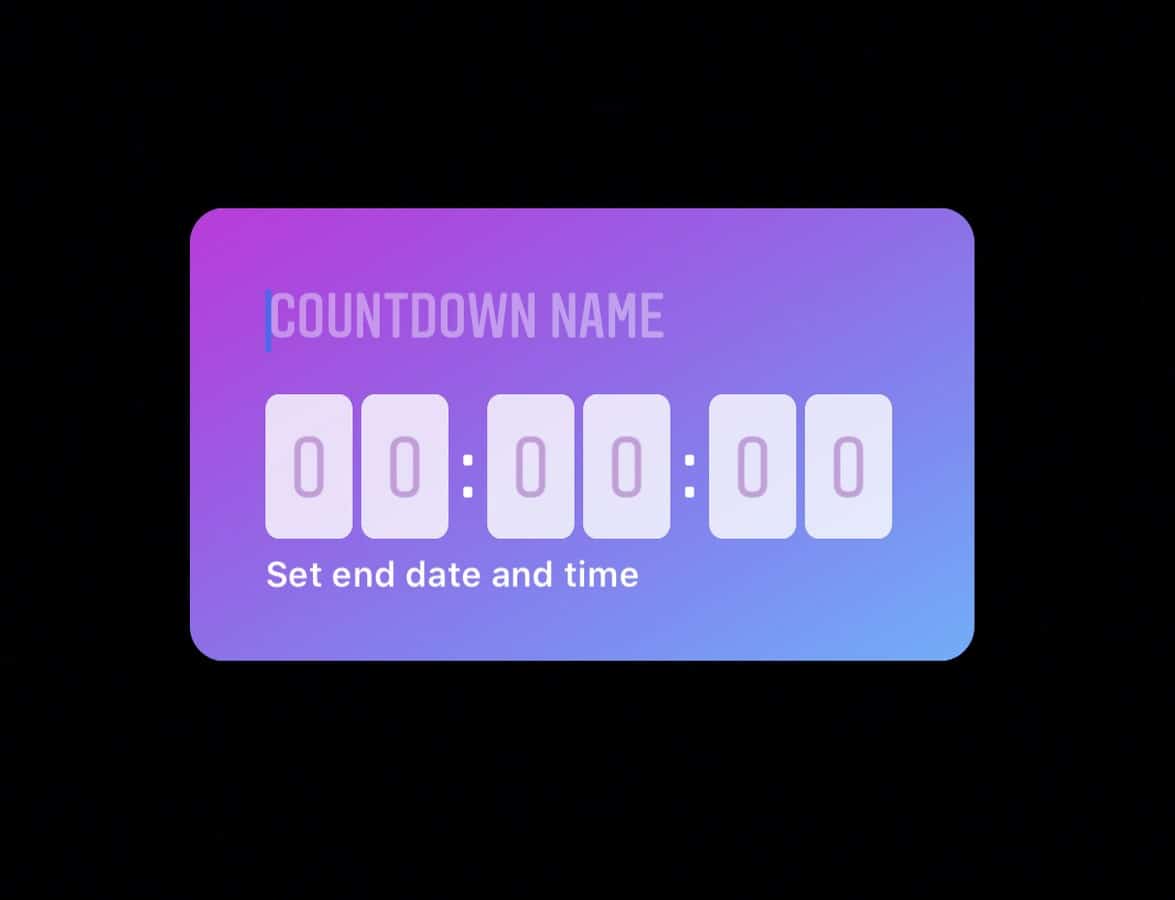
As we said, it is not a timer to take photos on Instagram, as it is a function that has not yet been included. This new functionality of the video and photo app is not really new, as we were able to see it before, it just wasn't given too much attention. The good thing is that using it is really simple, and your followers will be able to keep an eye on this timer.
If you have not used it yet, you do not know what it is for and others, we are going to leave you with a brief guide with everything well explained so that you do not have any doubts about its operation. You will see that from now on there will be no one who will forget your birthday, or some important event that your friends should remember.
This is how the Instagram timer is used
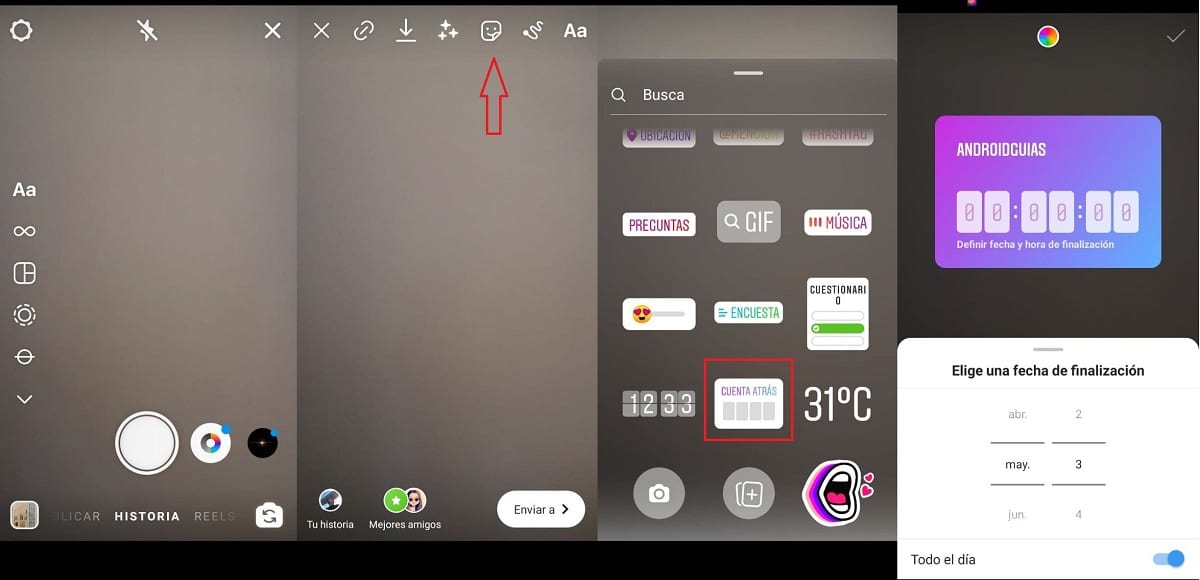
The first thing you will have to do to use the Instagram timer is take a photo or video in your stories. Once done, you will see the usual options at the top of the image, and you will have to select the one with the smiley face. Although you also have the option of taking the photo or video with your smartphone's camera or choosing one from your gallery and uploading it to stories.
Now that you've done this and you have selected the smiley face button, you will see that several options that you already know appear, GIF, Featured Stickers, mentions, music and others. But now you will see a new option, the timer, although that is not its name in the app, it actually says Countdown.

Once you have selected it, you will have to put a man where the label tells you. When you have written it, touch choose the date and time for the end of the event. In case you want to set an exact time, look at the bottom where it says All day, and deactivate the button to its right.
When you have selected the date of the event, click on Done, what you can see at the top right of the screen. Before clicking here, you will see that a multi-colored circle appears at the top of the screen, but in the center. By clicking on it you can change the color of the poster with the date and time of the event.
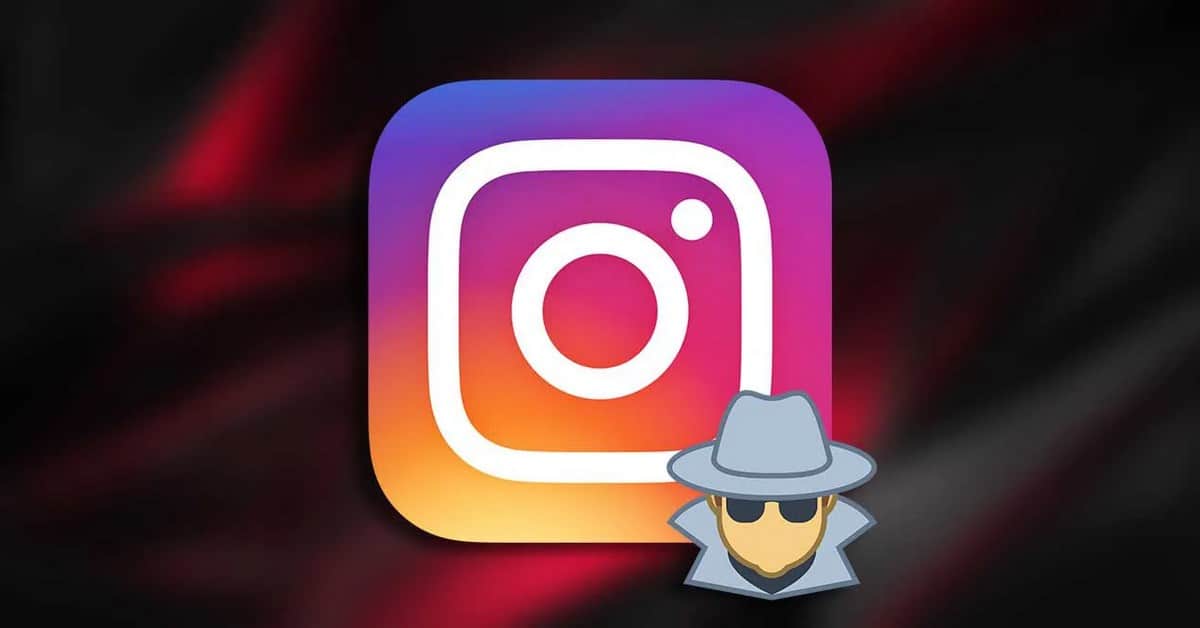
Now place this poster in the part of the stories that you like the most. You can change its size with your fingers as you would a photo or a sticker, which you can also add to the event's stories. When finished, click on Send to, and select to share in your story.