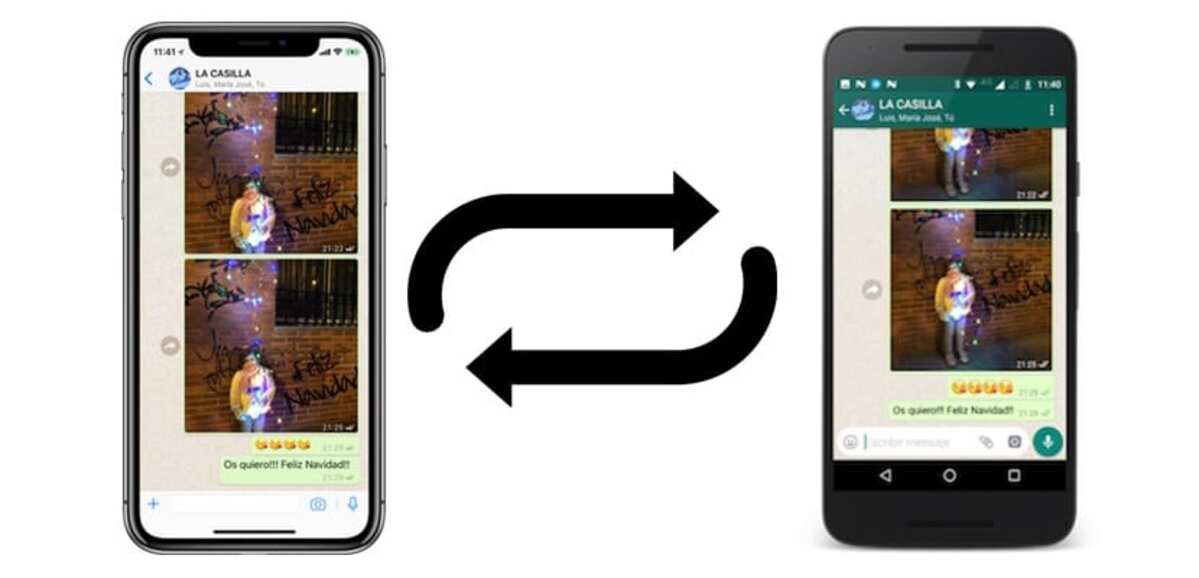
iOS users over time have been moving to Android due to the great popularity and versatility of Google's operating system. This step is important, but also the migration of your data from the iPhone to the new one, since most of them want to keep everything.
An application that is used on both platforms is WhatsApp, one of the communication tools that is still used despite having accepted the company's privacy policy. With more than 2.000 million users, the app is used on both platforms, both Google and Apple.
We are going to teach you how to transfer WhatsApp from iPhone to Android in a few steps, migrating from iOS phones to one that has the system created by Android Inc. The migration does not usually take long, so take your time and let the data pass completely from one device to another.

Is it possible to migrate from iOS to Android?
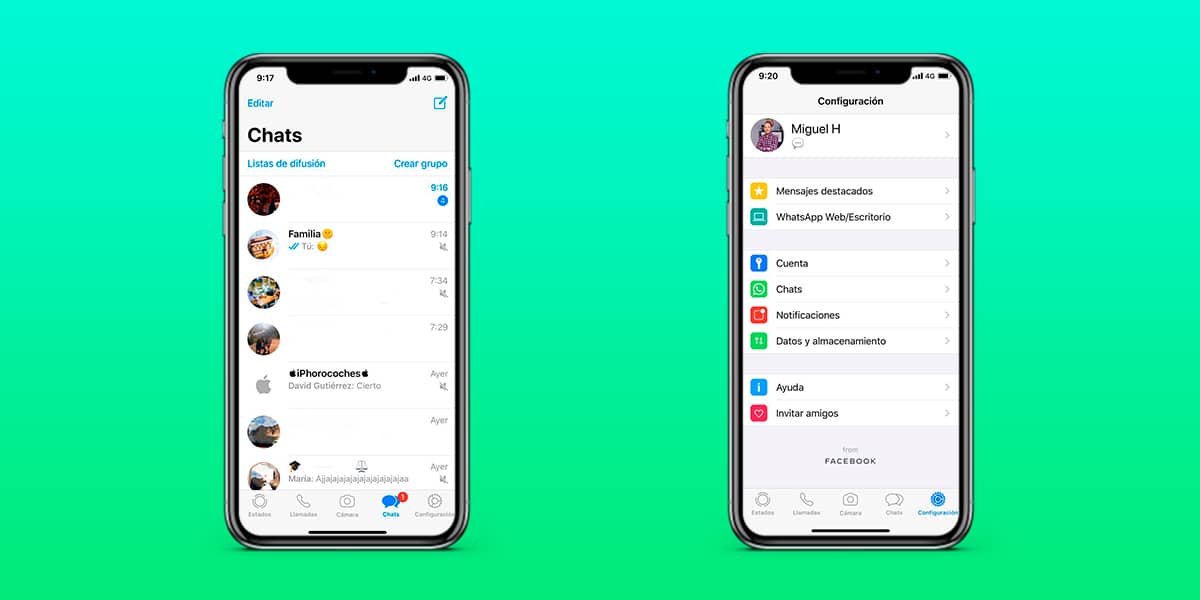
Even though you've gotten used to iOS, if you migrate to Android you will have as many or more functions than in the first, it will cost you at least in the first days, but you will end up getting used to it. The WhatsApp application will be identical, so you will not notice that you have changed from one to the other.
WhatsApp migration is fast, you also have the official method to transfer messages and chats from iPhone to your new Android phone. You will need to have both phones side by side and do a few steps so that you can transfer from one terminal to another without downloading any app.
It is necessary that both phones have the recent version of WhatsApp, if not, try downloading from the App Store and Play Store. The latest version includes the function of reacting to messages, you can reply to a person with an emoticon without the need to leave a message.
What transfers the official method
The official WhatsApp process transfers all chats, but it will also do it with the other information, so it is complete and will not leave anything behind. Individual and group chats will move from iPhone to Android, the profile picture, the multimedia images and everything from your account.
It is a complete backup, being able to see including the messages received until the last moment, in case you do not respond to the other person. The conversations are restored once you export and import it from one system to another, which will make it possible to be back online in the application in a few minutes.
The history of calls made and received is deleted So far, this is perhaps a point that does not interest you, but it could be worth it if you receive a call before transferring the data. You will not see information about video calls either, if someone asks you to start one, notifications will not be shown to date, the same as voice calls.
Transfer data from iPhone to Android
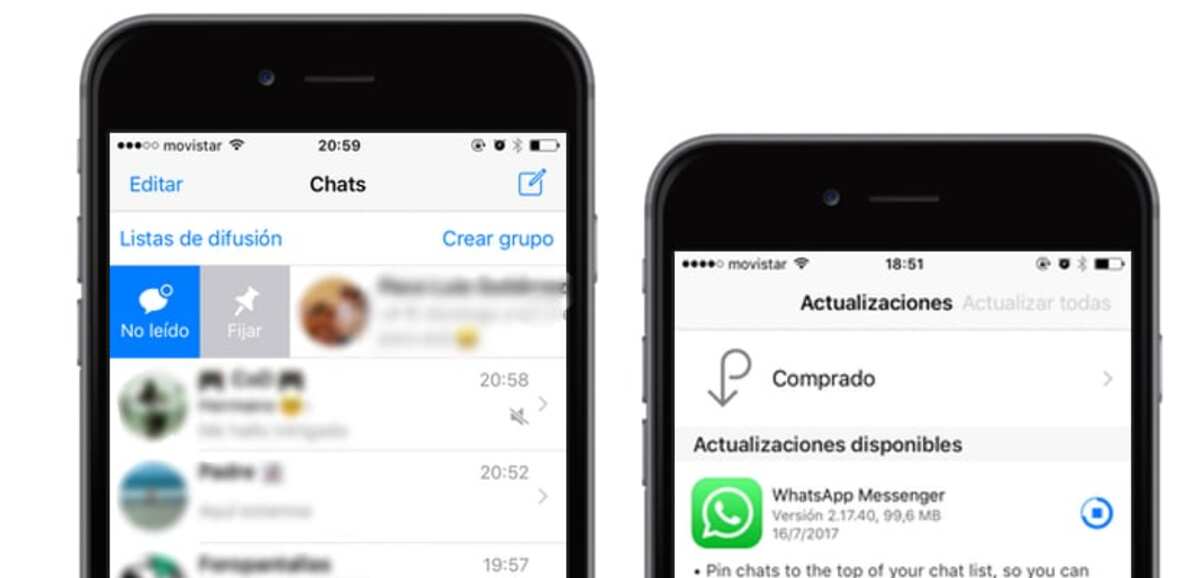
The first step is that both devices have enough battery, check that both have it before doing this step from one to the other. Essential to pass all the information and not to be left hanging because neither of them is turned off, it is advisable to have at least 70% or more.
One point to keep in mind is to have an Internet connection, if it is a WiFi network, better, stability and speed will play a big part here. If you do it over a 4G/5G connection, you can do the same step and to see how this comes to fruition, its stability is required as an important point.
To transfer data from iPhone to Android phone are done as follows:
- The first step is to go to the iPhone, specifically to the WhatsApp application from your phone
- In it go to “Settings” which is located at the bottom
- Within “Settings” go to “Chats” and select the option “Move chats to Android”
- You will get a warning, press "Start" even though they appear
- You must wait until the backup is complete, remember to do this with a fast and stable connection
- On the other phone, download and install WhatsApp and link the same number, if it is the one you are going to use
- Start the WhatsApp configuration process and choose the option to restore the chats with the backup, which will find the one you have made with the iPhone
This process will take just a few minutes, for this it will take the necessary time so that everything becomes like in the iPhone WhatsApp. It will load all conversations, both individual and group, but you will not be able to see received calls or video calls.
via cable
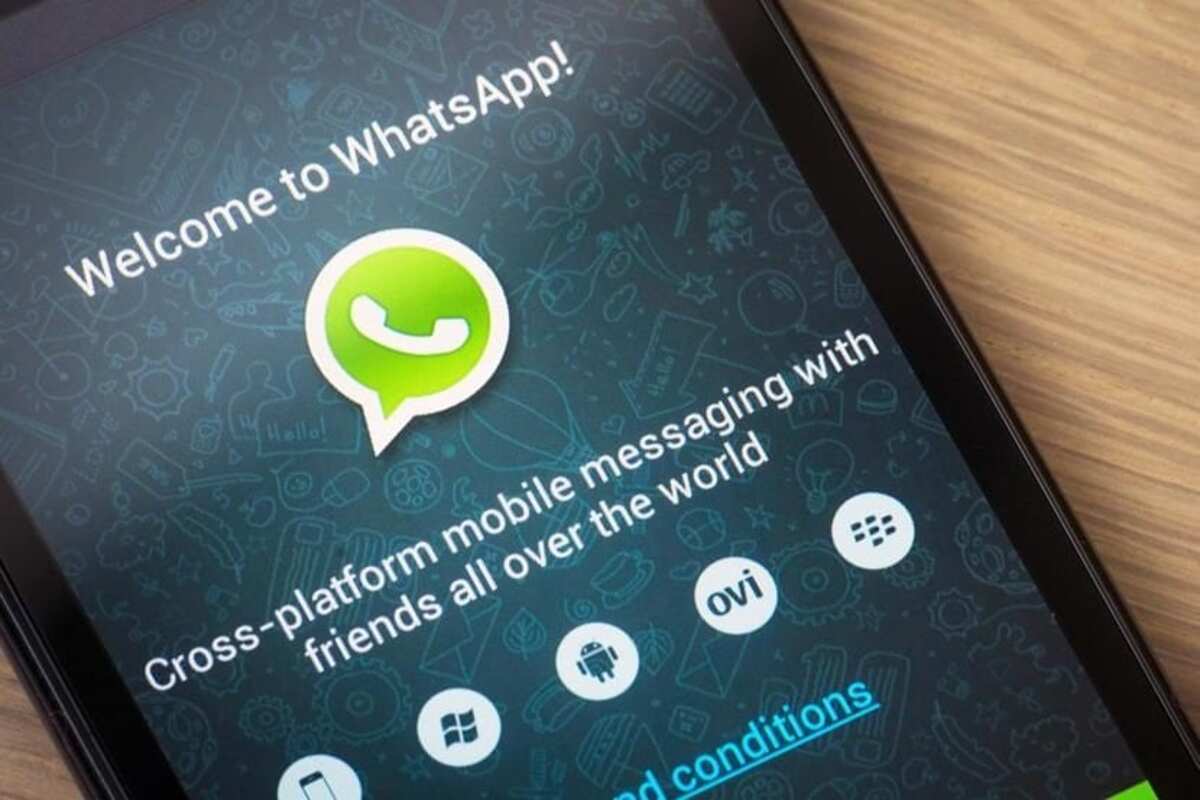
Another way to transfer WhatsApp chats from iOS to Android is using the cable, it is an equally successful way, all as long as you work with both operating systems. You can do this if you have Android 12 on the other phone, although it still works on previous versions.
If you want to do this process, do the following with both phones:
- Check that the WhatsApp application is up to date to the latest version
- Connect iPhone and Android device
- Start the Android device, it will ask you if you want to restore the data, click yes
- Now unlock the iPhone and choose the WhatsApp app, it will show you the QR code on the Android phone screen, use the iPhone camera and it will show the WhatsApp transfer from iOS to Android
- This process can take a significant amount of time, so you should not use the phone, the best thing is that if they call you, you close it so that it is not interrupted or put the airplane mode
- Android will pull the Play Store if you haven't downloaded it before WhatsApp, so wait for it to do everything until the end
- Finally, the iPhone will deactivate your phone number, so you must use the SIM in the new device for everything to work properly